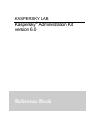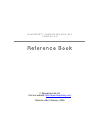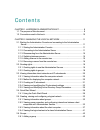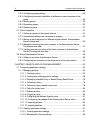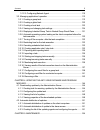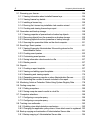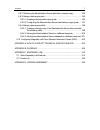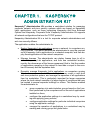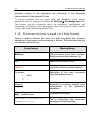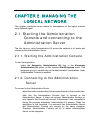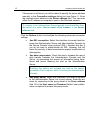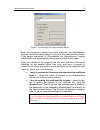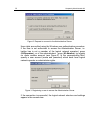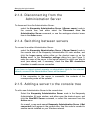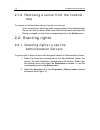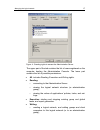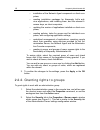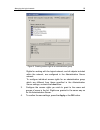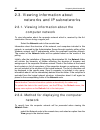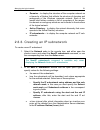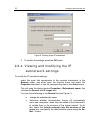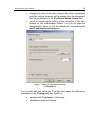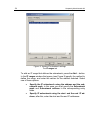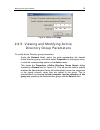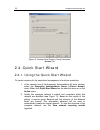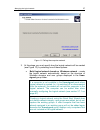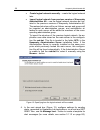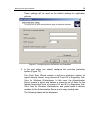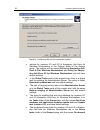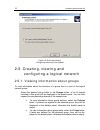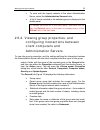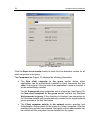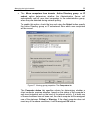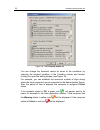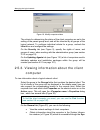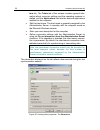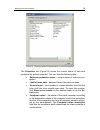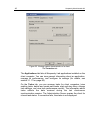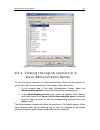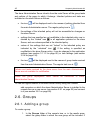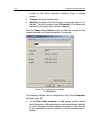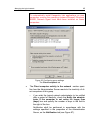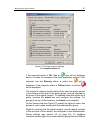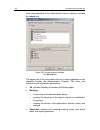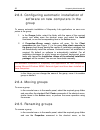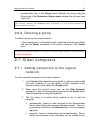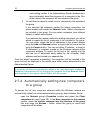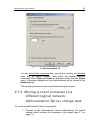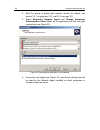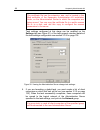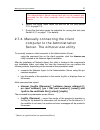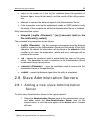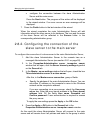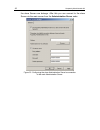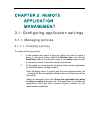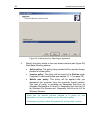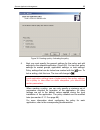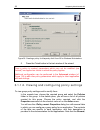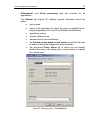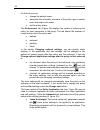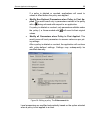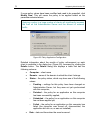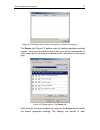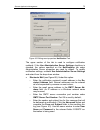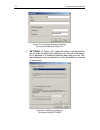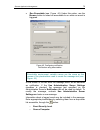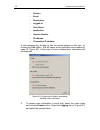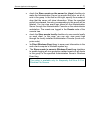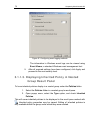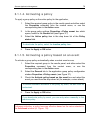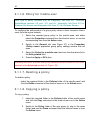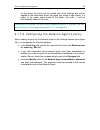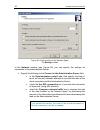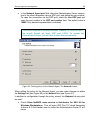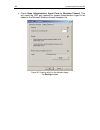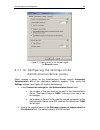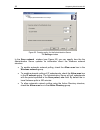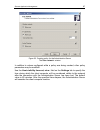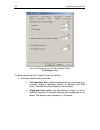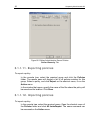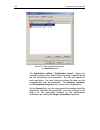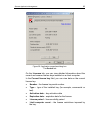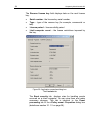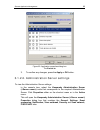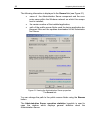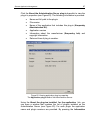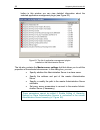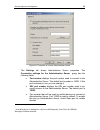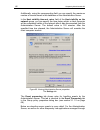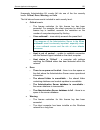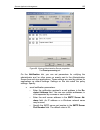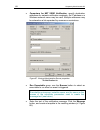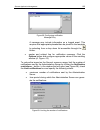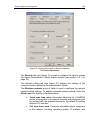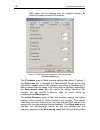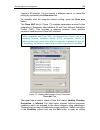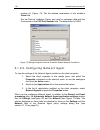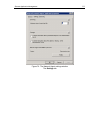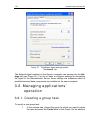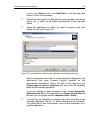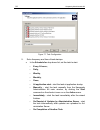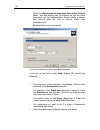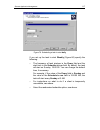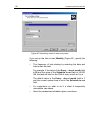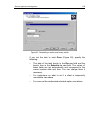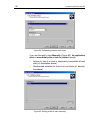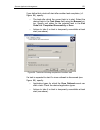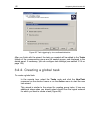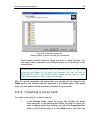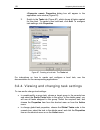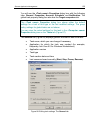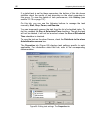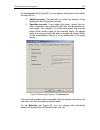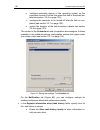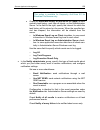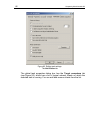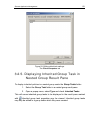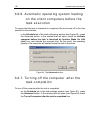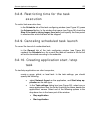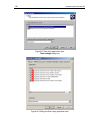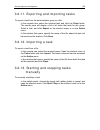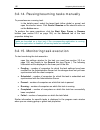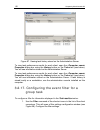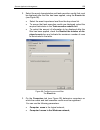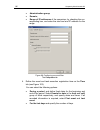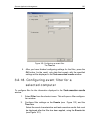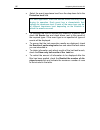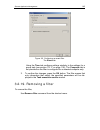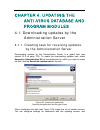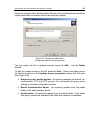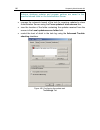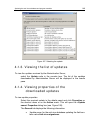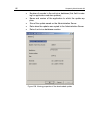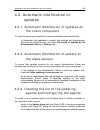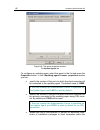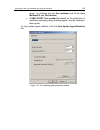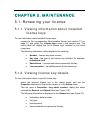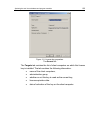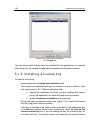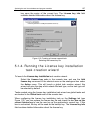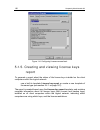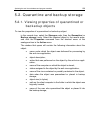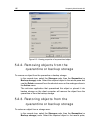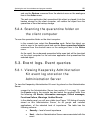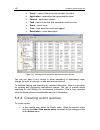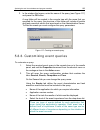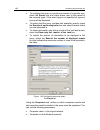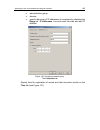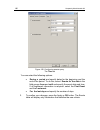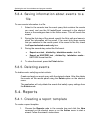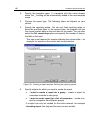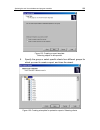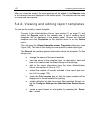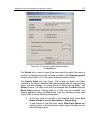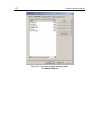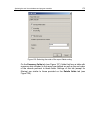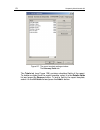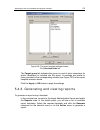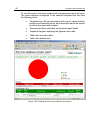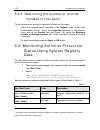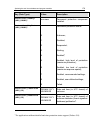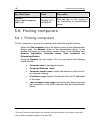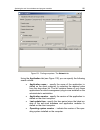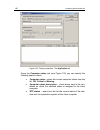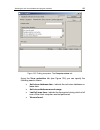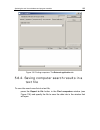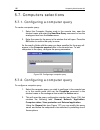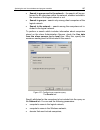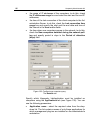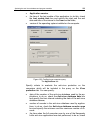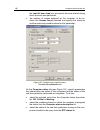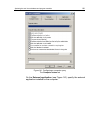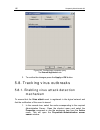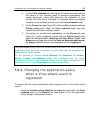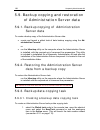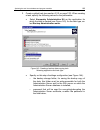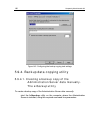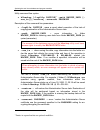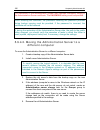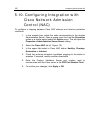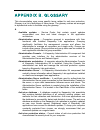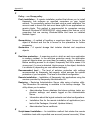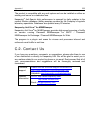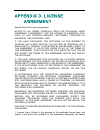- DL manuals
- KAPERSKY
- Other
- ADMINISTRATION KIT 6.0
- Reference
KAPERSKY ADMINISTRATION KIT 6.0 Reference
Summary of ADMINISTRATION KIT 6.0
Page 1
Kaspersky lab kaspersky ® administration kit version 6.0 reference book.
Page 2
K a s p e r s k y ® a d m i n i s t r a t i o n k i t v e r s i o n 6 . 0 reference book © kaspersky lab ltd. Visit our website: http://www.Kaspersky.Com/ revision date: february, 2006.
Page 3
Contents chapter 1. Kaspersky® administration kit.................................................. 8 1.1. The purpose of this document .............................................................................. 9 1.2. Conventions used in this book....................................................
Page 4
4 kaspersky administration kit 2.6.2. Configuring group settings ........................................................................... 43 2.6.3. Configuring automatic installation of software on new computers in the group ...........................................................................
Page 5
Contents 5 3.1.2.3. Configuring network agent ................................................................. 110 3.2. Managing applications' operation ..................................................................... 112 3.2.1. Creating a group task ..............................................
Page 6
6 kaspersky administration kit 5.1. Renewing your license ...................................................................................... 154 5.1.1. Viewing information about installed license keys ...................................... 154 5.1.2. Viewing license key details.....................
Page 7
Contents 7 5.9.2. Restoring the administration server data from a backup copy................. 194 5.9.3. Backup data copying task .......................................................................... 194 5.9.3.1. Creating a backup data copying task.................................................
Page 8
Chapter 1. Kaspersky® administration kit kaspersky ® administration kit provides a centralized solution for managing corporate network anti-virus security systems which are based on kaspersky lab’s applications, such as those comprising kaspersky anti-virus business optimal and kaspersky corporate s...
Page 9
Kaspersky® administration kit 9 • create individual patterns for the application's operation by cre- ating and running tasks for a set of computers from different administration groups. • automatically update the anti-virus database and application modules on computers. This feature allows centraliz...
Page 10
10 kaspersky administration kit operation scheme of the application are discussed in the kaspersky administration kit administrator's guide. To review questions that our users often ask kaspersky lab's support specialists, visit our website and follow the services knowledge base link. This section c...
Page 11
Chapter 2. Managing the logical network this chapter introduces issues related to management of the logical network using network agent. 2.1. Starting the administration console and connecting to the administration server the first issue in using administration kit across the network is to locate an...
Page 12
12 kaspersky administration kit if the server is not found, you will be asked to specify the server address manually in the connection settings dialog box (see figure 1). Enter the required server address in the server address field. You can enter either the ip-address or computer's name in the wind...
Page 13
Managing the logical network 13 figure 1. Connecting to the administration server when the connection settings have been confirmed, the administration console verifies the user’s rights to connect to the administration server. If the secure connection is ssl-enabled, the administration console authe...
Page 14
14 kaspersky administration kit figure 2. Request to connect to the administration server. User rights are verified using the windows user authentication procedure. If the user is not authorized to access the administration server, i.E. He/she has is not a member of the logical network operators’ gr...
Page 15
Managing the logical network 15 2.1.3. Disconnecting from the administration server to disconnect from the administration server: select the kaspersky administration server () node in the console tree, and either select the disconnect from the administration server command, or use the analogous shor...
Page 16
16 kaspersky administration kit 2.1.6. Removing a server from the console tree to remove an administration server from the console tree. In the console tree, select the node corresponding to the administration server you wish to delete. Either open the shortcut menu and select the delete command, or...
Page 17
Managing the logical network 17 figure 4. Granting rights to access the administration server the upper part of the tab contains the list of users registered on the computer hosting the administration console. The lower part contains the list of possible permissions: • all: includes reading, executi...
Page 18
18 kaspersky administration kit o installation of the network agent component on client com- puters; o creating installation packages for kaspersky lab's anti- virus applications, and installing them, and the relevant li- censes keys, on client computers; o updating the version of applications insta...
Page 19
Managing the logical network 19 figure 5. Granting access right to an administration group rights for working with the logical network, and all objects included within the network, are configured in the administration server network. To configure individual access rights for an administration group ...
Page 20
20 kaspersky administration kit 2.3. Viewing information about networks and ip subnetworks 2.3.1. Viewing information about the computer network to view information about the computer network which is, received by the ad- ministration server during a regular poll: select the network node in the cons...
Page 21
Managing the logical network 21 • domains – to display the structure of the computer network as a hierarchy of folders that reflects the structure of domains and workgroups of the windows corporate network. Each of the lowest level folders contains a list of computers of the respec- tive domain or w...
Page 22
22 kaspersky administration kit figure 6. Creating a new ip subnetwork 3. To confirm the settings, press the ok button. 2.3.4. Viewing and modifying the ip subnetwork settings to modify the ip subnetwork settings: select the node that corresponds to the required subnetwork in the network folder, and...
Page 23
Managing the logical network 23 • change the value of the time interval after which information about an inactive computer will be deleted from the administra- tion server database, in the ip address lifetime (hours) field. • permit or cancel regular polling of the computers in this sub- network by ...
Page 24
24 kaspersky administration kit figure 8. Viewing ip subnetwork settings the ip ranges tab to add an ip range that defines the subnetwork, press the add… button. In the ip ranges window that opens (see figure 9) specify the method to define the range, and enter the values for the method selected. Se...
Page 25
Managing the logical network 25 figure 9. Adding an ip range 2.3.5. Viewing and modifying active directory group parameters to modify active directory group parameters: under the network folder, select the node representing the desired active directory group, and either select properties on the popu...
Page 26
26 kaspersky administration kit figure 10. Viewing active directory group parameters. General tab 2.4. Quick start wizard 2.4.1. Using the quick start wizard to create a system for the centralized management of antivirus protection: 1. In the console tree of the kaspersky administration kit main win...
Page 27
Managing the logical network 27 figure 11. Polling the computer network 3. At this stage you must specify how the logical network will be created (see figure 12), by selecting one of these options: • build logical network based on windows network – create the logical network automatically, based on ...
Page 28
28 kaspersky administration kit • create logical network manually – create the logical network later. • import logical network from previous version of kaspersky administration kit – use the logical network structure as it ex- isted in the previous versions of kaspersky administration kit. The resto...
Page 29
Managing the logical network 29 these settings will be used as the default settings for application policies. Figure 13. Configuring how notifications are forwarded 5. In the next stage, you should configure the anti-virus protection system (figure 14). The quick start wizard creates a anti-virus pr...
Page 30
30 kaspersky administration kit figure 14: configuring the anti-virus protection system • policies for versions 5.0 and 6.0 of kaspersky anti-virus for windows workstations in the policies folder of the groups group. The policies will be named policy for kaspersky anti- virus 5.0 for windows worksta...
Page 31
Managing the logical network 31 scan task and virus detection task (version 6.0),and have default settings. Policies for versions 5.0 and 6.0 of kaspersky anti-virus 5.0 for windows workstations are not created if policies for these applications already exist in the groups folder. If group tasks for...
Page 32
32 kaspersky administration kit figure 15. Quick start wizard. Configuring retrieving of the update 2.5. Creating, viewing and configuring a logical network 2.5.1. Viewing information about groups to view information about the structure of a group that is a part of the logical network group: select ...
Page 33
Managing the logical network 33 • to work with the logical network of the slave administration server, select the administration servers folder. • a list of clients included in the selected group is displayed in the details panel. To refresh the client list in the result pane, use either the f5 key,...
Page 34
34 kaspersky administration kit figure 16. The general tab click the reset virus counter button to reset the virus detection counter for all client computers in the group. The computers tab (figure 17) displays the following information: • the new client computer in the group section shows which app...
Page 35
Managing the logical network 35 • the move computers from domain active directory group or ip subnet option determines whether the administration server will automatically add all new client computers to the administration group, when they are detected during network polling. To enable this option, ...
Page 36
36 kaspersky administration kit figure 18: the computer status tab you can change the threshold values for some of the conditions, by selecting the required condition in the condition column and double- clicking it to open the editing window (see figure 19). For example, you can establish the maximu...
Page 37
Managing the logical network 37 figure 19. Modify computer status the criteria for determining the status of the client computer are set in the setting of the parent group level, and will be inherited by all groups of the logical network. To configure individual criteria for a group, uncheck the inh...
Page 38
38 kaspersky administration kit tem link. The totals tab of this window contains general infor- mation about computer settings and the operating systems in- stalled, and the applications tab lists the external applications installed on the computer. • edit the host name. The host name is generally a...
Page 39
Managing the logical network 39 figure 21. Viewing system characteristics of a client computer the protection tab (figure 22) shows the current status of anti-virus protection on a client computer. You can view the following data: • real-time protection status – current status of anti-virus pro- tec...
Page 40
40 kaspersky administration kit figure 22. Viewing system characteristics of a client. The protection tab the applications tab lists all kaspersky lab applications installed on the client computer. You can view general information about an application, manage its performance, and configure its setti...
Page 41
Managing the logical network 41 figure 23. Viewing system characteristics of a client. The tasks tab 2.5.4. Viewing the logical network of a slave administration server to view the logical network of a slave administration server via the logical net- work of the main server, connection the console t...
Page 42
42 kaspersky administration kit the slave administration server inherits from the main server all the group tasks and policies of the group to which it belongs. Inherited policies and tasks are indicated on the slave server as follows: • the icon will be displayed next to the names of policies inher...
Page 43
Managing the logical network 43 you create a group at the highest hierarchy level, select the groups folder. 2. Open the shortcut menu and use the new / group command, or select the coprresponding command in the action menu. 3. Enter the group name in the window that will open (figure 119) and press...
Page 44
44 kaspersky administration kit number of the client computers including those in nested groups. • created: the group creation date. • modified: the date of the last change of the group's name or at- tributes. The field contains value if the name and attributes of the group have not been changed. Cl...
Page 45
Managing the logical network 45 to automatically install kaspersky lab applications on new computers running the operating systems microsoft windows 98/me, network agent must have been installed on these computers. Figure 26. Configuring group settings. The client computers tab • the client computer...
Page 46
46 kaspersky administration kit o if you wish inactive client computers to be deleted from the group, check the delete the computer from the group if it is not active for longer than (days) box and specify the number of days in the field to the right of the box. Once the specified period has elapsed...
Page 47
Managing the logical network 47 figure 27. Configuring group settings. The computer status tab if the computer status is ok, then an icon will be displayed next to its name, for example in the main application window. If the computer has the warning status, a yellow icon will be displayed. If the co...
Page 48
48 kaspersky administration kit from those specified in the administration server settings, uncheck the inherit box. Figure 28. Configuring group settings. The security tab the upper part of the tab contains the list of users registered on the computer hosting the administration console. The lower p...
Page 49
Managing the logical network 49 • writing: o creating a logical network, and adding groups and client computers to this logical network (or to an administration group); o installation of the network agent component on client com- puters; o creating installation packages for kaspersky lab anti-virus ...
Page 50
50 kaspersky administration kit 2.6.3. Configuring automatic installation of software on new computers in the group to ensure automatic installation of kaspersky lab applications on new com- puters in the group: 1. In the groups folder, select the folder with the name of the required group, and eith...
Page 51
Managing the logical network 51 corresponding item in the action menu. Rename the group using the general tab of the properties: window that will open (see figure 16). You cannot rename the groups folder because it is an in-built element of administration console. 2.6.6. Deleting a group to delete a...
Page 52
52 kaspersky administration kit vent naming conflict. If the administration server database con- tains information about the presence of a computer in the win- dows network, the computer will be included in the group. 4. You will then be asked to create a list of computers to be included in the grou...
Page 53
Managing the logical network 53 figure 29. Viewing the network group properties. The client computers tab you can move client computers from one group to another by excluding them from the logical network, using either the standard shortcut commands cut / paste and delete or analogous items from the...
Page 54
54 kaspersky administration kit 2. Start the group or global task creation wizard (for details, see section 3.2.1 on page and 112, and 2.2.2 on page 18). 3. Select kaspersky network agent and change kaspersky administration server task, as the application and the task type respectively (see figure 3...
Page 55
Managing the logical network 55 figure 31: specifying the server and selecting the certificate in the new kaspersky administration server location group of fields: • specify the address of the administration server in the logical network to which the client computers are going to be moved, using eit...
Page 56
56 kaspersky administration kit the certificate file has the extension .Cer, and is located in the cert subfolder of the kaspersky administration kit installation folder, on the administration server to which the computers are being moved. You can copy the certificate file to a public access file or...
Page 57
Managing the logical network 57 the administration server change task will not be created and executed for the client computer which hosts administration server. 6. Specify the profile under which the task will be run (see section 3.2.1 on page 112). 7. During the final step create the schedule for ...
Page 58
58 kaspersky administration kit • -address – the address of the administration server for connection. The address can be represented by ip address, netbios or dns name of the computer. • -pn – number of the port that will be used for an unse- cured connection to the administration server. The defaul...
Page 59
Managing the logical network 59 • output to the screen or in the log file, statistics about the operation of network agent, since its last launch, and the results of this utilitys opera- tion; • attempts to connect the network agent to the administration server; • if the connection could not be esta...
Page 60
60 kaspersky administration kit 2. You will need to type the name of the slave server. The new administration server will be displayed under this name in the administration group. The name must be unique within this level of the hierarchy. 3. At the next stage of the wizard, specify the network addr...
Page 61
Managing the logical network 61 • configure the connection between the slave administration server and the main server. Press the next button. The progress of the action will be displayed in the wizard window. If an error occurs an error message will be displayed. 7. Press the finish button in the l...
Page 62
62 kaspersky administration kit the slave server now belongs. After this you can connect to the slave server via the main server from the administration server node. Figure 33. Configuring the slave administration server’s connection to the main administration server..
Page 63
Chapter 3. Remote application management 3.1. Configuring application settings 3.1.1. Managing policies 3.1.1.1. Creating a policy to create a new group policy 1. In the console tree, select a group for which you want to create a policy. In this group folder, select the policies folder and click the...
Page 64
64 kaspersky administration kit figure 34. Creating a policy. Selecting an application 3. Specify the policy status in the next wizard window (see figure 35) from these following options: • active policy. The policy being created will be used as the ap- plication’s current policy. • inactive policy....
Page 65
Remote application management 65 figure 35. Creating a policy. Activating the policy 4. Next you must specify the general settings for the policy and edit settings for the selected application (figure 36). You can lock policy settings for nested groups, application settings, or task settings. Policy...
Page 66
66 kaspersky administration kit figure 36. Creating a policy for kaspersky anti-virus 6.0 for windows workstations 5. Press the finish button in the last window of the wizard. Once a policy is created, parameters which may not be modified (are “locked”) are applied on clients to which the policy app...
Page 67
Remote application management 67 enforcement, and event processing tabs are common for all applications. The general tab (figure 37) displays general information about the policy: • policy name. • name of the application for which the policy is created (for ex- ample, kaspersky anti-virus 5.0 for wi...
Page 68
68 kaspersky administration kit on this tab you can: • change the policy's name; • determine the automatic activation of the policy upon a certain event and select such event; • set the policy status. The enforcement tab (figure 38) displays the results of enforcing the policy on client computers in...
Page 69
Remote application management 69 if a policy is deleted or revoked, applications will revert to values in effect before the policy was applied. • modify non-optional parameters when policy is first ap- plied. This would result only in parameters marked in the policy with a being enforced with respec...
Page 70
70 kaspersky administration kit if some policy values have been modified and need to be reapplied, click modify now. This will cause the policy to be applied based on the parameter selected above. Applying a policy to a large number of clients will significantly increase the load on the administrati...
Page 71
Remote application management 71 figure 40. Information about policy enforcement on clients of one group the events tab (figure 41) defines rules for handling application-related events – what type of events to record, how to notify the administrator or other users upon virus protection-related even...
Page 72
72 kaspersky administration kit kaspersky lab application, and more information about them is available in user guides for each application. If necessary, you can change the policy settings as needed. For all kaspersky lab applications, events related to anti-virus protection may have the following ...
Page 73
Remote application management 73 figure 42. Editing event properties. Notification tab. The upper section of the tab is used to configure notification methods. If the use administration server settings checkbox is checked, the values specified on the notifications tab under administration server pro...
Page 74
74 kaspersky administration kit figure 43. Configuring notification settings. Specifying sender and subject line • net send (cf. Figure 44). Under this option, use the field be- low to enter recipient host addresses for network notifications. An ip address or a windows network name may be used. Sev-...
Page 75
Remote application management 75 • run executable (see. Figure 44). Under this option, use the browse button to select an executable to run when an event is triggered. Figure 45. Configuring notification. Notification using executables executable environment variable names are the same as the names ...
Page 76
76 kaspersky administration kit o domain. O event. O description. O logged at. O task name. O application. O version number. O ip address. O connection ip address. A test message may be sent to test the values entered on this tab , by clicking the test button. This will cause a test notification sen...
Page 77
Remote application management 77 • check the store events on the server for (days) checkbox to make the administration server log events that occur on all cli- ents in the group. In the field on the right, specify the number of days that the server will store information. When the specified period h...
Page 78
78 kaspersky administration kit figure 47. Configuring event logging methods the information in windows event logs can be viewed using event viewer, a standard windows event management tool. 5. After all required settings have been configured, click apply and proceed to the next severity level. 3.1....
Page 79
Remote application management 79 3.1.1.4. Activating a policy to apply a group policy as the active policy for the application, 1. Select the required group policy in the results panel and either select the properties command from the context menu, or use the corresponding item in the action menu. 2...
Page 80
80 kaspersky administration kit 3.1.1.6. Policy for mobile user such type of policy available only for kaspersky anti-virus for windows workstations versions 5.0 and 6.0, and for kaspersky anti-virus 5.0 for windows file servers and kaspersky anti-virus 6.0 for windows servers. To configure the enfo...
Page 81
Remote application management 81 as the result, the policy will be copied with all its settings and will be applied to the computers within the group into which it was copied. If a policy of the same name exists in the folder, the suffix _1 will be automatically added to its name. As the result of c...
Page 82
82 kaspersky administration kit figure 48. Creating policy for the network agent the settings window in the network window (see figure 49) you can specify the settings for connection to the administration server. • specify the following in the connect to the administration server field: • in the syn...
Page 83
Remote application management 83 • in the network agent port field, allow the administration server connec- tion to the client computers using a udp port, and define the port number. To open the connection via the udp port, check the use udp port and enter the port number in the udp port number fiel...
Page 84
84 kaspersky administration kit • check open administration agent ports in windows firewall. This will cause the udp port required to support administration agent to be added to the microsoft windows firewall exception list. Figure 50. Creating policy for the network agent the settings window.
Page 85
Remote application management 85 figure 51. Creating policy for the network agent the network window 3.1.1.10. Configuring the settings of the administration server policy when creating a policy for the administration server, specify kaspersky administration kit in the application selection window. ...
Page 86
86 kaspersky administration kit figure 52. Creating policy for the administration server the settings window in the scan network window (see figure 53) you can specify how the the administration server updates its information about the windows network structure. • to enable automatic network polling...
Page 87
Remote application management 87 figure 53. Creating policy for the administration server the scan network window in addition to values configured while a policy was being created, other policy parameters may be modified. Use the host visibility time-out, mins: field on the settings tab to specify t...
Page 88
88 kaspersky administration kit figure 54. Editing policy for the administration server the settings window on scan network tab(см. Figure 55) you can specify: • windows network polling intervals: • full scan time, min. Additional information on computers is re- quested, including operating system, ...
Page 89
Remote application management 89 • active directory polling intervals administration server queries the net- work with the frequency specified in scan period (mins.). The default polling frequency is 60 minutes. Figure 55. Administration server policy settings scan network tab the virus outbreak tab...
Page 90
90 kaspersky administration kit figure 56. Editing administration server policies server hierarchy tab 3.1.1.11. Exporting policies to export a policy: in the console tree, select the required group and click the policies folder. The results pane will display a list of all policies existing for this...
Page 91
Remote application management 91 in the window that opens, specify the name of the file from which the policy will be imported and click open. 3.1.2. Viewing application settings 3.1.2.1. Viewing application settings to view/configure application settings: 1. Select the group in the groups folder th...
Page 92
92 kaspersky administration kit figure 57. Client properties dialog box. The applications tab the application setting "" dialog box consists of several tabs, which show information updated during the last client/server synchronization. The tabs are specific to each application. For more information ...
Page 93
Remote application management 93 figure 58. Application properties dialog box. The general tab on the licenses tab, you can view detailed information about the current and reserve license keys installed on a client computer. In the current license key field, you can view data on the current license ...
Page 94
94 kaspersky administration kit the reserve license key field displays data on the next license key: • serial number - the license key serial number. • type – type of the reserve key (for example, commercial or test) • license period – license validity period • limit computer count – the license res...
Page 95
Remote application management 95 figure 60. Application properties dialog box. The events tab 3. To confirm any changes, press the apply or ok button. 3.1.2.2. Administration server settings to view the administration server settings: in the console tree, select the kaspersky administration server (...
Page 96
96 kaspersky administration kit the following information is displayed in the general tab (see figure 61): • name of the administration server component and the com- puter name within the windows network on which this compo- nent is installed; • the version number of the installed application; • pat...
Page 97
Remote application management 97 click the about the administration server plug-in hyperlink to view the plug-in’s properties (see figure 62). The following information is provided: • name and full path to the plug-in • file version • name of the application that includes this plug-in (kaspersky adm...
Page 98
98 kaspersky administration kit button in this window you can view detailed information about the selected application management plugin (see figure 62). Figure 63. The list of application management plugins installed on the administration server the tab also contains the master server settings link...
Page 99
Remote application management 99 figure 64. Properties of a slave administration server the settings tab shows administration server properties. The connection settings for the administration server group has the following fields: • port number displays the port number used to connect to the adminis...
Page 100
100 kaspersky administration kit additionally, using the corresponding field you can specify the maximum number of events stored in the database on the administration server. In the host visibility time-out, mins. Field of the host visibility on the network group, you can specify the time during whi...
Page 101
Remote application management 101 kaspersky administration kit, events fall into one of the four severity levels: critical, error, warning, and info. The list below shows events included in each severity level: • critical events: o the license restriction for this license key has been exceeded. For ...
Page 102
102 kaspersky administration kit o host names conflict – the uniqueness of client names within one hierarchical level is violated. O volumes are almost full – little or no free space is left on the hard drives. O insufficient space in the information database of the administration server. O connecti...
Page 103
Remote application management 103 figure 66. Viewing administration server properties. The event processing tab on the notification tab, you can set parameters for notifying the administrator and / or other users on events sent to the administration server from anti-virus applications. These setting...
Page 104
104 kaspersky administration kit • computers for net send notification: specify destination addresses for network notification recipients. An ip address or a windows network name may be used. Multiple addresses may be entered as a list separated by commas or semicolons. Figure 67. Viewing administra...
Page 105
Remote application management 105 figure 68. Configuring notification message entry a message may include information on a logged event. This requires that appropriate placeholders be placed in the template by selecting from a drop down list accessible through the button. • sender and subject line f...
Page 106
106 kaspersky administration kit these are default policy settings used in kaspersky lab's applications. To check the correctness of the settings specified on this tab, you can send a text message by clicking the test button. This will open a test notification sending window. If any errors occur, de...
Page 107
Remote application management 107 figure 70. Viewing administration server properties. The virus outbreaks tab the security tab (see figure 4) is usedto configure the right to access the logical administration server logical network (see section 2.2.1 on page 16). The network polling tab (see figure...
Page 108
108 kaspersky administration kit dns name, will be updated with the specified interval. By default the polling interval is 60 minutes. Figure 71. Viewing the administration server properties. The scan network tab the ip subnets group of fields contains settings that define ip polling. If the allow s...
Page 109
Remote application management 109 interval is 60 minutes. You can specify a different interval, or cancel the polling by unchecking the allow scan box. To manually start full computer network polling, press the scan now button. The cisco nac tab (cf. Figure 72) contains parameters required for the i...
Page 110
110 kaspersky administration kit window (cf. Figure 73). Set the desired parameters in this window’s value field. Set the posture validation server port used to exchange data with the cisco server in the pvs port number field. The default port is 18000. Figure 73. Editing computer antivirus protecti...
Page 111
Remote application management 111 figure 74. The network agent settings window the settings tab.
Page 112
112 kaspersky administration kit figure 75. . The network agent settings window the network tab the network agent installed on the server's computer can access only the set- tings tab (see figure 74). You do not have to configure settings for connecting the agent to the administration server: these ...
Page 113
Remote application management 113 menu or the action menu, click new/task to start the new task wizard. Follow its instructions. 2. Specify the task name. If a task with this name already exists in the group, the _1 suffix will be added automatically to the new task name. 3. Select the application f...
Page 114
114 kaspersky administration kit figure 77. Task configuration 5. Set a frequency and time of task startups. • in the schedule for drop-down list, set the task to start: o every n hours; o daily; o weekly; o monthly; o once; o at application start - start the task at application startup. O manually ...
Page 115
Remote application management 115 o on virus outbreak detection. It is the list of all sheduling setting available. The list of available settings may vary depending on task type task for appplications, which can be managed via kaspersky administration kit only, can have extra schedule options. More...
Page 116
116 kaspersky administration kit check the randomize the task start time within interval (min.) box and specify time (in minutes) so that the client computers call the administration server during a certain time interval after the task is started, rather than simultaneously. By default this box is u...
Page 117
Remote application management 117 figure 79. Scheduling a task to start daily if you set up the task to start weekly (figure 80) specify the following: o the frequency of task startups in the every field and the start time in the schedule to run field. By default, the task will start on sunday, 18:0...
Page 118
118 kaspersky administration kit figure 80. Scheduling a task to start every week if you set up the task to start monthly (figure 81), specify the following: o the frequency of task starting by selecting the date and time to start the task. For example, if the value of the every... Day of month fiel...
Page 119
Remote application management 119 figure 81. Scheduling a task to start every month if you set the task to start once (figure 82), specify the following: o the date of the task launch in the run on field and the launch time in the schedule to run field. The values of these fields are set automatical...
Page 120
120 kaspersky administration kit figure 82. Scheduling a task to start once if you set the task to start manually (figure 83), at application start or immediately after a task is created, specify: o actions to take if a client is temporarily unavailable at task start (cf. Description above). O rando...
Page 121
Remote application management 121 if you define that a task will start after another task completes, (cf. Figure 84), specify: o the task after which the current task is to start. Select the desired task in the task name field using the browse but- ton. Specify exit status for the selected task in t...
Page 122
122 kaspersky administration kit figure 85. Task triggering by virus outbreak detection after you finish with the wizard, the task you created will be added to the tasks folders of the corresponding group and all nested groups, and displayed in the details panel. If necessary, you can configure task...
Page 123
Remote application management 123 figure 86. Creating a global task. Defining clients on which this task will be executed select logical network clients for which you want to create the task. You can select either computers from different folders or all computers in the current folder. Global tasks ...
Page 124
124 kaspersky administration kit properties dialog box will appear in the application main window (figure 20). 2. Switch to the tasks tab (figure 87), which shows all tasks created for this client. To create a new local task, click add. To configure task settings, click properties. Figure 87. Creati...
Page 125
Remote application management 125 you will see the properties dialog box with the following tabs: general, properties, account, schedule, and notification. The global task property dialog box also has the target computers tab. The properties dialog box shows either the default settings for a task of...
Page 126
126 kaspersky administration kit if a global task is set for these computers, the bottom of this tab shows statistics about the results of task execution on the client computers in this group. To view the details of task performance, click history (see section 3.2.16 on page 137). On this tab, you c...
Page 127
Remote application management 127 on the account tab (figure 90), you can specify the account under which the task will run: • default account. The task will run under the account of the application that will perform this task. • specified account. If you select this option, specify the ac- count (u...
Page 128
128 kaspersky administration kit • configure automatic startup of the operating system on the computers turned off at the time when the task is launched (de- tails see section 3.2.6 on page 132); • configure the computer to be turned off after the task is com- pleted (see section 3.2.7 on page 132);...
Page 129
Remote application management 129 this option is available for kaspersky anti-virus 5.0 for windows file servers only. • check the store task history on the server for (days) to store centrally task history, sent from all clients, on the administration server. In the field to the right, specify the ...
Page 130
130 kaspersky administration kit figure 92. Editing task settings. The notification tab the global task properties dialog box has the target computers tab (see figure 93), which has a list of logical network clients on which the selected task is running. You can add and remove clients from the list..
Page 131
Remote application management 131 figure 93. Editing global task settings. The client computers tab 3.2.5. Displaying inherited group task in nested group result pane to display inherited policies in a nested group under the group tasks folder: 1. Select the group task folder in a nested group resul...
Page 132
132 kaspersky administration kit 3.2.6. Automatic operating system loading on the client computers before the task execution to ensure that the task is executed on computers that are turned off at the time specified in the schedule, in the schedule tab of the task configuring window (see figure 91),...
Page 133
Remote application management 133 3.2.8. Restricting time for the task execution to restrict task execution time, in the schedule tab of the task configuring window (see figure 91) press the advanced button. In the window that opens (see figure 94) check the stop if the task is taking longer then (m...
Page 134
134 kaspersky administration kit figure 95. Start /stop application task. Task settings dialog box figure 96. Editing the start /stop application task.
Page 135
Remote application management 135 3.2.11. Exporting and importing tasks to export a task from the administration group to a file: in the console tree, select the required task and click the tasks folder. The results pane will display a list of all tasks that exist for this group. Select a task, and ...
Page 136
136 kaspersky administration kit 3.2.14. Pausing/resuming tasks manually to pause/resume a running task: in the details panel, select the target task (either global or group) and open the shortcut menu. Click pause / resume on the shortcut menu or on the action menu. To perform the same operations, ...
Page 137
Remote application management 137 3.2.16. Viewing results of the task execution stored on the administration server to view the results of the task execution stored on the administration server: open the properties dialog box for the desired task (see section 3.2.4 on page 124), select the general t...
Page 138
138 kaspersky administration kit figure 97. Viewing task history stored on the administration server to view task performance results for each client, open the properties dialog box using the history button on the tasks tab (see below). You will see information stored on the administration server. T...
Page 139
Remote application management 139 2. Select the event characteristics and task execution results that must be displayed after the filter has been applied, using the events tab (see figure 98). • select the event importance level from the drop-down list. • to ensure that task execution results are di...
Page 140
140 kaspersky administration kit • administration group; • domain; • range of ip-addresses of the computers, by checking the cor- responding box, and enter the start and end ip address for the range. Figure 99. Configuring an event filter. The computers tab 4. Define the event and task execution reg...
Page 141
Remote application management 141 figure 100. Configuring an event filter. The time tab 5. After you have finished configuring settings for the filter, press the ok button. As the result, only data that comply with the specified settings will be displayed in the task execution results window. 3.2.18...
Page 142
142 kaspersky administration kit • select the event importance level from the drop-down list in the protection level field. For each application, there are defined events that may occur during its operation. Each event has a characteristic that reflects its importance level. Events of the same type ...
Page 143
Remote application management 143 figure 101. Configuring an event filter. The events tab. Using the time tab configure settings similarly to the settings for a group task (see section 3.2.17 on page 138). The computer tab is not provided as the filter is configured for a selected computer only. 3. ...
Page 144
Chapter 4. Updating the anti-virus database and program modules 4.1. Downloading updates by the administration server 4.1.1. Creating task for receiving updates by the administration server downloading updates by the administration server is a global task (see section 3.2.2 on page 122). To create t...
Page 145
Updating the anti-virus database and program modules 145 determine whether slave administration servers will automatically launched their update tasks after the master server has received updates. Figure 103. Creating an update task. Configuring updates receiving settings you can create the list of ...
Page 146
146 kaspersky administration kit figure 104. Configuring the updates source check the not use proxy-server, if you don’t want to use proxy when connecting to updates source. If the box is checked, the proxy-server will be used according to the settings specified in lan settings window. Kaspersky ant...
Page 147
Updating the anti-virus database and program modules 147 figure 105. Configuring the parameters used to connect to the updates server to ensure that tasks to download updates onto slave administration servers are launched automatically after the master server receives the updates, irrespective of th...
Page 148
148 kaspersky administration kit antivirus database updates and program patches are saved in the specified shared folder on the administration server. • manage the automatic launch of the task for receiving updates by slave administration servers using the force update of slave servers box; • view t...
Page 149
Updating the anti-virus database and program modules 149 figure 107. Selecting the update 4.1.3. Viewing the list of updates to view the updates received by the administration server, select the update node in the console tree. The list of the updates downloaded by administration server will be disp...
Page 150
150 kaspersky administration kit • number of records in the anti-virus database (this field is miss- ing for application modules updates); • name and version of the application to which the update ap- plies; • size of the update saved on the administration server • date when the update was copied to...
Page 151
Updating the anti-virus database and program modules 151 4.2. Automatic distribution of updates 4.2.1. Automatic distribution of updates on the client computers to make the server push updates to clients immediately after downloading: in kaspersky lab application’s update task settings set administr...
Page 152
152 kaspersky administration kit figure 109. The group properties window the update agents tab to configure an updating agent, select the agent in the list and press the properties button. In the properties window you can: • specify the number of the port via which the client computer will be connec...
Page 153
Updating the anti-virus database and program modules 153 group,. By checking the box use multicast and fill the fields multicast ip and port number. • ip-multicast port number for details on the distribution of installation packages using updating agents, see the implemen- tation guide. To view upda...
Page 154
Chapter 5. Maintenance 5.1. Renewing your license 5.1.1. Viewing information about installed license keys to view information about installed license keys: connect to the corresponding administration server (see section 2.1 on page 11) and select the license keys node in the console tree. The result...
Page 155
Updating the anti-virus database and program modules 155 figure 111. License key properties. The general tab the targets tab contains the list of client computers on which this license key is installed. The tab contains the following information: • name of the client computers; • administration grou...
Page 156
156 kaspersky administration kit figure 112. License key properties. The targets tab you can check which license keys are installed for the application on a specific client computer, by viewing the application properties configuration window. 5.1.3. Installing a license key to install a license key,...
Page 157
Updating the anti-virus database and program modules 157 key upon the expiry of the current key. The license key info field contains detailed information about the license key. Figure 113. Creating a license renewal task. Selecting the license key file 5.1.4. Running the license key installation tas...
Page 158
158 kaspersky administration kit figure 114. Configuring license renewal task. 5.1.5. Creating and viewing license keys report to generate a report about the status of the license keys installed on the client computers within the logical network: use a built-in template license key report orcreate a...
Page 159
Updating the anti-virus database and program modules 159 5.2. Quarantine and backup storage 5.2.1. Viewing properties of quarantined or backed-up objects to view the properties of a quarantined or backed-up object: in the console tree, select the storages node, then the quarantine (or backup storage...
Page 160
160 kaspersky administration kit figure 115. Viewing properties of a quarantined object 5.2.2. Removing objects from the quarantine or backup storage to remove an object from the quarantine or backup storage: in the console tree, select the storages node, then the quarantine (or backup storage)node....
Page 161
Updating the anti-virus database and program modules 161 and use the restore command from the shortcut menu or the analogous item in the action menu. The anti-virus application that quarantined this object or placed it into the backup storage on the client computer, will restore the object from the ...
Page 162
162 kaspersky administration kit • group – name of the group that includes this client • application – application that generated the event • version – application version • task - name of the task that caused the event to occur. • event – event name • time – time when the event was logged • descrip...
Page 163
Updating the anti-virus database and program modules 163 2. In the window that opens, enter the name of the query (see figure 117) and press the ОК button. A new folder will be created in the console tree with the name that you specified for the query; the structure of this folder will include all e...
Page 164
164 kaspersky administration kit • to configure the query to include only events of a specific type, check the events box and check boxes next to the names of the required types. If the event type is not specified all types of events will be displayed. • to ensure that the query includes task execut...
Page 165
Updating the anti-virus database and program modules 165 • administration group; • domain; • specify the range of ip addresses of computers by checking the range of ip addresses box and enter the start and end ip address. Figure 119. Configuring events query. The computers tab specify time for regis...
Page 166
166 kaspersky administration kit figure 120. Configuring events query. The time tab you can select the following options: • during a period and specify dates for the beginning and the end of the period. To do this, select events for the date in the field groups from and until and specify the exact d...
Page 167
Updating the anti-virus database and program modules 167 5.3.4. Saving information about events to a file to save events information to a file: 1. Select in the console tree the event query that contains the events you need, and use the all tasks/export command in the shortcut menu or the analogous ...
Page 168
168 kaspersky administration kit 2. Specify the template name. If a template with this name already exists, the _1 ending will be automatically added to the new template name. 3. Choose the report type. The following steps will depend on your choice. 4. Specify the reporting period. You can set fixe...
Page 169
Updating the anti-virus database and program modules 169 figure 122. Creating a report template. Selecting objects to be reported. 6. Specify the group or select specific clients from different groups for which you want to create a report, and close the wizard. Figure 123. Creating a template for pr...
Page 170
170 kaspersky administration kit after you close the wizard, the new template will be added to the reports node in the console tree and displayed in the details panel. The template can be used to create and view reports. 5.4.2. Viewing and editing report templates to view and/or modify a report temp...
Page 171
Updating the anti-virus database and program modules 171 figure 124. The report template settings window. The general tab the period tab is used to specify the time period for which the report is created. Its settings are similar to those provided in the reporting period window (see figure 121) in t...
Page 172
172 kaspersky administration kit figure 125. The report template settings window. The details fields tab.
Page 173
Updating the anti-virus database and program modules 173 figure 126. Selecting the order of the report fields sorting on the summary fields tab (see figure 127), fields that form a table with summary data included in the report are defined as well as the sort order of the records pertinent to these ...
Page 174
174 kaspersky administration kit figure 127. The report template settings window. The summary fields tab the totals tab (see figure 128) contains calculated fields of the report. To delete an object from the report template, select it in the details fields list and press the remove button. To add a ...
Page 175
Updating the anti-virus database and program modules 175 figure 128. The report template settings window. The calculated fields tab the target group tab indicates the group or a set of client computers for which information is included into the report. Its settings are similar to those provided in t...
Page 176
176 kaspersky administration kit to view the report, a browser window with the generated report will open. The report contents correspond to the selected template and can have the following items: • company logo, the type and name of the report, report brief de- scription and reporting period, and i...
Page 177
Updating the anti-virus database and program modules 177 5.4.4. Generating summary reports on slave administration servers to create a summary report that includes information from slave servers: 1. Select the required report template under the master administration server’s reports node. 2. Select ...
Page 178
178 kaspersky administration kit 5.4.5. Restricting the number of records included in the report to set the maximum number of records included into the report: select the required report template in the reports node of the main administration server. Select the properties command in the shortcut men...
Page 179
Updating the anti-virus database and program modules 179 key (data type) value description protection_hasrtp (reg_dword) non-zero permanent protection component installed. Permanent protection status: 0 unknown; 1 disabled; 2 suspended; 3 starting; 4 enabled 5 ; 5 enabled, high level of protection (...
Page 180
180 kaspersky administration kit key (data type) value description protec- tion_lastconnected (reg_sz) dd-mm-yyyy hh-mm-ss date and time (in utc format) of last connection to administration server. 5.6. Finding computers 5.6.1. Finding computers to find a computer or a group of computers that match ...
Page 181
Updating the anti-virus database and program modules 181 figure 131. Finding computers. The network tab using the application tab (see figure 132) you can specify the following search criteria: • application name - specify the name of the application in- stalled on the client computer, by selecting ...
Page 182
182 kaspersky administration kit figure 132. Finding computers. The application tab using the computer status tab (see figure 133) you can specify the following search criteria: • computer status - select the current computer status from the list: ok, critical or warning. • computer status descripti...
Page 183
Updating the anti-virus database and program modules 183 figure 133. Finding computers. The computer status tab using the virus protection tab (see figure 134) you can specify the following search criteria: • anti-virus database date - indicate the anti-virus database re- lease date. • anti-virus da...
Page 184
184 kaspersky administration kit figure 134. Finding computers. The anti-virus protection tab using the external application (see figure 135) select from the list the name of one of the external applications detected within the network. To allow a search to use information about computers stored on ...
Page 185
Updating the anti-virus database and program modules 185 figure 135. Finding computers. The external application tab 5.6.2. Saving computer search results in a text file to save the search results into a text file, press the export to file button in the find computers window (see figure 134) and spe...
Page 186
186 kaspersky administration kit 5.7. Computers selections 5.7.1. Configuring a computer query to create a computer query: 1. Select the computer queries node in the console tree, open the shortcut menu and select the new/new query command or use the analogous item from the action menu. 2. Enter the...
Page 187
Updating the anti-virus database and program modules 187 • search in groups and in the network – the search will be per- formed for all computers within the network, whether included in the structure of the logical network or not. • search in groups – search only among client computers of the logica...
Page 188
188 kaspersky administration kit • the range of ip addresses of the computers; to do this, check the ip addresses range box and enter the start and the end ip addresses; • the time of the last connection of the client computer to the ad- ministration server; to do this, check the last connection tim...
Page 189
Updating the anti-virus database and program modules 189 • application version; • the time of the last update of the application; to do this, check the last update time box and specify the start and the end date and time of the interval in the from and to fields; • version of the operating system in...
Page 190
190 kaspersky administration kit the last full scan time box and specify the time interval during which the scan was performed; • the number of viruses detected on the computer; to do so, check the viruses found detected and specify the minimum and the maximum possible values for this parameter. Fig...
Page 191
Updating the anti-virus database and program modules 191 figure 141. Configuring a computer query the computer status tab on the external application (see figure 141) specify the external application installed on the computer..
Page 192
192 kaspersky administration kit figure 142. Configuring a computer query the external application tab 3. To confirm the changes press the apply or ok button. 5.8. Tracking virus outbreaks 5.8.1. Enabling virus attack detection mechanism to ensure that the virus attack event is registered in the log...
Page 193
Updating the anti-virus database and program modules 193 2. On the virus outbreak tab (see figure 70) check the boxes next to the names of the required types of antivirus applications, and specify parameter values that determine the threshold of virus activity. Any time that a threshold is exceeded ...
Page 194
194 kaspersky administration kit 5.9. Backup copying and restoration of administration server data 5.9.1. Backup copying of administration server data to create a backup copy of the administration server data: • create and launch a global task of data backup copying using the ad- ministration consol...
Page 195
Updating the anti-virus database and program modules 195 2. Create a global task (see section 3.2.2 on page 122). When creating a task, specify the following values for the parameters: • select kaspersky administration kit as the application for which the task is created (see figure 143). As the tas...
Page 196
196 kaspersky administration kit figure 144. Creating a backup data copying task. Configuring the settings backup copying of the data is created in the specified folder as a subfolder under a name that reflects the current data and time of the operation in the klbackup format as follows: yyyy-mm-dd ...
Page 197
Updating the anti-virus database and program modules 197 5.9.3.2. Configuring the administration server data backup copying task to configure the administration server data backup copying task: 1. Select the required tasks for the global tasks node in the results panel, open the shortcut menu and se...
Page 198
198 kaspersky administration kit figure 145. Configuring the backup copying task settings 5.9.4. Backup data copying utility 5.9.4.1. Creating a backup copy of the administration server data manually. The klbackup utility to create a backup copy of the administration server data manually: start the ...
Page 200
200 kaspersky administration kit full restoration of the administration system data requires mandatory saving of the administration server certificate. The password setting must be specified. When restoring the certificate, the password matching the password provided during backup copying must be pr...
Page 201
Updating the anti-virus database and program modules 201 5.9.4.3. Moving the administration server database to a different computer to move the administration server to a different computer, and change the ad- ministration server database: 1. Create a backup copy of the administration server data. 2...
Page 202
202 kaspersky administration kit 5.10. Configuring integration with cisco network admission control (nac) to configure a mapping between cisco nac statuses and antivirus protection conditions: 1. In the console tree, select the node corresponding to the desired administration server. Open a popup me...
Page 203
Appendix a. How to contact technical support service if you encounter any problems while using the application, you may contact the kaspersky lab's technical support service. First of all, try to find a description of your problem and its solution in the documentation or in the services / knowledge ...
Page 204
204 kaspersky administration kit • in the serial or order number field enter the serial number of the appli- cation license that you use with kaspersky administration kit. The license number can be found in the license key properties in the license keys node. • enter your e-mail address in the e-mai...
Page 205
Appendix b. Glossary this documentation uses some specific terms related to anti-virus protection. Glossary is a list of definitions of these terms. The glossary entries are arranged in alphabetical order to facilitate using the glossary. A available updates – service packs that contain urgent updat...
Page 206
206 kaspersky administration kit b block object – prevent external applications from accessing an object. The blocked object cannot be read, executed, modified, or deleted. Backing up – copying data of the administration server for storage and subsequent restoration performed by the backup utility. ...
Page 207
Appendix b 207 e exclusions – user-defined settings that exclude certain objects from scans. You can customize the exclusion rules for real-time protection and on- demand scans. Thus, you can disable scanning of archives during a full scan or exclude files from scans by their masks. E-mail databases...
Page 208
208 kaspersky administration kit kaspersky administration kit – an application for centralized performance of key administrative tasks. It gives you complete control over the enterprise anti-virus policy based on kaspersky lab applications. L license key– a file with the .Kеy extension that serves a...
Page 209
Appendix b 209 p policy – see group policy push installation – a remote installation method that allows you to install kaspersky lab software on specified computers on your logical network. To successfully perform the task using a push installation, the account used to launch this task must have rig...
Page 210
210 kaspersky administration kit the specified user logs onto the domain, the application will be installed on the client where this user has logged on. This method is recommended for use with computers running windows 95/98/me settings, task – application settings specific for each type of task. Se...
Page 211
Appendix b 211 v virtual drives (ram drives) – a part of ram emulating a normal physical disk of a personal computer. Virus activity threshold – number of viruses detected for a specified time interval. When this number is exceeded, the situation is regarded as a virus outbreak (virus attack). This ...
Page 212
Appendix c. Kaspersky lab founded in 1997, kaspersky lab has become a recognized leader in information security technologies. It produces a wide range of data security software and delivers high-performance, comprehensive solutions to protect computers and networks against all types of malicious pro...
Page 213
Appendix c 213 c.1. Other kaspersky lab products kaspersky lab news agent the news agent is intended for timely delivery of news published by kaspersky lab, notifications about the current status of virus activity, and fresh news. The program reads the list of available news feeds and their content ...
Page 214
214 kaspersky administration kit kaspersky anti-virus ® 7.0 kaspersky anti-virus 7.0 is designed to safeguard personal computers against malicious software as an optimal combination of conventional methods of anti- virus protection and new proactive technologies. The program provides for complex ant...
Page 215
Appendix c 215 kaspersky ® internet security 7.0 kaspersky internet security 7.0 is an integrated solution for protection of personal computers against the major information- threats (viruses, hackers, spam and spyware). A single interface enables fusers to configure and manage all the program’s com...
Page 216
216 kaspersky administration kit • verification against black and white lists of recipients (including ad- dresses of phishing sites) • inspection of phrases in message body • analysis of message text using a learning algorithm • recognition of spam sent in image files kaspersky anti-virus mobile ka...
Page 217
Appendix c 217 • scalability of the software package within the scope of system resources available; • monitoring of the system load balance; • creating a list of trusted processes whose activity on the server is not subject to control by the software package; • remote administration of the software...
Page 218
218 kaspersky administration kit • rollback for malicious system modifications; • protection from phishing attacks and junk mail; • dynamic resource redistribution during complete system scans; • remote administration of the software package, including centralized installation, configuration, and ad...
Page 219
Appendix c 219 • scanning of e-mail and internet traffic in real time; • personal firewall with intrusion detection system and network attack warnings; • protection while using wi-fi networks; • self-defense from malicious programs; • quarantining suspicious objects; • automatic database updates. Ka...
Page 220
220 kaspersky administration kit • an extensive reporting system on protection system status; • automatic database updates. Kaspersky total space security this solution monitors all inbound and outbound data streams (e-mail, internet, and all network interactions). It includes components for protect...
Page 221
Appendix c 221 • protection from phishing attacks and junk mail; • remote disinfection capability (intel® active management, intel® vpro™); • rollback for malicious system modifications; • self-defense from malicious programs; • full support for 64-bit operating systems; • automatic database updates...
Page 222
222 kaspersky administration kit • scalability of the software package within the scope of system resources available ; • automatic database updates. Kaspersky security for internet gateways this program provides secure access to the internet for all an organization's employees, automatically deleti...
Page 223
Appendix c 223 the product is compatible with any mail system and can be installed on either an existing mail server or a dedicated one. Kaspersky ® anti-spam’s high performance is ensured by daily updates to the content filtration database, adding samples provided by the company’s linguistic labora...
Page 224
Appendix d. License agreement standard end user license agreement notice to all users: carefully read the following legal agreement (“agreement”), for the license of kaspersky anti- virus 6.0 for windows servers (“software”) produced by kaspersky lab (“kaspersky lab”). If you have purchased this sof...
Page 225
Appendix d 225 grants you the non-exclusive, non-transferable right to use one copy of the specified version of the software and the accompanying documentation (the “documentation”) for the term of this agreement solely for your own internal business purposes. 1.1 use. The number of computers that u...
Page 226
226 kaspersky administration kit 1.1.8 kaspersky lab may ask user to install the latest version of the software (the latest version and the latest maintenance pack). 1.1.9 removal of potentially harmful products. You acknowledge and agree that, in addition to detecting harmful and malicious software...
Page 227
Appendix d 227 3. Ownership rights. The software is protected by copyright laws. Kaspersky lab and its suppliers own and retain all rights, titles and interests in and to the software, including all copyrights, patents, trademarks and other intellectual property rights therein. Your possession, inst...
Page 228
228 kaspersky administration kit (vii) the warranties and conditions stated in this agreement are in lieu of all other conditions, warranties or other terms concerning the supply or purported supply of, failure to supply or delay in supplying the software or the documentation which might but for thi...
Page 229
Appendix d 229 whether oral or in writing, which have been given or may be implied from anything written or said in negotiations between us or our representatives prior to this agreement and all prior agreements between the parties relating to the matters aforesaid shall cease to have effect as from...