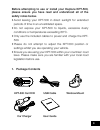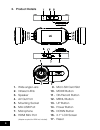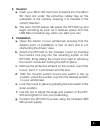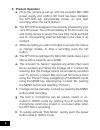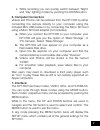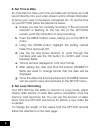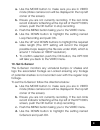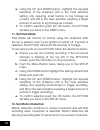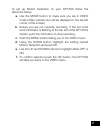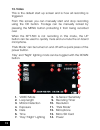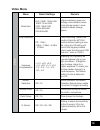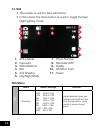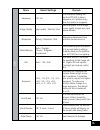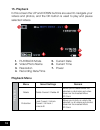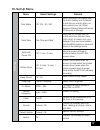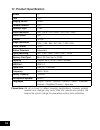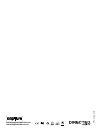Summary of KPT-500
Page 1
2” full hd dash cam car dvr with park mode user manual kpt-500
Page 3
3 before attempting to use or install your kapture kpt-500, please ensure you have read and understood all of the safety notes below. • avoid leaving your kpt-500 in direct sunlight for extended periods of time in an unventilated space. • do not expose your kpt-500 to liquids, excessive dusty condit...
Page 4
4 2. Product details 1. Wide angle lens 2. Infrared leds 3. Speaker 4. Av out port 5. Mounting socket 6. Mini usb port 7. Microphone 8. Hdmi mini port (adapter required for hdmi not included) 9. Micro sd card slot 10. Mode button 11. Ok/record button 12. Menu button 13. Up button 14. Power button 15...
Page 5
5 3. General a. Insert your micro sd card (not included) into the micro sd card slot under the protective rubber flap on the underside of the camera, ensuring it is inserted in the correct direction. B. The auto on/off feature will power the kpt-500 up and begin recording as soon as it receives powe...
Page 6
6 5. Product operation a. Once the camera is set up with the included mini usb power supply and a micro sd card has been installed, the kpt-500 will automatically power on and start recording when the car is started. B. The kpt-500 is designed to be primarily powered by your car’s dc power. The on b...
Page 7
7 i. While recording you can quickly switch between ‘night’ and ‘day’ lighting modes by pushing the down button. 6. Computer connection: videos and photos can be retrieved from the kpt-500 by either connecting the camera directly to your computer using the included mini usb cable or by connecting th...
Page 8
8 8. Set time & date it’s important to have your time and date set correctly as it will record directly onto your video stream and is critical information to prove your case to insurance companies etc. To set the time on your kpt-500 follow the directions below. A. Ensure you are not currently recor...
Page 9
9 a. Use the mode button to make sure you are in video mode (video camera icon will be displayed in the top left corner of the screen). B. Ensure you are not currently recording. If the red circle record indicator is flashing at the top left of the kpt-500’s screen, push the ok button to stop record...
Page 10
10 e. Using the up and down button, highlight the required sensitivity of the g-sensor (2g is the most sensitive setting only requiring small bumps to log footage as locked, and 8g is the least sensitive requiring a larger amount of activity to log footage as locked). F. To confirm selection push th...
Page 11
11 to set up motion detection on your kpt-500 follow the directions below: a. Use the mode button to make sure you are in video mode (video camera icon will be displayed in the top left corner of the screen). B. Ensure you are not currently recording. If the red circle record indicator is flashing a...
Page 12
12 13. Video this is the default start up screen and is how all recording is triggered. From this screen you can manually start and stop recording using the ok button. Footage can be manually locked by pressing the menu button protecting it from being recorded over. When the kpt-500 is not recording...
Page 13
13 video menu v ideo menu select settings remark resolution fhd 1080p 1920x1080 1080p 1440x1080 720p 1280x720p wvga 848x480 vga 640x480 higher resolution gives your footage more detail but uses more storage space. Lower resolution saves storage space. Loop recording off / 1 min / 2 mins / 3 mins / 5...
Page 14
14 14. Still • this screen is used to take still photos. • in this screen the down button is used to toggle the day/ night lighting mode. Still menu still menu select settings remark resolution 12m 4032 x 3024 10m 3648 x 2736 8m 3264 x 2448 5m 2592 x 1944 3m 2048 x 1536 2m 1920 x 1080 1.3m 1280 x 96...
Page 15
15 still menu select settings remark sequence off / on the sequence setting will set the kpt-500 to take a sequence of 3 photos every time the shutter is triggered. Image quality high quality / normal / fine sets the quality of the image. Lower quality images are more space efficient. Sharpness stro...
Page 16
16 15. Playback in this screen the up and down buttons are used to navigate your videos and photos, and the ok button is used to play and pause selected videos. Playback menu play back menu select settings remark delete delete current / delete all allows you to delete either the selected or all phot...
Page 17
17 16. Set up menu settings menu select settings remark park mode off / 2g / 4g / 8g when activated, this feature uses the built in battery and g sensor to monitor any activity after you have parked your car. When triggered parking mode will record 10 seconds of footage. Date/time *set time and date...
Page 18
18 17. Product specification screen 2.7" lens 120° imaging sensor 3.0mp camera rotation 180° minimum light 1 lux video resolution fhd 1080p / hd 1080p / hd 720p / 480p video format .Avi frames 30 fps image resolution 12m / 10m / 8m / 5m / 2m / 1.3m / vga photo format .Jpg motion detection supported ...
Page 19
19 warranty terms & conditions our goods come with guarantees that cannot be excluded under the australian consumer law. You are entitled to a replacement or refund for a major failure and for compensation for any other reasonably foreseeable loss or damage. You are also entitled to have the goods r...
Page 20
Www.Kapturecam.Com.Au www.Kapturecam.Co.Nz © parkmate 2015.