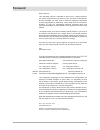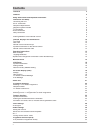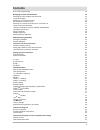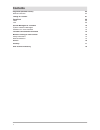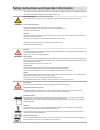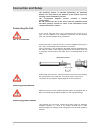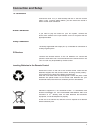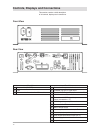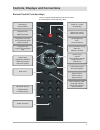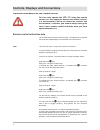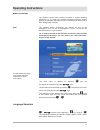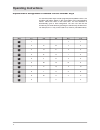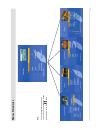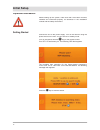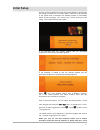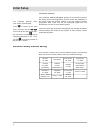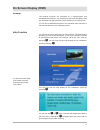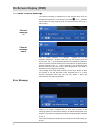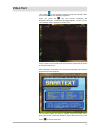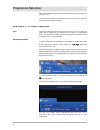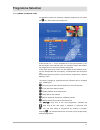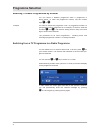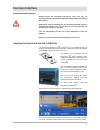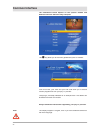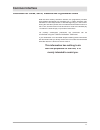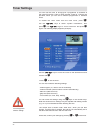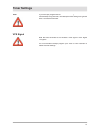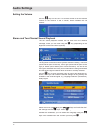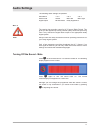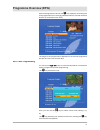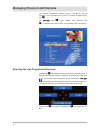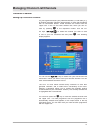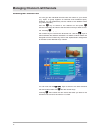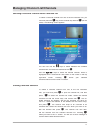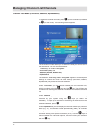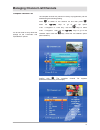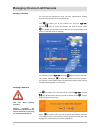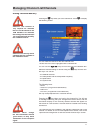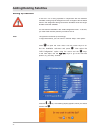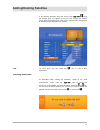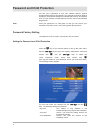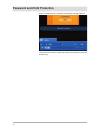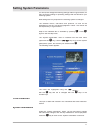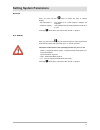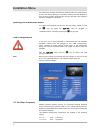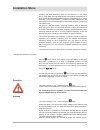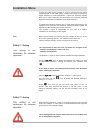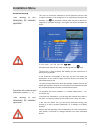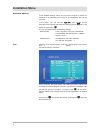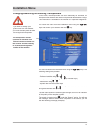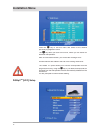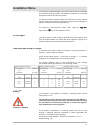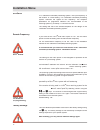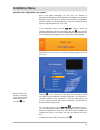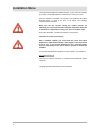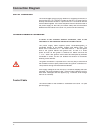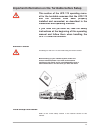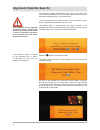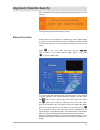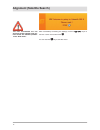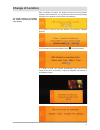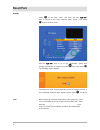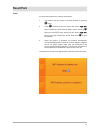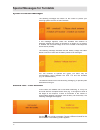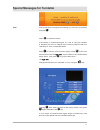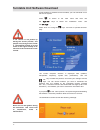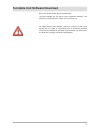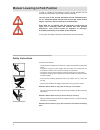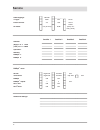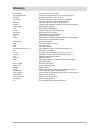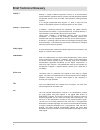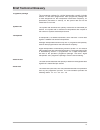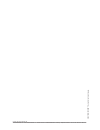- DL manuals
- Kathrein
- TV Receiver
- UFD 170
- Operating Manual
Kathrein UFD 170 Operating Manual
Summary of UFD 170
Page 1
Operating manual ufd 170 dvb-s receiver and turntable.
Page 3: Foreword
Foreword 3 dear customer, this operating manual is intended to assist you in making optimum use of the comprehensive functions of your new dvb combi receiver and the turntable. We have tried to make the operating instructions as easy as possible to understand, and to keep them as concise as possible...
Page 4: Contents
Contents 4 foreword 3 contents 4 safety instructions and important information 7 connection and setup 8 connecting the unit 8 sat-if connection 8 reception requirements 8 reception system presets 8 tv connection 9 audio connection 9 dolby connection 9 ir receiver ir receiver ir receiver 9 inserting ...
Page 5: Contents
Contents 5 epg timer programming 33 managing channel list/channels 34 selecting the last programmes received 34 favourite channel 35 setting up a favourite channel 35 renaming the favourite lists 36 selecting a favourite channel from a favourite list 37 undoing favourite selection 37 channel list mo...
Page 6: Contents
Contents 6 alignment (satellite search) 64 manual correction 65 change of location 67 reset/park 68 reset 68 park 69 special messages for turntable 70 system protection messages 70 satellite lost / limit reached 70 turntable unit software download 72 manual lowering to park position 74 safety instru...
Page 7
Safety instructions and important information 7 power supply cable make sure that the power supply cable is not damaged. Units with a damaged power supply cable must be disconnected from the power supply and repaired by a qualifi ed engineer before setup. Risk of death due to electric shock. Fuse in ...
Page 8: Connection and Setup
Connection and setup 8 the following section is intended specifi cally for specialist dealers. You only need to pay attention to this section if you are carrying out the installation yourself. The “connection diagram” section contains a sample confi guration. Do not connect the unit to the mains until...
Page 9: Connection and Setup
Connection and setup 9 connect the ufd 170 (tv scart socket) and the tv set with a scart cable. If your tv has a stereo feature, you can receive the sound in stereo via the scart connection. Audio connection dolby connection if you want to play the sound on your hi-fi system, connect the audio cinch ...
Page 10
Controls, displays and connections 10 this section contains a brief description of all controls, displays and connections. Front view rear view front view rear view 1 power switch (on/off) 1 connection for separate infrared receiver 2 fuse 2 turntable unit sat-if signal input 3 2 common interface sl...
Page 11
Controls, displays and connections 11 remote control function keys switching to remote control select last four programmes select favourites programme overview epg programme guide locks a channel programme list programme information help (cursor keys) programme selection select sub-menus and menu op...
Page 12
Controls, displays and connections 12 remote control instruction sets the remote control has two instruction sets. This alllows you to operate two receivers independently of one another in the same room. Hold down the key. Enter “901” using the number keys. To transfer the code, switch receiver 1 to...
Page 13: Operating Instructions
Operating instructions 13 menu concept the structure of the menu concept is based on logical operating sequences. In tv mode, the currently selected programme always appears in the upper right-hand corner of the screen (in radio mode, a black background is shown). Note: the selected menus, sub-menus...
Page 14: Operating Instructions
Operating instructions 14 alphanumeric assignment of remote control number keys key 1 x 2 x 3 x 4 x 5 x 1 . , ? 1 2 a b c 2 3 d e f 3 4 g h i 4 5 j k l 5 6 m n o 6 7 p q r s 8 t u v 8 9 w x y z 0 0 0 you use the number keys to enter programme and satellite names. The numbers and letters appear in th...
Page 15: Menu Structure
Menu structure note: the “language” menu option does not have any sub-menus. The langua- ge is selected using the not have any sub-menus. The langua- not have any sub-menus. The langua- keys. 15.
Page 16: Initial Setup
Initial setup 16 getting started connect the unit to the power supply. Turn on the receiver using the power switch on the front. The unit is then in standby mode. Turn on the receiver with the key on the remote control. Your ufd 170 welcomes you. The following osd then appears: the turntable then se...
Page 17: Initial Setup
Initial setup 17 if the turntable is unable to fi nd the desired satellite and the associated programme, the following message appears: press and start satellite search with a different program- me of the same satellite and check whether there are any obstructions to the antenna‘s reception. After a ...
Page 18: Initial Setup
Initial setup 18 receiver factory satellite setting your receiver is factory-set up for the satellites listed in the following table. You do not normally need to make any additional settings. Astra 19° east hotbird eutelsat 10° east eutelsat 16° east türksat 42° east (eurasia) telecom 5° east (atlan...
Page 19: On Screen Display (Osd)
On screen display (osd) 19 general the receiver functions are controlled by a microprocessor and comprehensive software. The explanations below are intended to help you understand all the processes, and to enable you to locate errors. You can fi nd a detailed description of the individual menu functi...
Page 20: On Screen Display (Osd)
On screen display (osd) 20 tv / radio channel message the channel message is displayed for a few seconds each time you change the programme, or constantly if you press . The “ i ” indicates ii that a channel is being received even if no picture can be seen (e.G. In radio mode). The tv symbol indicat...
Page 21: Video Text
Video text 21 this symbol in the programme display shows you whether video text is broadcast for the selected programme. When you press the key, the receiver processes the broadcast video text - including for encrypted signals - for your tv set. The following display appears for a short time: during...
Page 22: Programme Selection
Programme selection 22 this section explains how to select television and radio programmes on your ufd 170. The description of the functions assumes that the ufd 170 has been connected and turned on properly. Selecting a tv or radio programme to select additional programmes in ascending or descendin...
Page 23: Programme Selection
Programme selection 23 tv / radio channel list an alternative method of selecting a different programme is to press the key, which opens the channel list. At the top left is a “+” for the complete list. In the column below it, you will see details of the channel name, the channel number and whether ...
Page 24: Programme Selection
Programme selection 24 selecting tv/radio programmes by number you can select a different programme while a programme is being shown. To enter the programme number, use the number keys to . You can switch from tv mode to radio mode. To do this, press on your remote control. The receiver then switche...
Page 25: Common Interface
Common interface 25 always follow the operating instructions from your pay tv provider and the instructions supplied with the smartcard and the ca module! Smartcards and ca modules are not included with this product. Contact the relevant pay tv provider if you are interested in subscribing to a pay ...
Page 26: Common Interface
Common interface 26 the key takes you to the menu generated by the ca module: the illustrations below depend on the specifi c module and smartcard and are therefore only examples. From this menu, your card and your pin code allow you to access various programmes from your pay tv provider. “astoncrypt...
Page 27: Common Interface
Common interface 27 note that with monthly activation intervals, the programme providers have different procedures for activating pay tv cards. Activation may therefore be a few days before or after the beginning of a new month. During this activation period, the ca module and smartcard must be in t...
Page 28: Timer Settings
Timer settings 28 you can use the timer to ensure that a programme is recorded at the correct time with a video or dvd recorder. A total of 14 timers are provided, which you can set to different programmes or start/end times. To access the timer menu from the main menu, press , use the keys to selec...
Page 29: Timer Settings
Timer settings 29 note that most channels do not include a vps signal in their digital tv signals. You must therefore always program your video or dvd recorder to match the timer settings. Note: if you have pre-programmed an on air download (software or channel on air download ( on air download ( li...
Page 30: Audio Settings
Audio settings 30 use the keys on the ufd 170 remote control to set the desired volume on the receiver. A bar is shown, which indicates the set volume: the alignment of the sound wave symbols shows the setting - mono left (sound waves point to the left), mono right (sound waves point to the right) o...
Page 31: Audio Settings
Audio settings 31 the receiver has an audio output for ac 3 format (dolby digital). This gives you the opportunity to bring cinema quality sound into your living room. Only connect the digital audio output to an appropriate dolby digital system. Ac 3 the following audio settings are possible: soundt...
Page 32: Programme Overview (Epg)
Programme overview (epg) 32 the epg ( ) gives you an overview of the programmes broad- cast on the current transponder you are receiving, including their time and duration. You can only receive this data if the programmes are broadcast with an electronic programme guide (epg), e.G. Programmes from a...
Page 33: Programme Overview (Epg)
Programme overview (epg) 33 within the programme overview, the key displays a list showing the next programmes on the currently selected channel, with their time and duration (if transmitted in the epg). The length of the programme list depends on the relevant programme provider and can cover severa...
Page 34
Managing channel list/channels 34 the channel (programme) settings made in the factory can be changed in the “programme list” menu. The menu is opened using the key in tv or radio mode. A channel is selected using the and key in tv or radio mode. A channel is selected using key in tv or radio mode. ...
Page 35
Managing channel list/channels 35 favourite channel you can use the keys to select from your fi ve favourite list those lists in which you want to save your favourite channel. You can save several different channels in a list. The ufd 170 thus allows several family members to save their preferred cha...
Page 36
Managing channel list/channels 36 you can give the individual favourite lists the names of your choice (e.G. Sport, to group together all channels that broadcast sport). However, you can alternatively use the names of the different users (e.G. Mum, dad etc.). Use the key to switch to the channel lis...
Page 37
Managing channel list/channels 37 to select a favourite channel from one of the fi ve favourite lists, you must fi rst press the key (for the channel list) and then (for the mode). The following screen appears: selecting a favourite channel from a favourite list you can now use the keys to switch betw...
Page 38
Managing channel list/channels 38 to select the channel list mode, press (for the channel list) followed by (for the mode). The following screen appears: channel list mode (favourite, satellite, alphabetical) the channel list mode allows you to determine what you want to see in the channel list. You...
Page 39
Managing channel list/channels 39 the complete channel list (maximum variety of programmes) can be viewed using the following setting: press to switch to the channel list and then press . Press the keys to go to the top option “free + encrypted” or “free only”. Use the keys to select “free + encrypt...
Page 40
Managing channel list/channels 40 you can sort the channels to meet your own requirements. Sorting involves moving channels in the channel list. The key takes you to the channel list. Use the and the keys to select the channel you want to move. Press to “release” the channel to be moved from its cur...
Page 41
Managing channel list/channels 41 pressing the key takes you to the channel list. Press to display the following screen: adding channels manually you can make the entries for the new channel here. The fi rst line in the list is highlighted with a coloured bar. You can use the keys to move the bar to ...
Page 42: Adding/deleting Satellites
Adding/deleting satellites 42 you can add new satellites in the “lnb confi guration menu”. To do this, you must know the orbit position you need to aim at. Setting up satellites note: the system must be set up accordingly. To align the antenna, you can use the “antenna setup ““ ” menu option. ”” pres...
Page 43: Adding/deleting Satellites
Adding/deleting satellites 43 you can now make entries corresponding to your receiving system in the relevant positions using the cursor keys ( you can now make entries corresponding to your receiving system you can now make entries corresponding to your receiving system ) and the number keys. For d...
Page 44
Password and child protection 44 you can use a password to lock your satellite receiver against unauthorised access by third parties. This protects the receiver against changes to its reception settings by unauthorised persons. At the same time, you can activate a child protection function, which lo...
Page 45
Password and child protection 45 - new password: you can enter your (new) password here using the number keys. - confi rm password: you can enter your (new) password a second time here for confi rmation. - personal: enter the unit identifi cation that the unit will report when turned on here. This can ...
Page 46
Password and child protection 46 when a locked channel is selected, the following message appears: this channel can only be viewed after entering the password using the number keys..
Page 47: Setting System Parameters
Setting system parameters 47 you should not change the following settings without a good reason, as they are factory settings or operating settings that are tailored to your receiving system. New settings are only required if the receiving system is changed. The selected menus, sub-menus and positio...
Page 48: Setting System Parameters
Setting system parameters 48 with the factory setting, the receiver indicates the “utc” (united time coordinate, previously greenwich mean time), which is transmitted with the data stream. For germany, the time must therefore be correc- ted by +1 hour. To do this, move the cursor bar to the “local t...
Page 49: Setting System Parameters
Setting system parameters 49 screen here, you can use the keys to select the type of screen display. - p/s (pan/scan) = full screen for 4:3 sets (caution: margins are cropped!) - letterbox display - this setting enforces the widescreen format for a 4:3 set pressing twice takes you back to the normal...
Page 50: Installation Menu
Installation menu 50 you should not change the following settings without a good reason, as they are factory settings or operating settings that are tailored to your receiving system. New settings are only required if the reception system is changed or expanded. You reach the installation menu from ...
Page 51: Installation Menu
Installation menu 51 for astra and eutelsat receiving systems, this is normally 9.75 ghz (9,750 mhz) for the lower frequency range (low band) and 10.6 ghz (10,600 mhz) for the upper frequency range (high band). Older receiving systems still use a 10 ghz oscillator frequency in the low band range (wh...
Page 52: Installation Menu
Installation menu 52 to extend the frequency range to the 12 ghz range (high band) or for reception from more than two satellites, additional control signals are required for lnb actuation and signal selection. The diseqc™ signal is responsible for this. This is a special modulation of the existing ...
Page 53: Installation Menu
Installation menu 53 antenna setup this menu is exclusively intended for service purposes and be used to align the antenna in an emergency, if no measuring instruments are available. The key activates a search tone, the pitch of which cor- responds to the signal strength - the higher the sound, the ...
Page 54: Installation Menu
Installation menu 54 satellite search in the “satellite search” menu, you can set the receiver to search for channels on a satellite of your choice or on all satellites that can be received. In this menu, you can use the keys to call up the individual menu options and make the settings with the keys...
Page 55: Installation Menu
Installation menu 55 changing/searching for/deleting transponders in this menu, the transponders can scan selectively for channels, for example if new channels are offered in a particular broadcaster‘s range. This information is available on the internet or in specialist magazines. You reach this me...
Page 56: Installation Menu
Installation menu 56 press the key to exit this menu and switch to the channel previously highlighted in colour. The key takes you back to this menu, where you can search for additional transponders. After an unsuccessful search, you will see the message “error”. All new channels are added to the en...
Page 57: Installation Menu
Installation menu 57 you should only make changes in this menu if the receiver is connected to a different receiving system with different properties or if changes have been made to the receiving system. You should therefore carefully follow the instructions for your satellite system. However, befor...
Page 58: Installation Menu
Installation menu 58 ufo®mini in a “subscriber controlled processing system”, the input frequency of the receiver is a fi xed setting. The “subscriber controlled processing system” transmits the signals at this frequency. The reception parameters for programme selection are communicated to the receiv...
Page 59: Installation Menu
Installation menu 59 software and programme list update due to the digital technology, you can carry out updates of the software and programme list for your receiver via satellite. The “software download” sub-menu tells you whether new software or programme lists are available. The only prerequisite...
Page 60: Installation Menu
Installation menu 60 the receiver then begins the update process. If your receiver is already up to date, a message appears on the screen to notify you of this. Once the update is complete, the receiver is re-initialised and starts operation again. In case of an error or no signal, the message “down...
Page 61: Connection Diagram
Connection diagram 61 1 2 no. Connection between type of connection 1 antenna and ufd 170 sat-if input sat-if connection (coaxial cable with standard f connector) 2 ufd 170 and power source using connecting cable supplied 3 ufd 170 and turntable using supplied (control) data cable 4 ufd 170 and turn...
Page 62: Connection Diagram
Connection diagram 62 sat-zf connection the coaxial cable coming from the antenna is connected to the sat-if input on the ufd 170. The sat-if output on the ufd 170 control unit is already connected to the sat-if input on the ufd 170 receiver with the coaxial cable supplied. The correct sequence must...
Page 63
Important information on the turntable before setup 63 remote control all settings on the ufd 170 are made using the remote control. This section of the ufd 170 operating manu- al for the turntable assumes that the ufd 170 and the turntable have been properly installed and connected, as described in...
Page 64: Alignment (Satellite Search)
Alignment (satellite search) 64 the antenna is aligned automatically. After turning on the ufd 170, the turntable automatically moves to the last channel received and the associated satellite position (e.G. Ard/astra). This works because every satellite emits its own identifi cation signal, which is ...
Page 65: Alignment (Satellite Search)
At the margins of the footprints of a satellite (e.G. After a slight change of position), it may be necessary for you to manually correct the setting (not normally required). It is also possible to manually correct the fi ne tuning. Press in the main menu and then use the keys to switch to the “hdp a...
Page 66: Alignment (Satellite Search)
After successfully correcting the settings, use the keys to move to “save” and confi rm with . You can use the key to exit the menu. Alignment (satellite search) 66 the new co-ordinates are not assigned to the satellite until you have saved the satellite position in the “hdp menu”..
Page 67: Change of Location
Change of location 67 if you still want to aim at the satellite, press to start the search. After a change of location, the antenna moves to the last position selected. After initialisation, you will therefore see the following display (example, as it depends on the position last selected): after a ...
Page 68: Reset/park
Reset/park 68 use the keys to go to the “reset/park” option, and change the selection to “reset” using the keys to go to the “reset/park” option, and keys to go to the “reset/park” option, and keys. Now press the following screen appears: the antenna is reset, and automatically moves to the park pos...
Page 69: Reset/park
Reset/park 69 park you have three options for “parking” the antenna. 1. The antenna can be moved to the park position by pressing twice. 2. Press to switch to the main menu and use the keys to select the “hdp antenna setup” option. Pressing takes you to the hdp menu, where you can use the keys to go...
Page 70
Special messages for turntable 70 the following messages are shown on the screen to protect your receiving system and the on-board network: if this message appears, check the turntable and antenna to ascertain whether the system is blocked by an object (e.G. A branch) or whether the on-board voltage...
Page 71
Special messages for turntable 71 press to restart the search. If the search is unsuccessful again, e.G. Due to very poor weather or because you are in a marginal area, reset the search mode from “standard” to “fine” as described below. Press to hide the current screen display. Press in the main men...
Page 72
Turntable unit software download 72 if new software is available for the turntable, you can download it from the astra system. Press to switch to the main menu and then use the keys to select the installation menu. Use the keys to select the “software download” option, and then select “hdp 170” usin...
Page 73
Turntable unit software download 73 do not turn off the system during the download. The next message you see will be “hdp programme sending”. The software is transferred to the control unit in the ufd 170. For safety reasons, two software versions are saved, so that if one version fails or if there ...
Page 74
Manual lowering to park position 74 in case of a defect in the electronic control, the fl at antenna can be returned to park position (horizontal position) manually. You can drive to the nearest workshop with the extended anten- na at a moderate speed, but take into account the added vehicle height. ...
Page 75
Manual lowering to park position 75 1. A plastic cover is located in the centre of the axis (see arrow). Lever this off with a narrow slotted screwdriver. 2. Behind the cover is an m8 hexagon head screw. Unscrew it using a socket wrench, size 13 mm. After removing the m8 screw, a further thread can ...
Page 76: Service
Service 76 osd language: german _________ tv type: multi pal ntsc picture format: 4:3 16:9 auto av mode: y/c (s-vhs) rgb fbas (comp. Co- lour) (vhs) satellite 1 satellite 2 satellite 3 satellite 4 satellite: (high) l.O. 1: 9750 (low) l.O. 2: 10600 operation: standby diseqc ™ 1: diseqc ™ 2: diseqc ™ ...
Page 77: Glossary
Glossary 77 audio output sound output on the receiver av programme slot preferred programme slot on tv set for scart input azimuth horizontal alignment of the antenna ca module conditional access module (decryption decoder) ci common interface, a standardised interface decoder encryption device for ...
Page 78: Brief Technical Glossary
Brief technical glossary 78 diseqc™ diseqc™ (digital satellite equipment control) is a communication system between a satellite receiver (master) and the peripheral satellite components (slaves), such as lnbs, multi-switches, rotating antenna systems. It is a single master/multi-slave system, i.E. T...
Page 79: Brief Technical Glossary
Brief technical glossary 79 programme package the programme package for a digital transponder normally includes several tv and radio programmes. Each programme package has a fi xed assignment for the transponder transmission frequency, for polarisation (horizontal or vertical), for the symbol rate an...
Page 80
Internet: http://www.Kathrein.De kathrein-werke kg • anton-kathrein-straße 1 - 3 • po box 10 04 44 • d-83004 rosenheim • germany • telephone +49 80 31 1 84-0 • fax +49 80 31 1 84-3 06 936.2705/b/0505/zwt - subject to technical changes..