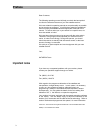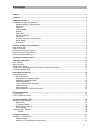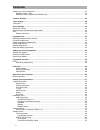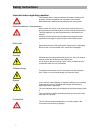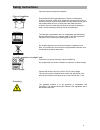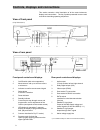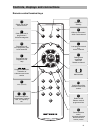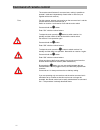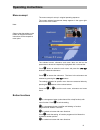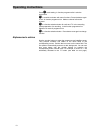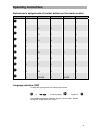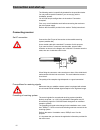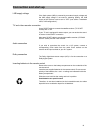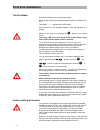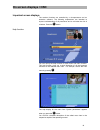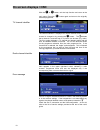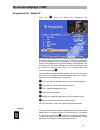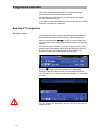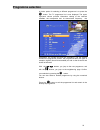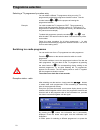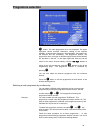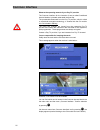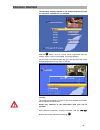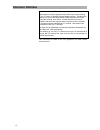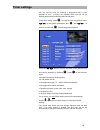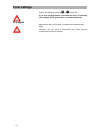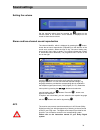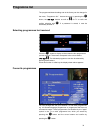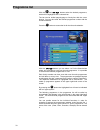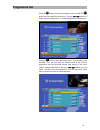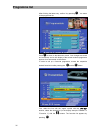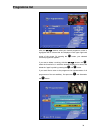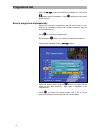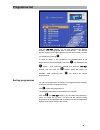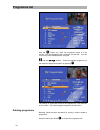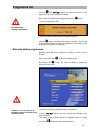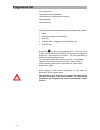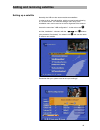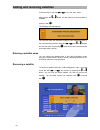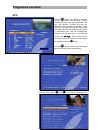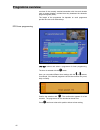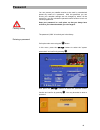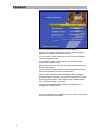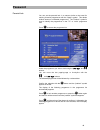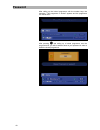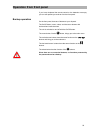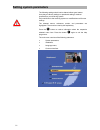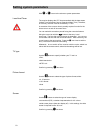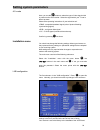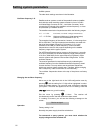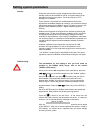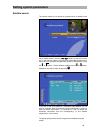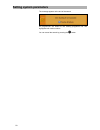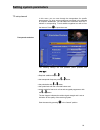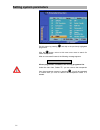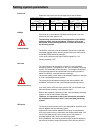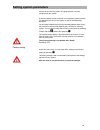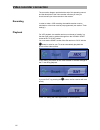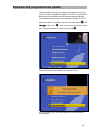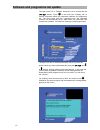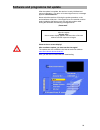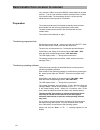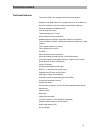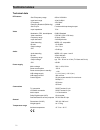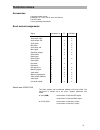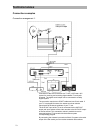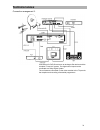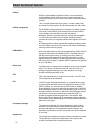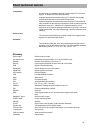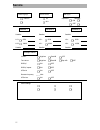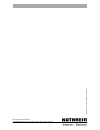- DL manuals
- Kathrein
- Receiver
- UFD 515
- Operating Manual
Kathrein UFD 515 Operating Manual
Summary of UFD 515
Page 1
Operating manual order no.: 20210009.
Page 2
2.
Page 3: Preface
Preface preface dear customer, the following operating manual will help you obtain the best optimal use from the extensive features of your new satellite receiver. We have written this operating manual as comprehensibly as possible and as concise as necessary. A brief lexicon containing specialised ...
Page 4: Contents
Contents contents preface ...............................................................................................................................................................3 contents ...........................................................................................................
Page 5: Contents
Contents switching to a radio programme...................................................................................................................... 23 reception status - radio .....................................................................................................................
Page 6: Contents
Contents tone burst............................................................................................................................................. 63 diseqc ....................................................................................................................................
Page 7: Safety Instructions
Safety instructions safety instructions important notes regarding operation the following section contains important information relating to the operation, place of installation and connection of the receiver. Read these notes carefully before putting the unit into operation. Extended absence / thun...
Page 8: Safety Instructions
Safety instructions important notes for siting and installation. Place of installation every electronic device generates heat. The rise in temperature, however, lies within a safe range. Slight colour changes may occur to sensitive furniture surfaces and veneers over the course of time due to the co...
Page 9
Controls, displays and connections controls, displays and connections this section contains a brief description of all the control elements, displays and connections. The key symbols presented here are also used when describing operating sequences. View of front panel (flap folded down) i000 1 2 3 4...
Page 10: O K
Controls, displays and connections remote control handset keys a / b m f l o k t v m calls up main menu/ adds a new channel e power on - standby a switch over of the remote control f calls up the last 4 programmes / favourite categories z programme info epg programme guide locks channels l last prog...
Page 11: Command of Remote Control
Command of remote control command of remote control the remote control features 2 command sets, making it possible to operate 2 receivers independently of each other in one room (not together with a twin receiver). Note for this purpose, program one receiver on the command set 1 and the second recei...
Page 12: Operating Instructions
Operating instructions operating instructions menu concept the menu concept is set up in a logical operating sequence. The current selected programme always appears in the upper right- hand corner of the screen. Note: the selected menus, submenus and menu items as well as the parameters to be set ar...
Page 13: Operating Instructions
Operating instructions press l to exit setting. In function programme list: locks the programme f is a switch-on button with menu functions. Press the button again to exit. In function programme list: makes a channel a favourite channel. R is a function selection button for radio and tv. In the reco...
Page 14: Operating Instructions
Operating instructions alphanumeric assignments of number buttons on the remote control button 1 x 2 x 3 x 4 x 5x 1 1 . , ? 1 2 2 a b c 2 3 3 d e f 3 4 4 g h i 4 5 5 j k l 5 6 6 m n o 6 7 7 p r s 7 8 8 t u v 8 9 9 w x y z 0 0 space 0 space 0 language selection- osd to select the language for the on-...
Page 15: Connection and Start-Up
Connection and start-up connection and start-up the following section is specifically intended for the specialist dealer. You only need to read this section if you are carrying out the installation yourself. You will find sample configurations in the section "connection examples". First, carry out a...
Page 16: Connection and Start-Up
Connection and start-up lnb supply voltage if the feed system (lnb) is powered by an external supply voltage and the lnb supply voltage is not used for switching polarity, the lnb supply of the receiver must be set to "off" (see section "installation menu, lnb configuration"). Tv and video recorder ...
Page 17: First Time Installation
First time installation first time installation the first steps connect the receiver to the mains power supply. Switch on the receiver by pressing the power button on the front of the unit. The display, "- - - -,“ appears in the led display. When the led for the operating display is red, the televis...
Page 18: On Screen Displays / Osd
On screen displays / osd on screen displays / osd important screen displays the receiver functions are controlled by a microprocessor and an extensive software. The following explanations are intended to improve understanding of all procedures and to minimise the risk of mistakes. Press the i button...
Page 19: On Screen Displays / Osd
On screen displays / osd with the l or i button, exit the help function and return to the main menu. Press the l button again and return to the originally received programme. Tv channel identifier the channel identifier is displayed for several seconds every time the channel is changed or by pressin...
Page 20: On Screen Displays / Osd
On screen displays / osd programme list – radio/tv press the i button to access the programme list. A + for the main programme list is indicated at the top left. Information about the channel, programme provider, and whether the programme is normally encrypted is found underneath. The upper-right co...
Page 21: Programme Selection
Programme selection programme selection this section describes how you select tv programmes with your receiver and how you can set the desired volume. For this description of the functions, it is assumed that the receiver has been connected correctly. If you wish to connect the receiver yourself, pl...
Page 22: Programme Selection
Programme selection a further option for selecting a different programme is to press the i button. The tv programme list is now displayed. The upper right-hand column provides information relating to the received satellites, the transponder and its transmission frequency, the polarisation, the symbo...
Page 23: Programme Selection
Programme selection selecting a tv programme by number entry you can select a different tv programme during a running tv programme by entering the programme location number. Use the number buttons 1 to 0 for the purpose of entering the programme locations. Example you wish to select the tv programme...
Page 24: Programme Selection
Programme selection i button. The radio programme list is now displayed. The upper right-hand column provides information relating to the received satellites, its transmission frequency, the polarisation, the symbol rate, the bouquet and the scrambling. The programme position, the programme name, an...
Page 25: Common Interface
Common interface common interface observe the operating manual of your pay-tv provider. The common interface for the insertion of two so-called conditional access modules is located underneath the front flap. The purchasable smartcard from the pay-tv provider, which is suited to a particular encrypt...
Page 26: Common Interface
Common interface the following displays depend on the module and the card and are, therefore, intended only for example. With the o button, arrive in a menu, which is generated from the module. When a card is not available, a message appears. Via this menu, you obtain access with your card and pin c...
Page 27: Common Interface
Common interface note for the conax-, seca-, viaccess and cryptoworks user: please observe, that the programme providers carry out the clearing of pay-tv cards by different monthly release intervals. Therefore, the clearing can occur a few days before or after the start of the month. During this cle...
Page 28: Timer Settings
Timer settings timer settings you can use the timer for recording a programme with a video recorder on time. 14 timers are available which you can set for different programmes as well as start and end times. In the timer setting, press m to enter the main programme menu, uo to the system parameters,...
Page 29: Timer Settings
Timer settings confirm the settings by pressing m or l three times. If you have pre-programmed a download per timer, all following timer settings will be ignored after a successful download! Vps signal make certain, that no vps signal is included in the digital television signal. Therefore, you will...
Page 30: Sound Settings
Sound settings sound settings setting the volume set the required volume level by pressing the -+ buttons on the remote control of the receiver. A bar indicator is displayed on the screen to show the set volume. Stereo and two-channel sound reproduction the channel identifier, which is displayed by ...
Page 31: Sound Settings
Sound settings in order to reproduce the ac3 format, set your receiver to “2 of 2" or "2 of 2 (2ch)" in the audio menu under "stereo." the corresponding transmission – "5.1 ch" (5 channels + 1 subwoofer channel) is then indicated at “dig. Output”. Only a few programme providers broadcast the ac3 for...
Page 32: Programme List
Programme list programme list the programme/channel settings set at the factory can be changed in the menu, "programme list." access the menu by pressing the i button, the ou buttons as well as -+ for tv or radio and confirm selection with o . If a password is stored, it must be additionally entered...
Page 33: Programme List
Programme list with the -+ and ou buttons select the desired programme, which will be highlighted with a coloured bar. The bar can be shifted page-by-page or line-by-line with the cursor buttons. You can also enter the desired programme number with the numerical buttons. Press the f button to access...
Page 34: Programme List
Programme list press the i button to access the programme list, and with the f button you can access the favourite list. Use the ou buttons to select a favourite programme. It is then highlighted by a coloured bar. Press the r button to be in the writing mode. The first letter is now indicated. You ...
Page 35: Programme List
Programme list after finishing the letter entry, confirm it by pressing o . You return to the programme list. Press m to return to the television screen. Your changes are saved and confirmed, and an info display of the current received programme appears for a few second on the screen. In order to ca...
Page 36: Programme List
Programme list with the ou buttons select your desired programme, which is highlighted with a coloured bar and displayed in the upper right-hand corner of the screen. By pressing the o button, your selected favourite programme appears. If you want to delete a marking, with the ou buttons and o , sel...
Page 37: Programme List
Programme list with the ou buttons first select the "satellite line," and with the -+ buttons select "all satellites." press o and return to the current programme list. Search programme alphabetically receive an overview of programmes with the same initials in a list. With this, it is possible to qu...
Page 38: Programme List
Programme list with the ou buttons, you can now determine the desired channel, which is highlighted with a coloured bar. The channel preview appears in the upper right-hand corner of the screen. Confirm you selection by pressing o . In order to return in the programme list (representation of all pro...
Page 39: Programme List
Programme list with the s button, you "hold" the programme which is to be moved, it will be highlighted with a different coloured bar. You can now move it to the desired position using the -+ and the ou buttons. Place the selected programme on the respective programme position by pressing o . The ch...
Page 40: Programme List
Programme list use the -+ and ou buttons to select the position of the programme, which you would like to delete. Be careful when deleting programmes! Now, confirm the deletion of the programme with the t button. The control programme asks: confirm the desire procedure with the respective buttons. W...
Page 41: Programme List
Programme list it is possible to set · the respective received satellite, · the transponder, the transponder frequency · the polarisation · the symbol rate only alphanumerical and decimal entries are accepted at the positions · name, · video pid (programme identification), · audio pid, · pcr pid (pc...
Page 42
Adding and removing satellites adding and removing satellites setting up a satellite naturally, the lnb can also accommodate new satellites. In order to do so, the orbit position, which you need to take a bearing on, must be known. The “antenna settings“ menu entry in the installation menu can be us...
Page 43
Adding and removing satellites in the next step, move with o u to e.G. The entry „user1“. After pressing the - or + button, you are asked if you want to add the satellites. Confirm it with o. The following message appears you can now make the respective entries to your receiving system in the corres...
Page 44: Programme Overview
Programme overview programme overview epg with the z button, you receive an overview of the programmes (see on-screen display) currently received from the transponder with time and duration, provided that they are broadcast with electronic programme guide (epg), for example, with ard and zdf. In the...
Page 45: Programme Overview
Programme overview overview of the currently received transmitter with time and duration (see on-screen display), provided that they broadcast the electronic programme guide (epg). The length of the programme list depends on each programme provider and can cover several days. Epg timer programming a...
Page 46: Password
Password password you can prevent your satellite receiver to be used by unauthorised persons by means of a password. With this password, you can ensure your reception settings are not changed by others. At the same time, you can activate the parental control function to lock out various programmes. ...
Page 47: Password
Password carry out the following settings in this on-screen display: age limit: this setting is only effective, if the corresponding lock-out signals are sent together with the transmission. Lock list: yes/no. With this option you can lock or unlock the editing function for programme lists. Lock ins...
Page 48: Password
Password parental lock you can set the parental lock in a manner similar to that used for marking favourite programmes with the "apple" symbol. This denies children access to unsuitable programmes. The "padlock" symbol is used to identify the programmes in the "tv" or "radio" programme lists. Press ...
Page 49: Password
Password after calling up the locked programme with the number keys, the message, "this programme is locked" appears and the programme can not be seen. After pressing l and calling up a locked programme over the programme list, you will be asked to enter in your password in order to watch the locked...
Page 50: Operation From Front Panel
Operation from front panel operation from front panel if you have misplaced the remote control or the batteries are empty, you can still operate you receiver from the front panel. Backup operation on the front panel, there are 6 buttons at your disposal. The on/off button, menu, select, and the curs...
Page 51: Setting System Parameters
Setting system parameters setting system parameters the following settings should not be altered without good reason, since they are factory settings or operational settings, matched specifically to your receiving system. Only extensions to the receiving systems or modifications call for new setting...
Page 52: Setting System Parameters
Setting system parameters system parameters select the menu „system parameters“ with the m menu button, the ou buttons in the main menu and o . With ou buttons and m , you can call up other positions. Parental lock the basic settings that can be implemented here are described under setting parental ...
Page 53: Setting System Parameters
Setting system parameters with o or l , return to the submenu system parameters. Local time/timer the receiver displays the utc time transmitted with the data stream (united time coordinate, former greenwich mean time). Therefore, in germany, the time must be corrected by +1 hour. A correction of th...
Page 54: Setting System Parameters
Setting system parameters a/v mode here, you use the -+ buttons to select the type of video signal which is present on the scart socket. Select the signal which your tv set is able to process. Observe the operating instructions of your television set! · · · fbas –composite baseband signal (colour-/p...
Page 55: Setting System Parameters
Setting system parameters hotbird systems. The other basic settings are shown in the illustration. Oscillator frequency l.O. Satellite receiver systems consist of the parabolic antenna (satellite dish) with the actual receiving system mounted in front of it (lnb – low noise block converter or lnc - ...
Page 56: Setting System Parameters
Setting system parameters standby under this menu point the supply voltage for the lnb in receiver standby mode can be switched on and off. It can be switched off for individual and communal systems. The factory setting is "off." reception of 2 satellites. If your receiver is connected to a multifee...
Page 57: Setting System Parameters
Setting system parameters antenna settings this menu is intended solely for service purposes and, if need be, i.E. If no measuring instrument is available, it can be used to align the antenna (satellite dish). The satellite can be defined in the first line and the transponder in the second. The pola...
Page 58: Setting System Parameters
Setting system parameters satellite search the receiver allows you to search for programmes on a satellite in the menu satellite search. With the ou buttons, move to the menu line. In the first line, select if only free-to-air receivable programmes or free-to-air and scrambled programmes should be s...
Page 59: Setting System Parameters
Setting system parameters the message appears at the end of the search. All programmes are added to the existing programme list and highlighted with various colours. You can cancel the search by pressing the l button. 59.
Page 60: Setting System Parameters
Setting system parameters tp set-up/search in this menu, you can scan through the transponders for specific programmes, e.G. When new programmes are offered in the package of a specific broadcaster. You can obtain this information from sat 1 teletext or corresponding tv and satellite magazines as we...
Page 61: Setting System Parameters
Setting system parameters exit this menu by pressing o and skip to the previously highlighted programme. With the l button, return to this menu once more to search for further transponders. After an unsuccessful search, the following message appears: error all new programmes are added to the existin...
Page 62: Setting System Parameters
Setting system parameters diseqc [ufo] set-up you should only make changes in this menu, when the receiver is connected to another receiving system with different features or if changes have been made to the receiving system. Pay close attention to the instructions of your sat if system. Before each...
Page 63: Setting System Parameters
Setting system parameters tone burst under this menu point, the 22 khz signal can be set as follows: switching statuses of setting: switching statuses of setting: switching statuses of setting: 22-khz signal —> high/low and tone burst —> pos. A/b: 22-khz signal —> pos. A/b and tone burst —> opt. A/b...
Page 64: Setting System Parameters
Setting system parameters receiver to the receiving system for signal selection, are also recognised by this system. A remote frequency must not be set in this operating mode, because it is defined by theufo micro system as part of the addressing procedure. You will need to delete the previously all...
Page 65: Video Recorder Connection
Video recorder connection video recorder connection the connection diagram provided at the end of this operating manual and the description of the video recorder will show you how you should connect your video recorder to the receiver. Recording in order to make a vcr recording, the satellite receiv...
Page 66
Software and programme list update software and programme list update thanks to digital technology, the software and programme list of your receiver can also be updated via satellite. Find out if a new software or programme list is available under the submenu software download. Your satellite receiv...
Page 67
Software and programme list update the light cursor bar in "software download" can be moved with the ou buttons. Press o in the menu item "display info" to receive information about the transmitted software and programme list. The menu items "info text," "programme list" and "operating software" are...
Page 68
Software and programme list update after the update is complete, the receiver is newly initialised and returns to operation. If an error or incorrect signal occurs, a message appears "download error." never switch the receiver off during the update procedure, or the entire software will be lost. If ...
Page 69
Data transfer from receiver to receiver data transfer from receiver to receiver your receiver is able to receive the rs232c socket data from another receiver. To do so, both receivers must be connected via a so-called 'zero modem cable.' the transmitting receiver is in this case the master and the r...
Page 70: Technical Annex
Technical annex technical annex technical features the receiver ufd 515 is equipped with the following features: reception of all dvb radio and tv programmes (free to air receiver) common interface for two ca modules (not included in delivery) software download via satellite and pc loop-through sat ...
Page 71: Technical Annex
Technical annex technical data rf features sat-if frequency range 950 to 2150 mhz input level range 43 to 83 dbµv if frequency 479.5 mhz receiving threshold (eb/no dig.) £4.8 db sat-if input f-socket with loop-through output input impedance 75 w video modulation, fec, demultiplexer dvb-s-standard vi...
Page 72: Technical Annex
Technical annex accessories 1 infrared remote control 2 batteries 1.5 v, type: lr 03, size: aaa (micro) 1 scart cable 1 set of operating instructions scart socket assignments signal connection no. Tv vcr/aux audio output, right 1 x x audio input, right 2 x audio output, left 3 x x audio earth 4 x x ...
Page 73: Technical Annex
Technical annex connection examples connection arrangement 1: connection of the dvr-s receiver to a tv set, a vcr and a hi-fi system for receiving and recording digital satellite tv and radio channels. The digital sound output can be connected to a dolby digital system. The connection requires two s...
Page 74: Technical Annex
Technical annex connection arrangement 2: connection of a dvr-s receiver to an analogue sat receiver and the complete tv and hi-fi system. The digital sound output can be connected to a dolby digital system. The roof antenna connected via the video recorder to the tv permits the reception and record...
Page 75: Short Technical Lexicon
Short technical lexicon short technical lexicon diseqc diseqc (digital satellite equipment control) is a communication system between the sat receiver (master) and the peripheral sat components (slaves), such as lnbs, multi-switch, motorised antenna systems. This is a single master/multi-slave syste...
Page 76: Short Technical Lexicon
Short technical lexicon transponder a transponder is a satellite transmitter which transmits tv and radio signals. A satellite has several transponders. Analogue transponders transmit only one tv channel and possibly several radio channels on their transmit frequencies. Digital transponders simultan...
Page 77: Service
Service service osd-language picture format lnb supply german 4:3 operation: standby: on 16:9 off satellite 1 satellite 2 satellite 3 satellite: satellite: satellite: lo1: 9750 lo1: 9750 lo1: 9750 lo2: 10600 lo1: 10600 lo1: 10600 satellite satellite satellite diseqc menu 22-khz: high/low posa/b off ...
Page 78
Internet: http://www.Kathrein.De kathrein-werke kg telefon (0 80 31) 18 40 fax (0 80 31) 18 43 06 anton-kathrein-straße 1-3 postfach 10 04 44 d-83004 rosenheim 99 864 34 zw t te chni sch e Ä n der un gen v o rbe h a lt e n !.