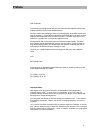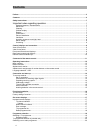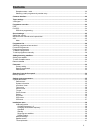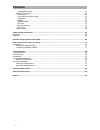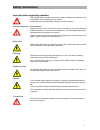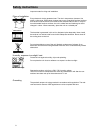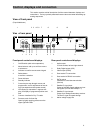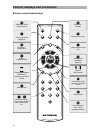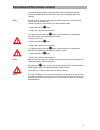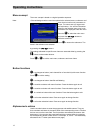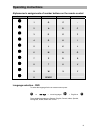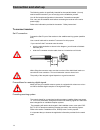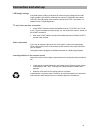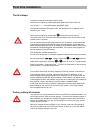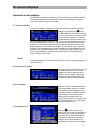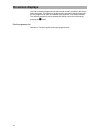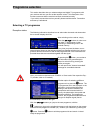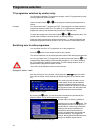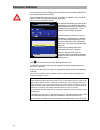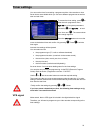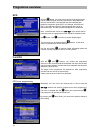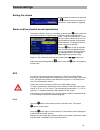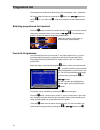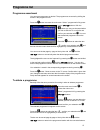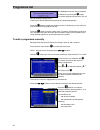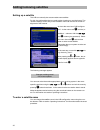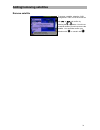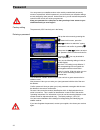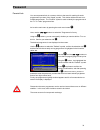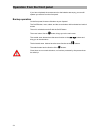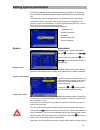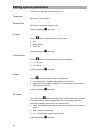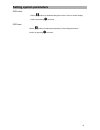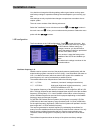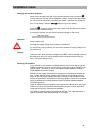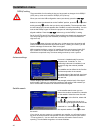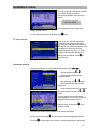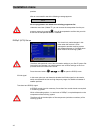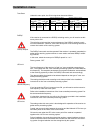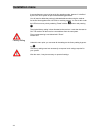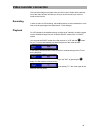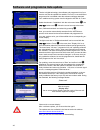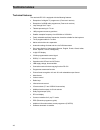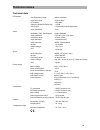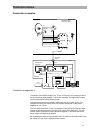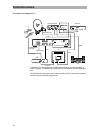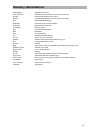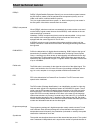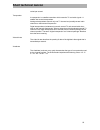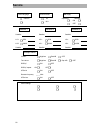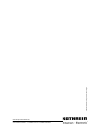- DL manuals
- Kathrein
- Receiver
- UFD 515
- Operating Manual
Kathrein UFD 515 Operating Manual
Summary of UFD 515
Page 1
Operating manual order no.: 260 473.
Page 3: Preface
Preface preface dear customer, the following operating manual will help you obtain the best optimal use from the extensive features of your new satellite receiver. We have written this operating manual as comprehensibly as possible and as con- cise as necessary. A brief lexicon containing specialise...
Page 4: Contents
Contents contents preface ...............................................................................................................................................................3 contents ...........................................................................................................
Page 5: Contents
Contents reception status - radio ........................................................................................................................... 20 selecting a radio programme by number entry ........................................................................................ 21 com...
Page 6: Contents
Contents transponder selection .......................................................................................................................... 41 diseqc (ufo) set-up ..............................................................................................................................
Page 7: Safety Instructions
Safety instructions safety instructions important notes regarding operation the following section contains important information relating to the operation, place of installation and connecting-up of the receiver. Read these notes carefully before putting the unit into operation. Extended absence / t...
Page 8: Safety Instructions
Safety instructions important notes for siting and installation. Place of installation every electronic device generates heat. The rise in temperature, however, lies within a safe range. Slight colour changes may occur to sensitive furniture surfaces and veneers over the course of time due to the co...
Page 9
Control, displays and connection control, displays and connection this section contains a brief description of all the control elements, displays and connections. The key symbols presented here are also used when describing op- erating sequences. View of front panel (flap folded down) view of rear p...
Page 10: O K
Control, displays and connection remote control handset keys a / b m f l o k t v m calls up main menu e power on - standby a switch over of the remote control f calls up favourite categories l last programme and exit t setting scart connection radio off - + volume / menu entries o confirmation of th...
Page 11
Command of the remote control command of the remote control the remote control features 2 command sets, making it possible to operate 2 receivers independently of each other in one room (not together with a twin receiver). Note for this purpose, program one receiver on the command set 1 and the seco...
Page 12: Operating Instructions
Operating instructions operating instructions menu concept the menu concept is based on a logical operation sequence. Note: coloured backgrounds are used to emphasise the selected menus, submenus and menu items as well as the parameters to be set. The menus are to a large extent self-explanatory. Yo...
Page 13: Operating Instructions
Operating instructions alphanumeric assignments of number buttons on the remote control button 1 x 2 x 3 x 4 x 1 1 q z - 2 2 a b c 3 3 d e f 4 4 g h i 5 5 j k l 6 6 m n o 7 7 p r s 8 8 t u v 9 9 w x y 0 0 space language selection - osd to select the language for the on-screen menus press: m c ou c m...
Page 14: Connection and Start-Up
Connection and start-up connection and start-up the following section is specifically intended for the specialist dealer. You only need to read this section if you are carrying out the installation yourself. You will find sample configurations in the section "connection examples". First, carry out a...
Page 15: Connection and Start-Up
Connection and start-up lnb-supply voltage if the feed system (lnb) is powered by an external supply voltage and the lnb supply voltage is not used for switching over polarity (e.G. Kathrein feed system uas 330), the lnb supply of the receiver must be set to "off" (see section "in- stallation menu, ...
Page 16: First Time Installation
First time installation first time installation the first steps connect the receiver to the mains power supply. Switch on the receiver by pressing the power button at the front of the unit. You will see "- - - -“ in the led display, afterwards "0000." the operation indicator led lights up red, the r...
Page 17: On Screen Displays
On screen displays on screen displays important screen displays the receiver functions are controlled by a microprocessor and extensive software. The following explanations are intended to improve understanding of all proce- dures and to minimise the risk of mistakes. Tv channel identifier the chann...
Page 18: On Screen Displays
On screen displays favourite or standard programme and the parental control is provided in the column below the symbol. The column on the left contains information relating to the chan- nel, the programme provider and whether the programme is normally scrambled. The required programme can be selecte...
Page 19: Programme Selection
Programme selection programme selection this section describes how you select analogue and digital tv programme with your receiver and how you can set the required volume. This description of the functions assumes that the receiver has been connected correctly. If you wish to connect the receiver yo...
Page 20: Programme Selection
Programme selection tv programme selection by number entry you can select a different tv programme during a current tv programme by enter- ing the programme location number. Use the number buttons 1 to 0 for the purpose of entering the programme lo- cations. Example you wish to select the tv progr...
Page 21: Programme Selection
Programme selection by pressing the ou buttons you jump to the next programme and by press- ing the -+ buttons you jump to the neighbouring page or enter-in the channel number with the buttons on the remote control. Confirm your programme selection by pressing the o button, or press the l button to...
Page 22: Common Interface
Common interface common interface you will find the common interface for the insertion of two so-called conditional ac- cess modules behind the front flap. The purchased smart card from the pay-tv provider is inserted in the ca module, which is suited to a particular encryption technology. This card...
Page 23: Timer Settings
Timer settings timer settings you can use the timer for recording a programme with a video recorder on time. Seven timers are available which you can set to different programmes as well as start and end times. To access the timer setting, press m to enter the main programme menu, uo to go to syste...
Page 24: Programme Overview
Programme overview programme overview epg with the z button, you receive an overview of the programmes (see on-screen display) currently received from the transponder with time and duration, provided that they are broadcast with electronic programme guide (epg), for example, with ard and zdf. In the...
Page 25: Sound Settings
Sound settings sound settings setting the volume set the required volume level by pressing the -+ buttons on the remote control of the receiver. A bar indicator is displayed on the screen to show the set volume. Stereo and two-channel sound reproduction the channel identifier, which you can display ...
Page 26: Programme List
Programme list programme list the programmes /channels set at the factory can be changed in the " programme list" menu. Select the menu by pressing the m button, the ou buttons as well as -+ for tv or radio and o . If stored, a password must be additionally en- tered. Selecting programmes last re...
Page 27: Programme List
Programme list programme assortment you can sort programmes as desired. The programmes are sorted by shifting the entries in the programme lists. Press the m button to access the main menu. Select " programme list" by press- ing the ou buttons. With the -+ buttons you can now choose whether you w...
Page 28: Programme List
Programme list the highlighted line can now be prepared for deletion by pressing the o button. The control programme now asks: "do you want to delete this programme l" confirm your desired selection by pressing the corresponding button. Press the o button to delete the programme slot. If necessary, ...
Page 29: Programme List
Programme list only alphanumerical and decimal entries are accepted at the positions name, · · · · · video pid (programme identification), audio pid, pcr pid (pcr = programme clock reference) and audio pid dig. Incorrect pid entries are rejected with the displayed message. Incorrect parameter press ...
Page 30: Adding/removing Satellites
Adding/removing satellites adding/removing satellites setting up a satellite the lnb can naturally also accommodate new satellites. For this, the orbit position that you need to take a bearing on must be known. The “antenna settings“ menu entry in the installation menu can be used as an aid for alig...
Page 31: Adding/removing Satellites
Adding/removing satellites remove satellite to remove a satellite, select the "lnb configuration" menu, move the cursor bar with o or u and confirm by pressing the - or + button. You will now be asked whether you wish to remove the satellite. You can either confirm your selection with o or cancel it...
Page 32: Password
Password password you can prevent your satellite receiver to be used by unauthorised persons by means of a password. With this password, you can ensure your reception settings are not changed by other persons. At the same time, you can activate the parental control function to lock out various progr...
Page 33: Password
Password parental lock you can set parental lock in a manner similar to that used for marking favourite programmes by means of the "apple" symbol. This denies children access to un- suitable programmes. The "padlock" symbol is used to identify the programmes in the "tv" or "radio" programme lists. A...
Page 34
Operation from the front panel operation from the front panel if you have misplaced the remote control or the batteries are empty, you can still operate you receiver from the front panel. Backup operation on the front panel, there are 6 buttons at your disposal. The on/off button, menu, select, and ...
Page 35: Setting System Parameters
Setting system parameters setting system parameters the following settings should not be altered without good reason, since they are factory presets or operational settings, matched specifically to your receiving sys- tem. Only extensions to the receiving systems or modifications call for new settin...
Page 36: Setting System Parameters
Setting system parameters remote control, otherwise the settings will be lost. Timer menu see section "timer settings." summer time see above. Changeover in spring or fall. Confirm by pressing l two times. Tv type use the -+ buttons to specify whether your tv set is a pal, · · · · · · · · · · multi-...
Page 37: Setting System Parameters
Setting system parameters osd colour use the -+ buttons to select the background colour of the on-screen display. Confirm by pressing l two times. Osd trans use the -+ buttons to select the transparency of the background colour. Confirm by pressing l two times. 37.
Page 38: Installation Menu
Installation menu installation menu you should not change the following settings without good reason as they repre- sent factory settings or operational settings that are adapted to your receiving sys- tem. New settings are only required when changes or expansions are made to the re- ception system....
Page 39: Installation Menu
Installation menu changing the oscillator frequency move over to the right-hand side in the lnb configuration menu by pressing o and the setting for lo high will be highlighted in colour. Using the number buttons, you can now enter a frequency matching your system. The same also applies for the lo l...
Page 40: Installation Menu
Installation menu diseqc setting the precondition for this setting is that you have made no changes in the diseqc (ufo) set-up, refer to the section "diseqc (ufo) set-up". When you are in the lnb configuration menu (see above), press the ou buttons to move the coloured bar to the "hotbird" position,...
Page 41: Installation Menu
Installation menu the signal quality and the search progress are indicated during the search. The message appears at the end of the search. All new programmes are added to the existing programme list. The search is complete press (ok) button you can interrupt the search by pressing the l button. Tp ...
Page 42: Installation Menu
Installation menu ponders. After an unsuccessful search the following message appears: error all new programmes are added to the existing programme list. Under the menu item „delete tp“ you can remove the transponder from the pro- gramme memory by pressing o . You will be requested to confirm that y...
Page 43: Installation Menu
Installation menu tone burst under this menu point, the 22 khz signal can be set as follows: : switching statuses of setting switching statuses of setting: 22-khz signal —> high/low and tone burst —> pos. A/b: 22-khz signal —> pos. A/b and tone burst —> opt. A/b 22-khz signal —> pos. A/b and tone bu...
Page 44: Installation Menu
Installation menu a remote frequency must not be set in this operating mode, because it is defined by theufo micro system as part of the addressing procedure. You will need to delete the previously allocated address when using the receiver for the first time together with a ufomicro receiving system...
Page 45: Video Recorder Connection
Video recorder connection video recorder connection the connection diagram provided at the end of this user's guide and the descrip- tion of the video recorder will show you how you should connect your video re- corder to the receiver. Recording in order to make a vcr recording, the satellite receiv...
Page 46
Software and programme lists update software and programme lists update thanks to digital technology, the software and programme list of your receiver can also be updated via satellite. Find out if a new software or programme list is available under the submenu software download. Your satellite rece...
Page 47
Data transfer from receiver to receiver data transfer from receiver to receiver your receiver is able to accept data from another receiver via the rs232c socket. For this purpose, the two receivers are mutually connected via a zero modem ca- ble. The transmitting receiver is the master, the receivin...
Page 48: Technical Annex
Technical annex technical annex technical features the receiverufd 515 is equipped with the following features: reception of all digital tv programmes (free-to-air receiver) · · · · · · · · · · · · · · · · · · · · · · · · · · · · · · · reception of all dvb radio programmes (free-to-air receiver) loo...
Page 49: Technical Annex
Technical annex technical data rf features sat-if frequency range 950 to 2150 mhz input level range 43 to 83 dbµv if frequency 479,5 mhz receiving threshold (eb/no dig.) £4,5 db sat-if input f-socket with loop-through output input impedance 75 w video modulation, fec, demultiplexer dvb-s-standard vi...
Page 50: Technical Annex
Technical annex accessories 1 infrared remote control 2 batteries 1.5 v, type: lr 03, size: aaa (micro) 1 scart cable 1 set of operating instructions scart socket assignments signal connection no. Tv vcr/aux audio output, right 1 x x audio input, right 2 x audio output, left 3 x x audio earth 4 x x ...
Page 51: Technical Annex
Technical annex connection examples vcr tv if input digital 920-2150mhz 14/18v max. 400ma 22khz vcr aux ufd 50 5 260 494 tv if output diseqc 1.1 data i/o ac 88v-264v~ 50/60 hz max.30w elektroschock-gefahr! Nicht öffnen l r audio video dvb-receiver ufd 515 hifi uhf/vhf uhf/vhf cinch scart sat-zf scar...
Page 52: Technical Annex
Technical annex connection arrangement 2: vcr tv decoder ufd 400 260440 230v~50hz 21watt data i/o tv if input 920-2150mhz 14/18v max. 400ma 22khz audio-out tv radio l r tv decoder vcr dis eqc 1.1 if input digital 920-2150mhz 14/18v max. 400ma 22khz vcr aux ufd 505 260494 tv if output diseqc 1.1 data...
Page 53: Glossary, Abbreviations
Glossary, abbreviations glossary, abbreviations audio output receiver sound output av channel slot preferential channel location of tv set for scart input decoder decoder unscrambling unit for pay-tv diseqc control system between receiver and lnb, multi-switch dvb digital video broadcasting eb/no [d...
Page 54: Short Technical Lexicon
Short technical lexicon short technical lexicon diseqc diseqc (digital satellite equipment control) is a communication system between the sat receiver (master) and the peripheral sat components (slaves), such as lnbs, multi-switch, motorised antenna systems. This is a single master/multi-slave syste...
Page 55: Short Technical Lexicon
Short technical lexicon ceived per second. Transponder a transponder is a satellite transmitter which transmits tv and radio signals. A satellite has several transponders. Analogue transponders transmit only one tv channel and possibly several radio channels on their transmit frequencies. Digital tr...
Page 56: Service
Service service osd-language picture format lnb supply german 4:3 operation: standby: on 16:9 off satellite 1 satellite 2 satellite 3 satellite: satellite: satellite: lo1: 9750 lo1: 9750 lo1: 9750 lo2: 10600 lo1: 10600 lo1: 10600 satellite satellite satellite diseqc menu 22-khz: high/low posa/b off ...
Page 57
998.6247/1001/zw t s ubj ect to techni cal changes! Internet http://www.Kathrein.De kathrein-werke kg telefon (0 80 31) 18 40 fax (0 80 31) 18 43 06 anton-kathrein-straße 1-3 postfach 10 04 44 d-83004 rosenheim.