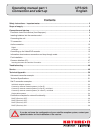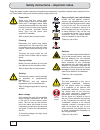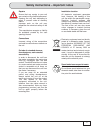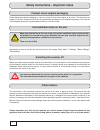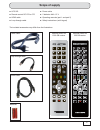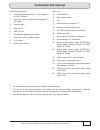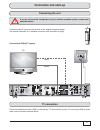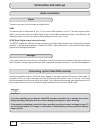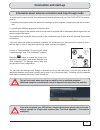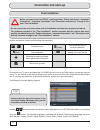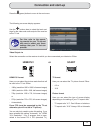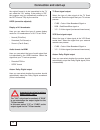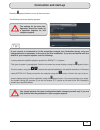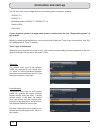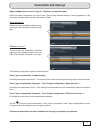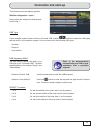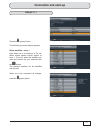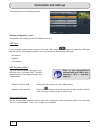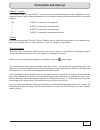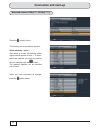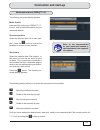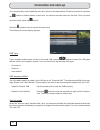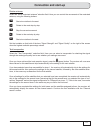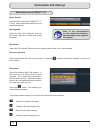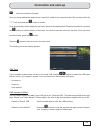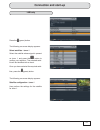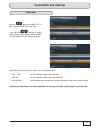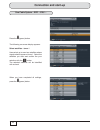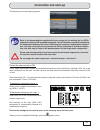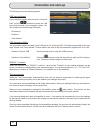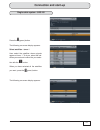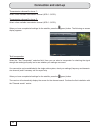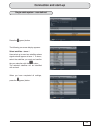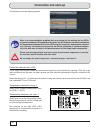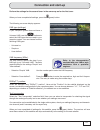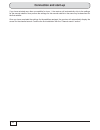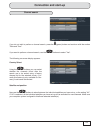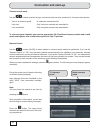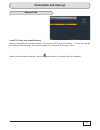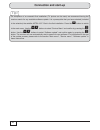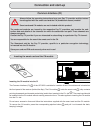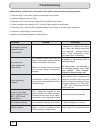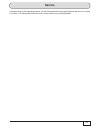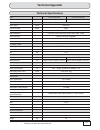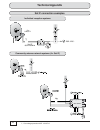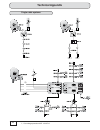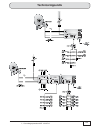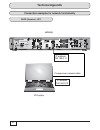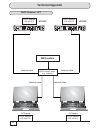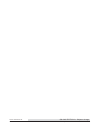If you do not know the confi guration of your satellite reception system, contact your specialist dealer for fi rst installation of the receiver. Operating manual part 1 ufs 923 connection and start-up english contents safety instructions – important notes ..............................................
2 power cable make sure that the mains cable (power supply cable) is not damaged. Units with a damaged mains cable must be disconnected from the mains (unplug it at the socket) and repaired by an electrical specialist before setup. Only use the power pack supplied (if available). Risk of death due t...
3 periods of extended absence, thunderstorms, mains socket accessibility in order to disconnect the unit from the mains completely, the mains plug must be unplugged from the wall socket! Therefore install the unit close to a mains socket and make sure that socket is accessible at all times, so that ...
4 product return/original packaging make sure that the fan at the rear of the unit and the ventilation slots on the unit are not blocked or covered in any way. Otherwise the unit may overheat. Adjust the fan speed to the temperature conditions in the receiver. There is a risk of fi re! You must not ...
5 scope of supply ■ ufs 923 ■ remote control rc 676 or 675 ■ hdmi cable ■ loop-through cable ■ power cable ■ 2 batteries aaa 1.5 v ■ operating manuals (part 1 and part 2) ■ safety instructions (multi-lingual) the included accessories may differ from the illustrations. Loop-through cable power cable ...
6 front/rear view of the receiver (front fl ap open) connection and start-up 1 3 2 4 6 7 9 8 5 100v -240v~ 50/60hz max. 55w elektroschock -gefahr! Nicht öffnen! On off vcr/aux tv video y l pb pr r audio ko m po - nenten digit al out diseqc 1.2 lnb 2 loop out lnb 1 loop out loop through if input 950-...
7 connection and start-up * ) ca modules and smart cards are not included with this product ** ) the unit is not fully disconnected from the mains (see the sections "safety instructions - important instructions" and "periods of extended absence, thunderstorms, mains socket accessibility") *** ) acce...
8 connection and start-up remove the cover on the rear of the remote control. Insert the two batteries supplied into the remote control. Ensure correct polarity of the batteries; the + and – markings as indicated inside the battery compartment. Slide the cover back onto the housing until it locks in...
9 if you do not know the confi guration of your satellite reception system, contact your specialist dealer. Connect the sat if inputs on the receiver to the satellite reception system. Use coaxial cable with an f standard connector (see illustration on right). 100v-240v~ 50/60hz max. 55w elektroscho...
10 there are two ways you can access the digital audio. Hdmi the stereo audio is transmitted to your tv set via the hdmi interface. If your tv set also supports dolby digital, you can also receive the dolby digital audio via the hdmi interface (providing it is broadcast by the channel provider). On ...
11 if you wish to operate your ufs 923 on a single-cable system, please refer to the con- nection example for single-cable systems (see "technical appendix", "connection examples") this will only work when receiving one satellite, not in multifeed reception! (multifeed reception: simultaneous receip...
12 before you start to use the ufs 923, read the sections "safety instructions - important instructions", "important information" and "connection and start-up" through to the item "first installation". Do not connect the unit to the mains until all installation work has been properly carried out. Th...
13 for this, refer to the operat- ing manual for your tv set and take care to select only those settings that your tv set can process. Press the (green) button to move to the next menu. The following on-screen display appears: use the buttons here to select the basic set- tings for the video and aud...
14 important instruction for picture output using "yuv": the "yuv" output can be used only if "rgb" is not selected as the output signal for the tv scart socket! In this case, select "y/c" or "cvbs" as the output signal for the tv scart socket the original format is to be transmitted to the tv set, ...
15 you should perform the tuner confi guration/make changes yourself only if you are fully familiar with the particulars of your reception system. The settings for the tuner con- fi guration should be made by a specialist engineer for this reception system. Press the (green) button to move to the ne...
16 you can set up the tuner confi guration for the following types of reception systems: - diseqc™1.0 - diseqc™1.1 - motorised antenna (diseqc™1.2/diseqc™1.3) - simple lnb or - one cable if your reception system is a single-cable system, continue from the item "single-cable system" in this chapter. ...
17 signal confi guration for tuner 2 (only for "separate" connection mode) select the signal confi guration for tuner 2 here. The currently selected setting is shown graphically in the connection example at the top left of the screen. Either: same as tuner 1: both tuners are connected to the same si...
18 the following on-screen display appears: select satellites - tuner 1 here, you can select up to four available satellites to be included in the signal on tuner 1. Select the satellites you want and confi rm the your selection with the button. The selected satellites will be iden- tifi ed with a c...
19 the following on-screen display appears: satellite confi guration - tuner 1 here perform the settings for the fi rst satel- lite for tuner 1. Lnb type: if your reception system does not have a universal lnb, use the buttons to select the lnb types that are used in your reception system. You can c...
20 connection and start-up diseqc™ repeat: the setting for how often the diseqc™ command must be repeated depends on the confi guration of your reception system. - off diseqc™ command is not repeated - 1 diseqc™ command is repeated once - 2 diseqc™ command is repeated twice - 3 diseqc™ command is re...
21 press the (green) button. The following on-screen display appears: select satellites - tuner 1 here select up to a maximum of 64 sat- ellites whose signals should appear at tuner 1. To do so, select the satellites you want and confi rm the your selection with the button. The selected satellites w...
22 the following on-screen display appears: lnb type: if your reception system does not have a universal lnb, use the buttons to select the lnb types that are used in your reception system. You can choose from the following lnb types: - universal or - simple or - user-defi ned connection and start-u...
23 connection and start-up diseqc™ repeat: the setting for how often the diseqc™ command must be repeated depends on the confi guration of your reception system. Refer to the documentation for your reception system or seek assistance from a specialist engineer. - off diseqc™ command is not repeated ...
24 press the (green) button. The following on-screen display appears: select satellites - tuner 1 here select up to max. 64 satellites whose signals should appear at tuner 1. To do so, select the satellites you want and confi rm the your selection with the button. The selected satellites will be ide...
25 the following on-screen display appears: motor control here select the control type "diseqc™1.2". For this, refer to the documentation for your motorised antenna. Go to zero position select the selection fi eld "go to zero posi- tion". Press the button to instruct the turntable to move to its zer...
26 if you subsequently wish to delete the set limits, switch to the selection fi eld "reset limit positions" and press the button to confi rm deletion of the limits. You can then set new values for the limits. Once you have set all the limits, press the button. Press the (green) button to move to th...
27 rotate antenna: select the "move motorised antenna" selection fi eld. Here you can control the movements of the motorised antenna, using the following buttons: start slow rotation to the west rotate to the west step by step stop the current movement rotate to the east step by step start slow rota...
28 motor control here select the control type "diseqc™1.3". For this, refer to the documentation for your motorised antenna. My longitude select the fi eld "my longitude" and use the number pad here to enter your actual longitude. My latitude select the "my latitude" fi eld and use the number pad to...
29 start slow rotation to the east once you have reached the desired east / west limit, switch to the respective fi eld "set current position for "****" limit" and press the button to confi rm. If you subsequently wish to delete the set limits, switch to the selection fi eld "reset limit positions" ...
30 test transponder: select the "test transponder" selection fi eld. Here you can select a transponder for checking the signal strength bar and signal quality bar to see whether your settings are correct. When you have completed all settings for this satellite, press the (green) button. The receiver...
31 press the (green) button. The following on-screen display appears: select satellites - tuner 1 select the satellite whose signal is present on tuner 1, and press the button to confi rm your selection. The selected satel- lite will be identifi ed with a check. Once you have selected the required s...
32 lnb type: if your reception system does not have a universal lnb, use the buttons to select the lnb types that are used in your reception system. You can choose from the following lnb types: - universal or - simple or - user-defi ned lnb frequency (mhz): you only need to specify this data if your...
33 use the buttons to select "on" in the "single-cable system used" line. Then use the buttons to switch to the "single-cable system" selection fi eld. The following on-screen display appears: select the single-cable system used in your reception system: - exr .../exu ... For all kathrein single-cab...
34 the following on-screen display appears: select satellites - tuner 1 here select up to max. Two satellites whose signals should appear at tuner 1. Select the satellites you want and confi rm the your selection with the button. The selected satellites will be identifi ed with a check. When you hav...
35 refer to the documentation supplied with your system for the settings for the scrs, frequencies and any pin assigned to the tuner. You will fi nd there a printed list showing the assignment between the various scrs and the respective transmission frequen- cies. You may not be able to freely selec...
36 the following on-screen display appears: lnb type (settings): if your reception system does not have a universal lnb, use the buttons to select the lnb types that are used in your reception system. You can choose from the following lnb types: - universal or - simple or - user-defi ned lnb frequen...
37 press the (green) button. The following on-screen display appears: select satellites - tuner 1 here select the satellites whose signals appear at tuner 1. To do so, select the sat- ellites you want and confi rm the your selec- tion with the button. When you have selected all the satellites you wa...
38 transmission channel for tuner 1: select a free available transmission channel (scr 0 - scr 3). Transmission channel for tuner 2: select a free available transmission channel (scr 0 - scr 3). When you have completed all settings for the satellite, press the (green) button. The following on-screen...
39 the following on-screen display appears: select satellites - tuner 1 here select up to max. Two satellites whose signals should appear at tuner 1. To do so, select the satellites you want and confi rm the your selection with the button. The selected satellites will be identifi ed with a check. Pr...
40 refer to the documentation supplied with your system for the settings for the scrs, frequencies and any pin assigned to the tuner. You will fi nd there a printed list showing the assignment between the various scrs and the respective transmission frequen- cies. You may not be able to freely selec...
41 perform the settings for the second tuner in the same way as for the fi rst tuner. When you have completed all settings, press the (green) button. The following on-screen display appears: lnb type (settings): if your reception system does not have a universal lnb, use the buttons to select the ln...
42 if you have selected more than one satellite for tuner 1, the receiver will automatically skip to the settings for the second satellite. Now perform the settings for the second satellite in the same way as described for the fi rst satellite. Once you have completed the settings for the satellites...
43 if you do not wish to perform a channel search, press the (green) button and continue with the section "date and time". If you want to perform a channel search, use the buttons to select "yes". The following on-screen display appears: country select using the buttons you can select whether the ch...
44 channel search mode use the buttons to select the type of channels that are to be searched for. You have three options: - "free-to-air and encrypted" all channels are searched for - "only free" only free-to-air channels are searched for - "only scrambled" only encrypted channels are searched for ...
45 local utc offset (time zone difference) here you can select the local time offset to utc (formerly gmt) (e.G. For germany: + 1 hour). You can set the offset in 30 minute steps. The maximum offset is 11 hours and 30 minutes (+ and -). Date and time connection and start-up when you have made the se...
46 connection and start-up on completion of a successful fi rst installation (tv picture can be seen) we recommend having the receiver search for any available software update. It is a prerequisite that you have selected (included in the selection) the satellite astra 19.2° east in the fi rst instal...
47 connection and start-up always follow the operating instructions from your pay tv provider and the instruc- tions supplied with the smart card and the ca (conditional access) module! Smart cards and ca modules are not included with this product! The cards and modules are issued by the respective ...
48 troubleshooting in the event of a malfunction, fi rst check all the cable connections and operating states: 1. Receiver and tv set power plugs are connected to wall socket 2. Antenna cables on receiver input 3. Receiver and tv set correctly connected by a hdmi or scart cable 4. Audio connections ...
49 service if, despite studying this operating manual, you still have questions about getting started with the unit or using it correctly, or if unexpected problems occur, please contact your specialist dealer..
50 technical appendix advanced connection example 100v-240v~ 50/60hz max. 55w elektroschock-gefahr! Nicht öffnen! On off vcr/aux tv video y l pb pr r audio kompo- nenten digital out diseqc 1.2 lnb 2 loop out lnb 1 loop out loop through if input 950-2150mhz 14/18v max.400ma 22khz lnb2 in lnb1 in mani...
51 technical appendix technical specifi cations type ufs 923/250 gb ufs 923/1000 gb article no./colour 20210190/silver - 20210191/black 20210182/silver - 20210183/black rf section sat if band mhz 950-2150 input level band dbμv 44-83 modulation, fec, demultiplexer dvb-s-/dvb-s2 standard video resolut...
52 technical appendix sat if connection examples 2 x uas 571 sat-zf 950-2150 mhz **) esd../esc.. Exr 21 signal 1 signal 2 position option uc1 ** ) overvoltage protection kaz 11/kaz 12 individual reception systems community antenna network systems (4 x sat if).
53 technical appendix ** ) overvoltage protection kaz 11/kaz 12 community antenna network systems (8 x sat if), multi-feed community antenna network systems (16 x sat if), multi-feed.
54 technical appendix ** ) overvoltage protection kaz 11/kaz 12 single cable systems.
55 technical appendix ** ) overvoltage protection kaz 11/kaz 12.
56 technical appendix connection examples for network functionality 100v-240v~ 50/60hz max. 55w elektroschock-gefahr! Nicht öffnen! On off vcr/aux tv video y l pb pr r audio kompo- nenten digital out diseqc 1.2 lnb 2 loop out lnb 1 loop out loop through if input 950-2150mhz 14/18v max.400ma 22khz ln...
57 technical appendix 100v-240v~ 50/60hz max. 55w elektroschock-gefahr! Nicht öffnen! On off vcr/aux tv video y l pb pr r audio kompo- nenten digital out diseqc 1.2 lnb 2 loop out lnb 1 loop out loop through if input 950-2150mhz 14/18v max.400ma 22khz lnb2 in lnb1 in manifactured under license from ...
58 technical appendix 100v-240v~ 50/60hz max. 55w elektroschock-gefahr! Nicht öffnen! On off vcr/aux tv video y l pb pr r audio kompo- nenten digital out diseqc 1.2 lnb 2 loop out lnb 1 loop out loop through if input 950-2150mhz 14/18v max.400ma 22khz lnb2 in lnb1 in manifactured under license from ...
59 technical appendix 100v-240v~ 50/60hz max. 55w elektroschock-gefahr! Nicht öffnen! On off vcr/aux tv video y l pb pr r audio kompo- nenten digital out diseqc 1.2 lnb 2 loop out lnb 1 loop out loop through if input 950-2150mhz 14/18v max.400ma 22khz lnb2 in lnb1 in manifactured under license from ...
Internet: www.Kathrein.De kathrein-werke kg • anton-kathrein-strasse 1 - 3 • postfach 10 04 44 • 83004 rosenheim • germany • tel +49 8031 184-0 • fax +49 8031 184-385 936.4046/-/zwt/0211/e - subject to change..