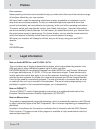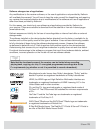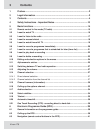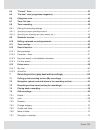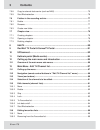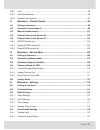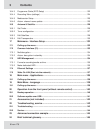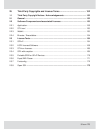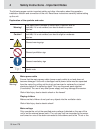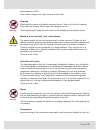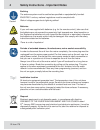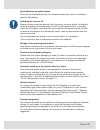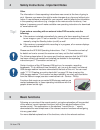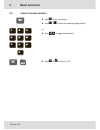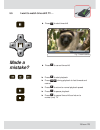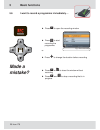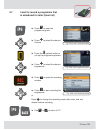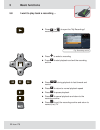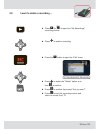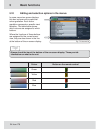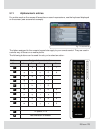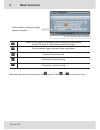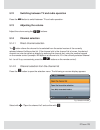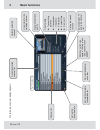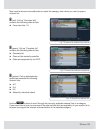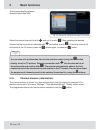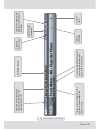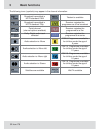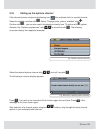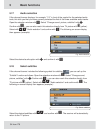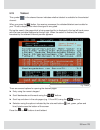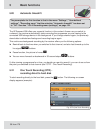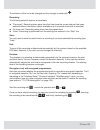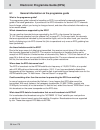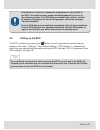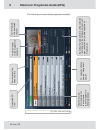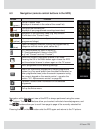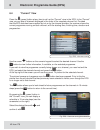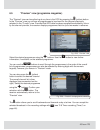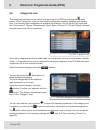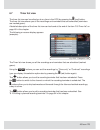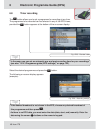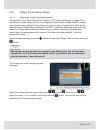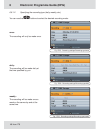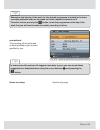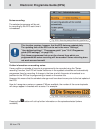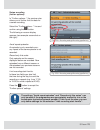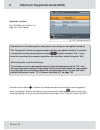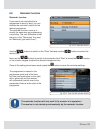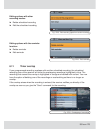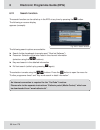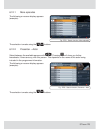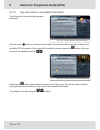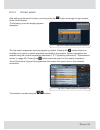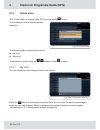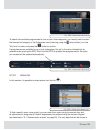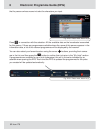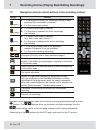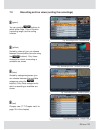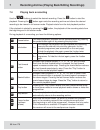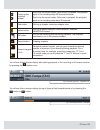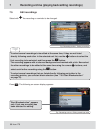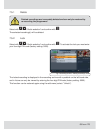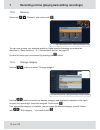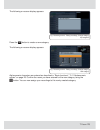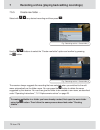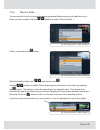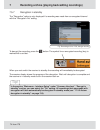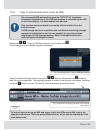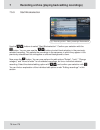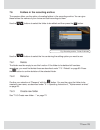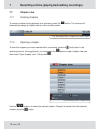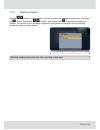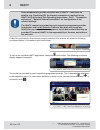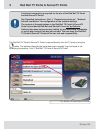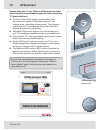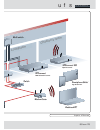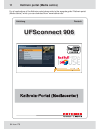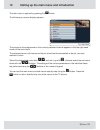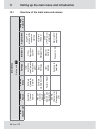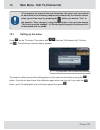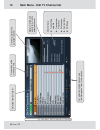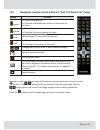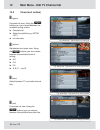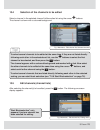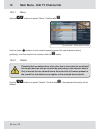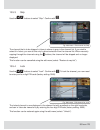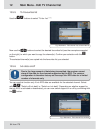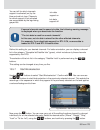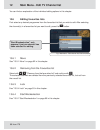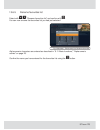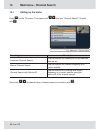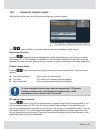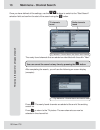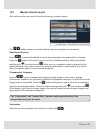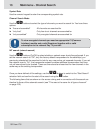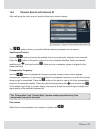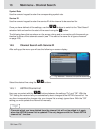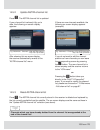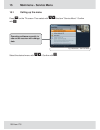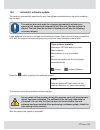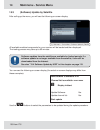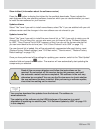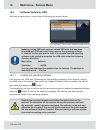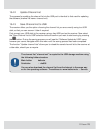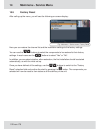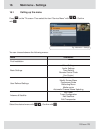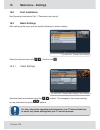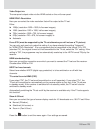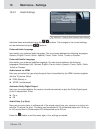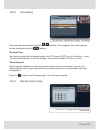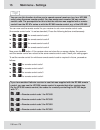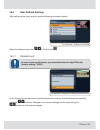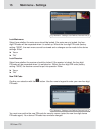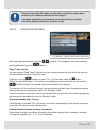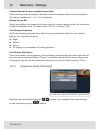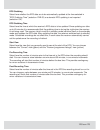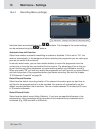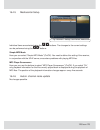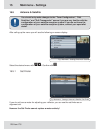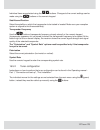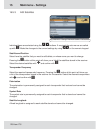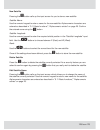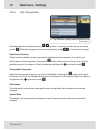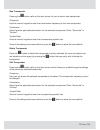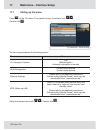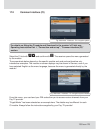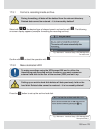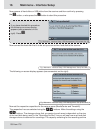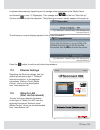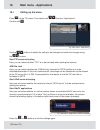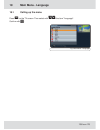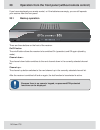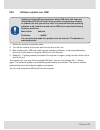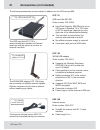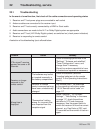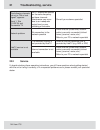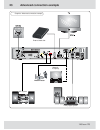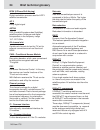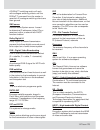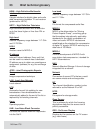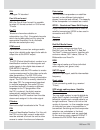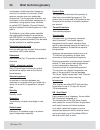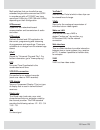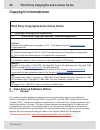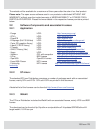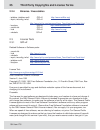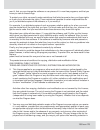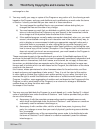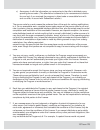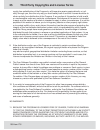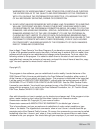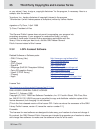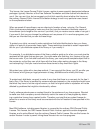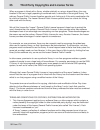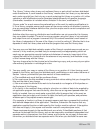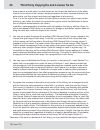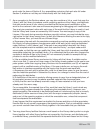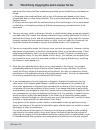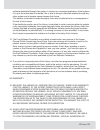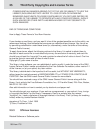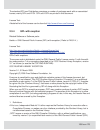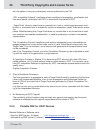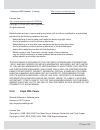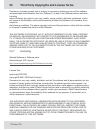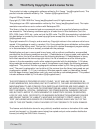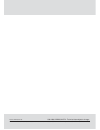- DL manuals
- Kathrein
- TV Receiver
- UFSconnect 906
- Operating Instructions Manual
Kathrein UFSconnect 906 Operating Instructions Manual
Summary of UFSconnect 906
Page 1
Operating instructions part 2 basic functions and operation ufsconnect 906 englisch important read carefully before use you will fi nd an english version of this document at: www .Kathrein.Com vous trouverez la version française du document sur :.
Page 2: 1 Preface
2 from 176 1 preface dear customer, these operating instructions are intended to help you make the fullest use of the extensive range of functions offered by your new receiver. We have tried to make the operating instructions as easy as possible to understand, and to keep them as concise as possible...
Page 3: Tip!
3 from 176 manufactured under licence from dolby laboratories. "dolby" and the double-d symbol are registered trademarks of dolby laboratories. ® hdmi, the hdmi logo and high-defi nition multimedia interface are trademarks or registered trademarks of hdmi licensing llc in the united states and in ot...
Page 4: 3 Contents
4 from 176 3 contents 1 preface ..............................................................................................................2 2 legal information ............................................................................................2 3 contents ..................................
Page 5
5 from 176 6.4 "current" view ........................................................................................................... 42 6.5 "preview" view (programme magazine) .................................................................. 43 6.6 categories view ................................
Page 6: 3 Contents
6 from 176 3 contents 7.5.8 copy to external data carrier (such as nas) ................................................................75 7.5.9 start blockselection ......................................................................................................76 7.6 folders in the recording ...
Page 7
7 from 176 13.6.3 lock ............................................................................................................................. 96 13.6.4 start blockselection ..................................................................................................... 96 13.6.5 rename f...
Page 8: 3 Contents
8 from 176 16.4.3 programme guide (epg setup) ................................................................................122 16.4.4 recording menu (settings) .........................................................................................124 16.4.5 mediacenter setup ......................
Page 9
9 from 176 25 third party copyrights and license terms ............................................. 152 1.1 third party copyright notices / acknowledgements ........................................... 152 2.1 general .....................................................................................
Page 10: Tip!
10 from 176 4 safety instructions - important notes the following pages contain important safety and other information about the operation, installation location and connection of the unit. Read these instructions carefully before setting up the unit. Mains power cable ensure that the mains power ca...
Page 11
11 from 176 ventilation of the unit the heat generated in this unit is adequately dissipated. However, the unit should never be installed in a cupboard or on shelves with inadequate ventilation. Never cover or block the cooling slots on the unit or the fan (e.G. With other equipment, magazines, tabl...
Page 12: Tip!
12 from 176 4 safety instructions - important notes periods of extended absence, thunderstorms, mains socket accessibility in order to disconnect the unit from the mains completely, the mains plug must be unplugged from the mains power socket! For that reason set up the unit near to a mains power so...
Page 13
13 from 176 product return/original packaging please keep the original packaging in case you need to return the product at any time. The receivers are fragile due to their construction and are only adequately protected by the original packaging. If the receiver is not shipped correctly the guarantee...
Page 14: 5 Basic
14 from 176 4 safety instructions - important notes other the information in these operating instructions was correct at the time of going to print. However, we reserve the right to make changes at any time and without prior notice. If new software is released for your receiver, and this affects the...
Page 15: 5. Basic
15 from 176 5. Basic functions 5.1 remote control in live mode (tv/radio) switch between tv/radio mode numeric keypad call up mainmenu call up teletext volume "+" (louder) channel selection volume "-" (softer) mute 1 x call up recording archive 2 x call up media centre (can be set in the main menu) ...
Page 16: 5 Basic
16 from 176 5 basic functions 5.2 i want to watch tv ... ► use to increase or decrease the volume ► use to switch channels ► use to display and hide again additional channel information ► press to mute sound ► press ... To enter the channel number directly ► press to open the selection box, to selec...
Page 17
17 from 176 5.3 i want to listen to the radio ... ► use to increase or decrease the volume ► use to switch channels ► use to display and hide again additional channel information ► press to mute sound ► press ... To enter the channel number directly ► press to open the selection box, to select the c...
Page 18: 5 Basic
18 from 176 5 basic functions 5.4 i want to access teletext ... ► use to call up teletext ► use ... To enter the required page directly or ► use to page forward/back ► use or to return to tv.
Page 19: Made A
19 from 176 5.5 i want to watch time-shift tv ... ► press to start time-shift made a mistake? ► press to cancel time-shift ► press to start playback ► press during playback to fast forward and rewind ► press to return to normal playback speed ► press to pause playback ► press to cancel time-shift an...
Page 20: Made A
20 from 176 5.6 i want to record a programme immediately ... ► press to open the recording window made a mistake? ► press or to close the window without recording ► press and to stop a recording that is in progress 5 basic functions ► press to start recording the programme or ► press to change the d...
Page 21
21 from 176 5.7 i want to record a programme that is scheduled for later (timer list) ► press to open the programme guide ► press to select the desired channel ► press the (yellow) button to call up the programme preview ► press to select the desired programme ► press to open the recording window ► ...
Page 22: 5 Basic
22 from 176 5.8 i want to play back a recording ... ► press (or ) to open the "my recordings" recording archive 5 basic functions ► press to select a recording ► press to start playback and exit the recording archive ► press during playback to fast forward and rewind ► press to return to normal play...
Page 23
23 from 176 5.9 i want to delete a recording ... ► press (or ) to open the "my recordings" recording archive ► press the button to open the "edit" menu ► press to select a recording ► press to select the "delete" option, and then to confi rm ► press to confi rm the prompt "are you sure?" ► press to ...
Page 24: 5 Basic
24 from 176 5.10 editing and selection options in the menus 5 basic functions in some menus/on-screen displays this box is shown with a particular colour gradation. Each colour gradation represents a specifi c view/ selection. The table below shows which colours are assigned to which buttons. Where ...
Page 25
25 from 176 5.11 alphanumeric entries for entries such as the names of favourites or search expressions, use the keyboard displayed on the screen (see screenshot example). Fig.: tv channel list the letters assigned to the numeric keypad also apply to your remote control. They are used in a similar w...
Page 26: 5 Basic
26 from 176 5 basic functions fig.: entry of alphanumeric characters switch between letters and digits/ special characters switch to the qwertz keyboard (control using the arrow buttons and the ok button) - see the screenshot at top right switch between upper case and lower case letters confi rm the...
Page 27
27 from 176 5.12 switching between tv and radio operation press the button to switch between tv and radio operation. 5.13 adjusting the volume adjust the volume using the buttons. 5.14 channel selection 5.14.1 direct channel selection the button allows the channel to be selected from the sorted vers...
Page 28: 5 Basic
28 from 176 5 basic functions the following on-screen display appears: currently selected channel list currently selected channel live picture for the selected channel signal strength and quality channel data: ► t ransmitting satellite ► t ransponder frequency ► polarisation ► symbol rate ► service ...
Page 29
29 from 176 now use the relevant coloured button to select the category from which you want to open a channel list: (red): call up "favorites lists" contains the following channel lists: ► favourites lists 1-8 (green): call up "complete list" contains the following channel lists: ► complete list ► c...
Page 30: 5 Basic
30 from 176 the following display appears (example favourites lists): fig.: tv channel list, selection favourites list, overview select the desired channel list with and call it up with . After selecting the desired channel list the channels are selected with and called up with . To exit the channel...
Page 31
31 from 176 selected channel if a channel is encrypted, a key symbol is shown before the channel name selected favourites list and channel number from the selected channel list current programme (top) and next programme (bottom), each with the start time current time selected audio track t eletext a...
Page 32: 5 Basic
32 from 176 5 basic functions the following icons (symbols) may appear in the channel information: broadcast transmitted in hdtv standard 1080i teletext is available broadcast transmitted in hdtv standard 720p receiver registers the programme as a live broadcast portal channel (channel options avail...
Page 33
33 from 176 5.16 calling up the options channel if the channel banner contains the following icon this indicates that it is a portal channel. Open the selection window with . Select "change audio, picture, subtitles" with . Confi rm with – you can also reach this selection directly from tv picture w...
Page 34: 5 Basic
34 from 176 5 basic functions 5.17 audio selection if the channel banner displays, for example, "1/3" in front of the symbol for the selected audio track, this tells you that you have currently selected the fi rst of the three available audio tracks. Open the selection window with . Select "change s...
Page 35
35 from 176 5.19 teletext this symbol in the channel banner indicates whether teletext is available for the selected channel. When you press the button, the receiver processes the videotext/teletext service data for your tv set to display, even when the signal is encrypted. During the search, the pa...
Page 36: 5 Basic
36 from 176 5.20 automatic timeshift the ufsconnect 906 offers you a special function in this context. As soon as you switch to a channel, the receiver automatically starts recording the programme you are viewing to the connected usb storage device in the background. If you change channel again, the...
Page 37
37 from 176 the selection of the line to be changed and the changes is made with . Recording: the following selection options are available: ► "from start": recording takes place from the time since the current channel has been watched without interruption (option available only if automatic time-sh...
Page 38
38 from 176 6 electronic programme guide (epg) 6.1 general information on the programme guide what is the programme guide? The programme guide (referred to hereafter as epg) is an editorially prepared programme guide of the latest generation. It provides all the epg information for around 160 tv cha...
Page 39: Tip!
39 from 176 information on current or subsequent programmes is only visible in the epg if this data has been made available/broadcast by tvtv or by the channel provider. If no epg data are available the receiver, instead of showing information on the current program, shows the message "no data avail...
Page 40
40 from 176 6 electronic programme guide (epg) selected epg view current day of the week and time current picture of the selected channel 14-day calendar for the programme schedule for selection options see the "navigation" section speci fi es the date and time of the selected recording, and the cat...
Page 41
41 from 176 6.3 navigation (remote control buttons in the epg) button function (green) call up "current" view (displays all channels in the order of the overall list) (red) calling up the recording list (displays all pre-programmed recordings/reminders) navigation in the individual views (e.G. Skip ...
Page 42
42 from 176 6 electronic programme guide (epg) 6.4 "current" view press the (green) button at any time to call up the "current" view in the epg. In the "current" view you can see all channels displayed in the order of the complete channel list. Provided that the epg data has been supplied by tvtv or...
Page 43
43 from 176 6.5 "preview" view (programme magazine) the "preview" view can be called up at any time in the epg by pressing the (yellow) button. In the "preview" view you will see all programmes to be shown for the channel previously selected in the "current" view. Provided that epg data has been sup...
Page 44
44 from 176 6 electronic programme guide (epg) 6.6 categories view the categories overview can be called up at any time in the epg by pressing the (blue) button. In the "categories" view you can see all programmes sorted by category and starting time. The following main categories are available for ...
Page 45
45 from 176 6.7 timer list view the timer list view can be called up at any time in the epg by pressing the (red) button. The timer list view shows you all the recordings and reminders that are scheduled (reminders are marked green). A detailed description of the timer list view can be found at the ...
Page 46: Tip!
46 from 176 6 electronic programme guide (epg) select the desired programme and press the button. The following on-screen display appears (example): fig.: epg - recording settings if the desired broadcast is not shown in the epg, choose any desired broadcast of this programme and then press . As the...
Page 47: Tip!
47 from 176 6.8.1 editing the recording settings 6.8.1.1 specifying a target (recording location) as described in the "recording archive" chapter ("7.6.3 create new folder" on page 77), it is possible to create folders for your recordings and to store them in these folders. If folders have already b...
Page 48
48 from 176 6 electronic programme guide (epg) 6.8.1.2 specifying the recording type (daily, weekly, etc.) you can use the buttons to select the desired recording mode: once: the recording will only be made once. Daily: the recording will be made daily at the time specifi ed by you. Weekly: the reco...
Page 49: Tip!
49 from 176 user-defi ned: the recording will be performed on days specifi ed by you at times specifi ed by you. Remember that the day of the week for the desired programme is loaded in the timer recording schedule and you can make no further manual corrections to it! Therefore, before pressing the ...
Page 50
50 from 176 6 electronic programme guide (epg) further information on recording series: if every edition or episode of a series is programmed to be recorded using the "series recording" function, the epg will locate that series in the updated schedules and automatically programme them for recording....
Page 51
51 from 176 fig.: epg - recording settings/recording type/series_1 fig.: epg - recording settings/recording type/series_3 series recording (further options): in "further options..." the receiver also allows you to further limit the data for a series recording. Select the "further options..." line an...
Page 52
52 from 176 6 electronic programme guide (epg) fig.: epg - reminder function reminder function: see "6.9 reminder function" on page 53 in this chapter. Information on direct decryption using timers (recordings on encrypted channels): the "decryption" fi eld only appears when recording encrypted chan...
Page 53
53 from 176 fig.: epg - reminder function reminder function: if you want to be reminded that a programme is about to start, you can activate the reminder function for the desired programme. The reminder function is set up in exactly the same way as programming a recording. The only difference is tha...
Page 54
54 from 176 6 electronic programme guide (epg) 6.10 editing a planned recording/reminder when editing a recording, you can change all parameters apart from the recording mode. First call up the timer recording view in the epg with (red). Select the recording or reminder to be changed. Press . The ch...
Page 55
55 from 176 fig.: epg - edit recording (apart from series recording) editing options with other recording modes: ► delete scheduled recording ► edit the scheduled recording fig.: epg - edit reminder editing options with the reminder function: ► delete reminder ► edit reminder 6.11 timer overlap if y...
Page 56
56 from 176 6 electronic programme guide (epg) 6.12 search function the search function can be called up in the epg at any time by pressing the button. The following search options are available: ► search further broadcasts (example used: "zwei bei kallwass") ► presenter: selection of the actor list...
Page 57
57 from 176 6.12.1 more episodes the following on-screen display appears (example): fig.: epg - search function, more episodes 6.12.2 presenter – actor the following on-screen display appears (example): fig.: epg - search function, presenter - actor select between the available persons with . Pressi...
Page 58
58 from 176 6.12.3 key word search in the detailed information the following on-screen display appears (example): use the cursor buttons to select the fi rst letter of the word by which you want to search the available epg information. At the start of the selection process, press the button. Now you...
Page 59
59 from 176 6.12.4 full text search the following on-screen display appears (example): the last search expression used may appear by default. Pressing the button allows you to delete your input or a search expression provided by the receiver. Search expressions are entered using the numeric keypad (...
Page 60
60 from 176 6 electronic programme guide (epg) 6.13 extras menu the "extras" menu is opened in the epg by pressing the button. The following on-screen display appears (example): fig.: epg - extras menu the following search options are available: ► my hints ► actors list the selection is made using t...
Page 61
61 from 176 fig.: epg - extras menu, my hints_2 fig.: epg - extras menu, my hints_3 to search the available programmes for one of your hints/categories, you merely need to select the desired hint/category in the categories view (called up using the (blue) button) or in the "my hints" window, and pre...
Page 62
62 from 176 press in connection with the selection. All the available data on the broadcasts is searched for this person. If there are programmes available where the name of this person appears in the information data, a list of the relevant programmes will be displayed by the receiver. You can also...
Page 63
63 from 176 7 recording archive (play back/edit recordings) 7.1 calling up the recording archive (my recordings) the recording archive is called up with or . Each time the epg is opened, you will automatically see the view you had selected the last time you exited the archive. The following on-scree...
Page 64
64 from 176 7.2 navigation (remote control buttons in the recording archive) 7 recording archive (playing back/editing recordings) button function (green) ► 1 x calling up sort orders for recordings (sorted by date, sorted by title and sorted by duration) ► 2 x overview of sort options (yellow) ► 1 ...
Page 65
65 from 176 7.3 recording archive views (sorting the recordings) (green) you can use the buttons to select either date, title or duration (recording length) as the sorting criterion. (yellow) sorted by channel (you can choose between the available channels using the buttons). Only those channels for...
Page 66
66 from 176 7.4 playing back a recording 7 recording archive (playing back/editing recordings) use the buttons to select the desired recording. Press the button to start the playback. Pressing the button again exits the recording archive and allows the desired recording to be viewed in full-screen m...
Page 67
67 from 176 cursor button (right/left arrows) each time the cursor button (right arrow) is pressed, the playback point in the recording skips 30 seconds forwards. Each time the cursor button (left arrow) is pressed, the playback point in the recording skips back 30 seconds red button calling up chap...
Page 68: Tip!
68 from 176 7 recording archive (playing back/editing recordings) 7.5 edit recordings select with the recording or reminder to be changed. Fig.: recording archive - editing recordings to select several recordings to be edited at the same time, if they are not listed directly following each other in ...
Page 69
69 from 176 7.5.1 delete deleted recordings are irrevocably deleted and can only be restored by re-recording the programme! Select with "audio selection" and confi rm with . The selected recording(s) will be deleted. 7.5.2 lock select with "audio selection" and confi rm with . To activate the lock y...
Page 70
70 from 176 7.5.3 rename select with "rename" and confi rm with . Fig.: recording archive - editing recordings, lock you can now rename your selected recording. Alphanumeric characters are entered as described in "basic functions", "5.11 alphanumeric entries" on page 25. Confi rm the name you have e...
Page 71
71 from 176 the following on-screen display appears: fig.: recording archive - editing recordings, change category, my categories press the button to create a new category. The following on-screen display appears: fig.: recording archive - editing recordings, change category, new category alphanumer...
Page 72
Fig.: recording archive - create folder_2 72 from 176 fig.: recording archive - create folder_1 7.5.5 create new folder ... Select with any desired recording and then press . Use the buttons to select the "create new folder" option and confi rm by pressing the button. The receiver always suggests th...
Page 73
73 from 176 7.5.6 move to folder ... You can use this function to move the recording selected before calling up the edit menu to a folder you have created. Use the buttons to select "move to folder ...". Press in connection the button. Fig.: recording archive - move to folder_1 fig.: recording archi...
Page 74: Tip!
74 from 176 7.5.7 decryption in standby the "decryption" option is only displayed if a recording was made from an encrypted channel with the "decryption: no" setting. Fig.: recording archive - edit, decrypt recoding to decrypt the recording, press the button. The symbol for an encrypted recording (k...
Page 75: Tip!
75 from 176 7.5.8 copy to external data carrier (such as nas) the connected usb data medium must be "fat/fat 32" formatted. Successful initialisation of the usb data medium is indicated by the led on the front display - the data medium can be used. This function has been tested by us solely with har...
Page 76
76 from 176 7.5.9 start blockselection 7 recording archive (playing back/editing recordings) fig.: recording archive - editing recordings, blockselection use the buttons to select "start blockselection". Confi rm your selection with the button. You can now use the buttons to start block selection in...
Page 77
77 from 176 use the buttons to select the folder to be edited and then press the button. Fig.: recording archive - folder, edit folder use the buttons to select the line containing the editing option you want to use. The folder must be empty to use this function. If the folder to be deleted still co...
Page 78
78 from 176 7 recording archive (playing back/editing recordings) to create a chapter during playback of a recording, press the button. The receiver will automatically assign a chapter marker to the current position. 7.7 chapter view 7.7.1 creating chapters fig.: recording archive - chapter view, cr...
Page 79
79 from 176 use the buttons in the chapter overview to select the chapter to be deleted, and press the button. Select with "delete" and confi rm with . The selected chapter is deleted. The section of the recording assigned to that chapter is assigned to the preceding chapter that has not been delete...
Page 80: 8 Hbbtv
80 from 176 8 hbbtv some broadcasters provide restricted use of hbbtv * ) functions via satellite (e.G. Das erste hd). An internet connection is required to use hbbtv to its full extent! See operating instructions - part 1, "connection and set-up", "network/internet connection" for confi guration of...
Page 81
81 from 176 9 red bull tv portal & servustv portal an internet connection is required for the use of the red bull tv portal and the servustv portal! See operating instructions - part 1, "connection and set-up", "network/ internet connection" for confi guration of the network settings. The content of...
Page 82: Ufsconnect 906
Anleitung deutsch ufsconnect 906 schlafzimmer internet ufsconnect 906 hybrid-receiver 82 from 176 10 ufsconnect smarter than your tv set. With the ufsconnect receivers from kathrein you can break through the limits of previous tv island solutions: ► the auto-tuner-share function automatically uses t...
Page 83: Kinderzimmer
Kinderzimmer multischalter wohnzimme r ufsconnect twin-festplatten-receiver ufsconnect 906 hybrid-receiver modem/router smartphone/tablet app ufscontrol notebook/pc 6 switch 83 from 176 graphics: ufsconnect ufs connect multi-switch livingroom children’ s room switch ufsconnect twin hard disk receive...
Page 84: Ufsconnect 906
Anleitung deutsch ufsconnect 906 84 from 176 11 kathrein portal (media centre) for all applications of the kathrein portal please refer to the separate guide "kathrein portal (media centre)" which you can download from "www.Kathrein.De"..
Page 85
85 from 176 12 calling up the main menu and introduction the main menu is opened by pressing the button. The following on-screen display appears: fig.: main menu the picture for the programme on the currently selected channel appears in the top right-hand corner of the main menu. The selected menus,...
Page 86
86 from 176 11 calling up the main menu and introduction 12.1 overview of the main menu sub-menus main menu (call up with ) edit channel list channel search service menu settings interfaces applications language selection automatic channel search software update by satellite initial installation (se...
Page 87
87 from 176 13 main menu - edit tv-channel list all changes to the channel lists and favourites lists which you can perform as described in the following chapter are not saved by the receiver unless when you exit the menu by pressing the button you answer "yes" to the question "save changes", using ...
Page 88
88 from 176 12 main menu - edit tv channel list selected view/sort order current day of the week and time current picture of the selected channel for selection/sorting options, see the "navigation" item in this section signal strength and quality for currently selected channel channel data: ► t rans...
Page 89
89 from 176 button function (green) 1 x call up the overall list 2 x overview of available sort orders for the overall list (list view) (yellow) 1 x call up alphabetical sort order 2 x overview of the sort options (list view) (blue) switch between tv and radio channel lists (red) 1 x call up favouri...
Page 90
90 from 176 13.3 views (sort orders) 12 main menu - edit tv channel list fig.: mainmenu - edit channel list, sorting all fig.: mainmenu - edit channel list, sorting alphabetic fig.: mainmenu - edit channel list, sorting radio fig.: mainmenu - edit channel list, sorting favourites (green) complete li...
Page 91: Tip!
91 from 176 13.4 selection of the channel/s to be edited select a channel in the selected channel list/favourites list using the cursor buttons. The channel is shown with a coloured background. 13.5 edit channels (channel lists) after selecting the channel(s) to be edited, press the button. The foll...
Page 92
92 from 176 12 main menu - edit tv channel list use the buttons to select "move". Confi rm with . Use the cursor buttons or the numeric keypad to select the new channel memory position(s), and then confi rm the insertion with the button. 13.5.1 move fig.: mainmenu - edit channel list, move 13.5.2 de...
Page 93
93 from 176 use the buttons to select "skip". Confi rm with . 13.5.3 skip the channel that is to be skipped in future is shown in grey in the channel list. If you wish to select it in future, you can do this only by direct selection from the channel list. When manually zapping through the channels u...
Page 94
94 from 176 12 main menu - edit tv channel list use the buttons to select "to fav. List: ***". Now use the buttons to select the desired favourites list (see the example screenshot on the right), to which you want to copy the channel(s). Confi rm your selection with the button. The selected channel(...
Page 95
95 from 176 you can tell for which channels support is activated (on) by the blue and red tvtv logo. Channels for which support is not activated are recognisable by the logo being greyed out. Tvtv data support on tvtv data support off if several channels use the same tvtv data, the following warning...
Page 96
96 from 176 you can fi nd an explanation of the individual editing options in this chapter. 12 main menu - edit tv channel list 13.6 editing favourites lists first select any desired programme from the favourites list that you wish to edit. After selecting the channel(s) in a favourites list you wan...
Page 97
97 from 176 13.6.5 rename favourites list select with "rename favourites list" and confi rm with . You can now rename the favourites list you had just selected. Fig.: mainmenu - edit channel list, rename favourites alphanumeric characters are entered as described in "5.11 basic functions", "alphanum...
Page 98: Mainmenu - Channel Search
98 from 176 14 mainmenu - channel search 14.1 calling up the menu press on the tv screen. Then select with the item "channel search". Confi rm with . Search type description automatic channel search channel search via a satellite or via all satellites that are set manual channel search channel searc...
Page 99
99 from 176 14.2 automatic channel search after calling up the menu you will see the following on-screen display: fig.: mainmenu - channel search, autom. Search. The buttons allow you to select different sets of parameters for the search. Satellite and position use the buttons to choose between the ...
Page 100: Mainmenu - Channel Search
100 from 176 once you have defi ned all the settings, use the buttons to switch to the "start search" selection fi eld and confi rm the start of the search using the button. 13 mainmenu - channel search tv channels found radio channels found fig.: mainmenu - channel search, aut. Search, found channe...
Page 101
101 from 176 14.3 manual channel search after calling up the menu you will see the following on-screen display: fig.: mainmenu - channel search, manual search the buttons allow you to select different sets of parameters for the search. Satellite and position press to select the satellite on which th...
Page 102: Mainmenu - Channel Search
102 from 176 symbol rate use the numeric keypad to enter the corresponding symbol rate. 13 mainmenu - channel search channel search mode use the buttons to select the type of channels you want to search for. You have three options: ► "free and scrambled" all channels are searched for ► "only free" o...
Page 103
103 from 176 14.4 channel search with service id after calling up the menu you will see the following on-screen display: fig.: mainmenu - channels, channel search with service id the buttons allow you to select different sets of parameters for the search. Satellite and position use the buttons to se...
Page 104: Mainmenu - Channel Search
104 from 176 symbol rate use the numeric keypad to enter the corresponding symbol rate. Once you have defi ned all the settings, use the buttons to switch to the "start search" selection fi eld and confi rm the start of the search using the button. The following items that are shown on the screen du...
Page 105: Tip!
105 from 176 14.5.2 update astra channel list press . The astra channel list is updated. If your channel list is already fully up to date, the following on-screen display appears: if there are new channels available, the following on-screen display appears (example): fig.: mainmenu - channels, lcn (...
Page 106: Mainmenu - Service Menu
106 from 176 15 mainmenu - service menu 15.1 calling up the menu press on the tv screen. Then select with the item "service menu". Confi rm with . Fig.: mainmenu - service menu operating software currently in use on the receiver with change date select the desired menu with . Confi rm with ..
Page 107
107 from 176 15.2 automatic software update the receiver automatically searches for any new software available every day when updating the tvtv data. The receiver does not make the changes automatically without your approval, but saves them temporarily until the next time the receiver is started. Th...
Page 108: Mainmenu - Service Menu
108 from 176 15.3 (software) update by satellite after calling up the menu, you will see the following on-screen display: software updates from the satellite are available for limited periods. If a software update is no longer available from the satellite, it can still be downloaded from the interne...
Page 109: Tip!
109 from 176 show infotext (information about the software version) press the button to display the infotext for the available downloads. These indicate the main features of the new operating software, based on which you can decide whether you want to install the new software on your receiver. Updat...
Page 110: Mainmenu - Service Menu
110 from 176 15.4 software update by usb after calling up the menu, you will see the following on-screen display: fig.: mainmenu - service menu, software update by usb 14 mainmenu - service menu updating via the usb port requires a blank usb stick that has been formatted as fat32 and which only cont...
Page 111
111 from 176 15.4.2 update channel list the process for updating the channel list via the usb port is identical to that used for updating the software (channel list name: channel.Xml). 15.4.3 save channel list to usb the receiver offers you the option of saving the channel list you are currently usi...
Page 112: Mainmenu - Service Menu
112 from 176 14 mainmenu - service menu 15.5 factory reset after calling up the menu, you will see the following on-screen display: fig.: mainmenu - service menu, factory reset here you can restore the channel list and the installation settings to the factory settings. You can use the buttons to sel...
Page 113: Mainmenu - Settings
113 from 176 16 mainmenu - settings 16.1 calling up the menu press on the tv screen. Then select the item "service menu" with . Confi rm with . Fig.: mainmenu - settings select the desired menu with . Confi rm with . You can choose between the following menus: menu submenus first installation basic ...
Page 114: Mainmenu - Settings
Fig.: mainmenu - settings, basic settings fig.: mainmenu - settings, basic settings, video settings 114 from 176 15 mainmenu - settings 16.2 first installation see operating instructions part 1 "connection and set-up". 16.3 basic settings after calling up the menu you will see the following on-scree...
Page 115
115 from 176 video output via the rear panel outputs video via the hdmi socket on the unit's rear panel. Hdmi/ypbpr resolution here you can select the video resolution that will be output at the tv set. Either ► 1080p (resolution 1920 x 1080, full-screen images), ► 1080i (resolution 1920 x 1080, hal...
Page 116: Mainmenu - Settings
116 from 176 fig.: mainmenu - settings, basic settings, audio settings 15 mainmenu - settings 16.3.2 audio settings individual items are selected using the buttons. The changes to the current settings can be performed using the buttons. Preferred audio language here select your preferred audio langu...
Page 117
117 from 176 fig.: mainmenu - settings, basic settings, time setting 16.3.3 time setting individual items are selected using the buttons. The changes to the current settings can be performed using the buttons. Set local time here you can select the time zone deviation to utc (formerly gmt) (e.G. For...
Page 118: Mainmenu - Settings
118 from 176 you can use this function to allow you to operate several receivers (e.G. Four ufs 906 units) using the same remote control. You can assign each receiver its own remote control code. The prerequisite for this is that the receiver was supplied with a remote control from the rc 67x series...
Page 119
119 from 176 fig.: mainmenu - settings, user defi ned fig.: mainmenu - settings, user defi ned, parental lock_1 16.4 user defi ned settings after calling up the menu you will see the following on-screen display: select the desired menu with . Confi rm with . 16.4.1 parental lock in this menu you can...
Page 120: Mainmenu - Settings
120 from 176 15 mainmenu - settings fig.: mainmenu - settings, user defi ned, parental lock_2 lock mainmenu select here whether the main menu should be locked. If the main menu is locked, the four- digit pin code will be requested when it is called up. Without the four-digit pin code (factory settin...
Page 121
121 from 176 keep your four-digit pin code in a safe place, so that you always have access to your channels should you ever forget it. If you have forgotten your password, you must contact your dealer, who will be able to unlock your receiver for you. 16.4.2 customize screen menu individual items ar...
Page 122: Mainmenu - Settings
122 from 176 playback banner duration (playback information) select here how long the playback information should be displayed after the start of playback. The options available are 1, 2, 3, 4, 5 or 6 seconds. Display volume bar select here whether, on changing the volume using the receiver remote c...
Page 123
123 from 176 epg grabbing select here whether the epg data are to be automatically updated at the time selected in "epg grabbing time" (selection: dvb-si) or automatic epg updating is not required (selection: off). Epg grabbing time select here the time at which the receiver's epg data is to be upda...
Page 124: Mainmenu - Settings
124 from 176 16.4.4 recording menu (settings) individual items are selected using the buttons. The changes to the current settings can be performed using the buttons. Fig.: mainmenu - settings, user defi ned, recording menu 15 mainmenu - settings automatic time-shift function select here whether aut...
Page 125
125 from 176 16.4.5 mediacenter setup individual items are selected using the buttons. The changes to the current settings can be performed using the buttons. Fig.: mainmenu - settings, user defi ned, mediacenter simple mp3 mode here you can select "simple mp3 mode" (on/off). You need to defi ne thi...
Page 126: Mainmenu - Settings
126 from 176 fig.: mainmenu - settings, antenna & satellite 16.5 antenna & satellite after calling up the menu you will see the following on-screen display: select the desired menu with . Confi rm with . 15 mainmenu - settings you should only make changes to the "tuner confi guration", "edit satelli...
Page 127
127 from 176 individual items are selected using the buttons. Changes to the current settings can be made using the buttons or the numeric keypad. Satellite and position select the satellite on which the transponder to be tested is located. Make sure your reception system is aligned to this/these sa...
Page 128: Mainmenu - Settings
128 from 176 individual items are selected using the buttons. If required, the sub-menus are called up with . Make the changes to the current settings by using or the numeric keypad. 15 mainmenu - settings satellite and position select here the satellite that you want to edit/delete, or whose name y...
Page 129
129 from 176 new satellite pressing the button calls up the input screen for you to store a new satellite. Satellite name: use the numeric keypad to enter a name for the new satellite. Alphanumeric characters are entered as described in "5.11 basic functions", "alphanumeric entries" on page 25. Conf...
Page 130: Mainmenu - Settings
130 from 176 individual items are selected using the buttons. If required, the sub-menus are called up with . Make the changes to the current settings by using or the numeric keypad. 15 mainmenu - settings 16.5.4 edit transponders fig.: mainmenu - settings, antenna & satellites, edit transponder_1 s...
Page 131
131 from 176 new transponder pressing the button calls up the input screen for you to store a new transponder. Frequency: use the numeric keypad to enter the transmission frequency for the new transponder. Polarisation: select here the applicable polarisation for the selected transponder. Either "ho...
Page 132: Mainmenu - Interface Setup
132 from 176 17 mainmenu - interface setup 17.1 calling up the menu press on the tv screen. Then select the item "interfaces" with . Confi rm with . Fig.: mainmenu - interface setup you can choose between the following menus: menu submenus cl+ decryption system slot multidecryption automatic decrypt...
Page 133
133 from 176 17.2 common interface (ci) fig.: mainmenu - interfaces - ci+ encryption system for details on fi tting the ci module and smartcard in the receiver’s ci slot, see operating instructions part 1, "connection and set-up", "common interface (ci)" section. Select the ci slot with and confi rm...
Page 134: Mainmenu - Interface Setup
134 from 176 17.2.1 multidecryption 16 mainmenu - interface setup if your ci module is capable of decrypting multiple channels, you can press the buttons to select whether the module should always decrypt only one channel (off) or multiple channels simultaneously (on). This function is optimised for...
Page 135
135 from 176 17.3.1 format a recording/media archive during formatting, all data will be deleted from the relevant directory. Deleted data cannot be restored – it is irrevocably deleted! Select with the desired type of channel search and confi rm with . The following on-screen display appears (examp...
Page 136: Mainmenu - Interface Setup
136 from 176 if you have aborted this procedure the following on-screen display appears (see screenshot on the right). Press . Now remove all hard disks or usb sticks from the receiver and then confi rm by pressing the button, or else press the button to abort this procedure. Now connect the hard di...
Page 137: Ufsconnect 906
Anleitung deutsch ufsconnect 906 137 from 176 is adjusted automatically depending on the storage volume assigned to the media centre and timeshift area (max. 15 gigabytes). Then change with to the line "start set-up". Confi rm with to start the operation. The following on-screen display appears duri...
Page 138: Main Menu - Applications
138 from 176 18 main menu - applications 18.1 calling up the menu press on the tv screen. Then select with the item "applications". Confi rm with . Fig.: main menu - applications use the buttons to select the setting to be changed and make the changes using the buttons. Start ftp access at booting h...
Page 139: Main Menu - Language
139 from 176 19 main menu - language 19.1 calling up the menu press on the tv screen. Then select with the item "language". Confi rm with . Fig.: main menu - language.
Page 140
140 from 176 20 operation from the front panel (without remote control) 20.1 backup operation if you have misplaced your remote control, or if the batteries are empty, you can still operate your receiver from the front panel. There are three buttons on the front of the receiver: on/off button the on...
Page 141
141 from 176 20.2 software update over usb updating via the usb port requires a blank usb stick that has been formatted as fat32 and which only contains the operating software or channel list that you wish to load. It is essential that the operating software to be loaded is stored on the usb stick u...
Page 142: Accessories (Not Included)
142 from 176 21 accessories (not included) the following accessories can be ordered in addition for the ufsconnect 906: fig.: usb hard disk ufz 112 fig.: wlan/usb adapter ufz 130 ufz 112 usb hard disk 500 gb order number: 20410038 ► hard disk capacity: 500 gbyte for up to 300 hours of standard tv or...
Page 143: 22 Troubleshooting,
143 from 176 22 troubleshooting, service in the event of a malfunction, fi rst check all the cable connections and operating states 1. Receiver and tv set power plugs are connected to wall socket 2. Antenna cables are connected to the receiver input 3. Receiver and tv set correctly connected by a hd...
Page 144: 21 Troubleshooting,
144 from 176 the following channels cut out or "no or bad signal!" appears: sport 1, tele 5, hse 24 and sonnenklar tv dect telephones operate on the same frequency as these channels. Interference may occur due to an inadequate output level or poor shielding of the cable consult your antenna speciali...
Page 145: Advanced Connection Example
Modem/router 145 from 176 23 advanced connection example graphics: advanced connection example external hard disk network pc/laptop modem/router hifi system dolby digital system.
Page 146: Brief Technical Glossary
146 from 176 24 brief technical glossary 8psk (8 phase shift keying) digital modulation process used for hdtv satellite transmission. Ac 3 dolby digital signal astra ses (société européene des satellites) satellite system. Analogue and digital transponders in the frequency range 10.7-12.75 ghz. Av c...
Page 147
147 from 176 a diseqc™ switching matrix will work with analogue switching criteria until the diseqc™ command from the master is received. All analogue switching criteria are then ignored. Dns server domain name system server. Is used to determine ip addresses (other pcs or receivers) within a networ...
Page 148: Brief Technical Glossary
148 from 176 hdmi – high defi nition multimedia interface a digital interface for digital video and audio data transmission between tv and receiver (preferred for hdtv). Hdtv – high defi nition television high resolution television with a resolution up to fi ve times higher or fi ner than pal or nts...
Page 149
149 from 176 pal analogue tv standard pan & scan format with the pan & scan format it is possible to adapt 4:3 format content on 16:9 format tv sets. Pay tv television channels available on subscription (e.G. Sky). Encrypted channels which can be decrypted only by using the appropriate smartcard. As...
Page 150: Brief Technical Glossary
150 from 176 is allocated a fi xed subscriber frequency via which it receives its channels. A twin receiver requires two such subscriber frequencies. The transponder selection and conversion to the subscriber frequencies is undertaken using special tuner modules, so-called scr (satellite channel rou...
Page 151
151 from 176 multi-switches that can handle the new extended single cable command set scd2 in accordance with prts 50607 can have more than 8 ubs (e.G. Exr 159 with 9 ubs), depending on their confi guration. Ufsconnect system for the networked-based communication and transmission of audio and video....
Page 152: Copyright Informationen
152 from 176 25 third party copyrights and license terms copyright informationen third party copyrights and license terms 1 copyright recognition statements 1.1 third party copyright notices / acknowledgements freetype portions of this software are copyright (c) 2011. The freetype project ( www.Free...
Page 153
153 from 176 the website will be available for a maximum of three years after the sale of our fi nal product. Please note: the open source software used in our products is distributed without any warranty; without even the implied warranty of merchantability or fitness for a particular purpose. Plea...
Page 154
154 from 176 25 third party copyrights and license terms 2.2.4 binaries / executables - iptables, iptables-multi gplv2 http://www.Netfi lter.Org/ - iwpriv, iwconfi g, iwlist gplv2 http://www.Hpl.Hp.Com/personal/jean_tourrilhes/linux/tools.Html - busybox gplv2 http://www.Busybox.Net/ - mount.Cifs gpl...
Page 155
155 from 176 want it, that you can change the software or use pieces of it in new free programs; and that you know you can do these things. To protect your rights, we need to make restrictions that forbid anyone to deny you these rights or to ask you to surrender the rights. These restrictions trans...
Page 156
156 from 176 25 third party copyrights and license terms exchange for a fee. 2. You may modify your copy or copies of the program or any portion of it, thus forming a work based on the program, and copy and distribute such modifi cations or work under the terms of section 1 above, provided that you ...
Page 157
157 from 176 c) accompany it with the information you received as to the offer to distribute corre- sponding source code. (this alternative is allowed only for noncommercial distribu- tion and only if you received the program in object code or executable form with such an offer, in accord with subse...
Page 158
158 from 176 25 third party copyrights and license terms royalty-free redistribution of the program by all those who receive copies directly or indi- rectly through you, then the only way you could satisfy both it and this license would be to refrain entirely from distribution of the program. If any...
Page 159
159 from 176 warranties of merchantability and fitness for a particular purpose. The entire risk as to the quality and performance of the program is with you. Should the program prove defective, you assume the cost of all necessary servicing, repair or correction. 12. In no event unless required by ...
Page 160
160 from 176 25 third party copyrights and license terms or your school, if any, to sign a „copyright disclaimer” for the program, if necessary. Here is a sample; alter the names: yoyodyne, inc., hereby disclaims all copyright interest in the program `gnomovision‘ (which makes passes at compilers) w...
Page 161
161 from 176 this license, the lesser general public license, applies to some specially designated software packages--typically libraries--of the free software foundation and other authors who decide to use it. You can use it too, but we suggest you fi rst think carefully about whether this license ...
Page 162
162 from 176 25 third party copyrights and license terms when a program is linked with a library, whether statically or using a shared library, the com- bination of the two is legally speaking a combined work, a derivative of the original library. The ordinary general public license therefore permit...
Page 163
163 from 176 the „library”, below, refers to any such software library or work which has been distributed under these terms. A „work based on the library” means either the library or any derivative work under copyright law: that is to say, a work containing the library or a portion of it, either ver...
Page 164
164 from 176 25 third party copyrights and license terms tions as part of a whole which is a work based on the library, the distribution of the whole must be on the terms of this license, whose permissions for other licensees extend to the entire whole, and thus to each and every part regardless of ...
Page 165
165 from 176 work under the terms of section 6. Any executables containing that work also fall under section 6, whether or not they are linked directly with the library itself. 7. As an exception to the sections above, you may also combine or link a „work that uses the library” with the library to p...
Page 166
166 from 176 25 third party copyrights and license terms and of the other library facilities is otherwise permitted, and provided that you do these two things: a) accompany the combined library with a copy of the same work based on the library, uncombined with any other library facilities. This must...
Page 167
167 from 176 software distributed through that system in reliance on consistent application of that system; it is up to the author/donor to decide if he or she is willing to distribute software through any other system and a licensee cannot impose that choice. This section is intended to make thorou...
Page 168
168 from 176 25 third party copyrights and license terms consequential damages arising out of the use or inability to use the library (including but not limited to loss of data or data being rendered inaccurate or losses sustained by you or third parties or a failure of the library to operate with a...
Page 169
169 from 176 the standard stlinux distribution comprises a number of packages each with an associated license, mainly gpl and lpgl. Gpl and lgpl are printed in this document. License text: a detailed list of the licenses can be found at http://www.Stlinux.Com/licensing 2.3.4 gpl with exeption relate...
Page 170
170 from 176 25 third party copyrights and license terms with the option of using any subsequent versions published by the fsf. „gpl-compatible software” is software whose conditions of propagation, modifi cation and use would permit combination with gcc in accord with the license of gcc. „target co...
Page 171
171 from 176 - libupnp.So bsd license ( 3-clause ) http://pupnp.Sourceforge.Net/ license text: http://pupnp.Sourceforge.Net/license copyright (c) 2000-2003 intel corporation all rights reserved. Redistribution and use in source and binary forms, with or without modifi cation, are permitted provided ...
Page 172
172 from 176 permission is hereby granted, free of charge, to any person obtaining a copy of this software and associated documentation fi les (the „software”), to deal in the software without restriction, including without limitation the rights to use, copy, modify, merge, publish, distribute, subl...
Page 173
173 from 176 2.3.8 open ssl license text: details of software - open ssl toolkit the openssl toolkit stays under a dual license, i.E. Both the conditions of the openssl license and the original ssleay license apply to the toolkit. See below for the actual license texts. Actually both licenses are bs...
Page 174
174 from 176 this product includes cryptographic software written by eric young * (eay@cryptsoft.Com). This product includes software written by tim * hudson (tjh@cryptsoft.Com). * */ original ssleay license copyright (c) 1995-1998 eric young (eay@cryptsoft.Com) all rights reserved. This package is ...
Page 175
175 from 176 and patents various companies hold various patents for various algorithms in various locations around the world. _you_ are responsible for ensuring that your use of any algorithms is legal by check- ing if there are any patents in your country. The fi le contains some of the patents tha...
Page 176
Internet: www.Kathrein.De kathrein-werke kg • anton-kathrein-straße 1 - 3 • p.O. Box 100 444 • 83004 rosenheim • germany • phone +49 8031 184-0 • fax +49 8031 184-385 936.4488/-/vmwi/0414/en - technical data subject to change..