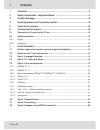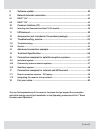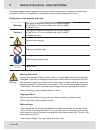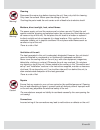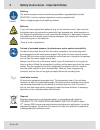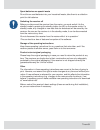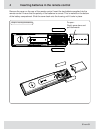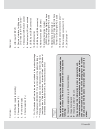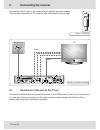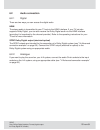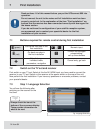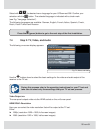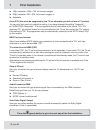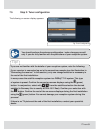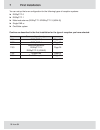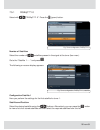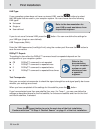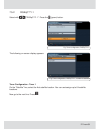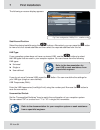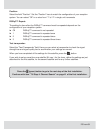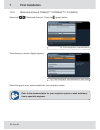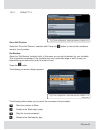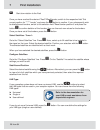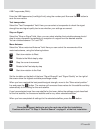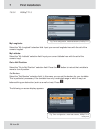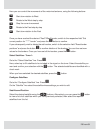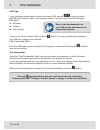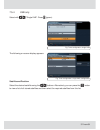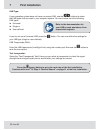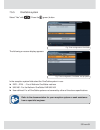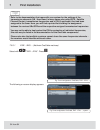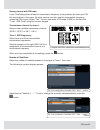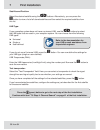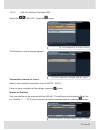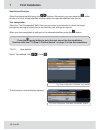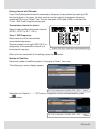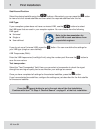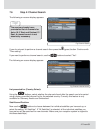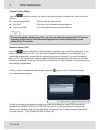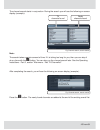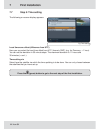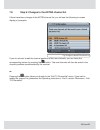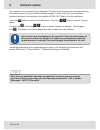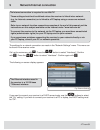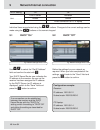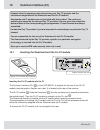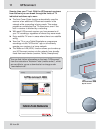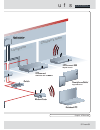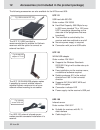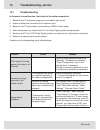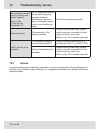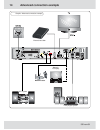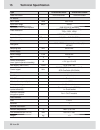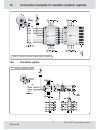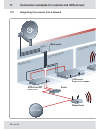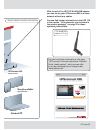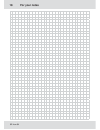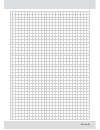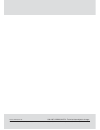- DL manuals
- Kathrein
- TV Receiver
- UFSconnect 906
- Operating Instructions Manual
Kathrein UFSconnect 906 Operating Instructions Manual
Summary of UFSconnect 906
Page 1
Operating instructions part 1 connection and set-up ufsconnect 906 englisch important read carefully before use you will fi nd an english version of this document at: www .Kathrein.Com vous trouverez la version française du document sur :.
Page 2: 1 Contents
2 from 64 1 contents 1 contents ...........................................................................................................2 2 safety instructions - important notes ...........................................................4 3 product package ...........................................
Page 3
3 from 64 8 software update ............................................................................................ 46 9 network/internet connection ....................................................................... 47 9.1 dhcp "on" ............................................................
Page 4: Tip!
4 from 64 2 safety instructions - important notes these two pages contain important information about the operation, installation location and connection of the unit. Read these instructions carefully before setting up the unit. Mains power cable ensure that the mains cable (power cable) is not dama...
Page 5
5 from 64 ventilation of the unit the heat generated in this unit is adequately dissipated. However, the unit should never be installed in a cupboard or on shelves with inadequate ventilation. Never cover the cooling slots on the unit (e.G. With other equipment, magazines, tablecloths, clothing or c...
Page 6: Tip!
6 from 64 2 safety instructions - important notes periods of extended absence, thunderstorms, mains socket accessibility in order to disconnect the unit from the mains completely, the mains plug must be unplugged from the mains power socket! Set up the unit near a mains socket. Ensure that this main...
Page 7
7 from 64 product return/original packaging please keep the original packaging in case you need to return the product at any time. The receivers are fragile due to their construction and are only adequately protected by the original packaging. If the receiver is not shipped correctly the guarantee/w...
Page 8: 3 Product
8 from 64 3 product package ► ufsconnect 906 ► remote control rc 678 ► hdmi cable ► power supply unit 230 v/12 v ► 2 batteries aaa 1.5 v ► operating instructions (parts 1, 2 and 3) ► safety instructions (multi-lingual) graphic: product package hdmi cable remote control power supply unit accessories ...
Page 9
9 from 64 4 inserting batteries in the remote control remove the cover on the rear of the remote control. Insert the two batteries supplied into the remote control. Ensure that the polarity of the batteries is correct. This is marked on the bottom of the battery compartment. Slide the cover back ont...
Page 10: Views of The Receiver
1 2 4 3 5 6 9 7 8 10 14 15 16 11 12 13 17 10 from 64 5 views of the receiver graphic: front view graphic: rear view.
Page 11: Ip!
11 from 64 1. On/of f button (operation/standby) 2. Channel selection (p-) 3. 16-character display 4. Channel selection (p+) front view: rear view: * ) ci+/ci modules and smartcards are not included in the product package ** ) infrared sensor (bn 20410017) is not included in the product package *** ...
Page 12: Connecting The Receiver
Hdmi cinch tv 12 from 64 connect the sat if input on the receiver to the satellite reception system. Use a coaxial cable with an f connector (see the illustration on the right). Connect the hdmi socket of the satellite receiver to the hdmi socket of the tv set. Alternatively, you can also make a con...
Page 13
13 from 64 6.2 audio connection there are two ways you can access the digital audio. Hdmi the stereo audio is transmitted to your tv set via the hdmi interface. If your tv set also supports dolby digital, you can also receive the dolby digital audio via the hdmi interface (providing it is broadcast ...
Page 14: 7 First
14 from 64 read sections 1-6 of this manual before you put the ufsconnect 906 into operation. Do not connect the unit to the mains until all installation work has been properly carried out. In the explanation of the item "first installation" we assume that the receiver has been connected correctly w...
Page 15
15 from 64 select with the desired menu language for your ufsconnect 906. Confi rm your selection with the button. The selected language is indicated with a check mark (see fig. "language selection"). The following languages are available: german, english, french, italian, spanish, czech, dutch, pol...
Page 16: 7 First
16 from 64 force 576i (this must be supported by the tv set otherwise you will not see a tv picture) you can only and need only make this setting if you have selected the setting "automatic" for "hdmi/ypbpr resolution". If for a programme that is transmitted in the format 720 x 576 (standard tv), th...
Page 17: Tip!
17 from 64 7.5 step 3: tuner confi guration the following on-screen display appears: fig: tuner confi guration if you are not familiar with the details of your reception system, note the following: if your receiver is connected up as in the connection example (see the illustration in "connecting the...
Page 18: 7 First
18 from 64 you can set up the tuner confi guration for the following types of reception systems: ► diseqc™1.0 ► diseqc™1.1 ► motorized antenna (diseqc™1.2/diseqc™1.3 (usals)) ► single lnb or ► onecable system continue as described in the fi rst installation for the type of reception you have selecte...
Page 19
19 from 64 7.5.1 diseqc™1.0 fig: tuner confi guration, diseqc™1.0 select with "diseqc™1.0". Press the (green) button. The following on-screen display appears: number of satellites select the number of satellites present in the signal at the tuner (four max.). Go to the "satellite 1: ....." and press...
Page 20: 7 First
20 from 64 lnb type: if your reception system does not have a universal lnb, use the buttons to select the lnb types that are used in your reception system. You can choose from the following lnb types: ► universal ► single or ► user-defi ned if you do not use a universal lnb, press the button. You c...
Page 21
21 from 64 7.5.2 diseqc™1.1 fig: tuner confi guration, diseqc™1.1 select with "diseqc™1.1". Press the (green) button. The following on-screen display appears: fig: tuner confi guration, diseqc™1.1, number of satellites tuner confi guration - tuner 1 on the "satellite" line, select the fi rst satelli...
Page 22: 7 First
22 from 64 the following on-screen display appears: fig: tuner confi guration, diseqc™1.1, satellite confi g. Satellite and position: select the desired satellite using the buttons. Alternatively you can press the button to view a list of all stored satellites and then select the required satellites...
Page 23
23 from 64 position: select the fi eld "position". Set the "position" here to match the confi guration of your reception system. You can select "off" or a value from "1" to "4" in single unit increments diseqc™ repeat: the setting for how often the diseqc™ command must be repeated depends on the con...
Page 24: 7 First
24 from 64 7.5.3 motorized antenna: diseqc™1.2/diseqc™1.3 (usals) fig: tuner confi guration, motorized antenna select with "motorized antenna". Press the (green) button. The following on-screen display appears: fig: tuner confi guration, motorized antenna, motor control select the type of motor cont...
Page 25
25 from 64 7.5.3.1 diseqc™1.2 fig: tuner confi guration, motorized antenna, diseqc™1.2 go to null position: select the "go to null position" selection fi eld. Press the button to instruct the turntable to move to its null position. Set borders: select the "set borders" selection fi eld. In this menu...
Page 26: 7 First
26 from 64 start slow rotation to the east once you have reached the desired "east"/"west" border, switch to the respective fi eld "set current position for "****" border" and press the button to confi rm. If you subsequently wish to delete the set borders, switch to the selection fi eld "reset bord...
Page 27
27 from 64 lnb frequencies (mhz): enter the lnb frequencies (low/high/limit) using the number pad. Now use the button to save the new values. Test transponder: select the "test-transponder" fi eld. Here you can select a transponder to check the signal strength bar and signal quality bar to see wheth...
Page 28: 7 First
28 from 64 7.5.3.2 diseqc™1.3 fig: tuner confi guration, motorized antenna, diseqc™1.3 my longitude: select the "my longitude" selection fi eld. Input your current longitude here with the aid of the numeric keypad. My latitude: select the "my latitude" selection fi eld. Input your current latitude h...
Page 29
29 from 64 here you can control the movements of the motorized antenna, using the following buttons: start slow rotation to west rotate to the west step by step stop the current movement rotate to the east step by step start slow rotation to the east once you have reached the desired "east"/"west" b...
Page 30: 7 First
30 from 64 lnb type: if your reception system does not have a universal lnb, use the buttons to select the lnb types that are used in your reception system. You can choose from the following lnb types: ► universal ► single or ► user-defi ned if you do not use a universal lnb, press the button. You c...
Page 31
31 from 64 7.5.4 lnb only fig: tuner confi guration, single lnb select with "single lnb". Press (green). The following on-screen display appears: fig: tuner confi guration, single lnb, confi guration satellite and position: select the desired satellite using the buttons. Alternatively you can press ...
Page 32: 7 First
32 from 64 lnb type: if your reception system does not have a universal lnb, use the buttons to select the lnb types that are used in your reception system. You can choose from the following lnb types: ► universal ► single or ► user-defi ned if you do not use a universal lnb, press the button. You c...
Page 33
33 from 64 7.5.5 onecable system fig: tuner confi guration, onecable select "yes" with . Press the (green) button. The following on-screen display appears: fig: tuner confi guration, onecable, set up system refer to the documentation for your reception system or seek assistance from a specialist eng...
Page 34: 7 First
34 from 64 refer to the documentation that came with your system for the settings of the transmission channels (ub - user band, in many cases also called scr - satellite channel router), transmission frequencies and a pin (if applicable) that had been assigned to the tuner. Here, you will fi nd a pr...
Page 35
35 from 64 saving channel with pin code: if your onecable system allows the transmission frequency to be protected by entering a pin, this can be done in this menu. No other receiver can then use this transmission frequency unless the pin is input. Select "yes". You can now enter a pin code (0-255) ...
Page 36: 7 First
36 from 64 lnb type: if your reception system does not have a universal lnb, use the buttons to select the lnb types that are used in your reception system. You can choose from the following lnb types: ► universal ► single or ► user-defi ned if you do not use a universal lnb, press the button. You c...
Page 37
37 from 64 7.5.5.2 uas 481 (kathrein onecable lnb) fig: tuner confi guration, onecable, uas 481 select with "uas 481". Press the button. The following on-screen display appears: fig: tuner confi guration, onecable, uas 481, system ... Transmission channel for tuner 1: select a free available transmi...
Page 38: 7 First
38 from 64 test transponder: select the "test-transponder" fi eld. Here you can select a transponder to check the signal strength bar and signal quality bar to see whether your settings are correct. When you have completed all settings for the selected satellites, press the button. Press the (green)...
Page 39
39 from 64 saving channel with pin code: if your onecable system allows the transmission frequency to be protected by entering a pin, this can be done in this menu. No other receiver can then use this transmission frequency unless the pin is input. Select "yes". You can now enter a pin code (0-255) ...
Page 40: 7 First
40 from 64 lnb type: if your reception system does not have a universal lnb, use the buttons to select the lnb types that are used in your reception system. You can choose from the following lnb types: ► universal ► single or ► user-defi ned if you do not use a universal lnb, press the button. You c...
Page 41: Tip!
41 from 64 7.6 step 4: channel search the following on-screen display appears: fig: channel search if you do not want to perform a channel search then press the (green).Button. Continue with "time setting". If you want to perform a channel search, use the buttons to select "yes". The following on-sc...
Page 42: 7 First
42 from 64 channel search mode: use the buttons to select the type of channels you want to search for. You have three options: ► "free and scrambled" all channels are searched for ► "only free" only free-to-air channels are searched for ► "only scrambled" only encrypted channels are searched for to ...
Page 43
Tv channels found radio channels found 43 from 64 the channel search starts in conjunction. During the search you will see the following on-screen display (example): fig: channel search, search started note: the search takes a certain amount of time. If it is taking too long for you, then you can st...
Page 44: 7 First
44 from 64 7.7 step 5: time setting the following on-screen display appears: fig: time setting local time zone offset (difference from utc) here you can select the local time offset from utc (formerly gmt) (e.G. For germany: + 1 hour). You can set the deviation in 30-minute steps. The maximum deviat...
Page 45
45 from 64 7.8 step 6: changes to the astra channel list if there have been changes to the astra channel list, you will see the following on-screen display(s) (example): fig: changes to the astra channel list if you do not want to edit the channel positions of the new channels, you can leave the cor...
Page 46: 8 Software
46 from 64 8 software update on completion of a successful fi rst installation (tv picture can be seen) we recommend having the receiver search for any available software update. In order to do this, you must have selected (included in the selection) the satellite astra 19.2° east in the fi rst inst...
Page 47: 9 Network/internet
47 from 64 9 network/internet connection an internet connection is required to use hbbtv! These settings should not be defi ned unless the receiver is linked into a network (e.G. For internet connection) or is linked to a pc/laptop using a cross-over network cable. Refer to our network function conn...
Page 48: 9 Network/internet
48 from 64 dhcp setting "on" "off" unit dhcp server deviation router switch direct connection to pc or laptop individual items are selected using the buttons. Changes to the current settings can be made using the buttons or the numeric keypad. Fig: network settings dhcp "on" fig: network settings dh...
Page 49: Common Interface (Ci)
49 from 64 10 common interface (ci) always follow the operating instructions from your pay tv provider and the instructions supplied with the smartcard and the ci+/ci module! Smartcards and ci modules are not included with this product. The cards and modules are issued by the relevant pay tv provide...
Page 50: Schlafzimmer
Schlafzimmer internet ufsconnect 906 hybrid-receiver anleitung deutsch ufsconnect 906 bedroom ufsconnect 906 hybrid receiver 50 from 64 11 ufsconnect smarter than your tv set. With the ufsconnect receivers from kathrein you can break through the limits of tv individual solutions up to now: ► the aut...
Page 51: Kinderzimmer
Kinderzimmer multischalter wohnzimme r ufsconnect twin-festplatten-receiver ufsconnect 906 hybrid-receiver modem/router smartphone/tablet app ufscontrol notebook/pc 6 switch multi-switch livingroom children’ s room switch ufsconnect twin hard disk receiver ufsconnect 906 hybrid receiver smartphone/t...
Page 52
52 from 64 12 accessories (not included in the product package) the following accessories are also available for the ufsconnect 906: fig: usb hard disk ufz 112 fig: wlan/usb adapter ufz 130 ufz 112 usb hard disk 500 gb order number: 20410038 ► hard disk capacity: 500 gbyte for up to 300 hours standa...
Page 53: 13 Troubleshooting,
53 from 64 13 troubleshooting, service in the event of a malfunction, fi rst check all the cable connections 1. Receiver and tv set power plugs are connected to wall socket 2. Antenna cables are connected to the receiver input 3. Receiver and tv set correctly connected by a hdmi or scart cable 4. Au...
Page 54: 12 Troubleshooting,
54 from 64 the following channels cut out or "no or bad signal!" appears: sport 1, tele 5, hse 24 and sonnenklar tv dect telephones operate on the same frequency as these channels. Interference may occur due to inadequate output level or poor shielding of cable consult your antenna specialist networ...
Page 55: Advanced Connection Example
Modem/router external hard disk network pc/laptop modem/router hifi system dolby digital system 55 from 64 14 advanced connection example graphic: advanced connection example.
Page 56: 15 Technical
56 from 64 15 technical specifi cation type ufsconnect 906si ufsconnect 906sw order no./colour 20210220/silver 20210221/black rf section sat if band mhz 950–2150 input level range db μv 44–83 modulation, fec, demultiplexer dvb-s/dvb-s2 standard video resolution ccir 601 (720 x 576 rows), 576p, 720p,...
Page 57
Sat if sat if 57 from 64 16 connection examples for satellite reception systems 16.1 individual system 16.2 community antenna network systems **) kaz 11/kaz 12 overvoltage protection graphic: individual system graphic: community antenna network system (1 satellite).
Page 58
Sat if sat if 58 from 64 16.3 onecable system **) kaz 11/kaz 12 overvoltage protection graphic: onecable system 16 connection examples for satellite reception systems graphic: community antenna network system (2 satellites).
Page 59
Pc/laptop gekreuztes netzwerkkabel ip-adresse: 192.168.1.4 ip-adresse: 192.168.1.2 ip address: cross-over network cable ip address: pc/laptop 59 from 64 17 connection examples for network and ufsconnect 17.1 direct connection receiver - pc/laptop graphic: direct connection of the receiver with a pc/...
Page 60: Schlafzimmer
Schlafzimmer kinderzimm multischalter wohnzimme r ufsconnect twin-festplatten-receiver modem/router internet ufsconnect 906 hybrid-receiver switch multi-switch livingroom children’ s roo bedroom switch ufsconnect twin hard disk receiver modem/router ufsconnect 906 hybrid receiver 60 from 64 17.2 int...
Page 61: Mer
Fig: wlan/usb adapter ufz 130 mer ufsconnect 906 hybrid-receiver smartphone/tablet app ufscontrol notebook/pc anleitung deutsch ufsconnect 906 you can fi nd further information on the topic "ufs connect" from the instructions "kathrein portal (media center)", which we can offer to you as a download ...
Page 62: For Your Notes
62 from 64 18 for your notes.
Page 63
63 from 64.
Page 64
Internet: www.Kathrein.De kathrein-werke kg • anton-kathrein-straße 1 - 3 • p.O. Box 100 444 • 83004 rosenheim • germany • phone +49 8031 184-0 • fax +49 8031 184-385 936.4487/-/vmwi/0414/en - technical data subject to change..