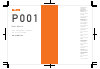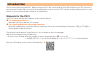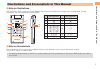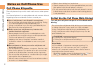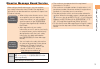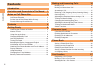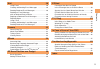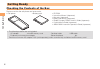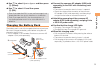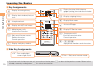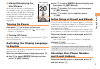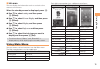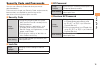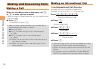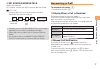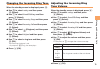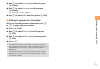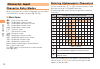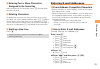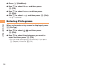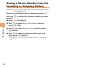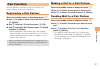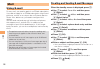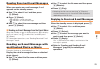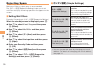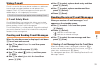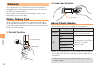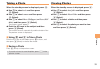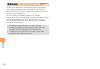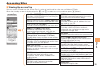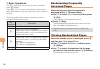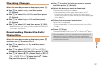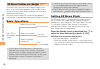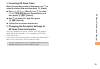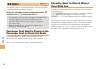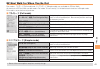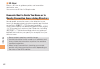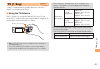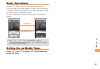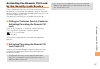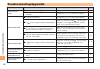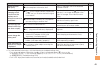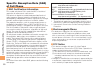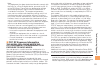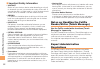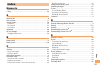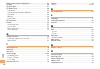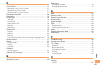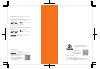- DL manuals
- KDDI
- Cell Phone
- P001
- User Manual
KDDI P001 User Manual
P 0 0 1
Basic Manual
read this manual to master
the cellular phone
Illustrations and
Screenshots
in This Manual
Notes on
Cell Phone Use
Contents
Getting Ready
Making and
Answering Calls
Character Input
Phone Book
Pair Function
Camera
EZweb
EZ News Flash/
au one Gadget
EZ Navi
TV (1 Seg)
In Case of
Loss of Your P001
Troubleshooting/
Appendix
Index
Summary of P001
Page 1
P 0 0 1 basic manual read this manual to master the cellular phone illustrations and screenshots in this manual notes on cell phone use contents getting ready making and answering calls character input phone book pair function mail camera ezweb ez news flash/ au one gadget ez navi tv (1 seg) in case...
Page 2
Introduction thank you for purchasing the p001. Before using your p001, be sure to read the p001 basic manual (this pdf manual) to ensure correct usage. After you have finished reading this manual, store this pdf manual and the printed manuals in safe places so you can retrieve them whenever you nee...
Page 3
1 illustr ations and scr eenshots in this man ual illustrations and screenshots in this manual note on illustrations ■ the illustrations in this manual may look different from the actual cell phone in shape, color and typeface. The key illustrations are also simplified as shown below. Key illustrati...
Page 4
2 not es on c ell phone use notes on cell phone use cell phone etiquette the cell phone always emits weak radio waves when power is on. Use the cell phone in an enjoyable and safe manner without forgetting to be considerate of others around you. Use of cell phones is not allowed in some places. ● do...
Page 5
3 not es on c ell phone use disaster message board service when a big scale disaster occurs, you can register your safety information from ezweb. The registered information can be referred from anywhere in japan from ezweb or internet. When a big scale disaster occurs, from • an au phone, you can re...
Page 6
4 c ont ents contents introduction illustrations and screenshots in this manual 1 notes on cell phone use 2 cell phone etiquette …………………………………… 2 do not use the cell phone while driving! …………… 2 disaster message board service …………………… 3 contents 4 getting ready 6 checking the contents of the box ………...
Page 7
5 c ont ents mail 28 using e-mail …………………………………………… 28 creating and sending e-mail messages …………… 28 reading received e-mail messages ………………… 29 reading an e-mail message with an attached photo or movie ……………………… 29 replying to received e-mail messages ……………… 29 rejecting spam ………………………………………… 30 us...
Page 8
6 get ting r eady getting ready checking the contents of the box the box contains the cell phone and accessories. Cell phone • battery pack • cd-rom • instruction manual (japanese) • warranty (japanese) • safety precautions (japanese) • global passport cdma owner’s guide (japanese) • osaifu-keitai •...
Page 9
7 get ting r eady names of parts from the front ■ earpiece lux sensor display cursor key phone book key mail key memo key/ clear key keypad, key, key send key/ pair key ezapps key ez key power key/ end key microphone center key multi key from the back ■ au ic-card* sub-display incoming led/ charge l...
Page 10
8 get ting r eady using one-push open you can open the p001 easily by pressing the one-push open key. You can also open it manually without using the key. You can answer a call by opening p001. Also, when you have a missed call or new mail message, incoming history or mail inbox is displayed. Press ...
Page 11
9 get ting r eady use ➡ g to select open to dsp new and then press [ (select). Use ➡ g to select on and then press [ (set). Even if you open the p001, a new mail message is not • displayed when auto lock or mail restrict is effective. Even if you open the p001, the incoming history is • not displaye...
Page 12
10 get ting r eady learning the basics key assignments ■ side key assignments ■ if you lose track of where you are or if you make a mistake, press • ! R to return to the previous screen. Return to the standby screen by holding down ! S for at least one second. $ # 〜 : * % : display alert window/shor...
Page 13
11 get ting r eady hiding/redisplaying the ■ alert window when the alert window is displayed on the standby screen, you can temporarily hide it by pressing k (back) and then display the main menu by pressing [ . To redisplay the hidden alert window, press b when the standby screen is displayed. Turn...
Page 14
12 get ting r eady display indicators display indicators inform you of mail arrival, current settings, etc. Display ■ ① ⑯ ⑰ ⑲ ② ③ ④ ⑤ ⑥ ⑦ ⑧ ⑨ ⑩ ⑪ ⑫ ⑬ ⑭ ⑱ ⑮ indicator description ① signal strength ② battery level ③ a microsd memory card (commercially available) inserted ④ during a call au media tuner...
Page 15
13 get ting r eady info area ■ you can display the information such as a clock or the memo to an info area. When the standby screen is displayed, press [ . Use ➡ e to select settings and then press [ (select). Use ➡ g to select screen display and then press [ (select). Use ➡ g to select display and ...
Page 16
14 get ting r eady use ➡ g to select the entry box, press [ (input), enter an e-mail address using single-byte alphanumeric characters, and then press [ (ok). For details on entering e-mail addresses, see page 23. • use ➡ g to select 送信 (send) and then press [ (select). Use ➡ g to select ok , press ...
Page 17
15 get ting r eady security code and passwords you can use a security code and other passwords described below. Take care not to forget your security code and passwords, because they are required for performing various operations and using subscription services. Security code ■ usage example ① using...
Page 18
16 making and ans w er ing c alls making and answering calls making a call when the standby screen is displayed, use 0 to 9 to enter a phone number. When calling to a fixed-line phone, you also need to enter • the area code. Press ➡ q . To end the call, press • s . After you enter a phone number, yo...
Page 19
17 making and ans w er ing c alls 001 kokusai mobile talk ■ application required. For inquiries, contact the kddi customer service center. 0077-7160 (toll-free; open 9:00 to 20:00 everyday including weekends and national holidays) charges for 001 kokusai mobile talk are charged • separately from mon...
Page 20
18 making and ans w er ing c alls returning a call (outgoing history/ incoming history) example: returning a call to a phone number in the incoming history when the standby screen is displayed, press d . Press • c while the standby screen is displayed to display the outgoing history screen. Use ➡ g ...
Page 21
19 making and ans w er ing c alls changing the incoming ring tone when the standby screen is displayed, press [ . Use ➡ e to select settings and then press [ (select). Use ➡ g to select sound/vib/lamp and then press [ (select). Use ➡ g to select incoming setup and then press [ (select). Use ➡ g to s...
Page 22
20 making and ans w er ing c alls turning on the answer memo when the standby screen is displayed, hold down r for at least one second. Is displayed on the standby screen. Turning off the answer memo ■ when the standby screen is displayed, hold down r for at least one second. Answer memo is turned o...
Page 23
21 making and ans w er ing c alls use ➡ g to select area setting and then press [ (select). Use ➡ g to select overseas and then press [ (select). A confirmation screen appears. Use ➡ g to select yes and then press [ (ok). Calling to japan from overseas ■ when the standby screen is displayed, use 0 t...
Page 24
22 char act er input character input character entry modes when a character entry screen is displayed, you can select a character entry mode if you press k (chrtyp). Menu items ■ 漢あ : kanji conversion mode カナ : double-byte katakana mode aA : double-byte alphanumeric mode 12 : double-byte number mode...
Page 25
23 char act er input entering two or more characters ■ assigned to the same key after you enter the first character, press c and then enter the next character. Deleting characters ■ to delete one character at a time, move the cursor to the character you want to delete and then press r . To delete al...
Page 26
24 char act er input press ➡ j (submenu). Use ➡ g to select phrase and then press [ (ok). Use ➡ g to select internet and then press [ (slct). Use ➡ g to select .Co.Jp and then press [ (slct). “.Co.Jp” is entered. Entering pictograms when a character entry screen is displayed, press k (chrtyp). Use ➡...
Page 27
25 phone book phone book saving a phone book entry when the standby screen is displayed, hold down k for at least one second. Use ➡ g to select [name] and then press [ (select). Enter a name and then press ➡ [ (ok). The [reading] for the name is entered automatically. Use ➡ g to select [phone no.1] ...
Page 28
26 phone book saving a phone number from the incoming or outgoing history example: saving a phone number from the incoming history to the phone book when the standby screen is displayed, press d and use g to select the phone number you want to save. Press ➡ j (submenu). Use ➡ g to select reg to adrs...
Page 29
27 p air f unction pair function you can register a maximum of five pair partners you contact often to easily call or send mail. Registering a pair partner when the standby screen is displayed, press q . Use ➡ f to select a blank screen and then press [ (select). Use ➡ g to select yes and then press...
Page 30
28 mail mail using e-mail to use e-mail, you need to apply for an ezweb subscription. If you did not apply for an ezweb subscription at the time of purchase, contact an au shop or the au customer service center. Also, before use, you need to configure initial settings. You can send and receive e-mai...
Page 31
29 mail reading received e-mail messages when you receive an e-mail message, e-mail appears on the standby screen. Use ➡ f to select e-mail and then press [ (select). Press ➡ [ (select). • : indicates a read message. • : indicates an unread message. Use ➡ g to select the new message and then press [...
Page 32
30 mail rejecting spam setting mail filters to reject spam is recommended. The サポート設定 (supportive settings) helps you to set mail filters easily by answering questions that appear on the screen. Setting mail filters ■ example: connecting to サポート設定 (supportive settings) when the standby screen is dis...
Page 33
31 mail using c-mail c-mail is a service that uses phone numbers as addresses to exchange messages between au cell phones that support c-mail. A c-mail message can contain up to 50 double-byte (or 100 single-byte) characters. The c-mail send charge applies when sending c-mail. • c-mail safety block ...
Page 34
32 c amer a camera your cell phone has a cmos camera with 3.24 effective megapixels for shooting photos and movies. You can use the self-timer and autofocus. Shot images can be used for the standby screen, and attached to e-mail messages. Photo taking tips when taking photos, position the cell phone...
Page 35
33 c amer a taking a photo when the standby screen is displayed, press [ . Use ➡ e to select tools and then press [ (select). Use ➡ g to select camera and then press [ (select). Use ➡ g to select photo (wallpaper) or photo (dsc mode) and then press [ (select). The monitor screen appears. Point the a...
Page 36
34 ezw eb ezweb ezweb is an information service that allows you to enjoy browsing the internet on your cell phone. You can also download chaku-uta-full ® , chaku-uta ® , news, and other contents from web pages. To use ezweb, you need to apply for an ezweb subscription. If you did not apply for an ez...
Page 37
35 ezw eb accessing sites viewing the au one top ■ you can access ezweb from the au one top. A variety of useful and fun sites are available on ezweb. When the standby screen is displayed, press m , use g to select au one top and then press [ (select). Au one top キーワード検索機能 (search by keyword) provid...
Page 38
36 ezw eb basic operations ■ use g to select the site you want to access and then press [ (select). Press l or r to return to the previous screen. Hold down either key for at least one second to return to the au one top. The following describes the basic operations that are available while accessing...
Page 39
37 ezw eb checking charges when the standby screen is displayed, press [ . Use ➡ e to select settings and then press [ (select). Use ➡ g to select time/toll/sub and then press [ (select). Use ➡ g to select inquire toll and then press [ (select). Use ➡ g to select yes and then press [ (ok). Select th...
Page 40
38 ez ne ws flash/au one gadget ez news flash/au one gadget use the ez news flash/au one gadget to display flash news, or activate the set gadget on the standby screen. You can check the news details and other information by selecting the ticker field. You can use the ez news flash and au one gadget...
Page 41
39 ez ne ws flash/au one gadget canceling ez news flash ■ when the standby screen is displayed, use a to select the ticker fi eld and then press [ (news). Press ➡ j ( メニュー [menu]), use g to select サービス設定解除 (service cancellation) and then press [ ( 選択 [select]). Use ➡ g to select yes and then press [...
Page 42
40 ez na vi ez navi using gps (global positioning system), ez navi provides useful positional information services. When the standby screen is displayed, press m and then use f to select the eznavi . The packet communication charges for using ez navi • services apply to the amount of data sent and r...
Page 43
41 ez na vi ez navi walk for when you go out two modes, フルモード (full mode) and シンプルモード (simple mode), are available for ez navi walk. All functions of ez navi walk can be used in full mode. To use it easily, it is limited to basic functions in simple mode. Full mode is set at the time of purchase. フル...
Page 44
42 ez na vi 3d navi ■ shows a 3d view at guidance points and around the destination area. You cannot use 3d navi in simple mode. Evacuate navi to guide you home or to nearby evacuation areas during disasters nearby public evacuation areas or the direction to your home can be determined using the map...
Page 45
43 tv (1 seg) tv (1 seg) “1 seg”, a mobile terrestrial digital television service in japan, is available on the p001. Using the tv antenna ■ the tv antenna is installed inside the p001 unit. Do not cover the tv antenna with your hand for better reception as shown below when watching tv (1 seg). Befo...
Page 46
44 tv (1 seg) initial setup of au media tuner to watch tv (1 seg) using the au media tuner, you need to configure initial settings. When the standby screen is displayed, press [ . Use ➡ e to select tv and then press [ (select). Use ➡ g to select tv (1seg) and then press [ (select). Disclaimer notes ...
Page 47
45 tv (1 seg) basic operations launch tv (1 seg) to start receiving data broadcasts. The data operation screen appears when a data broadcast is received. Press k (vol/ch) on the data operation screen to switch to the tv operation screen. On the tv operation screen, pressing q switches the display. U...
Page 48
46 in c ase of loss of y our p00 1 in case of loss of your p001 the remote ctrl lock allows you to remotely activate the auto lock, felica lock, and address book lock, preventing others from using your cell phone. Setting conditions for activating the remote ctrl lock you can activate the remote ctr...
Page 49
47 in c ase of loss of y our p00 1 activating the remote ctrl lock by the security lock service even if the remote ctrl lock is not set in advance, the remote ctrl lock can be activated by calling au customer service center or completing the application process on au customer support from a pc. The ...
Page 50
48 t roub leshooting/appendix troubleshooting/appendix symptom possible cause remedy page cannot turn on power. ● is the battery pack charged? Charge the battery pack. 9 ● did you hold down s for at least one second? Hold down s for at least one second. 11 cannot make calls. ● is power turned on? Ho...
Page 51
49 t roub leshooting/appendix symptom possible cause remedy page cannot hear the other party. ● is the earpiece volume too low? Press a during a call to increase the earpiece volume. 18 when making a call, a beeping sound is heard from the earpiece and a connection cannot be established. ● is (out o...
Page 52
50 t roub leshooting/appendix specific absorption rate (sar) of cell phone sar certifi cation information ■ this model cell phone p001 meets the mic’s* technical regulation for exposure to radio waves. The technical regulation established permitted levels of radio frequency energy, based on standard...
Page 53
51 t roub leshooting/appendix note: this equipment has been tested and found to comply with the limits for a class b digital device, pursuant to part 15 of the fcc rules. These limits are designed to provide reasonable protection against harmful interference in a residential installation. This equip...
Page 54
52 t roub leshooting/appendix important safety information ■ aircraft • switch off your wireless device when boarding an aircraft or whenever you are instructed to do so by airline staff. If your device offers a ‘flight mode’ or similar feature consult airline staff as to whether it can be used on b...
Page 55
53 inde x index numeric 1 seg ………………………………………………………… 43 a accessories …………………………………………………… 6 alert window ………………………………………………… 11 answer memo ……………………………………………… 20 playback …………………………………………………… 20 turning off ………………………………………………… 20 turning on ………………………………………………… 20 appendix …………………………………………………… 48 au...
Page 56
54 inde x export administration regulations ………………………… 52 ez navi ……………………………………………………… 40 ez navi walk ………………………………………………… 41 ez news flash ……………………………………………… 38 canceling ………………………………………………… 39 changing the reception settings ……………………… 39 info pane …………………………………………………… 38 setting ……………………………………………...
Page 57
55 inde x p pair function ………………………………………………… 27 making a call to a pair partner ………………………… 27 registering a pair partner ……………………………… 27 sending mail to a pair partner …………………………… 27 passenger seat navi ……………………………………… 40 passwords …………………………………………………… 15 phone (call) ………………………………………………… 16 184/186...
Page 58
For inquiries, call: au customer service center for general information and charges (toll free) for loss, theft or damage and operation information (toll free) from fixed-line phones: pressing zero will connect you to an operator after calling 157 on your au cellphone from au cellphones: from fixed-li...