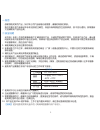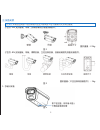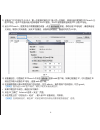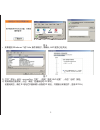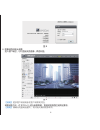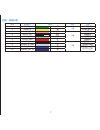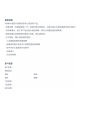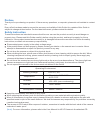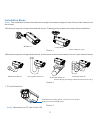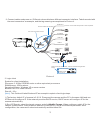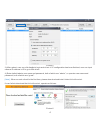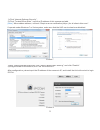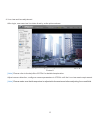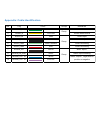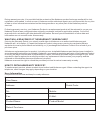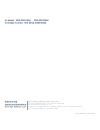Summary of IPC2251-AN
Page 3
1 一 前言 感谢您购买我司产品,如对本公司产品有疑问或需要,请随时和我们联系。 我们尽最大努力来保证本手册信息的正确性,如因升级等原因发生信息修改,恕不另行通知。获取最新 文档请联系产品供应商。 二 安全说明 此内容(手册)的目的是确保用户正确使用本产品,以避免危险或财产损失。在使用产品之前,请认真 阅读此手册并妥善保存以备日后参考。如果用户因没有按照以下安全说明,致使设备不能正常使用或损 坏设备等情况,责任由用户承担。 1.请使用满足安全电压要求的电源。 2.如果设备工作不正常,请联系购买设备的商店(厂家)或最近的服务中心。不要以任何方式随意拆卸或 修改设备。 3.请防止此产品从高处摔落或...
Page 4
2 三 设备安装 【注意】 安装面应具备一定的厚度并且至少能承受 4 倍于摄像机及支架的重量。 子型号 -an 支持壁装、吊装,安装前请预先准备安装配件。 整机重量:2.5kg 图1 子型号 -bn 支持壁装、吊装、横臂安装、立柱支架安装,安装前请预先准备安装配件。 整机重量(不含支架和安装配件):2kg 图2 1.存储卡安装 图3.
Page 5
3 【说明】 支持最大容量 32g存储卡。 2.连接线缆,上电。各子型号接口种类略有不同,以接口最多的型号为例,标签含义如图4。 图4 【说明】 部分型号支持 poe供电,即网口供电,网口连接 poe路由后无需连接其他电源。线缆识别请 参考附录部分。 3.登录客户端 最低配置和系统环境: • 处理器:2.0ghz酷睿 ®2 系列或相同性能的其他处理器 • ram 内存:2gb 及以上 • 操作系统:windowsxp操作系统或更高版本 • 浏览器:ie6.0或更高版本 • directx:9.0c 【说明】 本指南将以 windowsxp 为例,说明登录客户端步骤。.
Page 6
4 1)设备出厂时 ip 地址为 0.0.0.0,第一次使用时请与 pc 接入同一交换机,使用光盘中附带的 ipcsearch 分 配 ip 地址。若 ipc 设备所接入的网络有 dhcp 服务,dhcp 服务器将自动给 ipc 分配 ip 地址。 2)运行 ipcsearch,搜索并选中需要配置的设备,点击 按钮。静态分配 ip 地址时,请选择自定 义地址,填写以太网参数。完成 ip 配置后,设备将自动重启,重启时间约为 60 秒。 图5 3)设备重启后,可直接在 ipcsearch 中点击 登录 web 客户端。如果已配置过 ip,可以直接在 ie 地址栏中输入设备的 ip 地址,连接 w...
Page 7
5 图6 • 如果使用 windows7 或 vista 操作系统时,请确认 uac 服务已经关闭。 图7 1)打开”开始 > 运行 >msconfig> 工具”,选择”更改 uac 设置”,点击”启动”按钮。 2)将滑块拖在最底端,点击”确定”后重新启动 pc 即可。 设置完成后,请在 ie 地址栏中重新输入设备的 ip 地址,并按提示安装控件,登录 ipcctrl。.
Page 8
6 图8 4.图像浏览和镜头调整 进入客户端后,可以直接浏览图像,界面如图。 图9 【说明】 更多客户端说明参见客户端帮助文档。 调整设备方向,在 ipcctrl 上进行参数微调,直到浏览画面达到预定要求。 【说明】 请确认光圈调到最大,再开始对焦和视野调节。.
Page 9
7 附录:线缆识别 线序 标签标示 颜色 组别 注释 1 rs485_a 绿 一组 rs485 串口 a 2 rs485_b 黄 rs485 串口 b 3 audio_in 粉红 一组 音频输入 4 audio_out 黑白 音频输出 5 audio_gnd 浅绿 音频接地 6 audio_gnd 红 音频接地 7 alarm_in 1 白 一组 告警输入 1 8 alarm_in_gnd 灰 告警输入接地 9 alarm_out 1a 蓝 告警输出 1,两个 端子不分正负 10 alarm_out 1b 紫.
Page 11
Preface safety instruction please adopt power supply in the safety voltage range. If the product does not work properly, please contact your dealer or the nearest service center. Never attempt to disassemble or repair the product yourself in any way. Do not drop the camera or subject it to physical ...
Page 12
Installation steps 2 -an cameras support ceiling mount and wall mount. Please get the accessories ready before installation. Picture 1 1. Tf card installation. Picture 3 picture 2 [note]: the installation surface must be thick enough and can bear weight at least 4 times of the camera and the bracket...
Page 13
3 picture 4 2. Connect cables and power on. Different sub models have different connector interface. Take the model with the most connectors as example, and the tag meanings are explained in picture 4: system for client installation: processor: 2.0 ghz core®2 series or other equivalent processors ra...
Page 14
3) after reboot, user can click login to login web client. If ip configuration has been finished, user can input camera ip address in ie to go to web client. 4) enter default admin user name and password, both of which are “admin”, or operator user name and password, both of which are “guest”. [note]:...
Page 15
5 1) click “internet options>security”. 2) click “trusted sites>sites”, input the ip address of this camera and add. [note]: when add an address, uncheck “require server verification (https:) for all sites in this zone”. If operate under windows 7 or vista system, make sure that the uac service has b...
Page 16
6 4. Live view and lens adjustment after login, user can view live video directly, as the picture shows. [note]: please refer to the help file of ipcctrl for detailed explanation. Adjust camera direction, configure camera parameters in ipcctrl until the live view meets requirement. [note]: please make...
Page 17
Appendix: cable identification no. Tag group remark s 1 rs485_a green rs485 serial port a 2 rs485_b yellow rs485 serial port b 3 audio_in pink audio input 4 audio_out black/white audio output 5 audio_gnd light green audio grounding 6 audio_gnd red audio grounding 7 alarm_in 1 white alarm input 1 8 al...
Page 18
What is covered by this warranty? Kedacom warrants the kedacom-branded hardware product and accessories contained in the original packaging (hereinafter referred to as "kedacom product") against defects in materials and workmanship when used normally in accordance with kedacom's published guidelines...
Page 19
During warranty service, it is possible that the contents of the kedacom product's storage media will be lost, replaced or reformatted. In such an event, kedacom and its authorized agents are not responsible for any loss of data or other information contained on the storage media or any other part o...
Page 20
中国: 江苏省苏州市高新区金山路131号(215011) tel: +86-512-6841 8188 fax: +86-512-68412699 suzhou keda technology co.,ltd. Singapore: 627a aljunied road, #09-07, biztech centre, singapore 389842 tel: +65-6842-5700 fax: +65-6842-5900 05.03.800283 v2 20150518 overseas hotline: +86-0512-8896 9861.