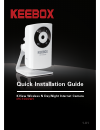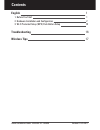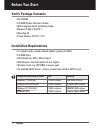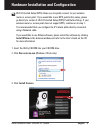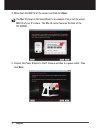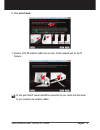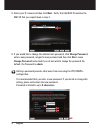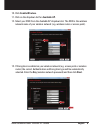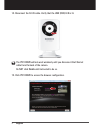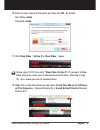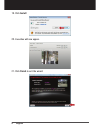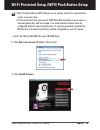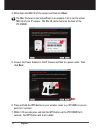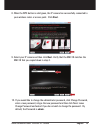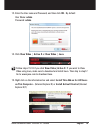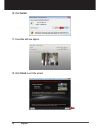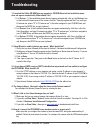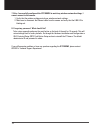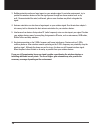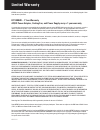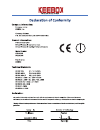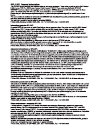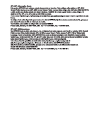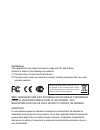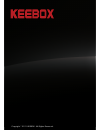- DL manuals
- Keebox
- Security Camera
- IPC1000W
- Quick Installation Manual
Keebox IPC1000W Quick Installation Manual
Summary of IPC1000W
Page 1
1.01 quick installation guide ipc1000wi kview wireless n day/night internet camera.
Page 2: Contents
1. Before you start 2. Hardware installation and configuration 2 3. Wi-fi protected setup (wps) push button setup 10 1 version 05.13.2009 contents english 1 troubleshooting 16 quick installation guide - keebox ipc1000wi version 01.25.2011 wireless tips 17.
Page 3: Installation Requirements
Ÿ a computer with a wired network adapter properly installed Ÿ cd-rom drive Ÿ vga resolution: 800 x 600 or above Ÿ web browser: internet explorer (6.0 or higher) Ÿ wireless router (e.G. W150nr) or access point Ÿ an available dhcp server –routers usually have a built-in dhcp server. Ÿ ipc1000wi Ÿ cd-...
Page 4: English 2
Hardware installation and configuration quick installation guide - keebox ipc1000wi english 2 wi-fi protected setup (wps) allows you to quickly connect to your wireless router or access point. If you would like to use wps push button setup, please go directly to section 4. Wi-fi protected setup (wps...
Page 5: Troubleshooting
3 troubleshooting 3 english 4. Write down the mac id of the camera and then click next . 5. Connect the power adapter to the ip camera and then to a power outlet. Then click next . The mac id shown in the setup wizard is an example. This is not the actual mac id of your ip camera. The mac id can be ...
Page 6: English 4
Quick installation guide - keebox ipc1000wi english 4 6. Click wired mode . 7. Connect a rj-45 network cable from a router to the network port on the ip camera. At this point the ip camera should be connected to your router and the router to you computer via network cables..
Page 7: Change Password
9. If you would like to change the administrator password, click change password , enter a new password, retype the new password and then click next . Leave change password unchecked if you do not wish to change the password. By default, the password is admin . Setting a password prevents other user...
Page 8: Troubleshooting
Troubleshooting quick installation guide - keebox ipc1000wi english 6 10. Click enable wireless . 11. Click on the dropdown list for available ap . 12. Select your ssid from the available ap dropdown list. The ssid is the wireless network name of your wireless network (e.G. Wireless router or access...
Page 9: 7 English
7 english 14. Disconnect the rj-45 cable. Verify that the link (red) led is lit. 15. Click ipc1000wi to access the browser configuration. The ipc1000wi will not work wirelessly until you disconnect the ethernet cable from the back of the camera. Do not click finish until instructed to do so..
Page 11: 9 English
9 english 20. Live video will now appear. 21. Click finish to exit the wizard. 19. Click install.
Page 12: English 10
Quick installation guide - keebox ipc1000wi english 10 wi-fi protected setup (wps) push button setup Ÿ router or access point. Ÿ if this is the first time you use the wps push button setup on your router, a new encryption key will be created. Your other wireless device must be configured with the ne...
Page 13: English
11 english 4. Write down the mac id of the camera and then click next . 5. Connect the power adapter to the ip camera and then to a power outlet. Then click next . 6. Press and hold the wps button on your wireless router (e.G. W150nr) or access point for 2 seconds 7. Within 120 seconds press and hol...
Page 14: English 12
Quick installation guide - keebox ipc1000wi english 12 8. When the wps button is solid green, the ip camera has successfully connected to your wireless router or access point. Click next . 9. Select your ip camera and then click next . Verify that the mac id matches the mac id that you copied down i...
Page 15: English
13 english Ÿ configuration. Ÿ it is recommended that you enter a new password. If you decide to change this setting, please write down the new password. Ÿ password is limited to up to 8 characters . Setting a password prevents other users from accessing the ipc1000wi's 11. Unplug the power adapter a...
Page 17: English
15 english 16. Click install . 17. Live video will now appear. 18. Click finish to exit the wizard..
Page 18: Troubleshooting
1. I inserted the utility cd-rom into my computer's cd-rom drive but the installation menu does not appear automatically. What should i do? 1. On the bottom left hand corner of the screen, click the “search programs and files” box, and type d:\autorun.Exe, where “d” in “d:\autorun.Exe” is the letter...
Page 19
7. After i successfully configured the ipc1000wi to match my wireless network settings, i cannot connect to the camera. 1. Verify that the wireless settings match your wireless network settings. 2. Make sure to disconnect the ethernet cable from the camera and verify that the link led is blinking re...
Page 20: Wireless Tips
Wireless tips the following are some general wireless tips to help minimize the impact of interference within an environment. Assign your network a unique ssid. Do not use anything that would be identifying like “smith family network”. Choose something that you would easily identify when searching f...
Page 21
3. Building materials can have a large impact on your wireless signal. In an indoor environment, try to position the wireless devices so that the signal passes through less dense material such as dry wall. Dense materials like metal, solid wood, glass or even furniture may block or degrade the signa...
Page 22: Limited Warranty
Limited warranty keebox warrants its products against defects in material and workmanship, under normal use and service, for the following lengths of time from the date of purchase. Ipc1000wi – 1 year warranty ac/dc power adapter, cooling fan, and power supply carry a 1 year warranty if a product do...
Page 26: Certifications
Certifications this equipment has been tested and found to comply with fcc and ce rules. Operation is subject to the following two conditions: (1) this device may not cause harmful interference. (2) this device must accept any interference received. Including interference that may cause undesired op...
Page 27
Copyright © 2011 keebox. All rights reserved..