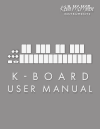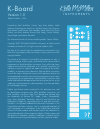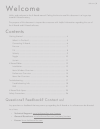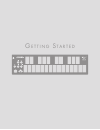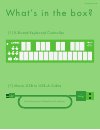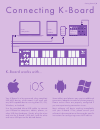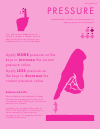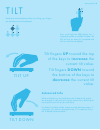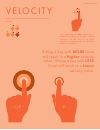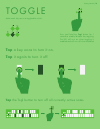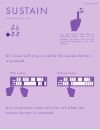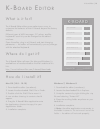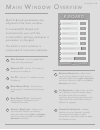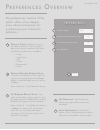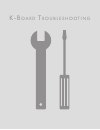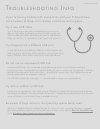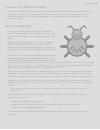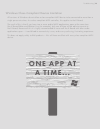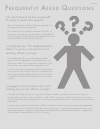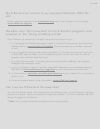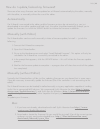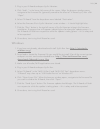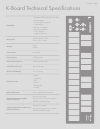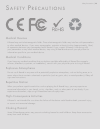Keith McMillen Instruments K-Board User Manual
Summary of K-Board
Page 1
Keith mcmillen i n s t r u m e n t s u s e r m a n u a l k - b o a r d.
Page 2
K-board version 1.0 edited: october 1, 2014 keith mcmillen i n s t r u m e n t s created by keith mcmillen, conner lacy, evan adams, noah ambrose, evan bogunia, dave criss, emmett corman, tom ferguson, matt hettich, sarah howe, kyle lobedan, daniel mcanulty, dustin schultz, jon short, maxime stinnet...
Page 3
Welcome hello, and welcome to the k-board manual! Taking the time to read this document is a huge step toward k-board mastery. The purpose of this document is to provide a resource with helpful information regarding the use of the k-board and k-board software. Any questions or feedback that may come...
Page 4
G e t t i n g s ta r t e d.
Page 5
(1) k-board keyboard controller what’s in the box? (1) micro-usb to usb-a cable for connecting your k-board to various devices getting started
Page 6
Connecting k-board to a computer to a tablet to a smar t phone to a usb host device k-board works with... Your k-board is a bus-powered, class-compliant usb midi device, which means it will work with any midi-capable device running mac os, ios, windows, or android. Use the provided micro-usb cable t...
Page 7
Pressure modulate effects and other musical parameters by applying pressure on the keyboard. Press and hold the press button for 1 second to enable or disable pressure data. The led will turn on when pressure is enabled and will turn off when disabled. Apply more pressure on the keys to increase the...
Page 8
Tilt bend pitch and modulate effects by tilting your fingers up and down on the keyboard. Tilt down tilt up press and hold the tilt button for 1 second to enable or disable tilt data. The led will turn on when tilt is enabled and will turn off when disabled. Tilt fingers up toward the top of the key...
Page 9
Velocit y make your k-board keys sensitive to how hard you hit them. Press and hold the velo button for 1 second to enable or disable velocity response. The led will turn on when velocity is enabled and turn off when velocity is disabled. Hitting a key with more force will result in a higher velocit...
Page 10
Toggle make each key act as a toggleable switch. Press and hold the togl button for 1 second to enable/disable key toggling. The led will turn on when toggling is enabled and will turn off when disabled. Tap a key once to turn it on. Tap it again to turn it off. Tap the togl button to turn off all c...
Page 11
Sustain temporarily sustain notes. Press and hold the sus button to temporarily sustain notes on the keyboard. The button’s led will light up when pressed and turn off when released. All notes will stay on while the sustain but ton is pressed. With sustain without sustain any sustained notes will tu...
Page 12
K-b o a r d e d i to r.
Page 13
K-b o a r d e d i to r what is it for? Where do i get it? How do i install it? The k-board editor allows more adventurous users to customize the behavior of their k-boards beyond the factory defaults. Different types of midi messages, cc values, and the keyboard’s sensitivity can be changed via the ...
Page 14
M a i n w i n d o w o v e r v i e w 1 2 3 4 5 6 7 8 9 m idi c hannel : sets the global midi channel for all parameters. 1 2 3 4 5 6 7 8 9 p ressure cc : sets the cc number to output pressure data on. 1 2 3 4 5 6 7 8 9 t ilt cc : sets the cc number to output tilt data on. 1 2 3 4 5 6 7 8 9 b end r an...
Page 15
P r e f e r e n c e s o v e r v i e w 1 2 3 4 5 6 7 8 9 v elocity c urve : applies a curve to the velocity data. This can be used to adjust the velocity response of the keys. The following options are available: • linear • logarithmic • sine • cosine • exponential • invert 1 2 3 4 5 6 7 8 9 p ressur...
Page 16
M e n u b a r o v e r v i e w k-board editor a bout k-b oard e ditor : displays version information about the editor and connected k-board. P references : displays the preferences window. • note: the k-board editor menu is only available on mac. Windows users will find the above options under the he...
Page 17
K-b o a r d t r o u b l e s h o ot i n g.
Page 18
T r o u b l e s h o ot i n g i n f o if you’re having troubles with connectivity and your k-board there are a number of things to try before contacting tech support... Try a new usb cable one of the first (yet most often overlooked) things to try is a different usb cable, preferably one that is know...
Page 19
Connect to a different computer if the k-board is not making a connection to the computer at all (and all other troubleshooting issues have been exhausted), it is recommended to try connecting it do a different computer. If it works on the new computer, try the original one again. In some circumstan...
Page 20: One App At
Windows class-compliant device limitation all versions of windows do not allow a class-compliant midi device to be connected to more than a single person at a time. As a class-compliant midi controller, this applies to the k-board. The result of this is that if you have two or more audio/midi applic...
Page 21
F r e q u e n t ly a s k e d q u e st i o n s can the k-board be bus-powered? Or does it need extra power? Yes, the k-board can definitely be bus-powered! No extra power sources are required. The k-board will only draw a maximum of 90ma, so pretty much any device with a usb port will be able to suff...
Page 22
My k-board won’t connect to my computer/tablet/etc. What do i do? Please try out the suggestions in the troubleshooting area. If your k-board is still not working, contact kmi tech support. The editor says “not connected” but my k-board is plugged in and powered on. Am i doing something wrong? If th...
Page 23
How do i update/reload my firmware? There are a few ways firmware can be updated on a k-board: automatically by the editor, manually with the editor, or manually without the use of the editor. Automatically if a k-board is connected to the editor and the firmware versions do not match (e.G. You just...
Page 24
3. Plug in your k-board and open sysex librarian. 4. Click “add...” in the lower-left corner of the screen. When the browser window opens, navigate to the firmware file (generally named to the effect of “k-board.Syx”) then click “open”. 5. Select “k-board” from the drop down menu labeled “destinatio...
Page 25
Controllers •keyboard: 25-key with pressure and tilt •pitch bend pad •octave up/down buttons •sustain button •velocity on/off button •pressure on/off button •tilt on/off button •toggle on/off button dimensions 325mm x 84mm x 11mm 2.8in x 3.3in x 0.43in weight 345g 0.76lbs connections micro-usb power...
Page 26
S a f e t y p r e c a u t i o n s medical devices k-board may emit electromagnetic fields. These electromagnetic fields may interfere with pacemakers or other medical devices. If you wear a pacemaker, maintain at least 6 inches (approximately 15cm) of separation between your pacemaker and k-board. I...