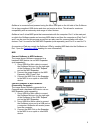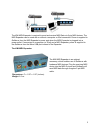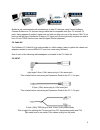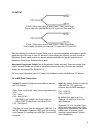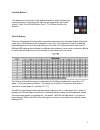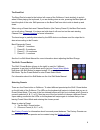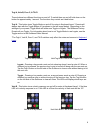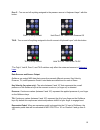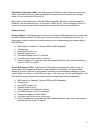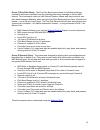Keith McMillen Instruments QuNexus Quick Start Manual
QuNexus QuickStart Guide
QuNexus Version 1.0
May, 2013
QuNexus is a vividly illuminated keyboard controller that is fun for beginners and a must for
professionals. It is a hub for new and vintage technology. Plug into your computer, iPad (Apple
Camera Connector required), or Android tablet via USB. Control hardware via 5-PIN MIDI (MIDI
Expander required) or control your modular synthesizers with the included CV inputs and
outputs.
QuNexus is a class compliant USB device that does not require a driver or software to function.
Out of the box QuNexus has everything needed to get started. This document is a quick guide
to getting started using QuNexus out of the box.
USB
Connect QuNexus to a computer:
This image shows QuNexus set up to send
MIDI data to a computer. Use a USB A-to-Micro
cable to connect the QuNexus micro port to a
USB port on a computer. QuNexus will receive
power from the computer.
Connect QuNexus to an iPad:
The image shows QuNexus connected to an
iPad via USB. You will need the iPad Camera
Connection Kit (sold by Apple:
http://
store.apple.com/us/product/MC531ZM/A
).
Attach the camera connector to the iPad and
then use a USB A-to-Micro cable to connect the
QuNexus micro port to the camera connector.
1