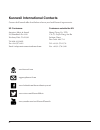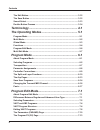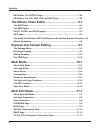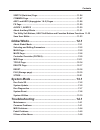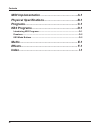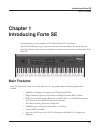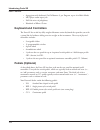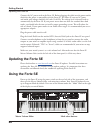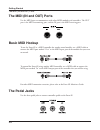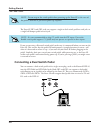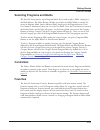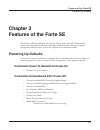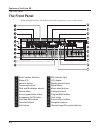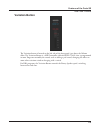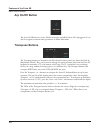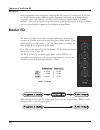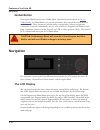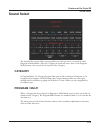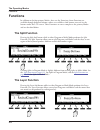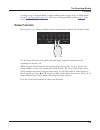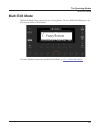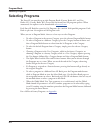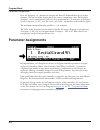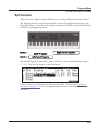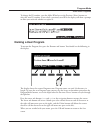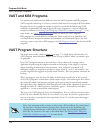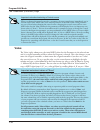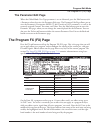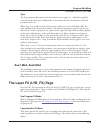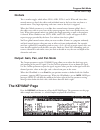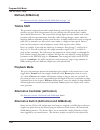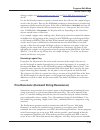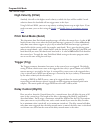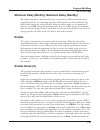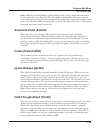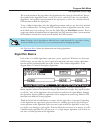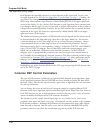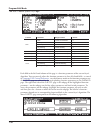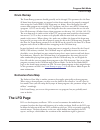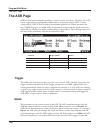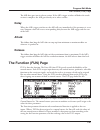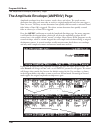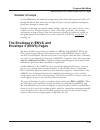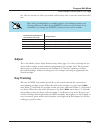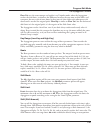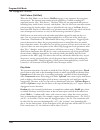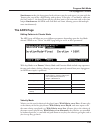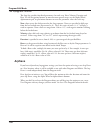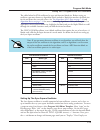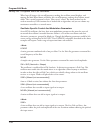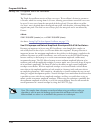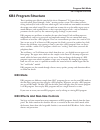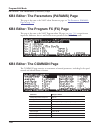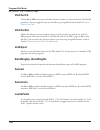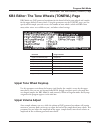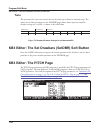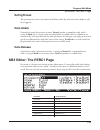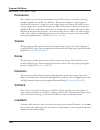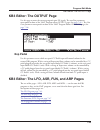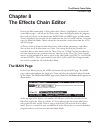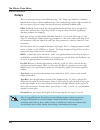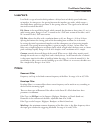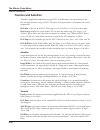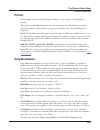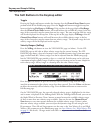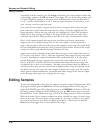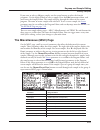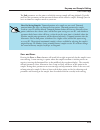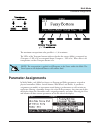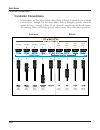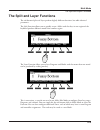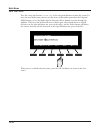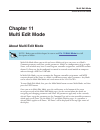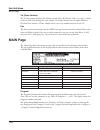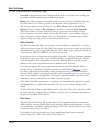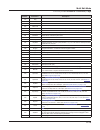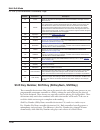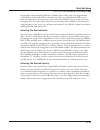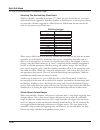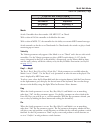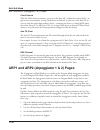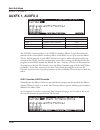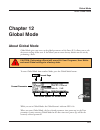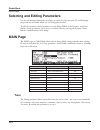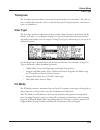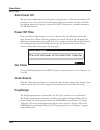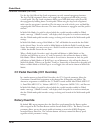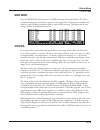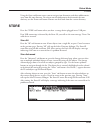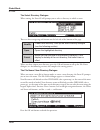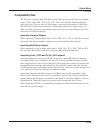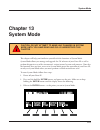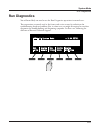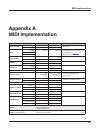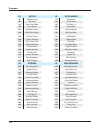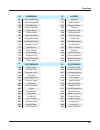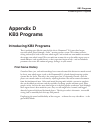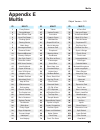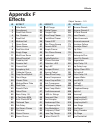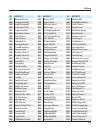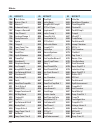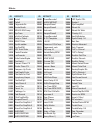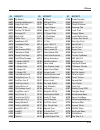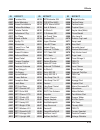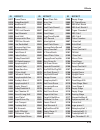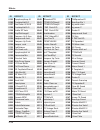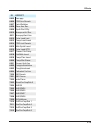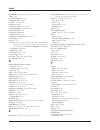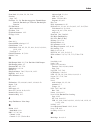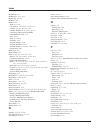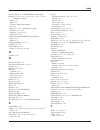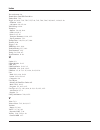- DL manuals
- Kurzweil
- Synthesizer
- Forte SE
- Musician's Manual
Kurzweil Forte SE Musician's Manual
i
®
Part Number 91580-001
SE
SPACE
DELETE
INSERT
+
/
-
TRANSPOSE
KB3 DISTORTION
VARIATION
ROTARY S/F
VOLUME
-24
+15
MASTER EQ
Hi
MID
FREQ
ON/OFF
LOW
200Hz
1.4k
7k
-24
+15
-24
+15
ON/OFF
CHOR/VIB
DEPTH
ON/OFF
DECAY F/S
PITCH H/L
KEY CLICK
BRAKE
LOUD/SOFT
1
2
3
4
5
6
7
8
9
REAL - TIME CONTROL
B
C
D
E
G
H
I
A
F
FILT/EQ 2
ZONE 2
ATTACK
ZONE 3
DECAY/REL
ZONE 4
REL/RATE
FX2
DELAY
REVERB
FILT/EQ 1
ZONE 1
FX1
PERCUSSION
CHORUS / VIBRATO
KB3
ASSIGNABLE SWITCHES
ZONE 1
ZONE 2
ZONE 3
ZONE 4
FX1
FX2
DELAY
REVERB
ARP ON/OFF
KB3
SAVE
EDIT
EXIT
FAVORITES
2
1
3
4
5
6
7
8
9
10
STORAGE
ACTIVE
CHANNEL
LAYER
ZONE
PREVIOUS
NEXT
VALUE JUMP
MULTI
MODE
PROGRAM
GLOBAL
USER
PIANO
E.PIANO
CLAV
ORGAN
CATEGORY
SOUND SELECT
LEADS
PADS
SYNTHS
SYNTH BASS
STRINGS BRASS/WINDS ENSEMBLE
HYBRID
GUITAR/BASS VOICES/MISC
DRUMS
PERCUSSION
1
2
3
4
1
2 ABC
3 DEF
4 GHI
8 TUV
5
6
7
8
5 JKL
6 MNO
7 PQRS
9
10
11
12
0
13
14
15
16
PANIC
PROGRAM
DEMO
DEMO
9 WXYZ
CANCEL
ENTER
PROGRAM / MULTI
Written for software release v1.01 and OS 3.44.25701
Summary of Forte SE
Page 1
I ® part number 91580-001 se space delete insert + / - transpose kb3 distortion variation rotary s/f volume -24 +15 master eq hi mid freq on/off low 200hz 1.4k 7k -24 +15 -24 +15 on/off chor/vib depth on/off decay f/s pitch h/l key click brake loud/soft 1 2 3 4 5 6 7 8 9 real - time control b c d e ...
Page 2: Save These Instructions
Ii the lightning flash with the arrowhead symbol, within an equilateral triangle is intended to alert the user to the presence of uninsulated "dangerous voltage" within the product's enclosure that may be of sufficient magnitude to constitute a risk of electric shock to persons. The exclamation poin...
Page 3
Iii important safety instructions 1) read these instructions. 2) keep these instructions. 3) heed all warnings. 4) follow all instructions. 5) do not use this apparatus near water. 6) clean only with dry cloth. 7) do not block any of the ventilation openings. Install in accordance with the manufactu...
Page 4
Iv kurzweil international contacts contact the kurzweil office listed below to locate your local kurzweil representative. Us customers: american music & sound 925 broadbeck dr #220 newbury park, ca 91320 tel: 800-431-2609 fax: 818-597-0411 email: info@americanmusicandsound.Com www.Kurzweil.Com suppo...
Page 5: Contents
Contents i contents kurzweil international contacts .....................................................................Iv introducing forte se ............................................. 1-1 main features ..............................................................................................
Page 6
Contents ii the edit button ........................................................................................... 3-12 the save button ......................................................................................... 3-12 sound select ......................................................
Page 7
Contents iii the layer fx (lyr_fx) page .................................................................... 7-15 the common page .................................................................................... 7-16 the keymap page ...................................................................
Page 8
Contents iv kb3 editor: the output page ................................................................. 7-95 kb3 editor: the lfo, asr, fun, and arp pages ................................... 7-95 the effects chain editor ....................................... 8-1 the main page .......................
Page 9
Contents v switch (switches) page ......................................................................... 11-24 common page ......................................................................................... 11-27 arp1 and arp2 (arpeggiator 1 & 2) pages .........................................
Page 10
Contents vi midi implementation .............................................A-1 physical specifications.........................................B-1 programs ................................................................C-1 kb3 programs........................................................D-1 in...
Page 11: Chapter 1
Introducing forte se main features 1-1 chapter 1 introducing forte se congratulations on your purchase of the kurzweil forte se® stage piano! This manual will help you get acquainted with your new instrument. Be sure to keep the manual on hand as you continue to familiarize yourself with the feature...
Page 12: Keyboard and Controllers
Introducing forte se main features 1-2 • arpeggiator with dedicated on/off button (1 per program, up to 8 in multi mode) • mp3 player audio input jack • full 128 voices of polyphony • hundreds of effects chains keyboard and controllers the forte se has an 88-key fully-weighted hammer action keyboard...
Page 13: Do You Have Everything?
Introducing forte se do you have everything? 1-3 do you have everything? Your forte se package should contain the following in addition to your instrument: • power adapter and cable • switch pedal • usb cable (type-a-to-type-b) • 4 self adhesive feet (see page 2-1 ) • forte se getting started guide ...
Page 14: Chapter 2
Getting started before you start… 2-1 chapter 2 getting started before you start… don’t connect anything until you make sure the forte se is properly and safely situated. If your forte se keyboard has been out in the cold, give it time to warm up to room temperature before starting it, since condens...
Page 15: Updating The Forte Se
Getting started updating the forte se 2-2 2-2 connect the ac power cord to the forte se. Before plugging the cable into the power outlet, check that the power is compatible with the forte se. The forte se runs on ac power and works with voltages from 80-265 volts 50-60 hz. The voltage level is detec...
Page 16: The Rear Panel
Getting started the rear panel 2-3 2-3 if you are connected to a mixing board and hear distortion, reduce the gain level on your mixing board, or use the pad (a switch that decreases the input audio signal level, typically by 20db) if it has one. To hear the capabilities of the forte se, you can pla...
Page 17: The Midi (In and Out) Ports
Getting started the midi (in and out) ports 2-4 the midi (in and out) ports use the midi ports to communicate with other midi modules and controllers. The out port is the midi transmitting port, and the in port is the midi receiving port. Basic midi hookup to use the forte se as a midi controller fo...
Page 18
Getting started the pedal jacks 2-5 switch pedals 1/4 inch tip-sleeve (mono) plug or, 1/4 inch tip-ring-sleeve plug configured as dual switches (ts and rs) or 2 terminal continuous pedal (half-damper). Continuous control (cc) pedals 10 kΩ linear-taper potentiometer, 1/4 inch tip-ring-sleeve (stereo)...
Page 19
Getting started the pedal jacks 2-6 note : do not step on the switch pedals when powering up the forte se, as the state of the pedal is detected as part of the power up sequence. The forte se sw1 and sw2 jacks can support a single or dual switch pedal on each jack, or a single half-damper pedal on e...
Page 20: The Cc (Volume) Jack
Getting started the audio (left/mono and right) jacks 2-7 if you’re not familiar with traditional piano technique, the sostenuto (center) pedal on a grand piano allows one to hold chords in the bass while continuing to play the melody without the latter notes sustaining. Any keys that are down when ...
Page 21: The Headphones Jack
Getting started the audio (left/mono and right) jacks 2-8 the audio (left/mono and right) jacks please refer to “connecting to your audio system” below. The headphones jack use the headphones jack located on the left rear panel of the instrument to listen to the forte se on stereo headphones. You wi...
Page 22
Getting started connecting to your audio system 2-9 audio out forte se connected to a mixer, powered speakers and headphones.
Page 23: Connecting to A Computer
Getting started connecting to a computer 2-10 connecting to a computer to connect the forte se to a computer/tablet, simply connect the forte se using the provided or compatible cable. If you wish to use your own cable, make sure that it is a type-a-to-type-b usb cable (the usb port of forte se bein...
Page 24: Controllers
Getting started forte se sounds 2-11 selecting programs and multis the forte se always powers up in program mode. If you wish to play a multi, simply press the multi button. The multi button will light up to show that multi mode is selected. To return to program mode, from a different mode, simply p...
Page 25: Chapter 3
Features of the forte se powering up defaults 3-1 chapter 3 features of the forte se this chapter will help familiarize you with the features of the forte se. Many of these features have both general functions and mode-specific functions. For more in-depth descriptions of these features, refer to th...
Page 26: The Front Panel
Features of the forte se the front panel 3-2 the front panel all the controls for forte se, both musical and navigational, are on its front panel. 1 multi-function switches 12 kb3 indicator light 2 master eq 13 lcd display 3 variation button 14 display contrast knob 4 transpose buttons 15 alpha whee...
Page 27: Real Time Controls
Features of the forte se real time controls 3-3 real time controls sliders in program mode, the sliders are used to control various program parameters, typically assigned to the functions labeled in white below each slider. If you select a kb3 organ program the kb3 led will light and the nine slider...
Page 28: Assignable Switches
Features of the forte se real time controls 3-4 assignable switches these nine buttons perform various functions in real time, depending upon the current performance mode and assignment. The switch button leds illuminate when the switch is active. In program mode the switches generally control synth...
Page 29: Variation Button
Features of the forte se real time controls 3-5 variation button the variation button is located on the left side of the front panel, just above the volume slider. The variation button is a midi controller (default midi cc#29) that is programmed in most programs to modify the sound, such as adding a...
Page 30: Arp On/off Button
Features of the forte se real time controls 3-6 arp on/off button the arp on/off button is set by default to turn on and off the forte se’s arpeggiator. It can also be assigned to control other parameters in multi edit mode. Transpose buttons the transpose buttons are located on the left side of the...
Page 31: Pitch Wheel
Features of the forte se real time controls 3-7 pitch wheel the pitch wheel is the left most of the two wheels. It is spring-loaded, such that its center position is restored when it is not being used. That is because the pitch wheel is used for pitch-bending notes—its “off” position is in the cente...
Page 32: Master Eq
Features of the forte se master eq 3-8 pedal assignments can be changed in each program and saved in a user program. Each zone in a factory multi may have different pedal assignments, and pedals are all independently assignable within each zone of a user multi. You can also use global mode to set pe...
Page 33: Volume Slider
Features of the forte se mode buttons 3-9 volume slider this controls the audio output level to external speakers and headphones. Mode buttons the mode buttons are located on the right side of the forte se front panel. With these buttons you can instantly access the program, multi or global modes. I...
Page 34: Global Button
Features of the forte se navigation 3-10 global button pressing the global button enters global mode (described in further detail, in ch. 12 global mode ). In global mode, you can edit parameters that control the overall behavior of the forte se. These parameters include tuning, transposition, veloc...
Page 35: Soft Buttons
Features of the forte se navigation 3-11 display contrast knob you can adjust the display contrast by turning this small potentiometer knob. Previous (–) and next (+) value buttons use the previous and next buttons to scroll through the list of values for the currently selected parameter. Pressing b...
Page 36: The Edit Button
Features of the forte se the edit button 3-12 the edit button in program or multi mode, press the edit button to enter the program or multi editor for the currently selected program or multi. In the program editor, press the edit button to enter an editor for the currently selected effects chain or ...
Page 37: Sound Select
Features of the forte se sound select 3-13 sound select the sound select section allows you to quickly and easily get access to sounds in either program or multi modes. Select the category of sound you want, then via the program/ multi buttons select any of the 16 sounds in that category. Category i...
Page 38: Kb3 Led
Features of the forte se double button presses 3-14 kb3 led the kb3 led is on the right side of the assignable switches. If the currently selected program is a kb3 program, the kb3 button’s led is lit. This indicates that the front panel kb3 controls (printed in blue) are active. Favorites buttons t...
Page 39: Channel Reset
Features of the forte se double button presses 3-15 in program mode, the value jump double button press selects the first program of each category, as well as the category default program of each category (if a category default program has been set). For more information on choosing a new category d...
Page 40: Reset Transposition
Features of the forte se double button presses 3-16 reset transposition pressing both transpose + and transpose – , or octave + and octave - (soft buttons) simultaneously will restore the current program or multi to having no transposition. Program demo in program mode only, pressing the 11 & 12 pro...
Page 41: Demo
Features of the forte se double button presses 3-17 demo pressing the 13 & 14 program/multi buttons performs the demo function (described in further detail in demo on page 3-17 ). With the demo function selected, you can hear a demonstration song that showcases many of the features of forte se. A la...
Page 42: Assign
Features of the forte se double button presses 3-18 assign assign is the secondary function of the enter button. You can use the assign function to quickly select parameters or set values for parameters by holding the enter button while moving forte se controllers (sliders, switch buttons, keys, mod...
Page 43: Chapter 4
Terminology 4-1 chapter 4 terminology this chapter provides definitions and descriptions for all of the forte se-specific terms used in this manual. Some of the terms are also used by other manufacturers. Since there are no standard definitions for some of these terms, they are described here to avo...
Page 44
Terminology 4-2 kb3 kurzweil’s organ modelling simulation of the original hammond b3 with leslie rotary speaker emulation. Zone a keyboard region of a multi that has its own program, midi channel, and controller assignments. See about zones on page 10-6 for more information on zones. Split multi a s...
Page 45
Terminology 4-3 mode an operating status with a unique group of operations. See ch. 5 the operating modes, on page 5-1 for more information on modes. Reset a process that returns forte se back to a factory state. All user programs & user multis are erased. All global mode parameters are reset back t...
Page 46: Chapter 5
The operating modes program mode 5-1 chapter 5 the operating modes this chapter will help familiarize you with the operating modes of the forte se. Each of the five modes (program, program edit, multi, multi edit, global) has its own individual chapter. The four functions (split, layer, program demo...
Page 47: Multi Mode
The operating modes multi mode 5-2 multi mode multi mode allows you to select and play multis. A multi allows up to 8 instrument sounds (programs) to be played from the keyboard at once. A multi has up to eight zones, each with its own keyboard range, program, midi channel, and controller assignment...
Page 48: Global Mode
The operating modes global mode 5-3 global mode caution: this mode contains certain operations that cannot be undone. Read about global mode on page 12-1 for info. Global mode allows you to edit global parameters and midi settings, load and save user programs and multis, use diagnostic tools, view s...
Page 49: Functions
The operating modes functions 5-4 functions in addition to the four primary modes, there are five functions. Some functions are available through dedicated buttons, others are available as soft buttons accessed via the buttons under the lcd screen. These functions are not as complex as the primary m...
Page 50: Demo Function
The operating modes functions 5-5 creating layers in program mode is slightly different from creating layers in multi mode. See the layer function on page 6-12 (for layers in program mode) and the page 5-5 (for layers in multi mode). Demo function pressing the 13 & 14 program/multi buttons simultane...
Page 51: Program Demo Function
The operating modes program edit mode 5-6 program demo function pressing the 11 & 12 program/multi buttons simultaneously performs the program demo function. In program mode, use the program demo function to play a built-in demo song that demonstrates the selected program. The 11 & 12 program/multi ...
Page 52: Multi Edit Mode
The operating modes multi edit mode 5-7 multi edit mode multi edit mode allows you to edit pre-existing multis. To enter multi edit mode press the edit button while in multi mode. For more detailed information on multi edit mode, see ch. 11 multi edit mode..
Page 53: Chapter 6
Program mode about program mode 6-1 chapter 6 program mode this chapter will help familiarize you with the features of program mode. Programs are essentially the different sounds of a midi instrument—they are preset instrument sounds equivalent to the “patches,” “presets,” or “voices” that you find ...
Page 54: Selecting Programs
Program mode selecting programs 6-2 selecting programs the forte se can provide up to eight program banks (factory banks a-d and user banks a-d). Factory banks b-d are reserved for future forte se program updates. When announced, free updates can be downloaded at kurzweil.Com . Each forte se bank ha...
Page 55: Program Demo
Program mode selecting programs 6-3 program demo if you want to quickly hear what a program sounds like, try the program demo function. In program mode only, pressing the 11 & 12 program/multi buttons performs the program demo function. The program demo function plays a demo song for the currently s...
Page 56: The Display
Program mode selecting programs 6-4 the display in program mode, the top line of the display shows the current mode, midi transposition, and midi channel. The program id number and name are displayed in the center of the display. The current bank and category are displayed above the program id and n...
Page 57: Value Jump Buttons
Program mode selecting programs 6-5 alpha wheel & previous (–) and next (+) value buttons use the alpha wheel or the previous (-) and next (+) buttons, to the right of the display below the alpha wheel, to change the current program. Turning the alpha wheel counter- clockwise or pressing the previou...
Page 58
Program mode selecting programs 6-6 category & program/multi buttons the category buttons allow you to select programs by instrument type simply by pressing a button. You can select one category button at a time and the current category button’s led is lit. Each category contains 16 programs of a si...
Page 59: Choosing Favorites
Program mode transposition 6-7 choosing favorites you can save ten favorite programs (or multis) from any category to the ten favorite buttons beneath the display. Once saved, these favorite programs can be recalled from any mode with a single button press. To save the currently selected program to ...
Page 60: Parameter Assignments
Program mode parameter assignments 6-8 press the transpose - or + buttons to transpose the forte se keyboard down or up by one semitone. The top line of the display shows the current transposition value. Pressing both transpose - and + simultaneously will reset the transposition to 0. To transpose u...
Page 61: Controller Conventions
Program mode controller conventions 6-9 controller conventions sw pedals sustain sostenuto sw ped 2 sw ped 1 sw1b sw1a pad volume/ tremolo amount pitch up/down wheels/variation var pad/wah enable pitch mod (reverb amount) (delay amount) (fx2 amount) (fx1 amount) (reverb enable) (delay enable) (fx2 e...
Page 62
Program mode the split and layer functions 6-10 the split and layer functions the soft buttons split and layer perform slightly different functions, but offer identical parameters. The split function allows you to quickly create a multi such that keys in one region of the keyboard produce different ...
Page 63: Split Function
Program mode the split and layer functions 6-11 split function when you create a split in program mode, you are creating a multi with two active zones. The program you were using in program mode is used in the right hand of the split as the program for zone 1. After this you can choose a program tha...
Page 64: Layer Function
Program mode the split and layer functions 6-12 layer function when you create a layer in program mode, you are also creating a multi with two active zones, each using the same keyboard range. The program you were using in program mode is used as the program for zone 1. After this you can choose a p...
Page 65: Saving A Split Or Layer
Program mode the arp pages 6-13 program (split or layer program) the default program will appear in zone 2. Choose a different program using the category and program/multi buttons, the alpha wheel, or the previous-/next+ buttons. Low/hi (keyboard range) the low and hi parameters set the keyboard bou...
Page 66: Save User Programs
Program mode save user programs 6-14 save user programs if you make changes to the current program using any of the controllers, the save button’s led lights to indicate that a change has been made to that program. To save the changes you’ve made, press the save button once to use the save dialog. T...
Page 67: Naming A User Program
Program mode save user programs 6-15 to change the id number, turn the alpha wheel or use the previous-/next+ buttons to select the new id number. If you select a previously used id# the display will show a prompt to allow you to decide whether to replace it. Naming a user program to rename the prog...
Page 68: Saving A User Program
Program mode changing the transmit midi channel 6-16 saving a user program press the save button or save soft button to complete the saving process, or press the cancel soft button to exit without saving. The display will confirm a successful save by displaying a brief message. After successfully sa...
Page 69: Panic
Program mode panic 6-17 panic pressing the 15 and 16 program/multi buttons simultaneously deactivates all sounding notes and resets controller values by sending an “all notes off ” message and a “reset all controllers” message on all 16 midi channels..
Page 70: Chapter 7
Program edit mode about program edit mode 7-1 chapter 7 program edit mode this chapter will help familiarize you with the features of program edit mode. About program edit mode program edit mode allows you to edit and customize programs. Any program can be edited in program edit mode and saved to on...
Page 71: Selecting Parameters
Program edit mode selecting parameters 7-2 selecting parameters the display in program edit mode, the top line of the display shows the current mode, page, and layer. Soft button options for program edit mode current page current parameter alpha wheel & previous (–) and next (+) value buttons use th...
Page 72: Assign
Program edit mode selecting parameters 7-3 assign assign is the secondary function of the enter button. You can use the assign function to quickly select parameters or set values for parameters by holding the enter button while moving forte se controllers (sliders, switch buttons, keys, mod wheel, a...
Page 73: Vast and Kb3 Programs
Program edit mode vast and kb3 programs 7-4 vast and kb3 programs it is important to understand the difference between vast programs and kb3 programs. Vast programs contain up to 32 layers, each of which contains a keymap or kva oscillator. Keymaps consists of a number of samples assigned to a parti...
Page 74
Program edit mode vast program structure 7-5 figure 7-1 vast program structure sample roots keymap layer program multi program mode vast program structure 6-5 figure 6-1 vast program structure zone 1 zone 2 zone 3 zone 4 zone 5 zone 6 zone 7 zone 8 16 keyboard zones— each with independent program, m...
Page 75: Editing Vast Programs
Program edit mode editing vast programs 7-6 editing vast programs the forte se offers two powerful editing features: cascade mode and dynamic vast . • cascade mode lets you route any layer of a program into the dsp of any other layer. Any of the 32 layers of a program can go into any other layer. • ...
Page 76
Program edit mode editing vast programs 7-7 the soft buttons in the program editor the program editor’s soft buttons are labeled by the words that appear in the bottom line of the display. These buttons have two important jobs in the program editor: selecting pages, and selecting specific functions....
Page 77
Program edit mode editing vast programs 7-8 kb3 editor: the pitch page on page 7-88 kb3 editor: the amp page on page 7-89 kb3 editor: the perc1 page on page 7-91 kb3 editor: the perc2 page on page 7-93 kb3 editor: the keyclick page on page 7-89 for each program, the program editor can be used to ass...
Page 78
Program edit mode editing vast programs 7-9 vast sources and the parameters page when assigning a physical controller or cc number to a source field, a parameter is automatically added to the parameters page with the name of the first assigned vast parameter. If you are assigning a physical controll...
Page 79: The Parameters (Params) Page
Program edit mode the parameters (params) page 7-10 on the parameters page, you can press the edit button to see a parameters destination field, which shows the cc number that it sends to parameters on the vast pages. A parameter’s destination is automatically set when the parameter is created, and ...
Page 80: Control
Program edit mode the parameters (params) page 7-11 use the navigation buttons to move up and down in the list. To quickly find a parameter that is already assigned to a controller, select the parameter column, hold the enter button and move a controller to jump to it’s assigned parameter. Control t...
Page 81: Value
Program edit mode the parameters (params) page 7-12 value the value (right) column sets the initial midi value that the parameter in the selected row and it’s assigned controller will have when the program is selected. This value changes as you move the assigned controller, so don’t move the assigne...
Page 82: The Parameter Edit Page
Program edit mode the program fx (fx) page 7-13 the parameter edit page when the global mode user type parameter is set to advanced, press the edit button with a parameter selected to view the parameter edit page. The parameter edit page allows you to view the parameter’s destination (midi cc that i...
Page 83: Insert
Program edit mode the program fx (fx) page 7-14 if you exceed the maximum number of dsp units, the forte se will notify you that you have done so, and no effects will be applied to the program. Insert the insert effect is the effects chain that is applied to the main audio bus. When the insert field...
Page 84: Aux1 Mod, Aux2 Mod
Program edit mode the layer fx (lyr_fx) page 7-15 type the type parameter determines how the selected wet aux signal (i.E., with effects applied) is mixed into the final signal. Additionally, it determines the units in which the aux send parameter values are. When type is set to db, the aux send par...
Page 85: The Common Page
Program edit mode the common page 7-16 all of the layer-specific fx mode parameters have the same functions and ranges of values as their corresponding parameters on the fx page. See the program fx (fx) page on page 7-13 for more information on these parameters. Use another layer’s fx mode with use ...
Page 86: Pitch Bend Range Up and Down
Program edit mode the common page 7-17 parameter range of values default output gain -96 to 24 decibels 0 output pan ± 64 0 output pan mode fixed, +midi +midi demo song demo song list 0 none pitch bend range up and down use these parameters to define how much the pitch will change when you move your...
Page 87: Portamento
Program edit mode the common page 7-18 portamento this parameter is either on or off. The default value of off means that portamento is disabled for the current program. Portamento is a glide between pitches. On actual acoustic instruments like violin and bass, it’s achieved by sliding a finger alon...
Page 88: Globals
Program edit mode the keymap page 7-19 globals this is another toggle, which affects lfo2, asr2, funs 2 and 4. When off, these three control sources are local; they affect each individual note in the layers that use them as a control source. They begin operating each time a note in that layer is tri...
Page 89: Stereo
Program edit mode the keymap page 7-20 parameter range of values default keymap keymap list 1 piano f left transpose -128 to 127 semitones 0 key tracking ± 2400 cents per key 100 velocity tracking ± 7200 cents 0 alt method switched, continuous switched stereo off, on off timbre shift ± 60 semitones ...
Page 90: Keymap
Program edit mode the keymap page 7-21 once you have the keymaps assigned, go to the output page and set the panning for each sample as desired. Keep in mind that using stereo keymaps reduces the polyphony of the program. For example, if you had a two-layer program with stereo keymaps in each layer,...
Page 91: Method (Altmethod)
Program edit mode the keymap page 7-22 method (altmethod) see alternative switch (altcontrol and altmethod) on page 7-22 . Timbre shift this parameter works only on multi-sample keymaps, and changes the root selection for each key you play. With this parameter you can radically alter the current lay...
Page 92
Program edit mode the keymap page 7-23 editing a sample, see editing samples on page 9-10 and the trim page on page 9-14 for details). Use the altcontrol parameter to specify a control source that will cause the sample to begin or end at the alt point. Then use the altmethod parameter to choose betw...
Page 93: The Layer Page
Program edit mode the layer page 7-24 assignments for ksr. In these programs and chains the dry/wet mix of the ksr effect can be controlled with slider f, and the effect can be enabled or disabled with assignable switch 6. When making your own chain, the fx preset “600 string resonance” should be us...
Page 94: Low Key (Lokey)
Program edit mode the layer page 7-25 parameter range of values default low velocity ppp to fff ppp high velocity ppp to fff fff bend off, key, all all trig normal, reversed, pedal down, pedal up normal delay control control source list off minimum delay 0 to 25 seconds 0 maximum delay 0 to 25 secon...
Page 95: High Velocity (Hivel)
Program edit mode the layer page 7-26 high velocity (hivel) similarly, this will set the highest attack velocity at which the layer will be enabled. Attack velocities above this threshold will not trigger notes in this layer. Using lovel and hivel, you can set up velocity switching between up to eig...
Page 96: Enable
Program edit mode the layer page 7-27 minimum delay (mindly), maximum delay (maxdly) the length of the delay is determined by these two parameters. When the control source assigned to dlyctl is at its minimum, the delay will be equal to the value of mindly. The delay will be equal to the value of ma...
Page 97: Opaque
Program edit mode the layer page 7-28 maximum values set as follows: minimum 0 and maximum 63 for one layer; minimum 64 and maximum 127 for the other). Using this parameter in conjunction with the enable parameter, you can easily create velocity-switching for as many layers as you have in your progr...
Page 98: Sostenuto Pedal (Sospdl)
Program edit mode the layer page 7-29 on3 enables the use of half damper pedal techniques when using a compatible continuous switch pedal (such as the korg ds-1h). On3 emulates the behavior of an acoustic piano’s sustain pedal by increasing the release portion of the current layer’s amplitude envelo...
Page 99: Hold Until Decay (Tildec)
Program edit mode the pitch page 7-30 hold until decay (tildec) when on, this parameter causes all notes in the layer to sustain through all three attack segments in their amplitude envelopes even if the notes have been released. Looped amplitude envelopes will not loop, however, if the notes are re...
Page 100: Algorithm Basics
Program edit mode the algorithm (alg) page 7-31 the central portion of the page shows the algorithm for the currently selected layer. You see the number of the algorithm (from 1 to 28, 101 to 131, and the ids for any user-defined algorithms) and a graphic representation of the signal path, as well a...
Page 101
Program edit mode the algorithm (alg) page 7-32 each block of the algorithm represents a certain function in the signal path. In every non- cascaded algorithm (see alt input for algorithms (cascade mode) on page 7-35 below), the signal flows first through a one-stage dsp function that controls the p...
Page 102
Program edit mode the algorithm (alg) page 7-33 you’ll recognize the common dsp control parameters, along with several other parameters. Keep in mind that there’s a set of common control parameters for each of the dsp functions; in this case we’re describing them only as they apply to the pitch cont...
Page 103
Program edit mode the algorithm (alg) page 7-34 fine adjust parameter you can add slight detuning to the pitch with the fine adjust parameters. Notice that there are actually two fine adjust parameters for the pitch function: one that changes the pitch in cents (100ths of a semitone), and one that c...
Page 104
Program edit mode the algorithm (alg) page 7-35 src1 works in tandem with the parameter beneath it on the page: depth. Choose a control source from the list for src1, then set a value for depth. When the control source assigned to src1 is at its maximum, the pitch will be altered to the full depth y...
Page 105: Dynamic Vast
Program edit mode the algorithm (alg) page 7-36 on the alg (algorithm) page of every layer, the alt input parameter lets you select any other layer to go through the current layer’s dsp. You can set it up so that layer 1 goes into layer 2 into 3 (as shown above). If you turn down the volume on layer...
Page 106
Program edit mode the dsp control (dspctl) page 7-37 parameter range of values default inputs 1, 2 1 outputs 1, 2 1 number of blocks 1 to 4 2 output mode normal, sep. L/r normal in addition to having a selectable function, each function block has three editable parameters: number of inputs, number o...
Page 107
Program edit mode the dsp control (dspctl) page 7-38 function parameter range of values default pitch pitch -128 to 127 semitones 0 fine adjust ± 100 cents 0 hertz adjust ± 10.00 hertz 0 key tracking ± 2400 cents/key 0 velocity tracking ± 7200 cents 0 (function) (function-parameter) (depends on func...
Page 108
Program edit mode the dsp modulation (dspmod) page 7-39 the dsp modulation (dspmod) page before reading further, be sure to read algorithm basics on page 7-31 and common dsp control parameters on page 7-32 . Press the dspmod soft button to call up the dsp modulation (dspmod) page, which is displayed...
Page 109: The Output Page
Program edit mode the output page 7-40 the label of a function-parameter depends on its corresponding function-block in the current layer’s algorithm. The above dspmod page corresponds to the following algorithm: the output page press the output soft button to get to the output page, where you set t...
Page 110: Pan
Program edit mode the output page 7-41 parameter range of values default (output pan) ± 64 0 (output gain) -96 to 48 decibels 0 (output pan mode) fixed, +midi +midi pan table pan table list 0 none crossfade control control source list off crossfade sense normal, reversed norm drum remap off, kurz1, ...
Page 111: Output: Pan, Gain, and Mode
Program edit mode the output page 7-42 output: pan, gain, and mode when the layer fx mode parameter is set to layer-specific fx on the lyr_fx page, three additional parameters appear on the output page: out pan, out gain, and out pan mode. These parameters are analogous to the output parameters on t...
Page 112: Drum Remap
Program edit mode the lfo page 7-43 drum remap the drum remap parameter should generally not be changed. This parameter lets the forte se know how drum programs are mapped so that drum sounds can be properly remapped when using the general midi (gm) drum map (see below). Kurz1 designates that the cu...
Page 113: Minimum Rate
Program edit mode the lfo page 7-44 with the forte se, you can set upper and lower limits on each lfo’s rate, and assign a control source to change the lfo’s rate in realtime, if you wish. Because of its periodic nature, the lfo is perfect for creating effects like vibrato (cyclic variation in pitch...
Page 114: Maximum Rate
Program edit mode the lfo page 7-45 maximum rate this is the fastest possible rate for the lfo. When its rate control is set to on, or when the control source assigned to it is at its maximum, the lfo runs at its maximum rate. Rate control assign any control source in the list to modulate the lfo’s ...
Page 115: The Asr Page
Program edit mode the asr page 7-46 the asr page asrs are three-section unipolar envelopes—attack, sustain, and release. The forte se’s asrs can be triggered by a programmable control source, and can be delayed. Asr1 is always a local control. Asr2 is local by default, but becomes global if the glob...
Page 116: Delay
Program edit mode the function (fun) page 7-47 the asr then goes into its release section. If the asr’s trigger switches off before the attack section is complete, the asr goes directly to its release section. Delay when the asr’s trigger switches on, the asr will start immediately if this parameter...
Page 117
Program edit mode the amplitude envelope (ampenv) page 7-48 the amplitude envelope (ampenv) page amplitude envelopes have three sections: attack, decay, and release. The attack section determines how long each note takes to reach its assigned amplitude level after you trigger a note on event. The de...
Page 118: Attack Segment Times
Program edit mode the amplitude envelope (ampenv) page 7-49 you’ll tweak the parameters on the ampenv page when you want to shape the amplitude characteristics of your sounds. A graphic view of the amplitude envelope will appear on the display to give you a visual sense of the envelope’s characteris...
Page 119: Decay Segment
Program edit mode the amplitude envelope (ampenv) page 7-50 attack segments 2 and 3 affect the sound only when you set a nonzero value for time. They will then move to their assigned levels in the time specified. Their starting levels are equal to the final levels of the preceding segment. Decay seg...
Page 120: Number of Loops
Program edit mode the envelope 2 (env2) and envelope 3 (env3) pages 7-51 number of loops a value of inf makes the amplitude envelope loop until a note off is generated. Values of 1 through 31 indicate how many times the loop will repeat after the amplitude envelope has played once through its normal...
Page 121
Program edit mode the envelope control (envctl) page 7-52 the envelope control (envctl) page the envelope control page gives you realtime control over the rates of each section of the amplitude envelope for both natural and user envelopes (see the amplitude envelope (ampenv) page on page 7-48 ). Pre...
Page 122: Adjust
Program edit mode the envelope control (envctl) page 7-53 fast. The rate increases to 100% per second, and the decay time is now one second instead of two. Parameter group (available for each of att, dec, rel, imp) range of values adjust 0.018 to 50.000x (-24.0 to 24.0 db for imp) key tracking 0.018...
Page 123: Velocity Tracking
Program edit mode the envelope control (envctl) page 7-54 velocity tracking use your attack velocity as the control input for the current layer’s attack section (this parameter doesn’t apply to decay or release). When the value of this parameter is greater than 1.000x, attack velocities greater than...
Page 124: The Arpeggiator Function
Program edit mode the arpeggiator function 7-55 the arpeggiator function the arpeggiator takes note input from the keyboard (or via midi) and outputs a rhythmic and/or melodic pattern of midi notes. The arpeggiator can affect both the internal programs and external midi instruments. The arpeggiator ...
Page 125: Arp1 Page
Program edit mode the arpeggiator function 7-56 some arpeggiator parameters may be determined by the arppreset, which can be saved with the program. An arppreset of 0 (none) will default to the parameter values shown below. Arp1 page parameter range of values default arp preset 0-148 factory presets...
Page 126
Program edit mode the arpeggiator function 7-57 parameter range of values default shiftmode alg (algorithm) or patt (pattern) alg shiftlimit 0-60 semitones 24 shift (alg) shift pattern (patt) ± 88 semitones 1-69 preset patterns 0 off play order played, upwards, downwards, updown, updown repeat, rand...
Page 127
Program edit mode the arpeggiator function 7-58 tempo the arpeggiator tempo parameter specifies beats-per-minute. When set to system it will use the the value set on the tempo page in global mode (see tempo on page 12-16) for details). If a specific arpeggiator tempo is saved with an arp preset, the...
Page 128
Program edit mode the arpeggiator function 7-59 is on will also latch (similar to add mode). When controller 158 is off, any keys that are not currently held down will be removed from the arpeggiation. If you activate controller 157, keys currently held down will latch, and any additional keys playe...
Page 129
Program edit mode the arpeggiator function 7-60 shift limit. The same thing happens in reverse when the arpeggiated notes get back down to the original pitch. The following table makes this easier to visualize by showing the result of arpeggiating one note (c4) in unipolar mode, with shift amount se...
Page 130
Program edit mode the arpeggiator function 7-61 float uni uses the same concept and applies it to unipolar mode: when the arpeggiator reaches the shift limit, it calculates the difference between the next note and the limit, and transposes the next cycle of notes down by that interval, then shifts e...
Page 131
Program edit mode the arpeggiator function 7-62 shift pattern (shiftpatt) when the shift mode is set to pattern, shiftpatt engages a step sequencer for arpeggiator note patterns. The inputted note number of each played key is shifted according to a sequenced pattern, thus “shift pattern.” the forte ...
Page 132: The Arp2 Page
Program edit mode the arpeggiator function 7-63 simultaneous makes the arpeggiator latch each note you play and repeat it in time with the tempo value, sort of like a digital delay with no decay. If you play a c and hold it while you play an e and a g, the arpeggiator will play all three notes at th...
Page 133
Program edit mode the arpeggiator function 7-64 with velocity set to midi 109, midi controller 109 continually sets the arpeggiator velocity. This works well when midi controller 109 is set to a knob or expression pedal. With velocity set to fixed, all notes play with the same velocity. The default ...
Page 134
Program edit mode the arpeggiator function 7-65 editing velocity patterns you can edit the included patterns by pressing the edit button when a pattern is highlighted in the velocitypat field. The top line of the “editvelocitypatt” page displays the pattern’s name and total number of steps. Each pat...
Page 135
Program edit mode the arpeggiator function 7-66 velocity setting velocity randomization range human1 ± 3 human2 ± 6 human3 ± 10 human4 ± 15 chimp1 ± 25 chimp2 ± 35 chimp3 ± 50 chimp4 ± 64 velocity modes missnotes1 through missnotes9 makes the forte se randomly miss playing a percentage of inputted n...
Page 136
Program edit mode the arpeggiator function 7-67 editing duration patterns press the edit button when a pattern is highlighted in the durationpatt field to access the editor. The top line of the “edit:durationpatt” page shows the pattern number and name. This page also displays the pattern’s total nu...
Page 137: Arpsave
Program edit mode the arpeggiator function 7-68 the step seq specifies four fixed parameters: for each step note, velocity, duration and beat. Use the navigation buttons to move between pattern steps, use the alpha wheel, alphanumeric pad, or plus/minus buttons to enter the parameter values for each...
Page 138: Favorites Buttons Functions
Program edit mode the utility soft buttons, help soft button and favorites buttons functions 7-69 the utility soft buttons, help soft button and favorites buttons functions some of the soft buttons in program edit mode perform a function when pressed, as well as some of the favorites buttons. The so...
Page 139: Delete Layer (Dellyr)
Program edit mode the utility soft buttons, help soft button and favorites buttons functions 7-70 delete layer (dellyr) delete the current layer. When you press this button, the forte se asks you if you want to delete the layer; press the yes soft button to start the deletion process, or the no soft...
Page 140
Program edit mode editing vast programs with kva oscillators 7-71 new program if there are not enough fx resources for both programs. You may hear a sudden jump in volume if the output of a program is too quiet or too loud without its fx chains. To fix this, usually the output gain in the last box o...
Page 141: Setting Kva Oscillator Type
Program edit mode editing vast programs with kva oscillators 7-72 3. Editprog:alg page: pick an algorithm and set an oscillator (see setting kva oscillator type on page 7-72 ). Further basic vast settings that you will likely want to adjust are: • monophonic on/off (see the common page on page 7-16 ...
Page 142
Program edit mode editing vast programs with kva oscillators 7-73 the tables below list kva oscillators by type and function block size. Before setting an oscillator, you must choose an algorithm which includes a block that matches the block size for the oscillator that you wish to use. See the algo...
Page 143
Program edit mode editing vast programs with kva oscillators 7-74 duplicate the layer, creating layer 2. In layer 2, on the alg page, change the function block to “>> sync square (slave)”, and set the alt input parameter to “layer 1.” the final step is to go to layer 1’s dspctl page and turn the lev...
Page 144
Program edit mode editing vast programs with kva oscillators 7-75 examples of simple dsp control and modulation: select the program 1023 editor template, and press the edit button. Go to the keymap page and set keymap to 999 silence. Next, go to the ampenv page, and set the mode to user, set att1 ti...
Page 145
Program edit mode editing vast programs with kva oscillators 7-76 wheel up will increase the cut off frequency, making the oscillator sound brighter, and moving the mod wheel down will lower the cut off frequency, making the oscillator sound duller. This is useful to control a classic “filter sweep”...
Page 146
Program edit mode editing vast programs with kva oscillators 7-77 res noise a noise generator combined with a low pass filter with resonance control. Use the noiz frq parameter to control the cut off frequency of the filter. Use the noiz q parameter to control the amplitude of the resonance (a boost...
Page 147
Program edit mode editing vast programs with kva oscillators 7-78 triple saw the triple saw oscillator consists of three saw waves. This oscillator’s distinctive parameter is detune, which has settings from 0-50 cents, allowing you to detune two of the saw waves by up to 50 cents away from the root ...
Page 148: Kb3 Program Structure
Program edit mode kb3 program structure 7-79 kb3 program structure there’s nothing quite like the sound of the classic hammond™ b-3 tone wheel organ, especially when played through a leslie™ rotating speaker system. We’ve done extensive testing and analysis with several tone wheel organs, and create...
Page 149
Program edit mode kb3 program structure 7-80 drawbars one of the standard performance features of many tone wheel organs is the set of drawbars for emulating the stops on a pipe organ. Moving the drawbars controls the amplitude of either the fundamentals or the harmonics of the notes. The forte se’s...
Page 150: Editing Kb3 Programs
Program edit mode editing kb3 programs 7-81 the mod wheel controls distortion drive. Switch pedal 1 (sustain) controls the speedctl parameter, which toggles the rotary speed between slow or fast. See speedctl on page 7-83 for details. This has the same effect as using rotary s/s (variation button). ...
Page 151: Kb3 Editor: The Common Page
Program edit mode kb3 editor: the parameters (params) page 7-82 kb3 editor: the parameters (params) page this page is the same as the vast editor parameters page; see the parameters (params) page on page 7-10 . Kb3 editor: the program fx (fx) page this page is the same as the vast program editor fx ...
Page 152: Preampresp
Program edit mode kb3 editor: the common page 7-83 parameter range of values sustain off, on sostenuto off, on leslie pedal none, sustain, sost, soft preampresp set this parameter on or off to enable or disable the preamp+expression pedal part of the kb3 model. Turning this on (the default) makes kb...
Page 153: Vibchorctl
Program edit mode kb3 editor: the common page 7-84 vibchorctl choose on or off to turn on or off either vibrato or chorus (as selected with the vibchorsel parameter). You can toggle between on and off using assignable button 2 (labeled [chorus/ vibrato] on/off ). Vibchorsel choose the vibrato or cho...
Page 154: Upper Tone Wheel Keymap
Program edit mode kb3 editor: the tone wheels (tonewl) page 7-85 kb3 editor: the tone wheels (tonewl) page kb3 mode uses dsp-generated waveforms for the lower half of its tone wheels and samples for the upper half of its tone wheels. Using the parameters on the tonewl page, you can specify which sam...
Page 155: Number of Tone Wheels
Program edit mode kb3 editor: the tone wheels (tonewl) page 7-86 number of tone wheels this parameter lets you specify the number of tone wheels used by a kb3 program. The classic tone wheel organs used 91 tone wheels, though the lowest 12 were for the pedals only. Therefore, you may find 79 a good ...
Page 156: Mode
Program edit mode kb3 editor: the drawbars (drawbr) page 7-87 lower transpose / upper transpose these two parameters let you transpose the upper and/or lower tone wheels in semitone steps away from their default tunings. Kb3 editor: the drawbars (drawbr) page press the drawbr soft button to view the...
Page 157: Tune
Program edit mode kb3 editor: the set drawbars (setdbr) soft button 7-88 tune this parameter lets you tune each of the nine drawbars up or down in semitone steps. The values for the tune parameter on the drawbr page shown above represent standard drawbar settings on a real b3, as shown in the table ...
Page 158: Kb3 Editor: The Amp Page
Program edit mode kb3 editor: the amp page 7-89 kb3 editor: the amp page the amp page parameters for kb3 programs is much like the amp page parameters for vast programs. The only difference is that for kb3 programs, there are no keytrk or veltrk parameters. For a full description of the amp page par...
Page 159: Keyclick
Program edit mode kb3 editor: the keyclick page 7-90 parameter range of values retrig thresh -96.0 to 0.0 db, in 0.5-db increments note attack normal, hard, perchard note release normal, hard keyclick this is where you turn key click on or off. With keyclick set to off, you may still hear a click de...
Page 160: Retrigthresh
Program edit mode kb3 editor: the perc1 page 7-91 retrigthresh this parameter lets you set the volume level below which key click must decay before it will be retriggered. Note attack controls the attack characteristic of notes. Normal provides a smoothed attack, while a setting of hard has an insta...
Page 161: Percussion
Program edit mode kb3 editor: the perc1 page 7-92 percussion this is where you turn the percussion effect on or off. Percussion is created by a decaying envelope applied to one of the nine drawbars. The percussion effect is “single-triggered,” which means that once it’s triggered, it won’t trigger a...
Page 162: Highharm
Program edit mode kb3 editor: the perc2 page 7-93 highharm controls which drawbar is used as the basis for the percussion when harmonic is set to high . On an actual tone wheel organ, this is drawbar 5 (3rd harmonic). The actual pitch obtained depends on the drawbar tuning. Stealbar controls which d...
Page 163: Kb3 Editor: The Eq Page
Program edit mode kb3 editor: the eq page 7-94 kb3 editor: the eq page the four column headers on this page represent two shelving bands of equalization and two parametric bands. The kb3 eq offered here, though, is not implemented as a true eq section; instead, it adjusts the volume of the tone whee...
Page 164: Kb3 Editor: The Output Page
Program edit mode kb3 editor: the output page 7-95 kb3 editor: the output page use this page to route the current program’s post-fx signals. The two pan parameters correspond to those of the vast program editor output page (see page 7-40 ). The out gain parameter corresponds to those of the vast pro...
Page 165: Chapter 8
The effects chain editor the main page 8-1 chapter 8 the effects chain editor pressing the edit button while a chain (other than 0 none) is highlighted—on any of the various effects pages—will call up the chain editor. From the program editor, the program’s insert and aux chains can be edited from t...
Page 166: The Mod Pages
The effects chain editor the mod pages 8-2 note: in some configurations, not all 16 units are available for use with multi-unit effects because of the way the dsp is allocated internally. Like all other representations of signal paths in the forte se display, the program signal moves from left to ri...
Page 167: Adjust
The effects chain editor fxlfo, fxasr, and fxfun pages 8-3 adjust the adjust parameter sets a fixed value for the specified parameter (param) that is applied before any modulation. Source the source parameter determines the control source that will modulate the parameter (param) in real-time. This c...
Page 168: Favorites Buttons Functions
The effects chain editor the utility soft buttons, help soft button and favorites buttons functions 8-4 when an fx chain is selected in a program, the chain info entries appear on the program parameters page. Chain info names are also shown on the main program and multi mode pages when moving an ass...
Page 169: Delete
The effects chain editor effects parameters 8-5 delete press the delete soft button to delete the current chain (factory chains can not be deleted). Press delete, and you will be given a choice to delete or cancel. Press delete again, and an “are you sure?” message will appear. Press yes to delete t...
Page 170: Reverbs
The effects chain editor effects parameters 8-6 when an effect with the wet/dry parameter is used in chain that has been selected as an aux effect, wet/dry is automatically set to 100% wet and cannot be adjusted. This is because when using an aux effect, the dry signal is already effectively at 100%...
Page 171
The effects chain editor effects parameters 8-7 rvrb time is the rt60—the time it takes for the reverb to decay to 60 db below its initial level—in seconds. It is accurate assuming that several other parameters (hf damping, diff scale, size scale, and density) are at their nominal levels. It is adju...
Page 172: Delays
The effects chain editor effects parameters 8-8 delays there are two types of taps in the multitap delays: the “loop” tap, which has a feedback loop back to its input, and the numbered taps. The numbered taps can be single iterations or they can repeat as part of a loop, but they do not have individ...
Page 173: Equalizers (Eq)
The effects chain editor effects parameters 8-9 complex echo this effect has two feedback taps per channel as well as three independent taps, and also a feedback diffuser for “smearing” the delays. Feedback line 1 feeds the signal back to the delay input of the same channel, while feedback line 2 fe...
Page 174
The effects chain editor effects parameters 8-10 the graphic equalizer is available as stereo (linked parameters for left and right) or dual mono (independent controls for left and right). It has 10 bandpass filters per channel, each of whose gain is adjustable from -12 db to +24 db. Like all graphi...
Page 175
The effects chain editor effects parameters 8-11 • compressors with soft-knee characteristic—the compression action comes in gradually as the signal level approaches the threshold • compressors with hard-knee characteristic—the compression action comes in abruptly when the signal reaches the thresho...
Page 176
The effects chain editor effects parameters 8-12 atk or exp atk (attack), how fast the expander turns off when the input signal rises above the threshold level, adjustable from 0.0 to 228.0 ms. Rel or exp rel (release), how fast the expander turns back on after the signal drops below the threshold l...
Page 177: Chorus
The effects chain editor effects parameters 8-13 retrigger determines whether the gate timer will reset itself each time the sidechain signal goes above the threshold. If it is “on”, the timer resets itself, and therefore the gate stays open as long as the signal is above the threshold, or keeps goi...
Page 178: Flanger
The effects chain editor effects parameters 8-14 flanger flanging is the process of adding or subtracting a signal with a time-displaced replica of itself, which results in a series of notches in the frequency spectrum, generally referred to as a comb filter. In the forte se, the flanger is a multi-...
Page 179: Laserverb
The effects chain editor effects parameters 8-15 laserverb laserverb is a type of reverb which produces a delayed train of closely spaced reflections, or impulses. As time passes, the spacing between the impulses gets wider, which creates a discernible buzzy pitch that gets lower as the spacing incr...
Page 180
The effects chain editor effects parameters 8-16 sweep determines how far the resonant frequency moves when the input level increases. At positive levels it moves up in pitch, and at negative levels it moves down. The highest possible resonant frequency is 8372 hz, the lowest is 0 hz. This parameter...
Page 181: Distortion
The effects chain editor effects parameters 8-17 min freq and max freq are the low and high limits of the resonant frequency as the filter is swept. You can set the min freq higher than the max freq, in which case the filter will sweep “upside down” relative to the controlling clock. The range for b...
Page 182: Rotating Speakers
The effects chain editor effects parameters 8-18 lp n freq are shelving frequencies for one-pole lowpass filters on each of the distortion stages. Lp0 freq handles the initial low pass prior to the first distortion stage. The other low pass controls follow their respective distortion stages. Range i...
Page 183: Vibrato/chorus
The effects chain editor effects parameters 8-19 resh/lphs sets the relative phases of the high and low resonators. The angle value in degrees is somewhat arbitrary and you can expect the effect of this parameter to be rather subtle. The range is 0 to 360.0 degrees. Mic angle is the angle of the vir...
Page 184: Tremolo And Autopan
The effects chain editor effects parameters 8-20 tremolo and autopan tremolo is amplitude modulation using an lfo. Autopan moves the signal between the left and right channels, using an lfo. They have several parameters in common and several unique ones. Lfo rate is the rate of the lfo. The range is...
Page 185: Pitcher
The effects chain editor effects parameters 8-21 pitcher pitcher applies a filter to the input signal which has a series of peaks in the frequency response. These peaks are normally adjusted so that their frequencies are all multiples of a specific, selectable frequency, which imposes a strong sense...
Page 186: Stereo Simulation
The effects chain editor effects parameters 8-22 stereo simulation the mono to stereo effect converts a monaural input to simulated stereo output. In select selects the input signal to be “stereo-ized.” it can be left, right, or both: (l+r)/2. Centergain is the level of the summed left and right cha...
Page 187: Chapter 9
Keymap and sample editing the keymap editor 9-1 chapter 9 keymap and sample editing the keymap editor the keymap editor lets you customize the forte se’s factory preset keymaps and save them to ram. You can also build your own keymaps from scratch (see building a keymap on page 9-9 ). Keymaps are an...
Page 188
Keymap and sample editing the keymap editor 9-2 of course, you can assign sample roots with different timbres within the same keymap. Many of the drum kit keymaps in rom, for example, have about 20 key ranges, with several different timbres assigned as the sample roots. You can also create a keymap ...
Page 189: Keymap Editor Parameters
Keymap and sample editing the keymap editor 9-3 parameter range of values sample sample root list key range variable from c0-g10 low key c 0 to g 10 high key c 0 to g 10 velocity range (velrange) variable from ppp-fff low velocity (lo) ppp-fff high velocity (hi) ppp-fff coarse tune –128 to 127 semit...
Page 190
Keymap and sample editing the keymap editor 9-4 key range a keyrange is a range of keyboard keys that plays one sample (per velocity range, see velocity range (velrange) below for details). Each sample in a key range (per velocity range) is transposed based on each sample’s rootkey parameter so that...
Page 191
Keymap and sample editing the keymap editor 9-5 when the velrange parameter is selected, you can scroll through available velocity ranges using the alpha wheel or the previous-/next+ buttons. Multiple velocity ranges are only shown if the current keymap uses more than one velocity range. If the top ...
Page 192
Keymap and sample editing the keymap editor 9-6 the soft buttons in the keymap editor toggle pressing the toggle soft button switches the function that the channel/layer/zone buttons perform while on the editkeymap page. Press the toggle soft button to toggle the top line between displaying keyrange...
Page 193
Keymap and sample editing the keymap editor 9-7 new range (newrng) the newrng button lets you define a new keyrange to edit, whether it’s to assign a different sample, or to adjust the pitch or volume. Just press newrng, then play the note you want as the low note, then the high note. The forte se w...
Page 194: Saving Changes to A Keymap
Keymap and sample editing the keymap editor 9-8 saving changes to a keymap when you hit the exit button from the keymap main page, a page will come up with option to rename, save or cancel your changes: rename call up the page that enables you to change the name of the current keymap. Save yes/no st...
Page 195: Building A Keymap
Keymap and sample editing building a keymap 9-9 building a keymap read below for detailed directions on manually creating and editing a keymap. To build a keymap, start in program mode and select program 1022 clear program. Then go to program edit mode by pressing the edit button. Next press the key...
Page 196: Editing Samples
Keymap and sample editing editing samples 9-10 continuing with the example, press the assign soft button again. Select another sample root at the prompt, and press the ok soft button. Now trigger f# 1 for the low key prompt, and f 2 for the high key prompt. At this point you’ve defined two key range...
Page 197
Keymap and sample editing editing samples 9-11 if you want to select a different sample, use the cursor buttons to select the sample parameter. Use the alpha wheel to select a sample. Press the edit button once more, and you’ll enter the sample editor. The sample will play through the effects of the...
Page 198
Keymap and sample editing editing samples 9-12 root key the root key represents the keyboard key at which the sample will play back without transposition (that is, at the same pitch as the pitch of the original sample). Use the previous-/next+ buttons or alpha wheel to select a rootkey note, or use ...
Page 199
Keymap and sample editing editing samples 9-13 loop switch this parameter activates or deactivates the looping of the currently selected sample. When set to on, the sample will loop according to the settings on the trim page. When set to off, the sample will play through to its end point and stop. P...
Page 200: The Trim Page
Keymap and sample editing the trim page 9-14 the trim page the trim page lets you set the start, alternative start, loop, and end points of the current sample. The right side of the top line displays the root number of the sample. If the sample is part of a group of sample roots, you can use the cha...
Page 201
Keymap and sample editing the trim page 9-15 the end parameter sets the point at which the current sample will stop playback. Typically you’ll use this parameter to trim unwanted silence off the end of a sample, although you can use it to shorten a sample as much as you want. Note on saving samples ...
Page 202: Chapter 10
Multi mode about multi mode 10-1 chapter 10 multi mode this chapter will help familiarize you with the features of multi mode. Multis are configurations of up to eight zones (explained below in about zones), each of which may have its own program, controller assignments, and midi transmit channel. A...
Page 203: Selecting Multis
Multi mode selecting multis 10-2 selecting multis the forte se features eight multi banks (factory banks a-d and user banks a-d). Each forte se bank has space for 256 multis, for a total of 2048 possible multis. Each bank is split into 16 groups of 16 multis each, selectable by using the category bu...
Page 204: The Display
Multi mode selecting multis 10-3 the display in multi mode, the top of the display shows the current mode and midi transposition. Bank changing view the view soft button will toggle the display and allow you to see available multis as a list. Buttons and controllers will behave as usual. Moving a co...
Page 205: Value Jump Buttons
Multi mode selecting multis 10-4 alpha wheel & previous– and next+ value buttons use the alpha wheel or the value buttons, to the right of the display below the alpha wheel, to change the current multi. Turning the alpha wheel counter-clockwise or pressing the previous button will select the previou...
Page 206
Multi mode selecting multis 10-5 category & program/multi buttons the category buttons allow you to select multis simply by pressing a button. You can select one category button at a time and the current category button’s led is lit. In multi mode each category button represents a group of 16 multis...
Page 207: Choosing Favorites
Multi mode about zones 10-6 choosing favorites you can save ten favorite multis (or programs) from any category to the ten favorite buttons beneath the display. Once saved, these favorite multis can be recalled from any mode with a single button press. To save the currently selected multi to a favor...
Page 208: Parameter Assignments
Multi mode parameter assignments 10-7 the maximum transposition value possible is +/–36 semitones. The leds of the transpose buttons indicate whether the current multi is transposed up (transpose + led is lit) or transposed down (transpose – led is lit). When there is no transposition, neither trans...
Page 209: Controller Conventions
Multi mode parameter assignments 10-8 controller conventions in multi mode, the zone mute switches above sliders a through d control the active/muted status of zones 1 through 4. In the factory multis, sliders a through d generally control the volume for zones 1 through 4. Sliders h and i generally ...
Page 210
Multi mode the split and layer functions 10-9 the split and layer functions the soft buttons split and layer perform slightly different functions, but offer identical parameters. The split function allows you to quickly create a multi such that keys in one region of the keyboard produce different so...
Page 211: Split Function
Multi mode 10-10 split function when you create a split in multi mode, you are in fact activating a new zone within the current multi. If the current multi already has the maximum number of active zones and you press the split function soft button, then a message will appear on the display indicatin...
Page 212: Split/layer Parameters
Multi mode 10-11 other parameters that determine the behavior of the multi are described below. Use the navigation buttons to access each of the split/layer parameters. Split/layer parameters zn and stat (zone and status) selecting split or layer makes a new zone active. You can continue to add zone...
Page 213: Saving A Split Or Layer
Multi mode the arp function 10-12 saving a split or layer after setting the split/layer parameters, the split can be saved as a multi so that it can easily be recalled in multi mode. Press the save button to the left of the display to begin the saving process. See save user multis below for more det...
Page 214: Changing Id Numbers
Multi mode save user multis 10-13 changing id numbers the display shows the first available id number and the current multi name. You can save multis with id numbers from 1024 to 2047. If you are saving a multi that has not been previously edited, the next available unused id number will be selected...
Page 215
Multi mode save user multis 10-14 press the center soft buttons (>>) or the navigation buttons to move the cursor. To enter the new multi name you may use the letters and numbers printed on the program/ multi buttons, or use the alpha wheel or previous-/next+ buttons to cycle through the alphabet. T...
Page 216: Saving A User Multi
Multi mode save user multis 10-15 saving a user multi press the save button or save soft button to complete the saving process, or press the cancel soft button to exit without saving. After successfully saving, the multi will be selected in multi mode in the selected bank. To find the multi again la...
Page 217: Chapter 11
Multi edit mode about multi edit mode 11-1 chapter 11 multi edit mode about multi edit mode multi edit mode allows you to edit and create multis and gives you access to a multi’s common parameters and zone specific parameters. Multis are configurations of up to eight zones, each of which may have it...
Page 218: Selecting Parameters
Multi edit mode selecting parameters 11-2 differences between regular and advanced user type this chapter describes how multi edit mode works when the global mode user type parameter is set to advanced. Multi edit mode works the same way when the global mode user type parameter is set to regular, ex...
Page 219: Assign
Multi edit mode selecting parameters 11-3 alpha wheel & previous (–) and next (+) value buttons use the alpha wheel or the value buttons, to the right of the display below the alpha wheel, to change the selected parameter value. Turning the alpha wheel counter-clockwise or pressing the previous butt...
Page 220: Zone Parameters
Multi edit mode zone parameters 11-4 on the multi ccs or multi switches page, when the entry pos, exit value, onvalue, or offvalue parameter is selected, you can change the value of the selected parameter by holding enter and moving any controller or switch. Enter + key in multi edit mode, on the ov...
Page 221: Overview Page
Multi edit mode overview page 11-5 overview page the overview page shows basic settings for 4 of the available zones. The current program, volume and panning position of the zone, along with the state and active keyboard region can be quickly set on this page. If a multi has more than 4 zones, the o...
Page 222: Main Page
Multi edit mode main page 11-6 vol (zone volume) the vol parameter displays the volumes of each zone. By default, vol is set to 127, which results in each zone having the same volume. To change volumes use the alpha wheel or previous/next buttons. A zone volume can be set to any number between 0 and...
Page 223
Multi edit mode main page 11-7 destination the destination parameter determines whether midi data generated by the keyboard and physical controllers of the currently selected zone is sent to a forte se program, through the midi out/usb ports, or all three. You can set this parameter to any of the ei...
Page 224
Multi edit mode main page 11-8 usb when destination is set to usb, midi data from the zone is sent only to the usb ports. Usb + local when destination is set to usb+local, midi data from the zone is sent to a forte se program and to the usb ports. Usb + midi when destination is set to usb+midi, midi...
Page 225
Multi edit mode main page 11-9 midibank the midi bank parameter determines the midi bank change message that the currently selected zone sends when the multi is loaded. You can set this parameter to a midi bank change message from 0 to 16383. When using the forte se as a midi controller, sending a m...
Page 226: Keyvel (Keyvelocity) Page
Multi edit mode keyvel (keyvelocity) page 11-10 keyvel (keyvelocity) page lokey and hikey (key range) the low and hi parameters define the key range of the currently selected zone. Keys played within this range will trigger a note for the selected zone. The easiest way to change these values is to s...
Page 227
Multi edit mode keyvel (keyvelocity) page 11-11 to split a zone into one of two alternating note maps, set note map to 1 of 2; now the zone plays on every second key, starting on c, but won’t play on any other keys. Set another zone to 2 of 2, and this zone will play on every second key, starting on...
Page 228
Multi edit mode keyvel (keyvelocity) page 11-12 actually, since a midi note-on with velocity zero is interpreted by some modules as a note- off message). So to get true inverse scaling (that is, minus 100%), you must set an offset of 127 to get the full range of velocities. Setting the offset to 127...
Page 229: Bend Page
Multi edit mode bend page 11-13 the values can be anywhere from 1 to 127. As with other parameters, zones can overlap or be totally discrete, or be identical. Usually, lovel will have a smaller value than hivel, but as with lokey and hikey, you may also create a gap in velocity response, by setting ...
Page 230
Multi edit mode cctls (ccs/continuous controllers) page 11-14 parameter range of values default value curve linear, compress, expand, cross- fade, bump, rvrs linear, rvrs expand, rvrs compress, rvrs crossfade linear entry position none, 0 to 127 - exit value none, 0 to 127 - controller the controlle...
Page 231
Multi edit mode cctls (ccs/continuous controllers) page 11-15 name will be listed in the destination list to the right of the cc number. Some cc numbers also show a default midi name if the cc number is not assigned in the zone’s program. For example, cc 6 is generally unassigned in programs, in whi...
Page 232
Multi edit mode cctls (ccs/continuous controllers) page 11-16 crossfade is designed to be used in tandem with the reverse crossfade curve, enabling you to perform smooth crossfades between different programs. Bump tapers velocity response to resemble a bell curve, so that notes are loudest when your...
Page 233: Mode
Multi edit mode cctls (ccs/continuous controllers) page 11-17 a setting of none means no message is sent when exiting the multi. Controlling program parameter assignments from multi mode commonly you will want to assign a physical controller in a multi to control the same program parameter that it c...
Page 234
Multi edit mode cctls (ccs/continuous controllers) page 11-18 controller number controller destination description 22 midi 22 default assignment for slider c 23 midi 23 default assignment for slider d 24 midi 24 default assignment for slider e 25 midi 25 default assignment for slider f 26 midi 26 de...
Page 235
Multi edit mode cctls (ccs/continuous controllers) page 11-19 controller number controller destination description 124 poly 125 omni 126 mono on 127 mono off 128 pitch values above 64 and below 64 bend the pitch up and down, respectively. 129 pitchrev values above 64 and below 64 bend the pitch down...
Page 236
Multi edit mode cctls (ccs/continuous controllers) page 11-20 controller number controller destination description 161 panic sends an “all notes off” message and an “reset all controllers” message on all 16 midi channels. 162 solozn solo zone - values above 64 will solo the zone that sends values to...
Page 237
Multi edit mode cctls (ccs/continuous controllers) page 11-21 for example, when controlling shift key number from a slider, notes are triggered from a shift pattern in forwards order as you move the slider up, and backwards order as you move the slider down. If in our zone we have selected the shift...
Page 238
Multi edit mode cctls (ccs/continuous controllers) page 11-22 selecting the desired key (root note): shift key (shiftkey, controller destination 177) allows the user to select the key (root note) of the shift pattern triggered by shift key number. A shift pattern is a relative pattern based on a roo...
Page 239
Multi edit mode cctls (ccs/continuous controllers) page 11-23 if shift key is set to last note played and no note is played, the default key is c. Each zone can have a different shift key, so you can have zones preprogrammed with the keys you want to use, or have them all in the same key, or just ch...
Page 240: Switch (Switches) Page
Multi edit mode switch (switches) page 11-24 switch (switches) page press the switch soft button to view pages where you can set parameters for each of the forte se switch controllers. Parameter range of values switch see switch controllers list type momentary, toggled mode off, midi cc, chord dest ...
Page 241
Multi edit mode switch (switches) page 11-25 forte se switches sw.Pedal1a variation button sw.Pedal1b arpswitch sw.Pedal2a switches 1-9 sw.Pedal2b key 1-12 mode switch controllers have three modes: off, midi cc, or chord. With a value of off, the controller is disabled for this zone. With a value of...
Page 242
Multi edit mode switch (switches) page 11-26 dest (destination) use the destination parameter to assign forte se switches to control program parameters or send midi continuous controller messages (ccs) to external midi gear. If a controller number (midi cc number) is assigned to a parameter in the p...
Page 243: Common Page
Multi edit mode common page 11-27 none can be entered with the alphanumeric function of the category buttons as -1. If sound select is set to none, then when you load the current multi, no value will be transmitted. If you specify an entry state, then a midi controller message with this value will b...
Page 244
Multi edit mode arp1 and arp2 (arpeggiator 1 & 2) pages 11-28 clock source with the clock source parameter, you can set the forte se—within the current multi—to generate its own tempo by setting clock source to internal, or you can set the forte se to sync up with the tempo from another device—assum...
Page 245: Fx Page
Multi edit mode fx page 11-29 5. Set the dest parameter to 147 arp. You can select this dest setting by selecting the dest parameter and typing in 147 followed by the enter button. 6. Set the on value parameter to 127, and the off value parameter to 0. 7. Lastly, set the entry state parameter to on ...
Page 246: Auxfx 1, Auxfx 2
Multi edit mode auxfx 1, auxfx 2 11-30 auxfx 1, auxfx 2 parameter range of values default value override yes, no no chain see effects chains, appendix f 0 none send levels [p], 0-100% [p] pre/post [p], pst, pre [p] the auxfx1 (auxiliary effects 1) & auxfx2 (auxiliary effects 2) pages determine the b...
Page 247: About Auxiliary Effects
Multi edit mode about auxiliary effects 11-31 chain when aux1 override or aux2 override is set to yes, the chain parameter appears. The chain parameter allows you to set select an override aux chain for the corresponding aux effect. The aux override chain is used instead of the chain of the specifie...
Page 248: Favorites Buttons Functions
Multi edit mode the utility soft buttons, help soft button and favorites buttons functions 11-32 the aux1 and aux2 parameters (on the fx page) determines the level the auxiliary effect will process the sound for that zone. The utility soft buttons, help soft button and favorites buttons functions so...
Page 249: Delete
Multi edit mode save user multis 11-33 delete press the delete soft button to delete the current multi (factory multis can not be deleted). Press delete, and you will be given a choice to delete or cancel. Press delete again, and an “are you sure?” message will appear. Press yes to delete the multi,...
Page 250: Chapter 12
Global mode about global mode 12-1 chapter 12 global mode about global mode global mode gives you access to the global parameters of the forte se. It allows you to edit the master settings of the unit. It also allows you to restore factory defaults on the unit by performing a reset. Caution: perform...
Page 251: Main Page
Global mode main page 12-2 selecting and editing parameters use the soft buttons underneath the display to select the page you need. To scroll through the parameters of global mode, use the navigation buttons. To edit the currently selected parameter, use the alpha wheel or the previous- and next+ b...
Page 252: Transpose
Global mode main page 12-3 transpose the transpose parameter allows you to tune the pitch of the unit in semitones. The value set here is independent from the value set with the front panel transpose buttons, and the two values are cumulative. User type the user type parameter allows you to show or ...
Page 253: Auto Power Off
Global mode main page 12-4 auto power off the auto power off parameter turns the power saving feature on. When the auto power off parameter is set to on, the forte se will automatically power off after the power off time has expired, from the last key press (physical or midi), button press, controll...
Page 254: Audio Input
Global mode main page 12-5 in program mode, tempo controls the rate of each program’s arpeggiator, as well as the rate of any tempo based insert or aux effects that each program may use. In multi mode, program tempos are ignored and the multi common tempo of each multi is used for all programs in a ...
Page 255: Maps Page
Global mode maps page 12-6 maps page the maps page in global mode allows you to set up the feel and response of the forte se keyboard to your playing style, the intonation key of music, as well as how pianos and drums respond. Parameter range of values default value velocity map linear, light1, ligh...
Page 256: Pressure Map
Global mode maps page 12-7 easy touch similar to the light1/light2/light3 settings. Makes higher velocities easier to play, but allows more sensitive control over playing high velocities by not boosting the midi velocity for fast strike velocities as much as it does for medium strike velocities. Gm ...
Page 257: Int. Key (Intonation Key)
Global mode maps page 12-8 0 none no intonation map is used, intonation is equal. 1 equal no detuning of any intervals. The standard for modern western music. 2 just tunings are defined based on the ratios of the frequencies between intervals. The original tuning of classical european music. 3 just/...
Page 258: Drum Remap
Global mode controller overrides (cntrls) 12-9 drum remap this parameter will remap all drum programs to conform to the general midi (gm) drum map, a standard drum map used in many keyboards and synthesizers. The gm drum map isn’t optimally intuitive in terms of playability, so by default the forte ...
Page 259: Rotary Override
Global mode controller overrides (cntrls) 12-10 use the arp on/off and arp latch assignments to easily control arpeggiator functions. The arp on/off assignment allows you to toggle the arpeggiator on and off by pressing a switch pedal. The arp latch assignment allows you to latch held notes to be pl...
Page 260: Midi Page
Global mode midi page 12-11 midi page the forte se can transmit and receive midi via its midi ports and usb. The midi page in global mode allows you to configure how this will be handled. Parameter range of values default value destination none, local, midi, midi+lo- cal, usb, usb+local, us- b+midi,...
Page 261: Chng Multi (Change Multis)
Global mode midi page 12-12 if you want to play the forte se, but not send any midi information to other midi instruments, then select local. If you want to use the forte se strictly as a midi controller for the other modules in your midi chain using the midi port, then select midi. If you want to m...
Page 262
Global mode midi page 12-13 ctl 0 midi bank change messages are sent with controller number 0. Ctl 32 midi bank change messages are sent with controller number 32. Ctl 0 / 32 midi bank change messages are sent with both controller numbers 0 and 32. Prgchgmod (program change mode) the program change ...
Page 263: Sysex Id
Global mode tools page 12-14 multi mode things are a bit different for playing multis. In this case, you must use the localkbdchan to be able to play and control all of the multis zones. Set localkbdchan to match the channel your external midi source is using (for example: your midi source transmits...
Page 264: Midi Mon
Global mode tools page 12-15 midi mon press the midimon soft button to view midi messages sent from the forte se. This is useful for making sure controls are assigned as you want them, checking note numbers and velocities, and checking controller values or other midi messages. The most recently sent...
Page 265: Tempo
Global mode tools page 12-16 tempo press the tempo soft button to go to the tempo page (see below). When the clock source parameter is set to internal (see clock source on page 12-4 ), the tempo parameter sets the forte se’s system tempo. The tempo parameter values are in units of bpm (beats per min...
Page 266: Info
Global mode delete page 12-17 info the info page contains the system information indicating what version of operating system and objects is currently installed in your forte se keyboard. Go to the kurzweil website at http://www.Kurzweil.Com and make sure that you have the latest operating system ava...
Page 267: Reset
Global mode reset 12-18 select the object that you wish to delete and press the delete soft button. Caution: be aware that deleting user objects will permanently remove them from the forte se. If you wish to load the object back into the forte se in the future, ensure that you save the object to a u...
Page 268: File (Storage Page)
Global mode file (storage page) 12-19 press the “yes” soft button on the global reset page to perform a reset, and you will be prompted to confirm. Press “yes” if you wish to proceed with the reset. Press “no” if you are unsure, or do not wish to proceed with the reset. File (storage page) press the...
Page 269
Global mode file (storage page) 12-20 when you leave storage mode or select the usb device, there will be a prompt telling you that the forte se is turning back into a usb midi device. You must acknowledge this prompt to continue. The forte se virtual drive will unmount from your computer. Note : de...
Page 270: Store
Global mode store 12-21 using the open soft button causes you to navigate into directories and their subdirectories, away from the root directory. To navigate out of subdirectories back towards the root directory, use the parent soft button to move one level back from the current directory store pre...
Page 271
Global mode store 12-22 the select directory dialogue when storing, the forte se will prompt you to select a directory in which to store. There are three navigating soft buttons on the left side of the bottom of the page: newdir create new directory. Calls up the new directory dialogue (see the foll...
Page 272: Load
Global mode store 12-23 load the load button calls up the load page where you can load compatible files from a storage device. Before you press the load selection button in storagemode, make sure you have plugged the usb device containing your user programs and/or multis into the back of the forte s...
Page 273: Example Using Load
Global mode store 12-24 example using load the following example shows how each different loading methods affect how four programs load into the user bank that already contains programs. Example: starting with the following objects already stored in the forte se user bank: programs currently in fort...
Page 274: Compatible Files
Global mode store 12-25 compatible files the forte se can load its own .Fse files, as well as file types from other kurzweil products such as .For, .Ase, .Art, .P3a, .Pc3, .P3k, .Ple, and .Spx files. When loading file types other than .Fse, the forte se will attempt a conversion of the objects in th...
Page 275: Chapter 13
System mode 13-1 chapter 13 system mode caution: do not attempt to make any changes in system mode until you have read and fully understood this chapter this chapter will help you familiarize yourself with the functions of system mode. System mode allows you manage and upgrade the os software of you...
Page 276: Run Forte Se
System mode run forte se 13-2 run forte se this is the first system mode menu item. Pressing the “run forte se” soft button will load the os and the forte se will start up as if you just switched on the unit. If the forte se operating system fails to load up, you will see an error message with an er...
Page 277
System mode system update 13-3 2. Connect the flash drive to the usb storage slot of forte se. 3. Follow the instructions specified on page 13-1 to enter system mode. 4. In system mode, select system update. 5. Select usb device as the storage type. 6. If the system was able to read the usb flash dr...
Page 278
System mode system update 13-4 you will see a progress bar indicating the progress. If update was successful you will see a confirmation message. If there was a failure you will see a self-explanatory failure message (with error code) to indicate the failure. Install using a computer/tablet 1. Downl...
Page 279
System mode system update 13-5 6. If the forte se cannot detect a connection to the computer it will display the message below. 7. If the connection was detected, you will be prompted with the above message. Copy the kuf file to the virtual drive that appears on the pc and press ok..
Page 280
System mode system update 13-6 8. Select the file from the list displayed on the next screen and press ok. You will see a progress bar indicating the progress. If update was successful you will see a confirmation message. If there was a failure you will see a self-explanatory failure message (with e...
Page 281: Run Diagnostics
System mode run diagnostics 13-7 run diagnostics you will most likely not need to use the run diagnostics operations in normal cases. These operations are mostly used at the factory and service centers by technicians for troubleshooting hardware problems. But, in some cases you might be required to ...
Page 282: System Reset
System mode system reset 13-8 system reset caution: this operation erases all user user objects (programs/multis etc.). System reset willrestore the forte se back to a factory state. In addition to all user objects (programs/multis etc.) being deleted, global mode settings will be restored to factor...
Page 283
System mode system reset 13-9 if you have completed the system reset, select ok..
Page 284: System Utilities
System mode system utilities 13-10 system utilities you will most likely not need to use the system utilities. In some cases you might be required to use these utilities for troubleshooting and diagnosing symptoms. In these cases, following the direction of kurzweil technical support. Forte se syste...
Page 285: Format Flash
System mode system utilities 13-11 format flash caution: this operation erases the operating system, all factory objects and all user objects. Performing this operation will format the forte se’s system flash memory and erase the os software as well as all objects. Do not do this unless you think it...
Page 286
System mode system utilities 13-12 3. Press format flash. 4. The next screen wants to make sure that formatting the flash and deleting everything is really what you want to do. Select ok to format the internal flash memory. Select cancel if you do not wish to proceed..
Page 287: Update Module
System mode system utilities 13-13 5. When formatting of the internal flash memory is completed, the display will show the message “done formatting flash.” press ok. Update module this option allows the installation of individual files. You may be guided by kurzweil technical support to use this opt...
Page 288: Chapter 14
Troubleshooting maintenance 14-1 chapter 14 troubleshooting maintenance aside from normal care in handling and use, your forte se requires no regular maintenance. Clean with a soft cloth dampened with water. Never use abrasives or solvents as they may damage the unit’s paint, markings and display le...
Page 289: Powers Up, Display Is Blank
Troubleshooting common problems 14-2 the wall outlet, power strip, or extension cord is defective or damaged. Use a different wall outlet, power strip, or extension cord. If there’s evidence of the unit receiving power, but operation is abnormal, check if one of the following might be the issue: the...
Page 290
Troubleshooting common problems 14-3 the audio cables are not securely plugged into the forte se, audio system, or mixer. Set the volume of the audio or mixer to the lowest level, securely plug in the audio cables on both ends, and then slowly turn up the volume. The destination parameter stops midi...
Page 291: Midi Problems
Troubleshooting midi problems 14-4 midi problems if you are experiencing problems sending midi to an external module, check if one of the following might be the issue: the midi cable is not securely plugged in at both ends. Securely plug in the midi cable at both ends. The midi connections are wrong...
Page 292: Pedal Problems
Troubleshooting pedal problems 14-5 pedal problems before you consult this section, be sure to read the pedal jacks on page 2-4 . Switch pedal problems if you are having problems with connecting or using a switch pedal, check if one of the following might be the issue: • sustain or sostenuto is stuc...
Page 293: If None of The Above...
Troubleshooting if none of the above... 14-6 for best results, use a kurzweil cc-1 continuous control pedal, available from your dealer. The cc-1 meets all of the requirements described above at an economical price. A continuous control pedal should have an impedance between 5,000 and 100,000 ohms. ...
Page 294: Diagnostics
Troubleshooting if none of the above... 14-7 diagnostics you will most likely not need to use the system mode diagnostic operations in normal cases. These operations are mostly used at the factory and service centers by engineers for troubleshooting hardware problems. But, in some cases you might be...
Page 295: Appendix A
Midi implementation a-1 appendix a midi implementation function transmitted recognized remarks basic channel default 1 1 memorized changed 1–16 1–16 mode default mode 3 mode 3 use multi-track mode (see fx mode (global mode) on page 12-3 for multi-timbral applications) messages altered note number 0–...
Page 296: Appendix B
Physical specifications b-1 appendix b physical specifications 1 keyboard: 88-key, fully-weighted hammer-action with velocity and pressure (after touch) sensitive adjustable keys. 88-key model uses fatar tp100lr with pressure. Display: 240x64 pixel monochrome lcd with front-panel contrast adjust. Po...
Page 297: Appendix C
Programs c-1 appendix c programs id piano id e. Piano id clav 1 recitalgrand 9ft 17 stereosuitcaseep 33 clav bc env filt 2 solo grand 7ft 18 classic wurly ep 34 clavi bc 3 fierce rock 9ft 19 ez touch tube ep 35 clavi ac 4 studio grand 7ft 20 fagen's phase ep 36 clavi bc phaser 5 rich grand 7ft 21 fm...
Page 298
Programs c-2 id synth id synth/bass 97 quadra comp 113 dolby bass 98 80s saws 114 the phattest 99 super saw stabs 115 the way it is 100 clone bandit 116 dread bass 101 detuned polysyn 117 smooth mooger 102 obx filter sweep 118 minifunk bass 103 tomita's tomato 119 angrybass 104 frozen sawdust 120 up...
Page 299
Programs c-3 id ensemble id hybrid 161 epic vox&strings 177 ambience 162 layeredstrgswnds 178 shokudo enka 163 full fellowship 179 cirque du synth 164 strings/claroboe 180 pizzynth 165 cello & reeds 181 pressure cooker 166 gothic climax 182 analog sparkle 167 3way split mtron 183 armonica wurly 168 ...
Page 300
Programs c-4 id drums id percussion 225 full room kit 241 essential perc 226 copper ring kit 242 orchestral perc 227 east space kit 243 just jammin' 228 birch wood kit 244 vocal percussion 229 25th anniv kit 245 tabla bars 230 los angeles kit 246 steel drum 231 ring-tone kit 247 xylophone 232 superf...
Page 301: Appendix D
Kb3 programs introducing kb3 programs d-1 appendix d kb3 programs introducing kb3 programs there’s nothing quite like the sound of the classic hammond™ b-3 tone wheel organ, especially when played through a leslie™ rotating speaker system. We’ve done extensive testing and analysis with several tone ...
Page 302: Drawbars
Kb3 programs drawbars d-2 drawbars the drawbars on a tone wheel organ emulate pipes of different lengths on a pipe organ. In either case, they are controlled by changing the positions of a number of “stops”. As the organist pulls out or pushes in these stops, he adds or reduces harmonics. Whether it...
Page 303: Percussion
Kb3 programs kb3 mode buttons d-3 chorus/vibrato depth this parameter determines how much of the effect is applied to the kb3 sounds. There are two levels of both chorus and vibrato available, depending on the setting for the chor/vib button. Percussion percussion is a characteristic feature of tone...
Page 304: Rotary S/f
Kb3 programs kb3 mode buttons d-4 rotary s/f the rotary s/f button acts as a slow/fast switch for the rotary speaker effect. By default, the sustain pedal (sw1) also controls rotary slow/fast. You can set the sustain pedal to function as sustain for all kb3 programs (instead of rotary slow/fast) by ...
Page 305: Appendix E
Multis e-1 appendix e multis id multi id multi id multi 1 fuzzy bottom 36 tribute 71 4-piece suit 2 sunset mirage 37 yankee doodle 72 nervous eaters 3 bass epiano lead 38 coronation 73 undergroundrails 4 vocal pad scape 39 organic organ 74 mind of it's own 5 floating spirits 40 pad machine 75 chill ...
Page 306: Appendix F
Effects f-1 appendix f effects id effect id effect id effect 1 little booth 34 soft flange 67 reverse reverb 2 soundboard 35 wetlip flange 68 reverse reverb 2 3 small dark room 36 flanged taps 69 oil tank reverb 4 sax chamber 37 slow deep phaser 70 laser reverb 5 small hall 38 fast&slow phaser 71 ga...
Page 307
Effects f-2 id effect id effect id effect 218 abbeybrashall2 274 omnistage 333 crunchlesl122 k 219 smooth long hall 275 gshot vrb 334 hotleslie122b k 220 kickcmp3 276 deep part1 335 bostonlesliek 223 kickcmp4 277 dblsloflangecmp 336 crunchlesl122 k 224 snarcmp4 278 alphacentauri1 337 hot leslie 122e...
Page 308
Effects f-3 id effect id effect id effect 387 waterdistsynth 427 phaser egt 468 myjacoart 388 flangevoicehall 428 snarecomp1 469 uprightbassroom 389 brightflangehall 429 asdrumcomp1 470 levin chorus 390 soulleslie122 k 430 kickcomp1 472 bright room 391 flngrecitalhall 431 60's bigdrumroom 473 med da...
Page 309
Effects f-4 id effect id effect id effect 530 pad depth pt1 564 enhcd4drums2 605 ja rl nce verb 531 polypitcher 2 565 little booth2 606 jadrumamp1 532 lfo pitcher 566 drmflngdlyvrbcm2 607 jadrumamp2 533 wet hall for pad 567 cmeqdere4drmssta 608 drumfxcmpdly1 534 drmcmp4prgfx2 568 cmeqdere4drmsstb 60...
Page 310
Effects f-5 id effect id effect id effect 639 flange+delay 691 blueman1 730 basicchorusdly 2 640 mysynthdist 692 compdelay12 731 double leslie 8 641 drmphsedlysweep 694 smalldarkroom3 732 wallflower ch 642 cmdere4drms 695 plaincomp15 733 chpandlycomp 643 sweet drum hall 696 revcomp4 734 cheesechorus...
Page 311
Effects f-6 id effect id effect id effect 782 chr & echo 823 chrsdly4 861 little mu 784 mutron clav 2 824 leslie basic 862 smallhornchamber 785 siberia ii 825 moogbasscomp5 863 omnistagedw 786 enhancecomp1 827 epchr1 dyno 864 clunker50 787 shaper->reverb2 828 synphase17 865 pnoeqcmp3 788 clav phase1...
Page 312
Effects f-7 id effect id effect id effect 897 4-tap delay bpm2 933 cheese horns2 969 blackfriday2 898 shredlead3 934 synthcdr20 970 compdelay101 899 synphase1 935 vintage horns 2 971 sax chamber 2 900 synphase2 936 chorus pan delay 972 clunker501 901 synthtrem2 937 snarcmp101 973 horn plate 1 902 dw...
Page 313
Effects f-8 id effect id effect id effect 1006 viola2 2206 chessrecords1 3223 jsp synth cdl 1007 cello2 2207 arteqcmpdw7 3224 synker1 1008 falgorwahgtr 2208 marquispiano1 3225 syncompmu1 1009 accdn booth 2209 marquispiano2 3226 shred gtr 1010 brass eq/comp 2210 rachverb 3227 shred gtr wah 1011 syntr...
Page 314
Effects f-9 id effect id effect id effect 3259 as laser reverb 3295 eqvelmorph l 3331 flange mayhem2 3260 as laser reverb 3296 eqvelmorph r 3332 mute gtr1 3261 nubeautydist 3297 hf stim 3333 synthcdr 3262 ambientpanner 3298 instanthillbilly 3334 3str gtr wah2 3263 nubeautydist2 3299 hornyflangeparty...
Page 315
Effects f-10 id effect id effect id effect 3367 undercurrnts 3488 jk timbered taps 4030 double squash 3368 undercuraux 3489 jk gatedlaserver 4031 vintage squash 3369 dw laser reverb 3490 jk marimba hall 4032 house piano 3370 cathedral chordw 3491 jk green room 4033 rooftop 73 rhds 3456 breakdrumsnew...
Page 316
Effects f-11 id effect id effect id effect 4066 sly ballad 4105 all stops 4142 undercurrents 4067 royalkingwakeman 4106 allstopsallvox 4143 fairlight pad 4068 stagetines soft 4107 pipe stops 4144 phase shimmer 4069 suitcase tines 4108 chapel organ 4145 evolving pad 4070 rooftop 73 rhds2 4109 pipes &...
Page 317
Effects f-12 id effect id effect id effect 4178 dolby bass 4214 solo alto sax 4268 octave celeste 4179 adagio strings 4215 solo tenor sax 4269 bells 4180 big la strings 4216 flute/clarinet 4270 carillon 4181 fast strings 4217 solo bari sax 4271 basic orch perc 4182 slow string trem 4218 strawberryfl...
Page 318
Effects f-13 id effect id effect id effect 4306 crotales hits 4512 art2intimate 554 4555 single2xleslie 4307 metal marimba 4513 fse w/pad 4435 4558 farfisa delay 4308 steampunkmallets 4514 art2 warm agg2 4559 farfisa leslie 4309 celeseglockharp 4515 dark & distant 4565 prophet sync 4315 celeste pale...
Page 319
Effects f-14 id effect id effect id effect 4606 quadra comp fx 4663 winds & strings2 4718 dark wobbles 4607 clav template 4664 congregation 4721 daft lead 4608 80s saws 4665 matadores 4722 minipulse 4pole 4609 static charge 4666 cello & reeds 4723 frankenstein wah 4610 poly arp mh 4667 dave & david ...
Page 320
Effects f-15 id effect id effect id effect 5017 green room 5053 miami plate rvb 5089 empty stage 5018 abbeybrashall2 5054 tenor sax 5090 df organroom 5019 medroom10 5055 bari sax 5091 kb3 aux2 booth 5020 medium hall 5056 small dark room2 5092 kb3 aux2 booth 2 5021 cdr just reverb 5057 small hall ii ...
Page 321
Effects f-16 id effect id effect id effect 5125 symphonyharp jk 6040 rsessiongtr 6118 oldsquashed d 5126 predelayhall2 j1 6041 77dwdynoamp2 6119 new age stn 1 5127 sax room jk aux 6042 77dwdynoamp3 6120 big warm stein 5128 predelayhall2 j3 6043 y dw rock eq 6121 big warm c 5129 subtle ep verb 6044 y...
Page 322
Effects f-17 id effect id effect id effect 6155 9ft solo grand 6207 briteupright eq 6413 dwwurlybriteamp1 6156 9ft darkdistant 6208 upright room 6414 nammwrlydeepfuzz 6157 7ft c 6209 70s blues 7ft 6415 nammwrlydeepfuz2 6158 9ft bright grand 6210 tramp amp 6416 nammclavtrampler 6159 7ft bright grand ...
Page 323
Effects f-18 id effect id effect id effect 6520 string multi fx1 6650 mono eq 6694 classicblesfstv4 6521 symphonyhall aux 6651 recitalhall 6696 classicblesfstvx 6522 mltifx for stngs 6655 bigchoruspiano2 6700 kb3 cab1 6530 rhodes-chorus 6656 lrg ambience l 6701 funkyperc les 01 6531 rhodes-flange 66...
Page 324
Effects f-19 id effect 6805 yam ppp 6806 cdr aux reverb 6807 dark wobbles 6808 tines aux rev 6809 synth dist cdly 6810 mosque w/inf rev 6811 mosqueyswirl aux 6812 forte lead insrt 6813 comp lead insert 6814 cdr just reverb 6815 wah synth insert 6816 forte lead gtr 6817 phase+ch+delay 6818 dist/wah i...
Page 325: Index
Index index a add parameter 11-15, 11-16, 11-23. Advanced 7-1, 7-13, 7-69, 10-6, 11-2, 12-3, 12-5. See also user type: advanced. Use of kva oscillators 7-74. Aftertouch. See mono pressure. Algorithm 7-30, 7-31, 7-32, 7-36. Allocate parameter 11-29. Alphanumeric entry 3-13. See also program/multi but...
Page 326
Index common page 7-16, 7-41, 7-42, 11-26, 11-27. Kb3 7-82. Common parameters 11-1. Compatible files 12-25. Compress 11-12, 11-15. Compression 8-12. Connecting audio 2-2, 2-3, 2-8. Connecting midi 2-4, 2-9 to 2-10. Connecting pedals 2-4. Continuous controllers destination list 11-17. Continuous (con...
Page 327
Index front panel 2-2, 2-10, 3-2, 3-9, 3-10. Function page 7-47. Functions 5-1, 5-4. See also arpeggiator; see also demo function; see also layer: function; see also split: function. Fx. See effects. Mod controller 8-3. Fx chain 7-10. Fx mode parameter 12-3. Fx page 11-29. G gates 8-12. General midi...
Page 328
Index main page 8-1. Maintenance 13-1, 14-1. Master eq 3-8, 3-9. Method 7-22. Midi 12-15. Bank 4-2, 11-9. Cc numbers 7-8 to 7-10, 11-14, 11-17. Channel 3-9, 4-1, 4-2, 6-1, 6-16. Channel transmit 6-16, 12-11, 12-13. Connecting. See connecting midi. Implementation chart a-1. Page 12-11. Ports 2-4, 12-...
Page 329
Index previous-/next+ 6-15. See also buttons: value jump. Program 3-9, 3-13, 4-1, 5-1, 6-1 to 6-17, 6-13, 7-1, 10-1. See mode: program. Banks 6-2. Demo 6-3. Favorites. See favorite buttons. List c-1. Mode 12-3, 12-13. See mode: program. Parameter 11-5, 11-6. Selection 2-10, 6-2, 6-6. Split/layer 10-...
Page 330
Index text soft button 8-4. Thumb drive. See usb flash drive. Timbre shift 7-22. Toggle 6-4, 6-14, 7-18, 7-50, 7-55, 7-81, 7-83, 7-84, 7-86, 7-92, 10-13, 11-26, 12-10. Definition 11-24. Soft button 9-4, 9-5, 9-6. Tools page 12-14. Transpose buttons 3-6, 6-8, 10-6. Leds 6-8, 10-7. Reset 3-6, 3-15. Tr...
Page 331
Index map 12-6. Parameter 11-25. Tracking 7-21. Velcurve 11-12. Velmode 11-11. Veloffset 11-11. Velscale 11-11. Vibrato 8-19. View 3-10, 6-4, 10-3, 10-7. Voices 12-15. Volume 6-13, 12-17. See also level: audio volume. Slider 2-2. Zone volume 6-13, 10-11. W wheel. See alpha wheel; see also mod wheel;...