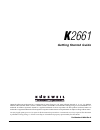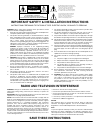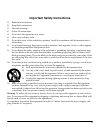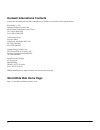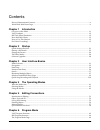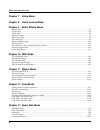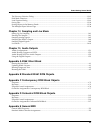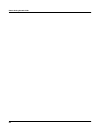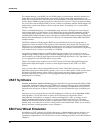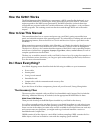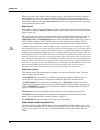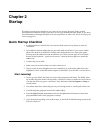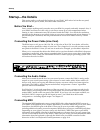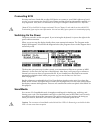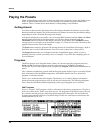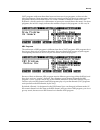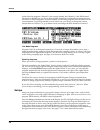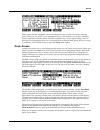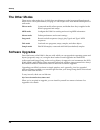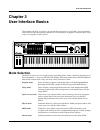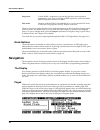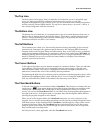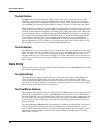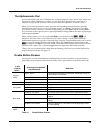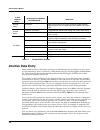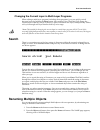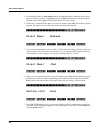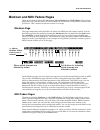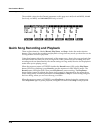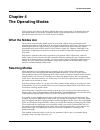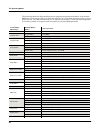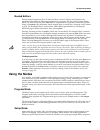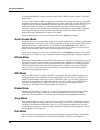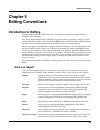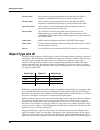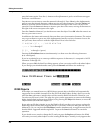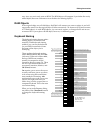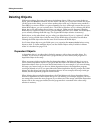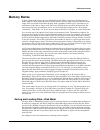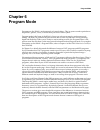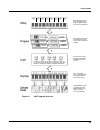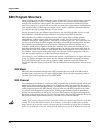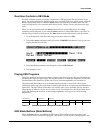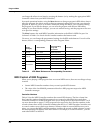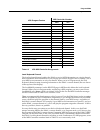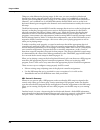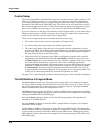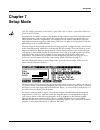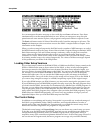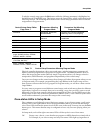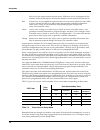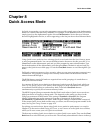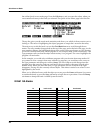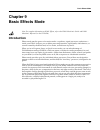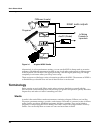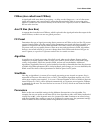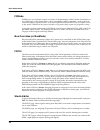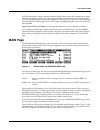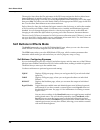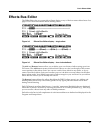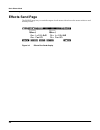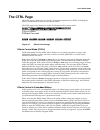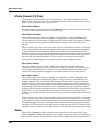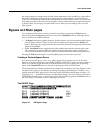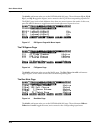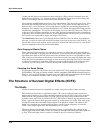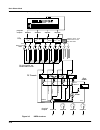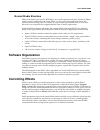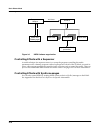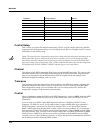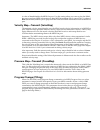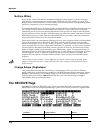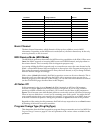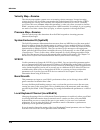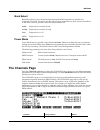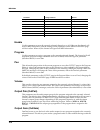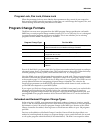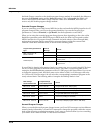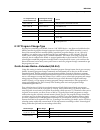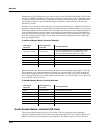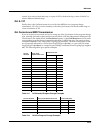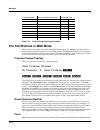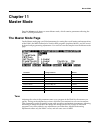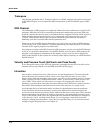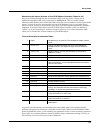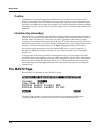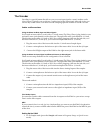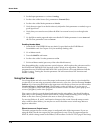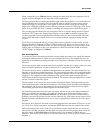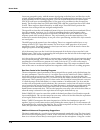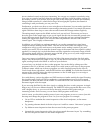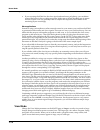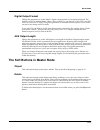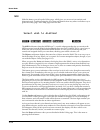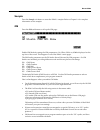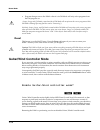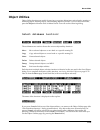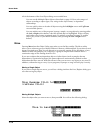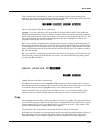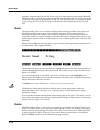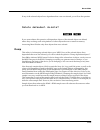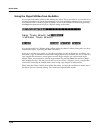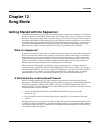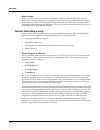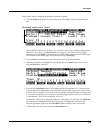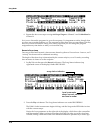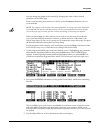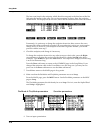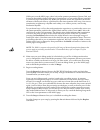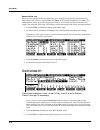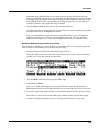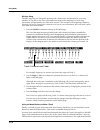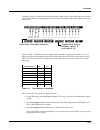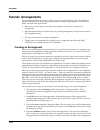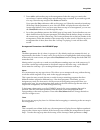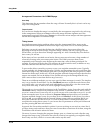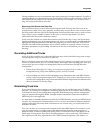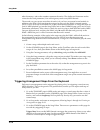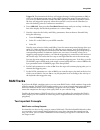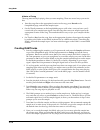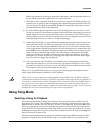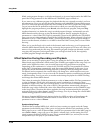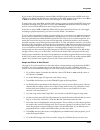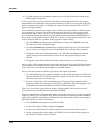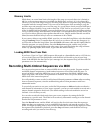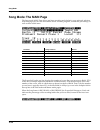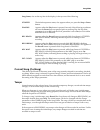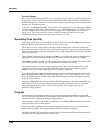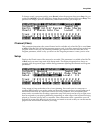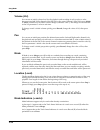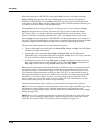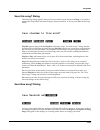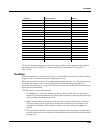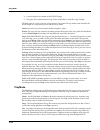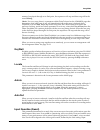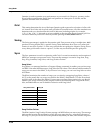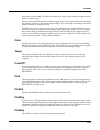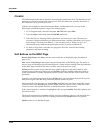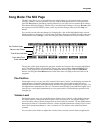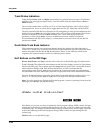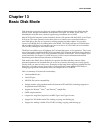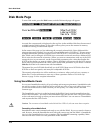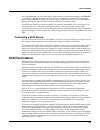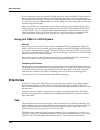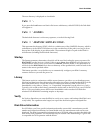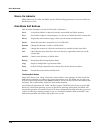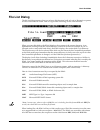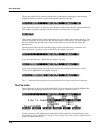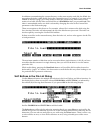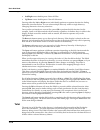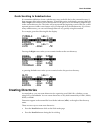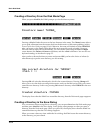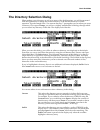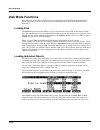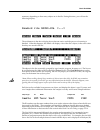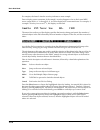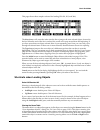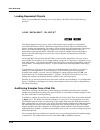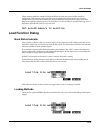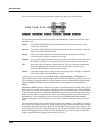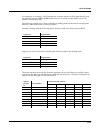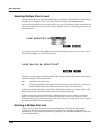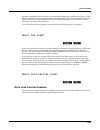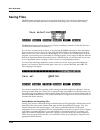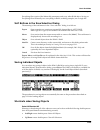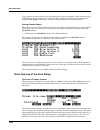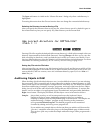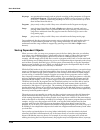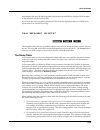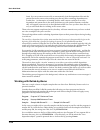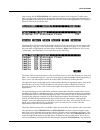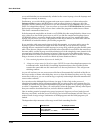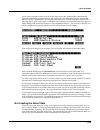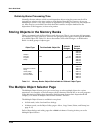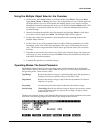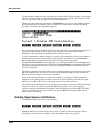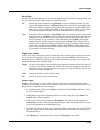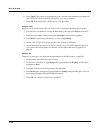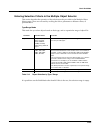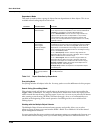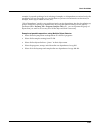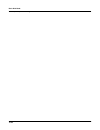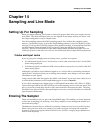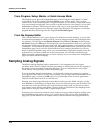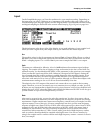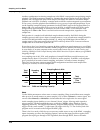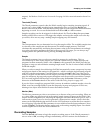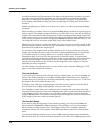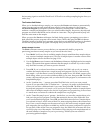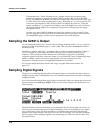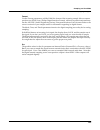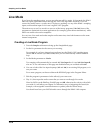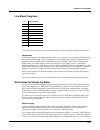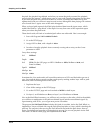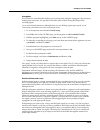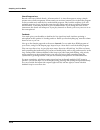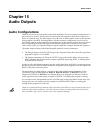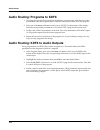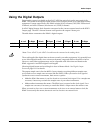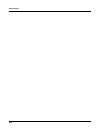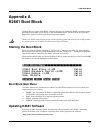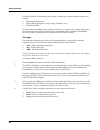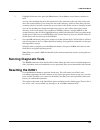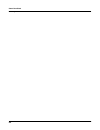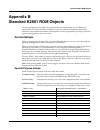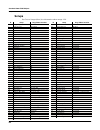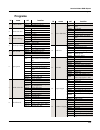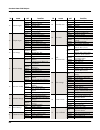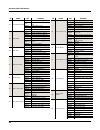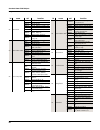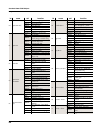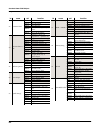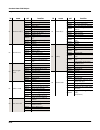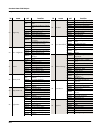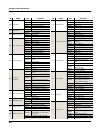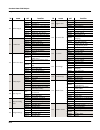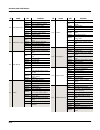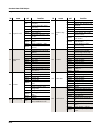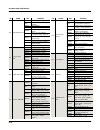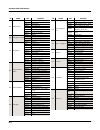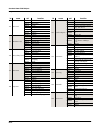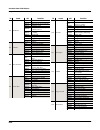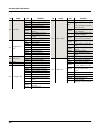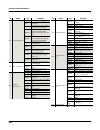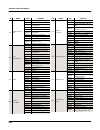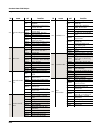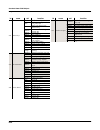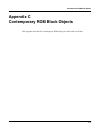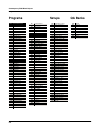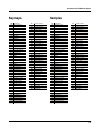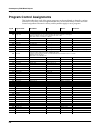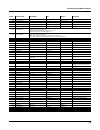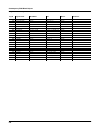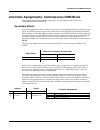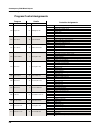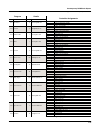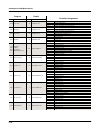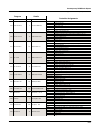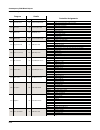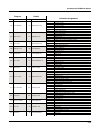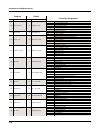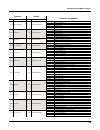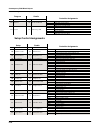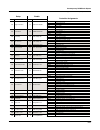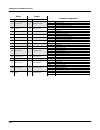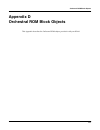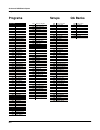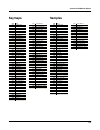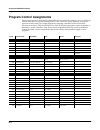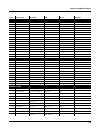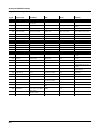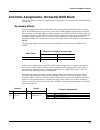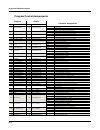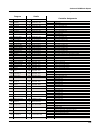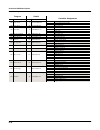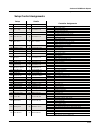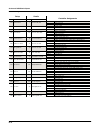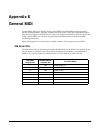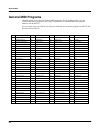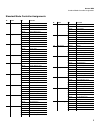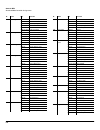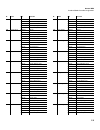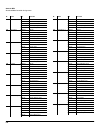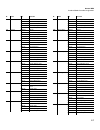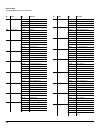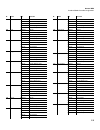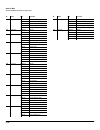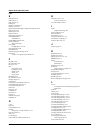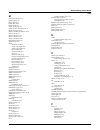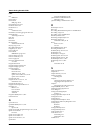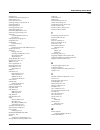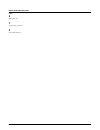- DL manuals
- Kurzweil
- Synthesizer
- K2661
- Getting Started Manual
Kurzweil K2661 Getting Started Manual
K
2661
Getting Started Guide
©2003 All rights reserved. Kurzweil ® is a product line of Young Chang Co., Ltd. Young Chang®, Kurzweil ® , V. A. S. T. ®, KDFX®,
Pitcher®, and LaserVerb®, KSP8 ™, K2661™, K2600™, K2500™, and K2000™ are trademarks of Young Chang Co., Ltd. SmartMedia™ is a
trademark of Toshiba Corporation. ADAT® is a registered trademark of Alesis Corporation. All other products and brand names are
trademarks or registered trademarks of their respective companies. Product features and specifications are subject to change without notice.
You may legally print up to two (2) copies of this document for personal use. Commercial use of any copies of this document
is prohibited. Young Chang Co. retains ownership of all intellectual property represented by this document.
Part Number: 910388 Rev. A
Summary of K2661
Page 1
K 2661 getting started guide ©2003 all rights reserved. Kurzweil ® is a product line of young chang co., ltd. Young chang®, kurzweil ® , v. A. S. T. ®, kdfx®, pitcher®, and laserverb®, ksp8 ™, k2661™, k2600™, k2500™, and k2000™ are trademarks of young chang co., ltd. Smartmedia™ is a trademark of to...
Page 2: Save These Instructions
Ii important safety & installation instructions instructions pertaining to the risk of fire, electric shock, or injury to persons warning: when using electric products, basic precautions should always be followed, including the following: 1. Read all of the safety and installation instructions and e...
Page 3
Iii important safety instructions 1) read these instructions 2) keep these instructions. 3) heed all warnings. 4) follow all instructions. 5) do not use this apparatus near water. 6) clean only with dry cloth. 7) do not block any of the ventilation openings. Install in accordance with the manufactur...
Page 4: World Wide Web Home Page:
Iv kurzweil international contacts contact the nearest kurzweil office listed below to locate your local kurzweil representative. Kurzweil co., ltd. Daerung technotown 6th, 306 493-6 gasan, gumcheon, seoul, korea tel: (+82) 2-2108-5700 fax: (+82) 2-2108-5729 a n d music corp. P.O. Box 99995 lakewood...
Page 5
Contents kurzweil international contacts..................................................................................................................................... Iv world wide web home page: ....................................................................................................
Page 6
K2661 getting started guide vi chapter 7 setup mode chapter 8 quick access mode chapter 9 basic effects mode introduction ..................................................................................................................................................................... 9-1 terminol...
Page 7
K2661 getting started guide vii the directory selection dialog.................................................................................................................................. 13-13 disk mode functions.....................................................................................
Page 8
K2661 getting started guide viii.
Page 9: Chapter 1
Introduction overview of the k2661 1-1 chapter 1 introduction thank you for purchasing a kurzweil/young chang k2661 instrument. The k2661 is packed with great acoustic, electric, and synth sounds—combined with some of the most advanced synthesis features available, which you can use to create almost...
Page 10: Vast Synthesis
1-2 introduction vast synthesis for sample memory, your k2661 has one simm (single, in-line memory module) installed in a socket that you can reach through the access panel on the bottom of the instrument. If your k2661 does not already have the maximum of 128 megabytes of sample ram installed, you ...
Page 11: How The K2661 Works
Introduction how the k2661 works 1-3 how the k2661 works the k2661 integrates three midi-driven components: a midi controller (the keyboard, or an external midi controller, a sound engine, and a global effects processor (kdfx). The sound engine responds to the midi events generated by the midi contr...
Page 12
1-4 introduction do i have everything? When you install a new version of the operating system, you’ll need to load all the object files for the options you have. This includes the object files for the sd piano and vintage electric piano rom blocks, if you have them. Load the system files first, then...
Page 13: Chapter 2
Startup quick startup checklist 2-1 chapter 2 startup if hooking up new gear is familiar to you, and you just want to get going, here’s a quick description of all the basic things you need to cover to get started with your k2661. If you need more information, thorough descriptions of each step follo...
Page 14: Startup—The Details
2-2 startup startup—the details startup—the details this section walks you through the hookup of your k2661. We’ll take a look at the rear panel, then describe the power, audio, and other cable connections. Before you start... Don’t connect anything until you make sure your k2661 is properly and saf...
Page 15
Startup startup—the details 2-3 connecting scsi you may not have a hard disk or other scsi device to connect to your k2661 right away, but if you do, you can connect it to the scsi port. Please read the following information carefully; it’s very important. Also, there’s a collection of scsi tips in ...
Page 16: Playing The Presets
2-4 startup playing the presets playing the presets there are three things you’ll want to check out right away: programs, setups and quick access banks. In performance situations, you’ll be selecting your sounds using one of these three methods. There’s a mode (and a mode button) corresponding to ea...
Page 17
Startup playing the presets 2-5 vast programs with more than three layers are known as drum programs, as shown in the following diagram. Drum programs can use any sound you like, but the most common use for programs with more than three layers is to create a number of different sounds across the key...
Page 18
2-6 startup playing the presets in the following diagram, channel 2 is the current channel, but channel 1 is the kb3 channel. The info box tactfully lets you know what the kb3 channel is, and parentheses appear around the names of all kb3 programs, to further remind you that kb3 programs aren’t avai...
Page 20: The Other Modes
2-8 startup the other modes the other modes there are six other modes, five of which have mode buttons on the front panel (sample mode doesn’t have a front-panel button). See page 3-1 and chapter 4 for more detailed descriptions of each mode. Effects mode create and modify effects presets, and defin...
Page 21: Chapter 3
User interface basics mode selection 3-1 chapter 3 user interface basics this chapter will show you how to get around the front panel of your k2661. Your interactions can be divided into three primary operations: mode selection, navigation, and data entry. There is also an assignable control section...
Page 22: Navigation
3-2 user interface basics navigation song mode use the k2661’s sequencer to record and play back your keyboard performance, play type 0 and type 1 midi sequences, and record multi- timbral sequences received via midi. Disk mode interface with the k2661’s smartmedia drive, or an external scsi device ...
Page 23
User interface basics navigation 3-3 the top line on the top line of most pages, there’s a reminder of which mode you’re in and which page you’re on. Many pages display additional information in the top line, as well. The program-mode page above, for example, shows you the current amount of midi tra...
Page 24: Data Entry
3-4 user interface basics data entry the edit button the edit button activates each of the k2661’s editors, and acts as a shortcut to many pages within the program editor. Pressing the edit button tells the k2661 that you want to change some aspect of the object marked by the cursor. For example, wh...
Page 25
User interface basics data entry 3-5 the alphanumeric pad as its name implies, this set of 14 buttons lets you enter numeric values, and to enter names one character at a time. Depending on where you are, the k2661 automatically enters letters or numerals as appropriate (you don’t have to select bet...
Page 26: Intuitive Data Entry
3-6 user interface basics intuitive data entry intuitive data entry many parameters have values that correspond to standard physical controllers. In many cases, you can select these values “intuitively,” rather than having to scroll through the control source list. This is done by selecting the desi...
Page 27: Search
User interface basics search 3-7 changing the current layer in multi-layer programs when editing a multi-layer program (including drum programs), you can quickly switch between layers by holding the enter button, then striking a key. The k2661 will change the current layer to that key’s layer. If th...
Page 28
3-8 user interface basics renaming multiple objects 3. Use the alpha wheel or plus/minus buttons to highlight objects. When an object whose name you want to change is highlighted, press the select soft button to select the object. Note the asterisk that appears between the object’s id and its name. ...
Page 29
User interface basics mixdown and midi faders pages 3-9 mixdown and midi faders pages there are two buttons below the solo button, labeled mixdown and midi faders. These call up pages that let you use the sliders to control midi pan and volume, or any midi controller that you choose. This is useful ...
Page 30
3-10 user interface basics quick song recording and playback the available values for the channel parameter on this page are 1–16 (local and midi), 1l–16l (local only, no midi), and 1m–16m (midi only, no local). Quick song recording and playback there are three buttons—labeled record, play/pause, an...
Page 31: Chapter 4
The operating modes what the modes are 4-1 chapter 4 the operating modes in this chapter we’ll discuss the theory behind the mode concept, and we’ll describe the basic operating features of each mode. Complete details on the editing features of each mode are provided in the k2661 musician’s guide (o...
Page 32
4-2 the operating modes selecting modes the following table lists the procedures for moving between modes and editors. Note that the exit button won’t always take you where the table says it will; it often depends on how you got where you are. The table assumes that you’ve entered a given editor via...
Page 33: Using The Modes
The operating modes using the modes 4-3 nested editors starting at the program-mode level, there are three “nested” editors, each related to the parameters that make up different components of a program. The first is the program editor, which you enter when you press edit while in program mode. Prog...
Page 34
4-4 the operating modes using the modes or controlling additional synths connected to the k2661’s midi out port. Chapter 7 describes setup mode . If you’re using a different midi controller, you can make use of setup mode even if your midi controller can transmit on only one midi channel at a time. ...
Page 35: Chapter 5
Editing conventions introduction to editing 5-1 chapter 5 editing conventions introduction to editing programming (editing) the k2661 always involves three basic operations: mode selection, navigation, and data entry. First, select the mode that relates to the object you want to edit—a program, a se...
Page 36: Object Type and Id
5-2 editing conventions object type and id velocity maps factory-preset or user-programmed curves that affect the k2661’s response to, and midi transmission of, attack velocity values. Pressure maps factory preset or user-programmed curves that affect the k2661’s response to, and midi transmission o...
Page 37: Saving and Naming
Editing conventions saving and naming 5-3 change numbers (when you’re using the extended or kurzweil program change format—see program change formats on page 10-9). The object type and id enable you to store hundreds of objects without losing track of them, and also to load files from disk without h...
Page 38
5-4 editing conventions saving and naming press the button again. Press the +/- button on the alphanumeric pad to switch between upper and lower case characters. Press 0 one or more times to enter the numerals 0 through 9. Press clear (on the alphanumeric pad) to erase the selected character without...
Page 39
Editing conventions saving and naming 5-5 way, since you can’t truly write to rom. The rom object will reappear if you delete the newly edited object (there are soft buttons in each editor for deleting objects). Ram objects if the original object was a ram object, the k2661 will assume you want to r...
Page 40: Deleting Objects
5-6 editing conventions deleting objects deleting objects within most editors, there are soft buttons for deleting objects. When you want to delete an object, press the delete soft button, and the k2661 will ask you if you want to delete the object. (at this point in the dialog, you can select anoth...
Page 41: Memory Banks
Editing conventions memory banks 5-7 memory banks to help organize the storage of your edited objects, the k2661’s memory is divided into ten banks, each of which stores objects having ids within a certain range. Objects within the same range of ids are stored in the same memory bank, regardless of ...
Page 42: Special Button Functions
5-8 editing conventions special button functions special button functions the mode buttons and the chan/bank down button have additional functions, depending on the mode or editor you’re in. When you’re in the program or setup editor, they function according to the orange labeling under each button....
Page 43: Chapter 6
Program mode 6-1 chapter 6 program mode programs are the k2661’s performance-level sound objects. They’re preset sounds equivalent to the patches, presets, voices, or multis that you find on other synths. Program mode is the heart of the k2661, where you select programs for performance and editing. ...
Page 44: Vast Program Structure
6-2 program mode vast program structure vast program structure you might want to take a look at figure 6-1 on page 6-3, which depicts the hierarchy of a vast program, from individual samples all the way up to setups, which can contain up to eight programs. Every vast program contains at least one la...
Page 45
Program mode vast program structure 6-3 figure 6-1 vast program structure zone 1 zone 2 zone 3 zone 4 zone 5 zone 6 zone 7 zone 8 eight keyboard zones— each with independent program, midi channel, and control assignments selected for performance and editing in program mode; up to 32 layers per progr...
Page 46: Kb3 Program Structure
6-4 program mode kb3 program structure kb3 program structure there’s nothing quite like the sound of the classic hammond™ b-3 tone wheel organ, especially when played through a leslie™ rotating speaker system. We’ve done extensive testing and analysis with several tone wheel organs, and created our ...
Page 47
Program mode kb3 program structure 6-5 real-time controls in kb3 mode you have real-time control over many components of kb3 programs directly from the front panel. The sliders emulate the drawbars that are so essential to the tone wheel sound, while the buttons above them (they’re called the mute b...
Page 48
6-6 program mode kb3 program structure can change the effects in real time by pressing the buttons (or by sending the appropriate midi controller values from your midi controller). In normal operational modes, using the mute buttons to change a program’s kb3 effects doesn’t affect the program; the e...
Page 49
Program mode kb3 program structure 6-7 local keyboard channel the local keyboard channel enables the k2661 to receive midi information on a single channel, then rechannelize that information so you can play and control all eight zones of a setup, even if your midi source transmits on only one channe...
Page 50
6-8 program mode kb3 program structure things are a bit different for playing setups. In this case, you must use the local keyboard channel to be able to play and control all of the setup’s zones. Set localkbdch to match the channel your external midi source is using (so if, for example, your midi s...
Page 52
6-10 program mode the program mode page control setup the control setup defines what the k2661’s physical controllers (wheels, sliders, pedals, etc.) do while you’re in program mode. It’s a convenient way to apply the controller assignments in your setups globally. Just choose an existing setup to b...
Page 53: Chapter 7
Setup mode 7-1 chapter 7 setup mode note: for complete information on the k2661’s setup editor, refer to chapter 7 of the k2661 musician’s guide (on the cd-rom). In setup mode, the k2661 can take on the identity of eight distinct instruments and eight distinct midi transmitters, each of which can us...
Page 55
Setup mode 7-3 to edit the control setup, press the edit button while the ctlsetup parameter is highlighted on the midi-mode transmit page. This brings you to the setup editor, which is described in the following sections. The following table shows which control-setup parameters affect controller as...
Page 56
7-4 setup mode their color), the setup contains just four zones. Whenever you’re in setup mode, the number of lines in the info box matches the number of zone-status leds that are lit. Red soloed zone. As you might have guessed, only one zone can be soloed at a time. When a zone is soloed, only that...
Page 57: Chapter 8
Quick access mode 8-1 chapter 8 quick access mode in quick access mode, you can select programs or setups with a single press of an alphanumeric button (or with the other data entry methods). For example, in the illustration below, you would simply press 5 on the alphanumeric pad to choose fm harmon...
Page 58
...
Page 59: Chapter 9
Basic effects mode introduction 9-1 chapter 9 basic effects mode note: for complete information on k2661 effects, refer to the k2661 musician’s guide and k2661 musician’s reference (on the cd-rom). Introduction effects mode puts the power of an entire studio—equalizers, signal processors, and mixers...
Page 60: Terminology
9-2 basic effects mode terminology figure 9-1 a typical kdfx studio alternatively, in a live performance setting, you can use the kdfx in setup mode as an entire orchestra, with different instruments layered on top of each other and mapped to different parts of the keyboard, all with their own signa...
Page 61
Basic effects mode terminology 9-3 fxbus (also called insert fxbus) a signal path with some kind of processing —a delay, reverb, flanger, etc.—on it. It has stereo inputs and outputs, and contains an fx preset that determines the kind of processing to be applied. A studio has four insert fxbuses, ea...
Page 62
9-4 basic effects mode terminology fxmods fxmods give you real-time control over many of the parameters within a studio. Parameters on any of the pages of the studio editor can be controlled by midi commands—such as physical controller input or sequencer data—or by internal k2661 functions like lfos...
Page 63: Main Page
Basic effects mode main page 9-5 the fx preset editor, which is nested within the studio editor, and which contains three pages. The fx preset editor is where you select algorithms and set parameters for the fx presets, as well as doing administrative things like naming and saving. You can get to th...
Page 64: Soft Buttons In Effects Mode
9-6 basic effects mode main page the next five lines show the ids and names of the fx presets assigned to the five effects buses (insert fxbuses 1–4 and the auxfx bus). You can’t change these assignments on the kdfxmode:main page; to do that you would highlight the studio name (line two of this page...
Page 68
9-10 basic effects mode the ctrl page effects channel (fx chan) this parameter is closely linked to the fxctrl parameter—the values available for fx chan depend on the setting for fxctrl. Fx chan affects both studio selection and real-time control of kdfx—again, depending on the value of fxctrl. Whe...
Page 69: Bypass and Mute Pages
Basic effects mode bypass and mute pages 9-11 are under program or setup control, but the studio parameter is still available; its value reflects the studio assignment for the program or setup that was current before you entered effects mode. You can change the value of the studio parameter while in...
Page 70
9-12 basic effects mode bypass and mute pages the main soft button takes you to the kdfxmode:main page. The soft buttons eq a, eq b, eq c, and eq d toggle the bypass/active status for the eq on the corresponding input buses. The eqbyp page looks a little different when there are mono inputs to the s...
Page 72
9-14 basic effects mode the structure of kurzweil digital effects (kdfx) use the left and right cursor buttons to select each block. When a block is selected, move the alpha wheel or press the + or - buttons to select a different fx preset (you can also change the preset by cursoring to the full nam...
Page 73
Basic effects mode the structure of kurzweil digital effects (kdfx) 9-15 each of the fxbuses contains its own signal-processing program, called an fx preset. Each fx preset has a set of parameters: for example the rt 60 value on a reverb, or the feedback level on a delay line. These parameters can b...
Page 74
9-16 basic effects mode the structure of kurzweil digital effects (kdfx) figure 9-2 kdfx structure output a output b output c output d eqs fx presets program outputs physical outputs output a output b output c output d aux effect mixer pre fxbus1 fxbus1 pre fxbus2 fxbus2 pre fxbus3 fxbus3 pre fxbus4...
Page 75: Software Organization
Basic effects mode software organization 9-17 normal studio structure many of the studios provided in rom follow an overall organizational plan, which uses effects mode’s resources efficiently and clearly. While you’re by no means required to follow this structure when creating your own studios, it’...
Page 76
9-18 basic effects mode controlling effects figure 9-3 kdfx software organization controlling effects with a sequencer a useful technique for sequencer users is to set up the program controlling the studio parameters to be a dummy program with no keymaps but with all of the fx mods you need in place...
Page 77: Chapter 10
Midi mode the transmit page 10-1 chapter 10 midi mode press the midi-mode button to enter midi mode. There are three pages in midi mode: • transmit (xmit soft button) • receive (recv soft button) • channels (chanls soft button) you’ll use these pages to determine what midi messages the k2661 transmi...
Page 78
10-2 midi mode the transmit page control setup this is where you select the current control setup, zone 1 of which sets the physical controller assignments for all programs while you’re in program mode. Refer to chapters 6 and 7 for more information on the control setup. Note: the control setup is r...
Page 79
Midi mode the transmit page 10-3 a value of local disables the midi out port. Use this setting when you want to play the k2661, but not to send any midi information to other midi instruments (local control only). A value of both (the default) enables you to play the k2661 and send midi information f...
Page 80: The Receive Page
10-4 midi mode the receive page buttons (bttns) if you set the value of the buttons parameter to on, the system exclusive (sysex) messages generated by your button presses are sent to the midi out port. This enables you to do two things: control a remote k2661 (or earlier model), and record sequence...
Page 81
Midi mode the receive page 10-5 basic channel the basic channel determines which channel will always be available to receive midi information. Depending on the midi receive mode (below), the basic channel may be the only receiving channel, or one of several. Midi receive mode (midi mode) the midi mo...
Page 82
10-6 midi mode the receive page velocity map—receive the velocity map applies a preset curve to incoming velocity messages. It maps incoming velocity levels to new levels that correspond to the eight dynamic levels used by the vtrigs and keymaps for velocity level selection. See chapter 18 of the mu...
Page 83: The Channels Page
Midi mode the channels page 10-7 bank select bankselect allows you to choose between having the k2661 respond to controller 0 or controller 32 or both. The reason for this is that various manufacturers have chosen one method or the other. The four possible values for this parameter are: 0 only respo...
Page 84
10-8 midi mode the channels page enable use this parameter to turn the currently selected channel on or off. When on, the channel will receive midi information, and the settings of the parameters on the midi channels page will be in effect. When off, the channel will ignore all midi information. Pro...
Page 85: Program Change Formats
Midi mode program change formats 10-9 program lock, pan lock, volume lock when the parameter locks are set to on, the three parameters they control do not respond to their respective midi controller messages. In that case, you could change the program, pan, and volume settings from the front panel, ...
Page 86
10-10 midi mode program change formats the bank change controller or the double-program-change method. In a nutshell, the difference between the extended setting and the kurzweil setting is this: in extended, the k2661 will receive and respond to the bank change controller. When set to kurzweil, the...
Page 87
Midi mode program change formats 10-11 0-127 program change type you may be controlling your k2661 from an “old” midi device—one that was built before the midi controller 0 program change format was developed. If your midi controller is one of these (if its manual doesn’t mention midi controller 0 p...
Page 88
10-12 midi mode program change formats depending on the qa bank entry you want to select, you’ll send the k2661 either a pch (value 0 to 99), or a midi controller 0 or 32 message (value 0 to 7) followed by a pch. Sending a single command will let you select from a range of 10 qa banks and select an ...
Page 89
Midi mode program change formats 10-13 value 0–99 to select a bank and entry, or a pair of pchs, the first having a value of 100–107 to select a different 10-bank range. Qa 0–127 finally, there’s the qa bank format for use with older midi devices (program change commands 0–127 only). It works simila...
Page 90
10-14 midi mode the soft buttons in midi mode the soft buttons in midi mode the first three soft buttons select the three midi-mode pages. The prgchg soft button lets you send a program change command on any midi channel. The rsetch soft button lets you return all channel parameters to their default...
Page 91: Chapter 11
Master mode the master mode page 11-1 chapter 11 master mode press the master mode button to enter master mode, which contains parameters affecting the k2661’s overall performance. The master mode page on the master-mode page you’ll find parameters for setting the overall tuning and transposition of...
Page 92
11-2 master mode the master mode page transpose like the tune parameter above, transpose affects every k2661 program, but not those notes sent to the midi out port. You can adjust the midi transposition on the transmit page in midi mode. Kb3 channel the architecture of kb3 programs is completely dif...
Page 93
Master mode the master mode page 11-3 determining the version number of your rom objects (intonation tables 18–22) as you’re scrolling through the list of intonation tables, you may notice a listing for an eighteenth intonation table with a name such as 18 obj vn.Nn. This isn’t really another intona...
Page 94: The Mast2 Page
11-4 master mode the mast2 page confirm confirmations are special displays that the k2661 shows you when you are about to alter memory permanently. The confirmations ask if you really want to do what you’re about to do, and give you another chance to cancel the operation you’re about to execute. Wit...
Page 95
Master mode the mast2 page 11-5 the vocoder vocoding is a special feature that allows you to use an input signal to control another audio (slave) signal. Typically you would use a synthesizer for the input signal, although in fact you can use any sound source. You must have the sampling option to be...
Page 96
11-6 master mode the mast2 page 2. Set the input parameter to a value of analog. 3. Set the value of the source (src) parameter to external (ext). 4. Set the value of the mode parameter to livein. 5. Verify that mic signal is on the left side only. Adjust the gain parameter as needed, to get a good ...
Page 97
Master mode the mast2 page 11-7 editor, output b is set to fxbus2, thereby sending the signal from the slave program to the b outputs and from b right into the right side of the sample input. The slave program has its output panned hard right within the program, so if you decide to try using a diffe...
Page 98
11-8 master mode the mast2 page layers are grouped in pairs, with the master signal going to the first layer, and the slave to the second. All odd numbered layers are master and all even numbered layers are slave. If you look at the algorithms in the vocoding programs, you will see that the first tw...
Page 99
Master mode the mast2 page 11-9 just as a timbral control can be just as interesting. You can get very expressive results by using your voice to control a lead line, doing the articulation and filter control by talking, singing, or just making various vocal sounds. You can get some of the same types...
Page 100
11-10 master mode the mast2 page • if you are using the k2661 for the slave signal and need more polyphony, you can delete some of the layers in the vocoding programs. Make sure to delete matching sets of master and slave layers. You will probably want to readjust the frequencies and widths of the r...
Page 101
Master mode the soft buttons in master mode 11-11 digital output format change this parameter to set the k2661's digital output stream to your preferred format. The default is adat 8-channel digital. Other values are aes pro, also known as aes/ebu, and aes cons, also known as s/pdif. This global par...
Page 102
11-12 master mode the soft buttons in master mode util with this button you call up the utility page, which gives you access to four analytic and diagnostic tools. Double pressing the two center soft buttons from any editor is another way to get to the utility page. The utility page looks like this:...
Page 103
...
Page 104: Guitar/wind Controller Mode
11-14 master mode guitar/wind controller mode • program changes sent to the k2661 when it is in gm mode will only select programs from the gm program set. Setups, songs, and qa banks created outside of gm mode will not point to the correct programs within gm mode (although you may find the results “...
Page 105: Object Utilities
Master mode object utilities 11-15 object utilities object utility functions are useful for moving or copying objects into various banks, naming or renaming objects, deleting objects, and dumping objects over midi. To access these functions, press the object soft button while in master mode. You wil...
Page 106
11-16 master mode object utilities all of the features of the save object dialog are accessible here: you can use the multiple object selector (described on page 13-34) to select ranges of objects according to object types, ids, strings in the object names, or dependent relationships. You can quickl...
Page 108
11-18 master mode object utilities programs, programs 200, 210, and 303. If you copy all of these objects at once into the 700s bank, using fillmode, you will see the copies at song 700 and at programs 700, 701, and 702. Song 700 will reference the copies of the programs (at 700, 701, and 702). In c...
Page 110
11-20 master mode object utilities using the object utilities from the editor you can get to the object utilities while editing any object. This is provided as a convenience, for example to be able to do certain housekeeping work such as deleting samples to free up room in your sample ram, or making...
Page 111: Chapter 12
Song mode getting started with the sequencer 12-1 chapter 12 song mode getting started with the sequencer the k2661’s sequencer is a powerful and versatile tool for songwriters, composers, and anyone else who wants to record and play back songs. As with any tool, however, it’s best to start with the...
Page 112
12-2 song mode getting started with the sequencer patch through there’s one more use for local keyboard channel. With any model of the k2661, the local keyboard channel parameter lets you patch through (also known as soft through) to external sound modules. When local keyboard channel is enabled, th...
Page 113
Song mode getting started with the sequencer 12-3 follow these steps to assign the programs to separate channels: 1. Press the song mode button to enter song mode. The display will look something like this: notice that the sequencer is ready for you to record a new song, and the recording track (rec...
Page 115
Song mode getting started with the sequencer 12-5 you can change the length of the countoff by changing the value of the countoff parameter on the misc page. Since we are recording four measures of silence, press the stop soft button as soon as locat reads 5:1. Note: the sequencer will truncate to t...
Page 116
12-6 song mode getting started with the sequencer the last event listed is the endpoint, which should correspond to the first beat of the bar following the last bar in the song. For our four measures of silence, then, the endpoint should be 5:1. The display below, however, shows that five measures h...
Page 117
Song mode getting started with the sequencer 12-7 while you’re on the misc page, take a look at the quantize parameters (quant, grid, and swing) in the middle column of the page. Quantization is a very useful feature, especially if you’re having a bad rhythm day. When you quantize a track, the seque...
Page 118
12-8 song mode getting started with the sequencer record a bass line when you are satisfied with your drum loop, you can begin using it as the foundation for a song. What we’ll do here is set recmode to unloop while leaving playmode set to loop. This means that the drum loop will keep playing while ...
Page 119
Song mode getting started with the sequencer 12-9 remember that by default there is a four-beat count off, during which time the locat value is preceded by a minus sign (-). No material is recorded during the count off, though anything you play during the countoff gets quantized to the first beat of...
Page 120
12-10 song mode getting started with the sequencer mix your song the mix page lets you change the panning and volume levels for the tracks in your song. Needless to say, this is one of the most important steps in the completion of your song production, and potentially one of the most creative. This ...
Page 121
Song mode getting started with the sequencer 12-11 (program, setup, etc.) double as track-mute buttons while you’re on the mix page; press one or more of them and the corresponding tracks are muted press them again to bring the track back into the mix. Use the tr 1-8 / tr 9-16 soft button to toggle ...
Page 122: Tutorial: Arrangements
12-12 song mode tutorial: arrangements tutorial: arrangements the arrangement editor gives you a variety of ways to record and play songs. The following tutorial is designed to walk you through the steps of creating songs using the arrangement editor. Here are some typical tasks: • record two or mor...
Page 123
Song mode tutorial: arrangements 12-13 5. Press add to add another step to the arrangement. Select the song you want for the second step. Continue adding steps and selecting songs as needed. If you need to get rid of a step, select the step and press the delete soft button. If you press the play sof...
Page 124
12-14 song mode tutorial: arrangements arrangement parameters: the common page start step this determines the step number where the song will start. Normally this is 1, but it can be any step in the arrangement. Tempo control you can choose whether the tempo is controlled by the arrangement song its...
Page 125
Song mode tutorial: arrangements 12-15 timing problems can also occur between steps due to improperly-located endpoints. If you have a timing problem, you should check in the event editor to make sure the end point of each step falls on the first beat of the bar after the last bar of the step. For e...
Page 126
12-16 song mode tutorial: arrangements other characters—above the numbers represent the tracks. The dashes and characters are the values for the track parameter.) you can assign any track to any midi channel. The second way you can use more than 16 tracks is if you have an external sound module in a...
Page 127: Ram Tracks
Song mode ram tracks 12-17 triggerctl: this determine if the keys will trigger the steps. Set this parameter to on, so when you hit the appropriate note on the trigger channel, the step will start playing. If you set it to a midi controller number that has a physical controller assigned to it, then ...
Page 128
12-18 song mode ram tracks a matter of timing the song must already be playing when you start sampling. There are several ways you can do this: • start the song, then at the appropriate location in the song, press record on the samplemode page, and start the sample input. • set the thresh parameter ...
Page 129: Using Song Mode
Song mode using song mode 12-19 k2661 will eventually create a new program for the sample, and that program must be on its own midi channel. Press ok when you’ve selected a track. 9. The k2661 creates a program, and shows you the new program’s id. It then prompts you to strike a key to specify a not...
Page 130
12-20 song mode using song mode k2661 sends program changes, on all relevant channels, to its sound engine and to the midi out port if the pchng parameter on the midi-mode transmit page is turned on. If you want to use a different program for playback than the one originally recorded, you have two a...
Page 131
Song mode using song mode 12-21 if you set the clock parameter to external (ext), the k2661 expects to receive midi clock at its midi in port. Make sure that the sync parameter on the misc page in song mode is set to recv or both, to enable the k2661 to receive sync messages as well as midi clock. T...
Page 132
12-22 song mode using song mode 10. Save the program (we recommend renaming it as well), then press exit to return to the main page in song mode. So far, so good. Your song uses channel 15 for effects control, and the effects for the song are determined by the studio used in the program on channel 1...
Page 133
Song mode recording multi-timbral sequences via midi 12-23 memory limits while there’s no actual time limit to the length of the songs you record, their size is limited to 64k (or to the maximum amount of available free ram space you have, if it’s less than 64k). However, you can create longer songs...
Page 134: Song Mode: The Main Page
event...
Page 135
Song mode song mode: the main page 12-25 song status,also on the top line of the display, is always one of the following: stopped the default sequencer status; also appears when you press the stop or pause button. Playing appears when the play button is pressed, but only if the following conditions ...
Page 136
12-26 song mode song mode: the main page fractional tempos you can use fractional tempos (120.5, etc.) in your sequence. However, the initial tempo can not be fractional, and you cannot enter a fractional number in the tempo parameter on the main or common pages. You must first record a real time te...
Page 137
Song mode song mode: the main page 12-27 to change a track’s program quickly, press record, select the program, then press stop. Or you could press mixer to go to the mix page, change the program as desired, then press keep. This preserves all changes you have made to any other tracks: volume, pan, ...
Page 138
12-28 song mode song mode: the main page volume (vol) you can set an initial volume level for the playback and recording of each track as a value between 0 and 127. If the channel of the rectrk (or the control channel, if rectrk is set to multi or none) contains any recorded volume change (controlle...
Page 139
Song mode song mode: the main page 12-29 activity indicators ( [ ) a small square ([) above the track status indicator of a track set to play (p) or mute (m) means the track contains data. During playback and recording, the indicators above tracks containing any midi data will flash a small, filled-...
Page 140
12-30 song mode song mode: the main page when the song status is rec ready, pressing the play soft button will begin recording. Pause and play share the same soft button. Pause appears only when the song status is playing or recording. Pressing pause while the song is playing will stop the playback ...
Page 141
...
Page 142: Song Mode: The Misc Page
12-32 song mode song mode: the misc page there are only 20 ids available for song objects per bank in banks 100 - 900. In the zeros bank, there are 75, ids 1–75. In the 200s bank there are ids 200–219, in the 300s bank, ids 300–319, and so on. Object accesses some useful database functions while sti...
Page 143
Song mode song mode: the misc page 12-33 the top linedisplays the amount of free event space and the current sequencer state, which is one of the following: stopped, playing, rec ready, recording, key wait, or ext. Clock. Recmode when recording the first track of a new song, you will be able to reco...
Page 144
12-34 song mode song mode: the misc page 4. A new end point is entered on the events page. 5. Using the track-edit functions copy, insert, and delete to alter the song’s length. The end point of a song is used as a loop point in loop and unloop modes, and it defines the fixed length of a song when y...
Page 145
Song mode song mode: the misc page 12-35 memory has played through to its end point, the sequencer will stop and that song will be the new cursong. Chain: for every song, there is a parameter called chainto found on the common page that determines what other song, if any, will immediately follow thi...
Page 146
12-36 song mode song mode: the misc page quantize is used to quantize your performance as you record it in. However, you may wish to record without quantization and go back and quantize at a later point. To do this, use the quantize function in the track editor. Grid this setting determines the size...
Page 147
Song mode song mode: the misc page 12-37 there when you press play. The k2661 also responds to song position pointer messages received from an external source. When you have the k2661 synced to another sequencer, the song position pointer message shifts the auxiliary sequencer’s start point correspo...
Page 148
12-38 song mode song mode: the misc page clickvel clickvel determines the attack velocity to be used by the metronome click. The first beat of each measure gets played at exactly this velocity level while the other beats scaled to about 90% of this value as a way to provide an accent. If there’s not...
Page 149: Song Mode: The Mix Page
Song mode song mode: the mix page 12-39 song mode: the mix page the mix page allows you to set and keep new initial settings for all sixteen tracks’ program changes, volumes, and pan positions. You can set these three parameters for each track, then press the keep button, prompting a dialog that ask...
Page 150
12-40 song mode song mode: the mix page track status indicators using the up, down, left, and right cursor buttons to position the cursor onto a track status indicator, you can toggle an empty track (-) into record (r) with the alpha wheel or plus or minus buttons. Once a track contains data, it wil...
Page 151: Chapter 13
Basic disk mode 13-1 chapter 13 basic disk mode disk mode lets you load, save, back up, and copy files of objects between the k2661 and the outside world, through smartmedia or the k2661’s scsi port. The k2661 works with 3.3v smartmedia cards (the most common type) having a minimum size of 4 mb. Mos...
Page 153: Scsi Termination
Basic disk mode scsi termination 13-3 press the disk button to enter disk mode. Make sure the current disk parameter says smedia, so you don’t accidentally format any scsi devices you might have connected! Press the soft button labeled format. The k2661 will ask you if you want to format, and a pair...
Page 154: Directories
13-4 basic disk mode directories if you’re planning to buy an external scsi hard disk to use with your k2661, it’s a good idea to buy one with two scsi ports. Most new hard disks have two ports, and can be terminated or unterminated relatively easily. This gives you added flexibility, since you can ...
Page 156
13-6 basic disk mode directories macro on indicator when (macro on) is visible, the k2661 records all file-loading operations in its macro table. See the musician’s guide. Disk mode soft buttons here is a brief description of each of disk mode’s soft button: load load selected file(s) or object(s) f...
Page 157: File List Dialog
...
Page 158
in the center of this line is an indicator of the ...
Page 159
Basic disk mode file list dialog 13-9 in addition to remembering the current directory on the most recently used disk, the k2661 also remembers the index within the file list for the current directory. For example, if you were to hit cancel on the above page, go to setup mode to check the current se...
Page 160
13-10 basic disk mode file list dialog • left/right cursor double-press: select all files • up/down cursor double-press: clear all selections pressing either the left or right cursor individually performs a separate function for finding directories, described below. You can select multiple files onl...
Page 161: Creating Directories
Basic disk mode creating directories 13-11 quick scrolling to subdirectories it is sometimes difficult to locate a subdirectory entry in the file list for the current directory, if there are many files in the current directory. To make this easier, individually pressing either the left or right curs...
Page 163
Basic disk mode the directory selection dialog 13-13 the directory selection dialog when making a new directory, as well as in many of the disk functions, you will be presented with the opportunity to change the current directory, or the default directory for a disk operation. A good example is the ...
Page 164: Disk Mode Functions
13-14 basic disk mode disk mode functions disk mode functions now that you are familiar with the basics of creating directories and moving around in the k2661 file system, it is time to discuss some of the features provided in the disk functions themselves. Loading files the load button instructs th...
Page 165
[...
Page 166
13-16 basic disk mode disk mode functions for samples, the letter s after the root key indicates a stereo sample. Due to display space constraints, if the sample’s root key happens to be in the lowest midi octave range (that is, c -1 through b -1), it will be displayed in a truncated form. For examp...
Page 169: Load Function Dialog
Basic disk mode load function dialog 13-19 there must be sufficient sample ram in the k2661 to load one second of the sound for auditioning. This amount varies according to the sample rate of the sample, but for most samples this will be less than 100k bytes. If the auditioned sample does not play, ...
Page 170
...
Page 171
Basic disk mode load function dialog 13-21 for loading as “everything,” the id number for an object stored in a file is taken literally, and not rebanked (except if fill or ovfill mode is chosen, in which case the k2661 will use id numbers starting from 200). The following example shows how each dif...
Page 172
13-22 basic disk mode load function dialog selecting multiple files to load as stated previously, you can select multiple files for loading into the k2661 from within a single directory, in one operation. This is done from the file list dialog with the select button. After you have selected one or m...
Page 173
Basic disk mode load function dialog 13-23 aborting a multiple file load is done by pressing and holding down either of the plus (+) or the minus (-) buttons that are located just below the alpha wheel. This should be done at least one- half second before you anticipate the current file to finish lo...
Page 175
Basic disk mode saving files 13-25 everything files consist of the master file parameters and every other ram object. Saving an everything file will literally save everything in ram, including samples, into a single file. Soft buttons in the save selection dialog the meaning of the soft buttons in t...
Page 176
13-26 basic disk mode saving files if you want to save most but not all of the items from a file (for example, if there are some songs in ram that you don’t want to be saved in the file), it may be fastest to first select all objects using the left/right double-press, and then manually deselect any ...
Page 177
Basic disk mode saving files 13-27 the open soft button is visible in the “choose file name” dialog only when a subdirectory is highlighted. Traversing directories from the choose function does not change the current default directory. Selecting the directory to use for saving a file after you speci...
Page 178
13-28 basic disk mode saving files keymaps are reproduced accurately, and are played according to the parameters in program 199 default program. This default program in rom is set up to have a 0% effects level (dry). Therefore, auditioning keymaps can be a very convenient way to hear them isolated f...
Page 179
...
Page 180
13-30 basic disk mode saving files later). You can construct a macro file to automatically load the dependents files and the parent files in the correct order, making sure that any files containing dependents are loaded first. An alternative to loading the files with a macro would be to save the dep...
Page 181
Basic disk mode saving files 13-31 after saving, the file stwave2.K26 will contain two objects in it, program 317 and a name table. You can easily verify this by going to the load function (or any other disk function) and pressing open on the file just saved (which should come up already highlighted...
Page 182
13-32 basic disk mode saving files you would find that it was automatically relinked to the correct keymap, since the keymaps and samples are currently in memory. Furthermore, you could edit the program and create more variations of it that reference the steinwave piano keymap, add rom layers, and/o...
Page 183
Basic disk mode saving files 13-33 in this case you might want to save all of the songs in one file, and be able to automatically relink the dependent programs used by the song tracks. All of the programs are presumably already saved in separate files. The only file that needs to be created is one t...
Page 184
13-34 basic disk mode storing objects in the memory banks relink-by-name processing time normally, the time taken to relink several dependent objects using the name search will be insignificant, relative to the time it takes to load the data from the file. However, if you are attempting to relink a ...
Page 185
Basic disk mode the multiple object selector page 13-35 using the multiple object selector: an overview 1. In disk mode, press load or save, or in master mode, press object, then press move, copy, name, delete, or dump. You’ll see a list of objects that you can scroll through with the alpha wheel. (...
Page 186
13-36 basic disk mode the multiple object selector page use this mode for operations on a particular type of object (like loading all setups, or just setups 250–299). The type, bank, startid and endid parameters let you specify which objects to work with. See type/range mode on page 13-39 for more i...
Page 187
Basic disk mode the multiple object selector page 13-37 all and type the first two are short-cut buttons—one for selecting all objects (just like everything mode), and one for selecting or deselecting all objects of a particular type. All returns the selectparameter to type/range, if it was not alre...
Page 188
13-38 basic disk mode the multiple object selector page 6. Press toggle. This selects everything that wasn’t selected, and deselects everything that was. The result is that everything not used by your song is selected. 7. Press ok. If the k2661 asks whether you’re sure, press yes. Example: clear sup...
Page 189
Basic disk mode the multiple object selector page 13-39 entering selection criteria in the multiple object selector this section describes the operation of the selection modes provided on the multiple object selector page. These are accessed by scrolling the select: parameter to different values, as...
Page 190
13-40 basic disk mode the multiple object selector page dependents mode this mode is used to select a group of objects that are dependents of other objects. This is not available when loading objects in disk mode. Everything mode everything includes all objects in the list. You may prefer to use the...
Page 191
Basic disk mode the multiple object selector page 13-41 example, if you end up doing a lot of selecting of samples, or of dependents at various levels, the parameters will stay set up the way you left them as you move from function to function (for example, from copy to delete to save, etc.). “selec...
Page 192
13-42 basic disk mode the multiple object selector page.
Page 193: Chapter 14
Sampling and live mode setting up for sampling 14-1 chapter 14 sampling and live mode setting up for sampling before you begin sampling, you’ll need to connect the proper cables from your sample source to your k2661. The cables and input jacks you use depend on the sample format you choose, and the ...
Page 194: Sampling Analog Signals
14-2 sampling and live mode sampling analog signals from program, setup, master, or quick access mode the simplest way to get to the samplemode page is from program, setup, master, or quick access mode. Press the soft button labelled sample on any of these pages. This is a good method to use if you ...
Page 195
Sampling and live mode sampling analog signals 14-3 input on the samplemode page, you’ll set the conditions for your sample recording. Depending on the input type you select, a different set of parameters will appear on this page. When you’ve selected analog input, the page appears as in the diagram...
Page 196
14-4 sampling and live mode sampling analog signals another consideration in selecting sample rate is the k2661’s transposition range during sample playback. The k2661 transposes samples by changing the sample playback rate; the higher the playback rate, the higher the pitch of the sample. The k2661...
Page 197
Sampling and live mode sampling analog signals 14-5 outputs). Set mode to livein to use live mode. See page 14-10 for more information about live mode. Threshold (thresh) the thresh parameter controls when the k2661 actually begins sampling incoming signals. If you set it to a value of off, sampling...
Page 198
14-6 sampling and live mode sampling analog signals seconds indicated by the time parameter. The display will indicate that recording is in process. Any other value for the thresh parameter will cause the k2661 to wait until the specified threshold is exceeded, then recording will proceed normally. ...
Page 199
!!!!!!!!!!!!!!!!!!@
Page 200: Sampling Digital Signals
14-8 sampling and live mode sampling the k2661’s output pressing no at the “tuned keymap layout” prompt is useful for previewing large numbers of samples, or percussion samples. When you press no, you’ll see the bank dialog. Press ok, and the k2661 takes the list of sample objects you selected in st...
Page 201
!!!!!!!!!!!!!!!!!!@
Page 202: Live Mode
14-10 sampling and live mode live mode live mode if you have the sampling option, you can use what we call live mode. In live mode, the k2661 takes any input signal and routes it through the vast dsp algorithms and kdfx. You can connect any audio source—synths, mics, cd players, anything—to any of t...
Page 203
Sampling and live mode live mode 14-11 live mode programs live mode also includes two live mode keymaps at 197 and 198 (left and right respectively). Usage notes to use the programs, you must hold down a key (c 4, unless you’re going for a special effect) for the inputs to run through vast. An alter...
Page 204
14-12 sampling and live mode live mode the pitch, the playback lags behind, and when you return the pitch to normal, the playback snaps back to the present—which means some of your audio literally disappears into the ether. If you bend the pitch down and hold it there for a while, eventually the buf...
Page 205
Sampling and live mode live mode 14-13 arpeggiator you can also do controlled pitch shifting on incoming audio using the arpeggiator. By constantly sending new note starts, it is possible to bend the pitch without losing the tempo of the incoming signal. It can work in both directions, although when...
Page 206
14-14 sampling and live mode live mode chord progressions record a few bars of block chords—all notes under c 4—into the sequencer, using a simple quarter-note or half-note pattern. What sound you use doesn’t matter. Now replace the program on the recorded track with the live mode default program. P...
Page 207: Chapter 15
Audio outputs audio configurations 15-1 chapter 15 audio outputs audio configurations there are several ways to get audio output from the k2661. The most common configuration is a pair of mono or stereo 1/4-inch cables connecting the mix outputs of the k2661 to inputs on a mixer or keyboard amp. The...
Page 208
15-2 audio outputs audio routing: programs to kdfx audio routing: programs to kdfx 1. In any mode (typically program mode), highlight a program name with the cursor, then press edit to enter the program editor. Note how many layers there are in the program. 2. Press one of the more soft buttons unti...
Page 209: Using The Digital Outputs
Audio outputs using the digital outputs 15-3 using the digital outputs digital audio output is available at the adat/aes out optical jack on the rear panel of the k2661. The format of the digital output stream can be chosen to match your other digital audio equipment. Formats supported by the k2661 ...
Page 210
15-4 audio outputs using the digital outputs.
Page 211: Appendix A
K2661 boot block starting the boot block a-1 appendix a k2661 boot block the boot block is a part of the k2661 software that lets you update the k2661 operating system and objects from either a scsi device or the smartmedia drive. The boot block also provides diagnostics options for service personne...
Page 212
A-2 k2661 boot block updating k2661 software use the boot block, as described in this section, to install any software update. Updates can include: • k2661 operating system • k2661 objects (programs, setups, songs, fx studios, etc.) • k2661 boot block to load from a smartmedia card you’ll first need...
Page 213: Running Diagnostic Tests
K2661 boot block running diagnostic tests a-3 5. Highlight a filename, then press the select button. Press select a second time to deselect an item. You can select multiple files from the selection list. The status line at the top of the screen will show the current directory, how many files are in ...
Page 214
A-4 k2661 boot block resetting the k2661.
Page 215: Appendix B
Standard k2661 rom objects groove setups b-1 appendix b standard k2661 rom objects the preset programs in the k2661 are organized by instrument category. You’ll find a few representatives of each instrument sampled, as well as synthesized instrument emulations, commonly used synthesizer timbres, and...
Page 216: Setups
B-2 standard k2661 rom objects setups setups see groove setups (above) for information about setups 1–30. Id setup long ribbon function 1 tripped up fonk fill 2 like groovay clear setup 3 1984 funkhouse fill 4 on the bell fill 5 filteredfreak fill 6 makinsweetlove fill 7 tomsemble fill 8 salsa-esque...
Page 217: Programs
Standard k2661 rom objects programs b-3 programs id name ctrl function 1 concert piano midi25 (aux) hall lvl+time midi29 soundboard w/d soft pedal is active 2 stereo solo pno data ineq: treb midi25 (aux) hall lvl+time midi29 soundboard w/d soft pedal is active 3 piano & strings mwheel string balance...
Page 218
B-4 standard k2661 rom objects programs 14 chorus organ mwheel leslie depth data timbre midi22 vibrato/chorus midi25 reverb time midi26 trem rate midi27 hf damping midi29 percussion 15 chapel organ mwheel layer detune data switch organ stops midi22 all pass freq midi23 ineq: bass midi24 ineq: treble...
Page 219
B-5 standard k2661 rom objects programs 28 total cntrl orch3 mwheel defeats vel. Crash data swaps fr horns for trum- pets midi25 (aux) hall level midi26 reverb time (all verbs) mpress swell 29 jazz band mw tremolo (guitars) data toggle: guitars + horns midi22 toggle: band and drums midi23 tremolo ra...
Page 220
B-6 standard k2661 rom objects programs 41 string bass mwheel vibrato data ride layer enabled midi25 (fx1) room wet/dry midi26 (aux) hall level mpress vibrato 42 piano trio mwheel vibrato data ride cymbal fade midi24 treble eq (kdfx) midi25 "(aux) hall level, (fx1) wet/dry (dryer)" mpress vibrato 43...
Page 221
B-7 standard k2661 rom objects programs 52 jazz kit ii mwheel pitch: auxperc data "pitch: kicks, toms" midi22 pitch: snares midi23 "gain: hihats, crash cym" midi24 "envclt: kicks, toms" midi25 (fx1+2) rooms w/d+time midi26 "(fx1+2)- (aux) hall lvl, (fx2)- mix lvl" midi27 (fx2) in eq: treb cut midi28...
Page 222
!!!!!!!!!!!!!!!!!!@
Page 223
B-9 standard k2661 rom objects programs 72 crimson flute mwheel tremolo data hf stimulator drive midi22 fx1 mix delay midi25 fx1 wet/dry midi26 "(aux) wet/dry, decay time" midi27 (aux) pre-delay midi28 (aux) hf damping 73 horn & flute w/ str mwheel "vibrato, lopass sep (expression / dynamic ctl)" da...
Page 224
B-10 standard k2661 rom objects programs 81 alazawi take 2 mwheel vibrato data lopass freq+res midi22 lopass freq cut midi23 ineq: bass midi24 ineq: treb midi25 (aux) hall lvl+decay time midi26 hall predly+hfdamp midi27 chorus w/d+pan midi28 mdelay w/d midi29 toggle: clean +mdelaycho- rus breath lop...
Page 225
B-11 standard k2661 rom objects programs 89 digicomp mwheel vibrato data "env ctl: atk rate, dec rate" midi22 (fx2) env follower thresh- old midi23 (fx2) freq sweep midi24 (fx2) resonance midi25 (fx2) filter type midi26 (fx2) minimum freq midi27 (fx2) release rate midi28 "(fx3) feedback level, lf da...
Page 226
B-12 standard k2661 rom objects programs 100 monolith mwheel vibrato data low pass freq midi25 (aux) wet/dry midi26 (aux) hf damping mpress pitch layer 2 101 soft piano midi25 (aux) hall lvl+time soft pedal is active 102 piano for lyrs midi25 (aux) hall lvl midi26 hall time midi29 soundboard w/d 103...
Page 227
B-13 standard k2661 rom objects programs 116 ballad organ mwheel leslie depth data drawbar 1 midi22 drawbar 2 midi23 "drawbar 3, (aux) plate lvl" midi24 "drawbar 4, plate time" midi25 keyclick midi26 perc harmonic (hi/low) midi27 "hfdamp, perc decay" midi28 cabinet dist drive+lopass midi29 toggle: v...
Page 228
B-14 standard k2661 rom objects programs 130 syn orch power mwheel vibrato+rate data lp2res freq midi22 env ctl: release (faster) midi25 (aux) reverb time midi26 fx2 chorus wet/dry midi27 fx2 chorus feedback level midi28 fx2 chorus lfo rate midi29 switch to fx2 chorus mpress vibrato+rate 131 strumme...
Page 229
B-15 standard k2661 rom objects programs 138 liquid t lead mwheel vibrato data envctl: att, lopass freq+res midi22 "lopass freq+res, steep bass freq" midi23 envctl: imp midi24 envctl: rel midi25 (aux) hall lvl midi26 "hall time+hfdamp, cho- rus fb" midi27 "delay mix, srs eq" midi28 "delay fb, srs ce...
Page 230
B-16 standard k2661 rom objects programs 146 squashstudio kit mwheel altcontrol: toms data "pitch: kicks, snares, toms, hihats" midi22 snare filters midi23 kick filters midi24 "envctl: kicks, snares, toms" midi25 "(fx1+2)- (aux) room lvl+time, (fx2)- mix lvl " midi26 (fx2) compressor ratio+gain midi...
Page 231
B-17 standard k2661 rom objects programs 154 steel drumz mwheel vibrato data low pass freq midi 22 resonance midi25 fx1 wet/dry midi26 fx2 wet/dry midi27 fx2 flanger feedback leve midi28 fx2 lfo tempo midi29 toggle: to flanger 155 trumpet flourish wheel shaper data low pass freq midi25 "fx1, aux rev...
Page 232
B-18 standard k2661 rom objects programs 166 ob brass mwheel vibrato data lopass freq midi22 lopass freq midi23 "envctl: attack, release" midi24 envctl: impact midi25 (aux) plate lvl+time midi26 enhc lo drive+mix, cho- rus w/d midi27 "enhc mid drive, mid mix" midi28 "enhc hi drive, hi mix, ineq: tre...
Page 233
B-19 standard k2661 rom objects programs 176 tm lead mwheel octave harmonic feedback data low pass freq midi22 resonance midi24 ! Gain midi25 (aux) hall level midi26 (aux) wet/dry midi27 fx3 delay time mpress vibrato 177 modular lead mwheel vibrato data octave pitch shift layer 1 midi22 low pass fre...
Page 234
B-20 standard k2661 rom objects programs 186 meditator mwheel vibrato data low pass freq + res midi22 "hfstim adj, lyr pitch adj" midi23 bandpass freq midi25 (aux) hall lvl + decay time ^ miniverb lvl midi26 flang w/d ^ minivrb time + predly midi27 flange fb midi28 delay fb midi29 toggle: flange + c...
Page 235
B-21 standard k2661 rom objects programs 195 one shot mwheel vibrato data lpgate freq midi22 saw+ pitch layer 1 midi23 saw+ pitch layer 2 midi24 env ctl: release midi25 "fx3, aux wet/dry (dryer)" midi26 (aux) hall level (less) midi27 fx3 tap delays, loop length midi28 fx3 hf damping 196 integrated c...
Page 236
B-22 standard k2661 rom objects programs 733 geo-kit mw+22 mwheel multiple layer toggle data "pitch: kicks, snares, toms, ""shaker""" midi22 crossfade to tertiary kicks; pitch: elec. Snare only midi23 filter: kicks, snares, hihats, crashes, ride, shaker amp lfo: sfx (a6- b6) midi24 envctl: most kick...
Page 237
B-23 standard k2661 rom objects programs 770 mellostr^shin- eon mwheel vibrato data toggle: mellostr ^ shineon midi22 lopass+bandpass freq+width midi23 "envctl: att, lopass res" midi24 envctl: rel midi25 (aux) room lvl, hall absorption midi26 "filt res, chorus fb" midi27 "filt freq, chorus rate" mid...
Page 238
B-24 standard k2661 rom objects programs 778 detooner^bigpm w mwheel vibrato data toggle: detooner ^ bigpmw midi22 "p5th jump ^ lopass freq, envctl: att+rel" midi23 "notch freq ^ dist drv, envctl: imp" midi24 "pwm width, dist drv" midi25 (aux) laser lvl midi26 (aux) laser contour+fb midi27 "flange f...
Page 239
B-25 standard k2661 rom objects programs 785 ravestrg^solina mwheel "vibrato, lyr detune(sol)" data toggle: ravestrg ^ solina midi22 envctl: att+rel midi23 "envctl: dec ^ ptch mod, notch lfo rate" midi24 "flange mix, spin w/d" midi25 (aux) room lvl midi26 spin pitcher mix ^ movde- lay w/d midi27 spi...
Page 240
B-26 standard k2661 rom objects programs 796 noise toys mwheel "pitch lfo, shaper amt" data "pitch (sine+) adj, bandpass freq, dist amt" midi22 "pitch adj, shaper lfo, hipass freq" midi23 lopass + hipass freq, envctl: att midi24 envctl: rel midi25 (aux) hall lvl midi26 lrsdelay w/d, pitch w/d midi27...
Page 241: Appendix C
Contemporary rom block objects c-1 appendix c contemporary rom block objects this appendix describes the contemporary rom objects provided with your k2661..
Page 242: Programs
C-2 contemporary rom block objects programs programs ethnic / world instruments 800 jungle jam 801 mbira stack 802 ritual metals 803 prepared mbira 804 balinesque 805 ambient bells 806 world jam 1 807 world jam 2 808 india jam 809 slo wood flute 810 hybrid pan flute 811 chiff brass lead 812 bell pla...
Page 243: Keymaps
Contemporary rom block objects keymaps c-3 keymaps 800 hybrid pan 801 glass rim tone 802 synth vox 803 orch pad 804 koreana 805 heaven bells 806 midi stack 807 synth brass 808 digibass 809 anabass 810 mini saw 811 ebass pick 812 ebass slap 813 clean elec gtr 814 distorted guitar 815 dist harmonics 8...
Page 244: Program Control Assignments
C-4 contemporary rom block objects program control assignments program control assignments this list describes how each of the preset programs can be modulated or altered by various controllers. Only those control assignments that may not be immediately evident are listed. Control assignments like a...
Page 245
Contemporary rom block objects program control assignments c-5 838 jazz muted trp 839 jazz lab band vibrato, swell 840 harmon section vibrato vibrato, swell 841 sfz cres brass vibrato wet/dry mix vibrato, swell 842 neo stabs vibrato vibrato, filter ctl 843 gtr jazz band lh bass is layered with ride ...
Page 246
C-6 contemporary rom block objects program control assignments 878 skinnylead vibrato overdrive enable vibrato, filter 879 q sweep synclav vibrato sweep rate ctl vibrato 880 anna mini vibrato vibrato 881 ballad stack swell swell 882 big stack vibrato env ctl vibrato 883 brazknuckles swell eq 884 hyb...
Page 247
Contemporary rom block objects controller assignments: contemporary rom block c-7 controller assignments: contemporary rom block this supplement lists the controller assignments for all programs and setups in the contemporary rom sound block. Secondary effects some of the programs in the contemporar...
Page 248
C-8 contemporary rom block objects controller assignments: contemporary rom block program control assignments program studio controller assignments id name id name 800 jungle jam 62 bthqflg4tap hall b hall reverb level (fx1+fx2) c hall reverb level (fx4) e quantization dynamic range f flange feedbac...
Page 249
Contemporary rom block objects controller assignments: contemporary rom block c-9 812 bell players 11 roomflngcdr hall b hall reverb level c room reverb & flange wet/dry psw2 toggle: room + flange/flange + cdr 813 prs koto 9 rmflgchdly room b room1 reverb wet/dry c aux room reverb level d flange lev...
Page 250
C-10 contemporary rom block objects controller assignments: contemporary rom block 825 super clav 92 auxflgdist+ hall b hall reverb level c flange feedback level d delay wet/dry psw2 toggle: flange/distortion+delay+chorus 826 strataclav 92 auxflgdist+ hall b hall reverb level c flange feedback level...
Page 251
Contemporary rom block objects controller assignments: contemporary rom block c-11 839 jazz lab band 3 roomchorcdr hall b room reverb wet/dry, hall reverb level c room reverb time d room reverb high-frequency damp e hall reverb level f chorus wet/dry g chorus feedback level psw2 toggle: room reverb/...
Page 252
C-12 contemporary rom block objects controller assignments: contemporary rom block 851 crowd stomper 154 roomroomsrs cmrv b fx1 reverb wet/dry, aux reverb wet/dry & time c fx1 aux level & predelay, fx2 reverb time psw2 toggle: room1/room2 reverbs 852 econo kit 38 roomcmpch4t hall b hall reverb level...
Page 253
Contemporary rom block objects controller assignments: contemporary rom block c-13 863 touch minibass 23 rmsweepecho hall b hall reverb level c sweep filt wet/dry d sweep filt lfo period e sweep filter phase f sweep filter lfo amplitude min frequency g sweep filter lfo amplitude max frequency psw2 t...
Page 254
C-14 contemporary rom block objects controller assignments: contemporary rom block 876 rock axe mono 93 auxchrdst+ hall b delay level, reverb level c distortion+chorus wet/dry d distortion+chorus feedback level e distortion+chorus rate f distortion+chorus depth psw2 toggle: chorus/distortion+chorus+...
Page 255
Contemporary rom block objects controller assignments: contemporary rom block c-15 887 mello hyb brass 3 roomchorcdr hall b room & hall reverb level, room wet/dry c chorus feedback level d chorus xcouple gattvel eq bass boost psw2 toggle: room & chorus 888 sizzl e pno 97 auxphasstim hall b hall reve...
Page 256
C-16 contemporary rom block objects controller assignments: contemporary rom block setup control assignments 898 tangerine 140 enhcchorchdl pcd b pcd chorus feedback, enhancer mid & lo drive c pcd delay mix & feedback d pcd level 899 planet 9 137 auxchorflng cdr b cdr level & reverb mix & time c fla...
Page 257
Contemporary rom block objects controller assignments: contemporary rom block c-17 814 huge rock band 25 rmrotofl4t cmprv e lead reverb wet/dry, band delay level f aux reverb wet/dry g rotor trigger psw1 zone mutes psw2 vib in/out 815 rock ballad 39 rmdsrotfl4t rvcm f distorted gtr flange level g ki...
Page 258
C-18 contemporary rom block objects controller assignments: contemporary rom block 837 the pump c2 21 rmeqmph4tp space d kit eq frequency and morph e kit delay wet/dry f kit aux reverb level g kick, snare, bass aux reverb level 838 ana basses 62 bthqflg4tap hall f lead quantize-flange wet/dry g lead...
Page 259: Appendix D
Orchestral rom block objects d-1 appendix d orchestral rom block objects this appendix describes the orchestral rom objects provided with your k2661..
Page 260: Programs
D-2 orchestral rom block objects programs programs orchestras 793 grand,harp&lead 900 totalcntrl orch1 901 totalcntrl orch2 902 baroqueorchestra 903 oboe&flute w/str 904 horn&flute w/str 905 trp&horns w/str winds 906 piccolo 907 orchestral flute 908 solo flute 909 orchestral oboe 910 solo oboe 911 2...
Page 261: Keymaps
Orchestral rom block objects keymaps d-3 keymaps 900 oboe 901 english horn 902 bassoon 903 clarinet 904 bassoon/oboe 905 bsn/ehrn/oboe 906 flute 2 907 eng horn/oboe 910 soft trumpet 911 french horn 912 french hrn sec 913 tuba 914 tuba/horn 915 tuba/hrn sec 916 tuba/sft trmp 917 trombet 918 trumpbone...
Page 262: Program Control Assignments
D-4 orchestral rom block objects program control assignments program control assignments the preset programs in the k2661 orchestral rom are organized by category. You can either use them as they are or as a good starting point for your own work. There are many ways to put expressivity and variety i...
Page 263
Orchestral rom block objects program control assignments d-5 brass 920 dynamic trumpet swell wet/dry mix vibrato depth 921 copland sft trp vibrato off wet/dry mix swell 922 orch trumpet timbre (darker) envelope control swell, vibrato rate & depth 923 soft trumpet none wet/dry mix vibrato depth 924 s...
Page 264
D-6 orchestral rom block objects program control assignments plucked strings 960 classical guitar fade/disables key-up layer wet/dry mix none 961 virtuoso guitar vibrato rate & depth wet/dry mix none sost ped enables stacato envelope 962 acoustic bass vibrato rate & depth wet/dry mix none 963 snappy...
Page 265
Orchestral rom block objects controller assignments: orchestral rom block d-7 controller assignments: orchestral rom block this section lists the controller assignments for all programs and setups in the orchestral rom sound block. Secondary effects some of the programs in the orchestral block use a...
Page 266
D-8 orchestral rom block objects controller assignments: orchestral rom block program control assignments program studio controller assignments id name id name 900 totalcntrl orch1 110 chapel room hall b room, hall, & chapel reverb time c chapel level psw2 toggle room reverb 901 totalcntrl orch2 110...
Page 267
Orchestral rom block objects controller assignments: orchestral rom block d-9 939 2nd violin 35 roomcomp hall b hall reverb level c room level 940 orch viola 35 roomcomp hall b room & hall reverb level 941 solo viola 35 roomcomp hall b room & hall reverb level 942 slow viola 35 roomcomp hall b hall ...
Page 268
D-10 orchestral rom block objects controller assignments: orchestral rom block 986 magic guitar 3 roomchorcdr hall b hall reverb level c chorus+delay+reverb wet/dry d reverb wet/dry 987 glass bow 2 26 roomsrscdr hall b hall reverb level 988 synth orch 52 auxchrmdly room b room reverb level c room re...
Page 269
Orchestral rom block objects controller assignments: orchestral rom block d-11 setup control assignments setup studio controller assignments id name id name 900 deep piano rbn 16 roomphsrcdr hall g cdr wet/dry, pad & piano hall reverb level 901 choir & harp 42 roomrmhall hall e room wet/dry & time f...
Page 270
D-12 orchestral rom block objects controller assignments: orchestral rom block 933 hybrid reeds 1 roomchordly hall e lead delay mix f lead chorus mix g reverb & effects wet/dry 934 two hand pizz 1 roomchordly hall g reverb wet/dry gattvel bass cut 935 slo str & horn 47 room room hall2 g reverb wet/d...
Page 271: Appendix E
Appendix e general midi general midi (gm) is an addition to the original midi specification that assigns sounds to specific channel numbers, program numbers, and note values. The k2661’s gm mode feature (described in chapter 11 of the musician’s guide) sets up your instrument for gm in a single step...
Page 272: General Midi Programs
E-2 general midi general midi programs general midi programs the table below shows the 128 general midi programs. The id numbers shown are the locations that these programs will occupy in gm mode. In standard mode the program numbers will be 400-527. You can create your own gm sets as well, provided...
Page 273
General midi standard mode controller assignments 3 standard mode controller assignments id name ctrl function 400 grand piano mwheel vibrato midi 22 reverb wet/dry level midi 23 reverb time midi 24 aux lo pass midi 25 l/r predelay time 401 bright piano mwheel vibrato midi 22 reverb wet/dry level mi...
Page 274
E-4 general midi standard mode controller assignments 417 perc organ midi 22 reverb wet/dry level midi 23 reverb time midi 24 hf dampening midi 25 vib/chor in/out midi 26 aux level midi 29 (sw2) leslie fast/slow 418 rock organ midi 22 reverb wet/dry level midi 23 reverb time midi 24 hf dampening mid...
Page 275
General midi standard mode controller assignments e-5 434 pick bass mwheel vibrato midi 22 reverb wet/dry level midi 23 reverb time midi 24 hf dampening midi 25 l/r predelay time 435 fretless bass mwheel vibrato midi 22 reverb wet/dry level midi 23 reverb time midi 24 hf dampening midi 25 l/r predel...
Page 276
E-6 general midi standard mode controller assignments 452 choir aahs mwheel vibrato midi 22 reverb wet/dry level midi 23 reverb time midi 24 hf dampening midi 25 l/r predelay time 453 voice doos mwheel vibrato midi 22 reverb wet/dry level midi 23 reverb time midi 24 hf dampening midi 25 l/r predelay...
Page 277
General midi standard mode controller assignments e-7 470 bassoon mwheel vibrato midi 22 reverb wet/dry level midi 23 reverb time midi 24 hf dampening midi 25 l/r predelay time 471 clarinet mwheel vibrato midi 22 reverb wet/dry level midi 23 reverb time midi 24 hf dampening midi 25 l/r predelay time...
Page 278
E-8 general midi standard mode controller assignments 488 fantasia mwheel vibrato midi 22 reverb wet/dry level midi 23 reverb time midi 24 hf dampening midi 25 l/r predelay time 489 warm pad mwheel vibrato midi 22 reverb wet/dry level midi 23 reverb time midi 24 hf dampening midi 25 l/r predelay tim...
Page 279
General midi standard mode controller assignments e-9 506 shamisen mwheel vibrato midi 22 reverb wet/dry level midi 23 reverb time midi 24 hf damping midi 25 l/r predelay time 507 koto mwheel vibrato midi 22 reverb wet/dry level midi 23 reverb time midi 24 hf damping midi 25 l/r predelay time 508 ka...
Page 280
E-10 general midi standard mode controller assignments 524 telephone mwheel vibrato midi 22 reverb wet/dry level midi 23 reverb time midi 24 hf damping midi 25 l/r predelay time 525 helicopter mwheel vibrato midi 22 wet/dry level 526 applause mwheel vibrato midi 22 reverb wet/dry level midi 23 rever...
Page 281
I k2661 getting started guide index index a aborting a multiple file load 13-22 aborting a sample recording 14-6 accessory disks 1-3 adat digital i/o 11-11 adat in 11-11 aes output length 11-11 aftertouch 11-2 algorithm 9-3 all controllers off 10-5 all notes off 10-5 alpha wheel 2-6, 3-4 alphabetic ...
Page 282
Ii k2661 getting started guide index e edit button 3-4 edit button 5-8 edit compare 5-8 editing 5-1 editing conventions 5-1 editors, nested 4-3 effect selection during recording and playback 12-20 effects button 5-8 effects bypass 5-8 effects mode 4-4 electrical grounding 2-2 embedded editors with k...
Page 283
Iii k2661 getting started guide index m macro on indicator 13-6 marking pages 5-8 master button 5-8 master files 13-24 master mode 4-4 master mode page 11-1 master mode—soft buttons 11-11 master transpose 11-2 memory bank id allottments 13-34 memory banks 5-7 memory display 11-12 memory limits 12-23...
Page 284
Iv k2661 getting started guide index pan midi 10-8 pan lock 10-9 pan position mix page 12-39 panic button 6-10, 10-14 parameter locks 10-9 parameters 9-3 parent soft button 13-10 parentheses, enclosing program name 6-9 patch through with song mode 12-2 path 13-4 paus 9-3 pch 10-10 pitch changing wit...
Page 285
V k2661 getting started guide index scsi ids 13-4 scsi musical data interchange 1-2 search function 3-7 select soft button 13-9 selecting a song for playback 12-19 selecting modes 3-1 selecting modes 4-1 selecting parameters 3-2 selecting programs 2-6 selection by dependents 13-40 selection by type/...
Page 286
Vi k2661 getting started guide index x xmit page 10-1 y young chang contacts iv z zone status leds 7-3.