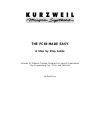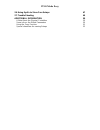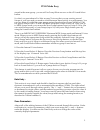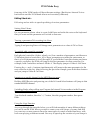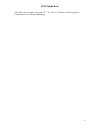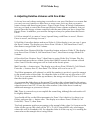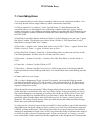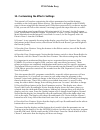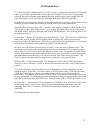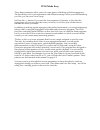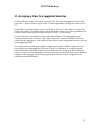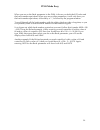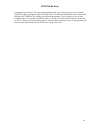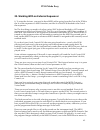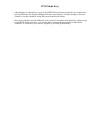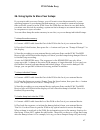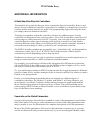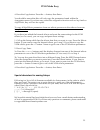- DL manuals
- Kurzweil
- Synthesizer
- PC88
- A Step By Step Manual
Kurzweil PC88 A Step By Step Manual
Summary of PC88
Page 1
The pc88 made easy a step by step guide includes 27 different tutorials designed for specific applications plus programming tips, tricks, and shortcuts by david fox.
Page 2: Young Chang Distributors
Pc88 made easy young chang distributors young chang america, inc. Young chang canada corp. Po box 99995 3650 victoria park ave. #105 lakewood, wa 98499-0995 toronto, ont tel: (253) 589-3200 canada m2h 3p7 fax: (253) 984-0245 tel: (416) 492-9899 support@kurzweilmusicsystems.Com fax: (416) 492-9299 ww...
Page 3
Pc88 made easy rev. B i basic concepts & user interface issues 1 the two play modes 1 user interface basics 2 sound/setup select - 2 data entry - 3 zone parameters - 3 zone select - 4 effects - 5 editing shortcuts - 6 tutorials 8 intro 8 1. Layering two or more programs 10 2. Splitting two or more p...
Page 4
Pc88 made easy 26. Using sysex to store your setups 47 27. Trouble shooting 49 additional information 50 a note about the physical controllers 50 some info on the global parameters 50 using the copy function 51 special characters for naming setups 53.
Page 5
Pc88 made easy 1 this guide walks you step-by-step through a variety of typical programming applications you might use in the creation of setups on the pc88. The first part of this document reviews some of the basic concepts of the pc88 design and user interface, including editing shortcuts. The sec...
Page 6
Pc88 made easy midi setups mode allows you to have up to 4 zones, with a different program on each zone. Therefore, the maximum number of programs you can split or layer from the keyboard is four. (but the instrument can still respond on all 16 midi channels from an external midi controller or seque...
Page 7
Pc88 made easy 3 stayed in the same group - you are still in group b but are now on the #2 sound select button. So whatÕs so great about all of this anyway? Lets say that you are creating several setups of your own and you need to switch between them quickly in a performance. You can save them all w...
Page 8
Pc88 made easy 1. Press the midi transmit button. The display shows that you are on the midi channel parameter. 2. Press the >> button. You are now on the destination parameter, which by default is set to local+midi. 3. Press the Ò-Ó button under the alpha wheel. The value changes to midi. Rotate th...
Page 9
Pc88 made easy 5 6. Press the zone 1 button. It shows you that zone 1 has program 17 from the internal voices bank and is assigned to channel 1. 7. Press the zone 1 button again. Notice that the zone 1 button turns orange - the zone is muted. The display also shows a Ò-Ó after the zone number in the...
Page 10
Pc88 made easy from any of the vgm banks will have the same settings. (but the two internal voices bank effects and the vgm bank effects can be entirely different). Editing shortcuts - following are few tricks to speed up editing of various parameters: setting note values: for any parameter whose va...
Page 11
Pc88 made easy 7 to copy parameters from one zone to another or even from one setup to another. The pc88 makes it easy to do this. Details on using the copy function can be found at the end of this document, after all the tutorials..
Page 12
Pc88 made easy tutorials intro these tutorials have been designed to start simply and increase in complexity. To avoid a great deal of duplication, later tutorials will refer to steps from previous tutorials. Editing from the default setup: all of the tutorials start from the setup 127, the default ...
Page 13
Pc88 made easy 9 still follow the example, using the ÒeÓ, ÒfÓ, and ÒgÓ buttons in the assignable controllers area to do the same thing..
Page 14
Pc88 made easy 1. Layering two or more programs to play two or more programs, you must create a setup with a zone for each program, and each zone set to a different midi channel. 1. Press the midi setups button, then type 127, then press enter on the numeric keypad. 2. Press the midi transmit button...
Page 15
Pc88 made easy 11 to enter a character above the cursor. The characters that correspond to the alphanumeric buttons are labeled under each button. If the character that appears is not the one you want, press the button again. For example, pressing 1 once will choose an ÒaÓ. Pressing it again will ch...
Page 16
Pc88 made easy 2. Splitting two or more programs 1. Go through steps 1-4 in tutorial #1. 2. Press the key range button. The display will show the key range for zone 1, from c-1 to g9. (c4 is middle c on the keyboard.) you are going to make zone 1 be the right side of the split, so you need to change...
Page 17
Pc88 made easy 13 3. Assigning sliders for volume in different zones 1. Go through steps 1-4 in tutorial #1. 2. Hold the controllers button and move slider a. The display now shows zone:1 slider a, ctrl num:none. Press 7, then enter to assign slider a to volume. (controller #7 is midi volume. For a ...
Page 18
Pc88 made easy 4. Setting initial volume levels for different zones letÕs say that you want to create a setup with piano and strings layered but you want the strings to be at much lower volume than the piano, and you need to have the volume levels set to specific amounts when you call up the setup. ...
Page 19
Pc88 made easy 15 5. Returning volume levels to full values when exiting a setup ok, so now you have created a setup with the sliders set to control volume. LetÕs say that you are performing a song and you have faded out one or more zones and you go to a new setup. You play the keyboard but donÕt he...
Page 20
Pc88 made easy 6. Adjusting relative volumes with one slider so far we have only shown assigning a controller to one zone. But there is no reason that you canÕt use one controller to affect two or more zones. LetÕs say that you want to create a setup with three layered zones - piano, electric piano,...
Page 21
Pc88 made easy 17 so how are the two methods different? The offset method will keep a fixed amount of value between the two zones whereas the scale method will give you a sliding amount of difference, based on the percentage. If you move the slider to the halfway point, the offset method would give ...
Page 22
Pc88 made easy 7. Crossfading zones a nice musical effect is to be able to smoothly fade from one sound into another. You can easily do this with a single slider (or other continuous controller). 1. Follow tutorial #1 to create a 2 zone, layered setup. To best demonstrate the crossfade effect, you s...
Page 23
Pc88 made easy 19 same level as when the slider is all the way up or down. Try setting both zones to linear and hold notes while you move the slider, and compare that to using the sine+ and cosine+ curves. You should be able to hear a difference..
Page 24
Pc88 made easy 8. Velocity switching you can use how hard you strike the key to switch between zones. This is usually most effective if you have programs that have samples of the same instrument at different velocity levels. The pc88 doesnÕt have programs which are like this, so you would most likel...
Page 25
Pc88 made easy 21 9. Switching from one setup to another with a pedal if you need to switch between setups very quickly in performance, it can be useful to do this with a switch pedal. To do the following tutorial, you will need a switch pedal plugged into the switch pedal 2 j ack in the pc88. (you ...
Page 26
Pc88 made easy 10. Switching from one program to another with a pedal if you have created a multiple zone setup and only want to change a single program, you can use the goto program function instead of using the goto setup function. This can be useful if you donÕt want to make a bunch of extra setu...
Page 27
Pc88 made easy 23 11. Switching banks & programs with a pedal a limitation of the goto program function described in the previous tutorial is that it only sends a program change message, and not the bank controller. So what if you want to switch between programs in two different banks. The following...
Page 28
Pc88 made easy 12. Customizing the effects settings this tutorial will explore customizing the effects parameters beyond the buttons available on the front panel effects section. This tutorial is designed for the pc88mx, since it shows using both the internal and vgm effects processors. If you have ...
Page 29
Pc88 made easy 25 7. To hear the effect changes better, it will be easier to temporarily mute the vgm effect while you edit the internal effect. Press the zone 3 button. Since zone 3 was already selected, the second button press mutes the zone and the light turns orange. Play the keyboard and you wi...
Page 30
Pc88 made easy 13. Transposing a zone with a button letÕs say that you need to be able to play a song in two different keys (maybe you have two different singers for your band) and you have only learned how to play the song in one key. You can use a button to transpose the keyboard so that you can p...
Page 31
Pc88 made easy 27 14. Panning zones hard left & right if you are using the pc88 in a recording studio or playing live and have the need to run different sounds out of different outputs, then you need to be able to pan individual zones hard right or hard left. To follow this tutorial, you will need t...
Page 32
Pc88 made easy this setup was designed so that simply by calling it up, the zones would be panned the way we wanted, but when we leave the setup, panning is returned to normal. This way, other setups which use the same midi channels wonÕt be panned. Of course, you might want to have all of your setu...
Page 33
Pc88 made easy 29 15. Using the arpeggiator one often overlooked feature of the pc88 is the arpeggiator. This can be a lot of fun to play with - you can get many interesting and unusual effects. Basically, an arpeggiator takes notes that you play and repeats them in a pattern. Typically, you might u...
Page 34
Pc88 made easy change to show zone:1 mpressure, ctrl num: none. The mpressure (mono pressure) controller is also referred to as aftertouch. After you strike a key, as you press down on the key, a pressure strip senses how hard you are pressing and generates controller data. Aftertouch is similar to ...
Page 35
Pc88 made easy 31 when you call up a setup, the initial tempo will normally be set to the value you set in the tempo parameter. However, if you have a controller (such as a slider) assigned to tempo and you set an entry value for that slider, that entry value will override the tempo setting in the a...
Page 36
Pc88 made easy these three parameters allow you to do some pretty wild things with the arpeggiator. The best thing to do is just experiment with different settings. When you find something you like, you can save it as a setup. 14. Press the >> button. If you turn the last parameter, glissando, to on...
Page 37
Pc88 made easy 33 16. Using the various arpeggiator latch modes the latch mode parameter allows you great variation in deciding which notes that you play should be used (latched) by the arpeggiator. In the previous tutorial, latch mode was set to keys, so that the arpeggiator simply latched any note...
Page 38
Pc88 made easy if you have a second switch pedal, make sure it is plugged into the switch pedal 2 j ack. Hold the controllers button and step on that pedal. If you donÕt have a second pedal, hold the controllers button and press the ÒeÓ controllers button. Make sure that the switch type is set to mo...
Page 39
Pc88 made easy 35 17. Assigning a slider to arpeggiator velocities 1. Start with the setup you created in tutorial #15. Press the arpeggiator button, then press the >> button 9 times to get to the vel mode parameter. Change the value to ctrl 117. 2. Hold the controllers button and move slider c. Pre...
Page 40
Pc88 made easy 18. Using the arpeggiator with a sequencer or external controller if you are sequencing and create a setup that uses the arpeggiator, then the pc88 will send the actual notes that were generated by the arpeggiator to the sequencer. When you play back the sequence, it simply sends back...
Page 41
Pc88 made easy 37 19. Using the pc88 to control external slaves all of the techniques you have learned in the previous tutorials can be applied to playing an external keyboard or module instead of the internal pc88 sounds. There is really only one parameter you need to set. 1. Start with setup #127 ...
Page 42
Pc88 made easy 20. Bank controller issues for external slaves this is less a tutorial than an explanation. Since most keyboards these days will have more than 128 different programs, and since midi only allows 128 values for any message, the bank controller was added to allow you to have multiple ba...
Page 43
Pc88 made easy 39 when you are on the bank parameter in the pc88, it shows you both the 0/32 value and the bank number equivalent. When you are on other parameters, it will only show you the bank number equivalent, followed by a Ò:Ó, followed by the program number. To scroll through all the bank num...
Page 44
Pc88 made easy 21. Switching programs on external slaves without playing them if you are performing and have two keyboards, you might run into a situation where you playing each keyboard separately (that is, each keyboard is playing its own sound), but you need to be able to quickly change the sound...
Page 45
Pc88 made easy 41 programs (up to three). On your external keyboard, you want to play its own sounds and also play a program from the pc88. But your external keyboard doesnÕt have the abilities the pc88 has for calling up different programs. So you create a zone in the pc88 setup to call up the inte...
Page 46
Pc88 made easy 22. Playing programs on external slaves without sending program changes this is the opposite of the previous tutorial. What if you have an external module or keyboard that you want to play from the pc88, but you donÕt want to send program changes to it? (maybe you want to leave that m...
Page 47
Pc88 made easy 43 23. Working with an external sequencer 1. To state the obvious, you need to have midi cables going from the out of the pc88 to the in of the sequencer or midi interface, and the in of the pc88 hooked to the out of the sequencer. 2a. The first thing you need to do when using any key...
Page 48
Pc88 made easy what happens is that when you go to the midi receive button and call up a sound for a specific channel, the display changes but the sound doesnÕt actually change to the new sound! So in this situation, using the second method is better. But since with this second method, local control...
Page 49
Pc88 made easy 45 24. Recording setups to a sequencer again, this is less of a tutorial than an explanation. The thing that you need to remember about a setup is that it transmits midi information on multiple midi channels, playing different programs on different channels. This is the same thing a s...
Page 50
Pc88 made easy 25. Customizing the internal voices mode now that you have learned about various programming techniques for setups, you might want to apply some of these things to the internal voices mode. Essentially, when you are in internal voices mode, you are playing a single zone setup. So all ...
Page 51
Pc88 made easy 47 26. Using sysex to store your setups if you start to edit your own setups, you will want to store them externally, in case anything happens to your battery backed memory, or you need to create more setups than you have room for in the pc88. Since the pc88 does not have its own disk...
Page 52
Pc88 made easy and have since edited that setup and have #65 currently called up. If you dump the setup back into the pc88 and then play the keyboard, you wonÕt hear the older version - you have to call up the setup by typing in 65 and enter on the keypad, or scrolling away and back to it. It is alw...
Page 53
Pc88 made easy 49 27. Trouble shooting if you run into problems while playing or programming, there are several things you can do to help troubleshoot the problem. First of all if you are not getting the expected results from your programming or are having strange results when hooked to an external ...
Page 54
Pc88 made easy additional information a note about the physical controllers the tutorials above specify that you select a particular physical controller. But you can always choose a different controller if you want. For example, you might like to switch a function with a button instead of a pedal. T...
Page 55
Pc88 made easy 51 chg setups - this parameter determines when a change from one setup to the next will happen. In immediate mode (the default), the setup changes as soon as you call it up from any of the various methods. In keys up mode, the change wonÕt happen until you let go of all the keys. Setu...
Page 56
Pc88 made easy to copy all the parameters from one zone to a zone in a different setup: 1. Call up the setup which has the zone that you want to copy. If you have already entered the setup editor, make sure you are not on one of the parameters within the controller menu. 2. Press copy, then press th...
Page 57
Pc88 made easy 53 4. Press the copy button. Press the >> button, then enter. You should be aware that this will only copy the parameters found within the arpeggiator menu. If you have any controllers assigned to function such as arp latch or arp switch, they will not be copied. To copy all the effec...