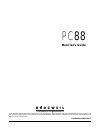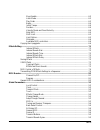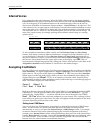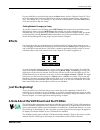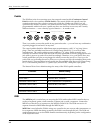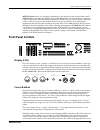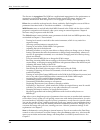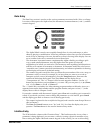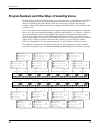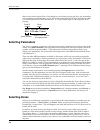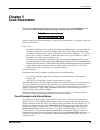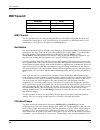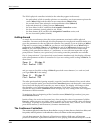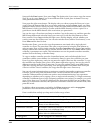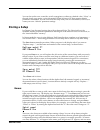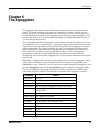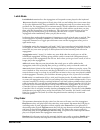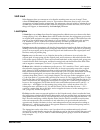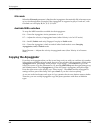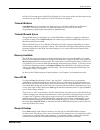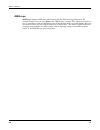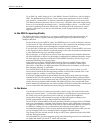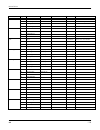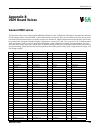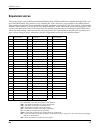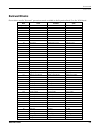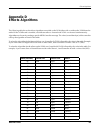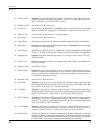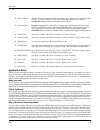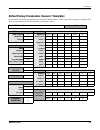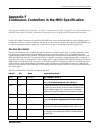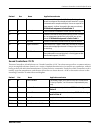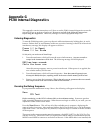- DL manuals
- Kurzweil
- Synthesizer
- PC88
- Musician's Manual
Kurzweil PC88 Musician's Manual
PC
88
Musician’s Guide
©1997 All rights reserved. Kurzweil is a product line of Young Chang Co.; Kurzweil, PC88, and VGM are trademarks of Young Chang Co. All
other products and brand names are trademarks or registered trademarks of their respective companies. Product features and speciÞcations are
subject to change without notice.
Part Number: 910243 Rev. C
Summary of PC88
Page 1
Pc 88 musician’s guide ©1997 all rights reserved. Kurzweil is a product line of young chang co.; kurzweil, pc88, and vgm are trademarks of young chang co. All other products and brand names are trademarks or registered trademarks of their respective companies. Product features and speciÞcations are ...
Page 2
Ii pc 88 instructions pertaining to a risk of fire, electric shock, or injury to persons important safety and installation instructions warning - when using electronic products, basic precautions should always be followed. Read all of the safety and installation instructions before using the product...
Page 3: Young Chang Distributors
Musician’s guide iii young chang distributors contact the nearest young chang ofÞce listed below to locate your local young chang/ kurzweil representative. Young chang america, inc. 13336 alondra blvd. Cerritos, ca 90703-2245 tel: (562) 926-3200 fax: (562) 404-0748 young chang kang nam p.O.Box 998 s...
Page 4: Pc88 Specifications
Iv pc 88 pc88 specifications physical • height: 4 5/16 Ó (10.95 cm) • width: 14Ó (35.6 cm) • length: 54 5/16 Ó (137.95 cm) • weight: 55 lbs. (25 kg) electrical 120 vac 240 vac • voltage range: 100-125 volts rms 200-250 volts rms • frequency range: 48-65 hz 48-65 hz • input voltage: 9.5 volts ac 9.5 ...
Page 5
Toc- i young chang distributors ................................................................................................ Iii pc88 specifications .......................................................................................................... Iv physical ...............................
Page 6
Toc- ii setups and zones................................................................................................................................... 4-1 analyzing a setup ........................................................................................................... 4-1 selecting ...
Page 7
Toc- iii zone enable ........................................................................................................ 6-2 latch mode ......................................................................................................... 6-3 play order .........................................
Page 8
Toc- iv memory available .............................................................................................. 9-5 reset pc88 .......................................................................................................... 9-5 dump all setups .........................................
Page 9: Chapter 1
Introducing the pc88 for people who never read manuals… musician’s guide 1-1 chapter 1 introducing the pc88 the pc88 is a self-contained portable keyboard that features quick and intuitive access to 64 (and optionally more) internal sounds derived from kurzweilÕs renowned rom samples. It can produce...
Page 10: Unpacking The Unit…
Introducing the pc88 unpacking the unit… 1-2 pc 88 unpacking the unit… is pretty straightforward. ItÕs always a good idea to keep the box and packing material, in case you need to ship it for any reason. Your pc88 carton should contain the following: • pc88 performance controller • ac adapter • swit...
Page 11: Installing The Music Rack
Introducing the pc88 demo sequence musician’s guide 1-3 installing the music rack installing the pc88Õs optional music rack is a simple procedure that requires only a phillips screwdriver. To install the music rack, Þrst remove the four screws on the back panel of the pc88, as shown in the illustrat...
Page 12: Internal Voices
Introducing the pc88 internal voices 1-4 pc 88 internal voices letÕs explore the onboard instruments. When the pc88 is Þrst turned on, the button labelled internal voices in the group of four buttons under the left side of the label sound/setup select , is lit. Now the group of 16 numbered buttons t...
Page 13: Midi Setups
Introducing the pc88 midi setups musician’s guide 1-5 midi setups weÕve been dealing with one instrument so far, but the pc88 lets us play with four at a time. Multiple instrument setups are called, logically enough, Òmidi setupsÓ, or just ÒsetupsÓ. You get to them by pressing the button marked (you...
Page 14
Introducing the pc88 midi setups 1-6 pc 88 below, the display now shows the current zone and its program number on the top line of the display, and the Þrst two key range parameters in the bottom of the display. Press the solo button. We can now work on the key range of zone 1, without being confuse...
Page 15: Effects
Introducing the pc88 a note about the vgm board and the pc88mx musician’s guide 1-7 if you would like to store this setup, press the store button, and see "replace setup 16?" now, move the alpha wheel clockwise until it stops asking to replace existing setups, and instead says, "save setup 33? (or "...
Page 16
Introducing the pc88 checking battery voltage level 1-8 pc88 checking battery voltage level your pc88 stores setups youÕve created, as well as information about your effects and group preferences, in internal memory. This memory is backed by a lithium battery that will last 3-5 years. Although a sta...
Page 17: Chapter 2
Setup, connections, and controls connections musician’s guide 2-1 chapter 2 setup, connections, and controls setting up the pc88 the pc88 is designed to be portable, and therefore doesnÕt come with its own stand. You can use a conventional keyboard stand that is strong enough to hold the unitÕs weig...
Page 18
Setup, connections, and controls connections 2-2 pc 88 pedals the pc88 has jacks for connecting up to four external control pedals ( continuous control pedals ) and two foot switches ( switch pedals ). The control pedals are typically used for continuous functions like volume or stereo pan, while th...
Page 19: Front Panel Controls
Setup, connections, and controls front panel controls musician’s guide 2-3 midi thru/out serves two functions, depending on the position of the recessed slide switch ( midi select ) to the left of the midi in jack. In the out position, the jack doubles as a second out jack, and sends midi data being...
Page 20
Setup, connections, and controls front panel controls 2-4 pc 88 sound/setup select these two groups of buttons Ñ four on the left, 16 on the right Ñ are the principal ways to switch among sounds and conÞgurations of the pc88. The pc88 plays in one of two modes. In the internal voices mode, the instr...
Page 21
Setup, connections, and controls front panel controls musician’s guide 2-5 once a zone is selected, its button acts as a mute/unmute toggle. Press it once and it turns orange, and mutes. Press it again, and it un-mutes, becoming active and turning green. The solo button to the right of the zone butt...
Page 22
Setup, connections, and controls front panel controls 2-6 pc 88 the Þrst one is arpeggiator. The pc88 has a sophisticated arpeggiator for live performance or sequencing or just fooling around. The menu includes controls for tempo, interval, note duration, and direction. Each setup has its own arpegg...
Page 23
Setup, connections, and controls front panel controls musician’s guide 2-7 data entry the data entry section is used to set the various parameters associated with a voice or a setup. It consists of three parts: the alpha wheel, the decrement/increment buttons (- and +), and the numeric keypad. • the...
Page 24
Setup, connections, and controls front panel controls 2-8 pc88 through long lists of parameters to Þnd the one you want to adjust. In the third, you can instantly select a midi receive channel to audition and edit. (weÕll refer to the more conventional way of getting around the instrument as Òdirect...
Page 25
Setup, connections, and controls front panel controls musician’s guide 2-9 jump editing while weÕre on the subject of moving around the controllers menu quickly, thereÕs one more technique to discuss. If you want to adjust the same parameter (for example, scale) in different physical controllers, th...
Page 26
Setup, connections, and controls front panel controls 2-10 pc88 master volume this slider is not programmable. It does exactly what you think it does: set the level for both the main outputs and the headphone output. It does not generate midi volume commands or any other midi data. Panic pressing th...
Page 27: Chapter 3
Internal voices musician’s guide 3-1 chapter 3 internal voices internal voices mode lets you play one sound at a time across the pc88 keyboard. The pc88 transmits on one midi channel, and all of its real-time controls are assigned to that channel. You might think of the internal voices mode as the p...
Page 28
Internal voices program numbers and other ways of selecting voices 3-2 pc 88 program numbers and other ways of selecting voices internal voices can also be called up using an external sequencer or controller that sends midi program change commands. The midi program number for the selected internal v...
Page 29
Internal voices customizing the internal voices mode musician’s guide 3-3 customizing the internal voices mode in keeping with the Òdigital pianoÓ concept of the internal voices mode, and in order to make the pc88 as easy as possible to use, the sounds in the internal voices are always going to be t...
Page 30: The Vgm Banks
Internal voices the vgm banks 3-4 pc 88 the vgm banks the optional vgm board adds three extra ÒbanksÓ of instruments to the pc88Õs internal sounds. A bank is different from a pc88 group. A bank is deÞned by the midi speciÞcation, and it can have 128 different programs, while a group has only 16 prog...
Page 31: Chapter 4
Setups and zones analyzing a setup musician’s guide 4-1 chapter 4 setups and zones the full power of the pc88 is available when it is in the Ò midi setups Ó (or just ÒsetupsÓ) mode. In this mode, the pc88 can take on the identity of four distinct instruments and four distinct midi transmitters, all ...
Page 32: Selecting Parameters
Setups and zones selecting parameters 4-2 pc 88 there is any) in the current zone. Even though we are looking at only one zone, we are hearing four instruments simultaneously, and so the sound coming from the pc88 is much thicker than weÕve heard previously. The zone buttons 1, 2, 3, and 4 are all l...
Page 33
Setups and zones selecting zones musician’s guide 4-3 if you want to hear just one zone, and temporarily mute the notes on all the others, use the Ò solo Ó button. The button for the current zone turns red, and the only sound you hear is that zoneÕs. To solo a different zone, just push that zoneÕs b...
Page 34
Setups and zones creating a setup from an internal voice 4-4 pc 88 creating a setup from an internal voice there are two ways to create a setup. One is to take an existing setup and modify it. The other is to build one up from an internal voice. An internal voice, as you may have Þgured out by now, ...
Page 35: Chapter 5
Zone parameters musician’s guide 5-1 chapter 5 zone parameters this chapter describes all of the menus you can access from the top row of zone parameter buttons. These include: midi transmit , program , key range , transpose , velocity , and controllers . Before we dig into the zone parameters, letÕ...
Page 36: Midi Transmit
Zone parameters midi transmit 5-2 pc 88 midi transmit midi channel the Þrst parameter you see after pressing this button is the midi channel that the zone will send data on. Setting this to ÒoffÓ turns the zone off completely: no midi data and no local sound either. A zone that is off will have a da...
Page 37: Program
Zone parameters program musician’s guide 5-3 whenever this parameter is set (or the setup containing it is called up), a pair of midi controller messages known as registered parameters are sent on the midi channel assigned to this zone. These messages will set the coarse and Þne pitchbend range of a...
Page 38
Zone parameters program 5-4 pc 88 (if there isnÕt one, it just shows a number.) hereÕs an example of the pc88Õs display when you press the key while an internal voice is active: you can set the bank by any of the usual data entry methods, direct or intuitive. Like programs, any bank can appear in an...
Page 39
Zone parameters program musician’s guide 5-5 bank mode bank mode determines if bank numbers will be sent over midi when the setup is selected, and in what format. None means no bank number is sent, just the program number. Ctl 0 means that the bank number is sent as a midi controller #0 message. Ctl...
Page 40: Key Range
Zone parameters key range 5-6 pc88 program name display the Þnal parameter under program is pnamedisp, which determines how the program name will be shown in the display when you select the zone but like pnumdisp has no effect on anything else, either the choice of program or the outgoing midi data....
Page 41: Transpose
Zone parameters transpose musician’s guide 5-7 alternating maps alternating maps can be used when you are addressing multiple synthesizers that can play the same sound, to increase the apparent polyphony of your system. An obvious use of alternating note maps is with the Ò64-note polyÓ instruments o...
Page 42: Velocity
Zone parameters velocity 5-8 pc88 velocity the pc88 can respond to keyboard velocity Ñ how hard you play the keys Ñ in a variety of ways. Each zone can have its own velocity response settings, and any change you make in a zone affects both local sounds and outgoing midi data. Variations in velocity ...
Page 43
Zone parameters velocity musician’s guide 5-9 and cannot be used for note-ons). You can think of scale as being a proportional change to the velocity, while offset is a linear change. The maximum values for offset are ±127.The illustration below shows the effects of velocity offset. Note that veloci...
Page 44
Zone parameters velocity 5-10 pc88 range. If you keep playing harder, the sound will continue to get louder, but the increase will be less than it would be normally. Òcos+Ó sets the taper to resemble a cosine wave, in which the ÒbulgeÓ goes the other way: the change in response is slower than normal...
Page 45: Controllers
Zone parameters controllers musician’s guide 5-11 controllers continuous controllers switch controllers controller editing is one of the strongest aspects of the pc88Õs usefulness as the main controller for a sophisticated midi studio. In this chapter, weÕll talk about two different types of Òcontro...
Page 46
Zone parameters controllers 5-12 pc88 the pc88Õs physical controllers include (in the order they appear in the menu): • the pitch wheel, which is actually split into two controllers, one for movement up from the center (wheel 1 up) and the other for movement down (wheel 1 dn) • the second wheel, oft...
Page 47
Zone parameters controllers musician’s guide 5-13 keyboard will produce data. For example, if zone 1Õs key range is c3-c5 and you play c2 and push down on the note, pressure messages will be sent from zone 1. As with any other physical controller, however, you can disable pressure in any zone, or sc...
Page 48
Zone parameters controllers 5-14 pc88 the rest of the controllers, which weÕll refer to as Òspecial functionsÓ, are usually controlled by the pc88Õs switch controllers, which weÕll get to momentarily: • program increment (prog inc) (132). Moving the controller takes the zone to the next highest voic...
Page 49
Zone parameters controllers musician’s guide 5-15 increases. As you move the controller up from the bottom of its travel, the output will increase faster than normal until you reach its midpoint, at which point it will start to increase slower than it would normally. Cos+ sets the curve to resemble ...
Page 50
Zone parameters controllers 5-16 pc88 toggled the Þrst time. The list of available controllers is the same as for the continuous controllers, and can be accessed the same way. Then comes on value: the value of the controller when the switch is on. In the case of conventionally-switched functions, su...
Page 51: Copying Parameters
Zone parameters copying parameters musician’s guide 5-17 setup decrement x x goto setup Ö x (once you go to another setup, this setupÕs parameters are no longer operative) sequence start x x sequence stop x x (start and stop will usually be on the same button, as on and off ctrls) sequence continue ...
Page 52
Zone parameters copying parameters 5-18 pc88 setup with the zone buttons. Now press copy. The display asks if you want to copy the current zone. If you do, press enter. If you want a different zone copied, press its button. Press any other parameter button to cancel. Now press the right cursor butto...
Page 53: Storing A Setup
Zone parameters storing a setup musician’s guide 5-19 you can also set the zone, controller, switch, arpeggiator, or effects to a default value. Òclear,Ó at the end of each copy menu, copies information stored in setup #127 that contains default parameter information. You can overwrite this setup wi...
Page 54
Zone parameters storing a setup 5-20 pc88 time and you get ÒcÓ. Press it yet again, and it brings us back to ÒaÓ. The number Ò2Ó button is responsible for the letters d, e, and f, and so on. To change the case of a letter, from upper to lower or the other way around, use the Ò+/-Ó button. To get num...
Page 55: Chapter 6
The arpeggiator musician’s guide 6-1 chapter 6 the arpeggiator the arpeggiator takes input from the pc88 keyboard and turns it into a constant rhythmic pattern. The speed and nature of the pattern is controllable in real time. It recalls old-time analog ÒsequencersÓ which played a Þnite series of no...
Page 56
The arpeggiator 6-2 pc 88 the illustration below shows the processing order the pc88 uses to create arpeggios from your keyboard input: arpeggiator active the Þrst parameter on the arpeggiator menu is arp active Ñ is the arpeggiator on or off ? This can be switched from here, or for convenience in l...
Page 57
The arpeggiator musician’s guide 6-3 latch mode latch mode determines how the arpeggiator will respond to notes played on the keyboard. Keys means that the arpeggiator will only play while you are holding down one or more keys. As you play different notes, they get added to the arpeggiator, and as y...
Page 58
The arpeggiator 6-4 pc 88 others have played (schoenberg would have approved). Walk is Òrandom walkÓ: each successive note is either the next highest or the next lowest pitch in the cycle. For example, if the latched notes were (in ascending order) c, d, e, f, and g, and the Þrst note was an e, the ...
Page 59
The arpeggiator musician’s guide 6-5 shift limit what happens when you transpose so far that the resulting notes are out of range? ThatÕs where the shift limit parameter comes in. This number determines how far up or down the arpeggiator will play from the original note. The minimum value is 0 (whic...
Page 60: Copying The Arpeggiator
The arpeggiator copying the arpeggiator 6-6 pc 88 glissando when the glissando parameter is on, then the arpeggiator chromatically Þlls in between notes as it cycles through them. Example: if the arpeggiator is supposed to play a d and an f, with glissando on it will play d, d#, e, f, e, d#, d. Avai...
Page 61: Chapter 7
Effects editing musician’s guide 7-1 chapter 7 effects editing the pc88Õs built-in effects processor provides reverb, delay and chorusing effects for the on- board sounds. As weÕve seen, a different combination of effects can be assigned to any internal voice or setup, and that combination can be re...
Page 62: Saving Effects
Effects editing saving effects 7-2 pc 88 internal effects intfx shows the algorithm or combination of effects that will be applied to the internal sounds. These correspond with the various button combinations from the effects section of the pc88Õs front panel; as you scroll through the algorithms, y...
Page 63: Vgm Effects
Effects editing vgm effects musician’s guide 7-3 vgm effects we still havenÕt looked at the vgm boardÕs effects processor. If you have the vgm board installed, press the right cursor button (assuming youÕre still in the effects menu) to see more parameters. (another way to get here is to press both ...
Page 64: Midi Control of Effects
Effects editing midi control of effects 7-4 pc 88 midi control of effects the pc88Õs effects can be controlled by midi continuous controller commands. These commands can originate from the physical controllers on the pc88 or from an external midi source like a sequencer. Each processor has its own c...
Page 65: Chapter 8
Midi receive musician’s guide 8-1 chapter 8 midi receive with its wide range of voices, high polyphony, and multi-timbral capabilities, the pc88 makes an excellent instrument for use with a sequencer. Most sequencers have ÒthruÓ and ÒchannelizeÓ functions, which means that the sequencer can determin...
Page 66: General Midi Considerations
Midi receive general midi considerations 8-2 pc 88 general midi considerations with the vgm board installed, the pc88 can be conÞgured to receive in general midi mode, or it can receive in a mixed mode, taking advantage of all of its sounds. General midi (ÒgmÓ) mode is turned on using the general mi...
Page 67: Chapter 9
Global parameters musician’s guide 9-1 chapter 9 global parameters many of the pc88Õs important settings are made from the menu under the global button. As the name implies, these parameters are not zone- or channel-speciÞc, but affect the entire instrument. The table below summarizes these paramete...
Page 68
Global parameters 9-2 pc 88 local control this turns local control of the pc88 on and off. This function is very important in a large studio. HereÕs why: if the pc88 is the master keyboard for a sequencer and at the same time is acting as a multi- timbral instrument, itÕs essential that the performa...
Page 69
Global parameters musician’s guide 9-3 (which is explained in chapter 7), and they can also be modiÞed by incoming midi controller commands. Sometimes you donÕt want the effects to change every time you switch voices or setups, because it can cause a discontinuity in the sound. The efx chg mode para...
Page 70
Global parameters 9-4 pc 88 merge mixes the incoming midi data with the data being generated by the pc88 keyboard and sends the combined data stream out the midi out jack. Channel numbers of incoming commands remain intact. Both note and non-note messages are passed normally, but system exclusive me...
Page 71
Global parameters musician’s guide 9-5 the device ids must agree or the pc88 will ignore it. If you want to make sure the setup can be sent back into any pc88, set the device id to 127 before you dump it. Transmit buttons xmit buttons lets you transmit every button press on a pc88 as a midi system e...
Page 72
Global parameters 9-6 pc 88 midiscope midiscope displays midi data, either coming into the pc88 or being produced by the instrument itself. To use it, press enter at the Òmidiscope?Ó prompt. Now whenever you play a key or controller or send any midi data to the pc88, the data shows up on the display...
Page 73: Chapter 10
Pc88 in the real world musician’s guide 10-1 chapter 10 pc88 in the real world the pc88 offers you tremendous variety and ßexibility in many settings. To get you thinking, here are four situations that a pc88 might Þnd itself in, and how you might conÞgure it in each. At a gig youÕre using the pc88 ...
Page 74
Pc88 in the real world 10-2 pc 88 up to pitch up, with a scaling of 16%, and wheel 1 down to pitch down, with a scaling of 100%. The pitchbend wheel will now ÒbendÓ strings in the up direction as far as a whole step, and be a Òwhammy barÓ in the down direction, dropping down as low as an octave. • u...
Page 75: Appendix A
Internal voices musician’s guide a-1 appendix a internal voices this appendix shows the 64 internal voices in the pc88 (bank 0). They are arranged in ÒfamiliesÓ that you access by pressing the next group and previous group buttons. These numbers assume the "program number display" parameter is set f...
Page 76
Internal voices a-2 pc 88 button label prg # internal voice mod wheel sliders c & d buttons others harpsichord 7 harpsichord e-no release release vel - harpsi releases 23 stereo harpsi e-no release release vel - harpsi releases 39 8ve harpsichord e-no release 55 pedals harpschrd e-no release acousti...
Page 77: Appendix B
Vgm board voices general midi voices musician’s guide b-1 appendix b vgm board voices general midi voices this list shows the voices in the general midi bank (bank1) on the vgm board. The bank is automatically selected for all channels when Ògeneral midiÓ in the global menu is turned on. They are ac...
Page 78: Expansion Voices
Vgm board voices expansion voices b-2 pc 88 expansion voices this list shows the voices in the expansion bank (bank2) on the vgm board that are available when the pc88 is not in general midi mode. Any of these voices, including the ÒgmÓ drum sets, are accessible on any midi channel. These numbers as...
Page 79: Appendix C
Drum sounds general midi musician’s guide c-1 appendix c drum sounds general midi this list shows the drum sounds and sound effects on the vgm board that are available when the pc88 is in general midi mode. The different sets are accessed by sending the pc88 the appropriate program change number on ...
Page 80
Drum sounds general midi c-2 pc 88 47 b2 mid tom 1 room mid tom 1 room mid tom 1 elec mid tom 1 mid tom 1 timpani b 48 c3 hi tom 2 room hi tom 2 room hi tom 2 elec hi tom 2 hi tom 2 timpani c 49 c#3 crash cymbal 1 timpani c# 50 d3 hi tom 1 room hi tom 1 room hi tom 1 elec hi tom 1 hi tom 1 timpani d...
Page 81: Kurzweil Drums
Drum sounds kurzweil drums musician’s guide c-3 kurzweil drums shown below are the ÒkurzweilÓ percussion sounds available in the expansion bank (2) on the vgm board. Note clean ambient synth prog. Change no. 74 75 76 a0 kick drum ambient kick drum synth kick drum a#0 kick drum ambient kick drum synt...
Page 82
Drum sounds kurzweil drums c-4 pc 88 e4 conga tone conga tone conga tone f4 conga tap (tap> howl tone) conga tap (tap> howl tone) conga tap (tap> howl tone) f#4 conga slap conga slap conga slap g4 cabasa cabasa cabasa g#4 cabasa cabasa cabasa a4 shaker shaker shaker a#4 shaker shaker shaker b4 clave...
Page 83: Latin Percussion
Drum sounds latin percussion musician’s guide c-5 latin percussion the latin percussion kit (program change # 63 in the expansion bank on the vgm board) offers a variety of ethnic percussion sounds—a combination of cowbells, congas, and shakers—uniquely designed to allow you to play authentic latin,...
Page 84: Orchestral Percussion
Drum sounds orchestral percussion c-6 pc 88 orchestral percussion this kit (program change # 62 in the expansion bank on the vgm board) provides an array of orchestral percussion sounds. Notice that many of these sounds are duplicated on adjacent keys, to make it easy to play patterns such as rolls ...
Page 85: Appendix D
Effects algorithms musician’s guide d-1 appendix d effects algorithms the following table shows the effects algorithms accessible on the pc88 either with or without the vgm board in- stalled. If the vgm board is installed, two different effectsÑinternal and vgmÑcan be used simultaneously. Algorithms...
Page 86
Effects algorithms d-2 pc 88 you can also change the wet/dry mix of both the reverb and the effects on the internal and the vgm sounds. The following controllers are used (higher values=wetter). Internal reverb: controller 91 (5bh) vgm reverb: controller 92 (5ch) internal effects : controller 93 (5d...
Page 87: Appendix E
Midi setups standard setups musician’s guide e-1 appendix e midi setups the pc88 is programmed with factory midi setups to provide you with useful internal program combinations, unique arpeggiator examples, and appropriate templates for easy creation of custom setups. There are 32 standard setups an...
Page 88
Midi setups standard setups e-2 pc 88 16 volume sliders template : used for the tutorial in chapter 1 of this book. All settings are default, except for program and slider assignments. A is zone 1 volume. B is zone 2 vol- ume. C is zone 3 volume. D is zone 4 volume. 17 fluidgtr & vibe a is reverb we...
Page 89: Vgm Setups
Midi setups vgm setups musician’s guide e-3 vgm setups 33 64 e grnd & str zones 1 and 2 are set to matching programs in the internal voices and 64-note poly banks, and play odd and even note ranges. Activate zone 4 to add 8va choir. C is strings filter. D is strings release control. 34 piano combi a...
Page 90
Midi setups vgm setups e-4 pc88 54 slow orchestra activate zone3 for 8vb cello in the tenor range. A is upper orch. Volume. B is flute volume. C is cello volume. D is lower orch volume. E pans zones 1 and 3. Switchpdl2 changes right-hand double reeds to brass. 55 pressure orch example: arpeggiator f...
Page 91
Midi setups default setup parameters (generic template) musician’s guide e-5 default setup parameters (generic template) shown below are the setup parameters for setup 127 "default setup", which is provided as a generic template with most of its parameters set to their defaults or most basic values....
Page 92: Setup Template
Midi setups default controller assignments (internal voices) e-6 pc88 default controller assignments (internal voices) these are the factory-default controller assignments for the internal voices (zone 1 only). Zones 2, 3, and 4 are off in internal voices mode. Parameters of these zones are assigned...
Page 93
Midi setups setup template musician’s guide e-7 setup name: zone 1 arp. Enable midi transmit cont. Ctls ctl # scale offset curve entry val exit val midi channel wheel1 up destination wheel1 down bndrng wheel 2 program mpressure bank slider a program slider b entry transmit slider c bank mode slider ...
Page 94
Midi setups setup template e-8 pc88 setup name: zone 3 arp. Enable midi transmit cont. Ctls ctl # scale offset curve entry val exit val midi channel wheel1 up destination wheel1 down bndrng wheel 2 program mpressure bank slider a program slider b entry transmit slider c bank mode slider d prog # dis...
Page 95: Appendix F
Continuous controllers in the midi specification musician’s guide f-1 appendix f continuous controllers in the midi specification excerpted from Òmidi for the professionalÓ, by paul d. Lehrman and tim tully. Copyright © 1993 amsco publications, a division of music sales corporation. International co...
Page 96
Continuous controllers in the midi specification f-2 pc 88 the remainder of the set, 20-31 and 52-63, are at present undefined. The switches: 64-69 the next set of controllers was originally reserved for binary switched functions, transmitted by momentary-con- tact or locking pedals, and could have ...
Page 97
Continuous controllers in the midi specification musician’s guide f-3 decimal hex name applications and notes sound controllers: 70-79 these ten controllers, officially known as Òsound controllers #1-10Ó, have been set up to allow a common and easy way to accomplish real-time control over a variety ...
Page 98
Continuous controllers in the midi specification f-4 pc 88 controllers 80-97 decimal hex name applications and notes registered and non-registered parameters: controllers 98-101 decimal hex name registered and non-registered parameters combine three commands. The first two define the parameter to be...
Page 99
Continuous controllers in the midi specification musician’s guide f-5 (msb). The third command is a data slider (06) followed by the desired value, or else a data increment or decre- ment (96 or 97), which increases or decreases the current value of the selected parameter by 1. Non-registered parame...
Page 100
Continuous controllers in the midi specification f-6 pc 88 120-127: mode messages above 119, controller messages are considered Òmode messagesÓ, and have specific functions that address an en- tire instrument, rather than a single voice. Decimal hex name applications and notes 120 78 all sound off i...
Page 101: Appendix G
Pc88 internal diagnostics g-1 appendix g pc88 internal diagnostics this appendix contains instructions on (1) how to use the pc88Õs internal diagnostics to test the unit and (2) how to perform a hard reset. Be sure to read all of the following instructions before using the diagnostics. Otherwise, da...
Page 102
Pc88 internal diagnostics g-2 test will fail. If this test passes, however, even when there is nothing connected to the midi in connector, there is a problem with the unit. The vgm port test requires a vgm option to be installed. If no vgm option is installed, the test will fail. If, on the other ha...
Page 103
Midi implementation chart manufacturer: date: 6/1/94 young chang version 1.0 mode 1: omni on, poly mode 2:omni off, mono o = yes mode 3: omni off, poly mode 4: omni off, mono x =no function transmitted recognized remarks basic channel default 1 1 changed 1 - 16 1 - 16 mode default multi* multi* memo...
Page 105
Musician’s guide index-1 numerics 14-bit controllers f-1 440-tuned piano voice 3-3 64-note poly bank 3-4 64-note polyphony 3-4, 5-7, a-1 a all notes off 9-4, f-6 all sound off 5-13, f-6 alpha wheel 1-4, 2-7 alternating maps 5-7 arp active 6-2 arpeggiator copying 5-18, 6-6 midi control of 6-6 shiftin...
Page 106
Index-2 pc 88 d damper f-3 data decrement f-4, f-5 data entry 2-7, f-1 data entry slider 5-13 data increment f-4, f-5 data slider f-5 decrement/increment buttons 2-7 default settings resetting parameters to 2-7 delay 7-1 deleting setups 5-20 demo sequence 1-3 dest 5-2 destination 5-2 device id 9-4 d...
Page 107
Musician’s guide index-3 intfx 7-2 intuitive entry 1-4, 1-6, 2-7, 5-12 j joystick sending to other devices f-2 jump editing 2-9 k k1000 bank mode 5-5 k2000 bank mode 5-5 key range with arpeggiator 6-2 key range button 5-6 kurzweil drums c-3 l latch mode 6-3 latching 6-3 latin percussion kit c-5 lcd ...
Page 108
Index-4 pc88 pedal connections 2-2 pedal controllers default settings 2-2 pedals 5-11, 5-17 piano voices 440-tuned 3-3 pitch bend sensitivity f-5 pitch down 5-13 pitch up 5-13 pitchbend down 2-9 pitchbend range 5-2 pitchbend up 2-9 play order with arpeggiator 6-3 pnamedisp 5-6 pnumdisp 5-5 poly on f...
Page 109
Musician’s guide index-5 switch controller copying 5-18 switch controllers 5-15, f-2 switch pedals 2-2 switchpdl 5-11 t tempo 5-13 toggle switch type 5-15 touch 9-2 transmit buttons 9-5 transmit clock 9-2 transmit reverb sysex 9-5 transpose button 5-7 transpose down 5-14 transpose up 5-14 tuning 9-4...
Page 110
Index-6 pc88.