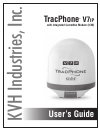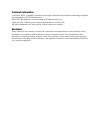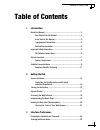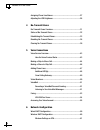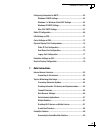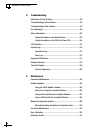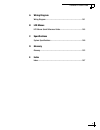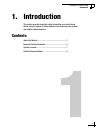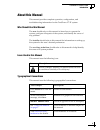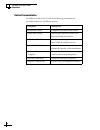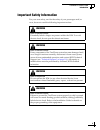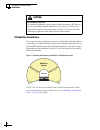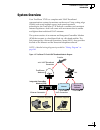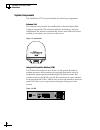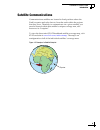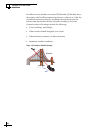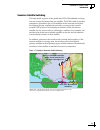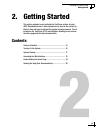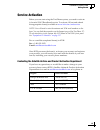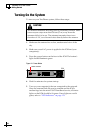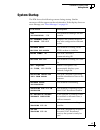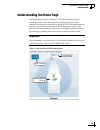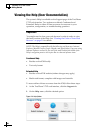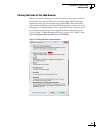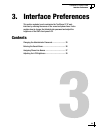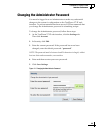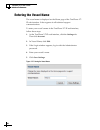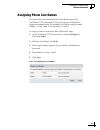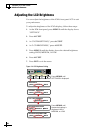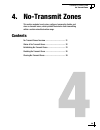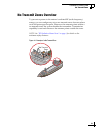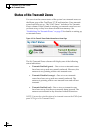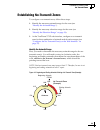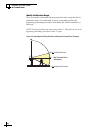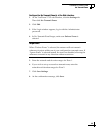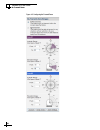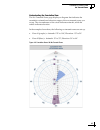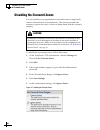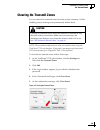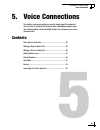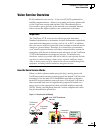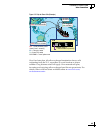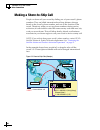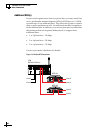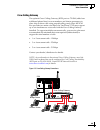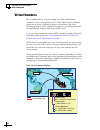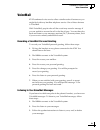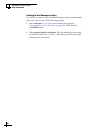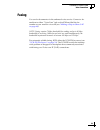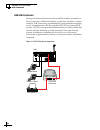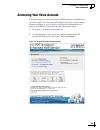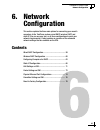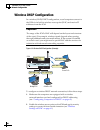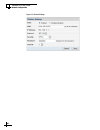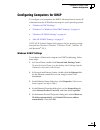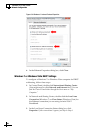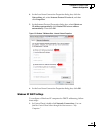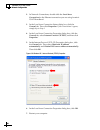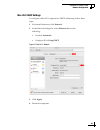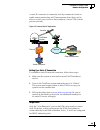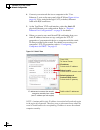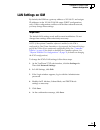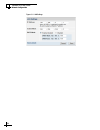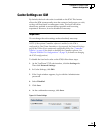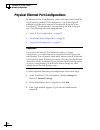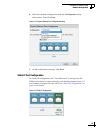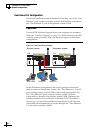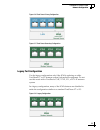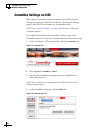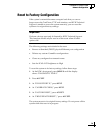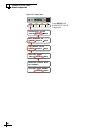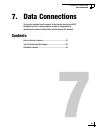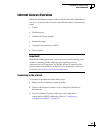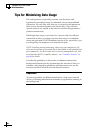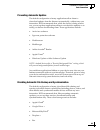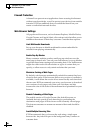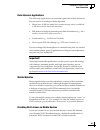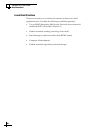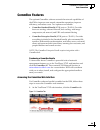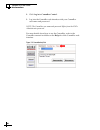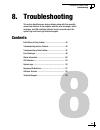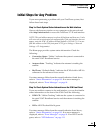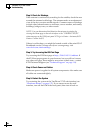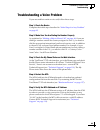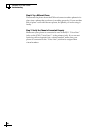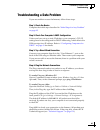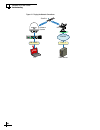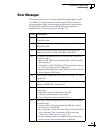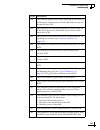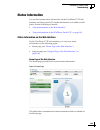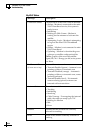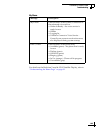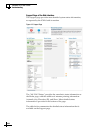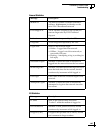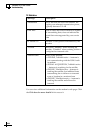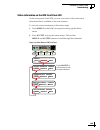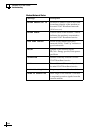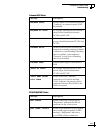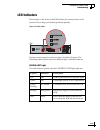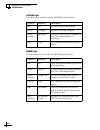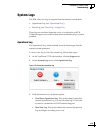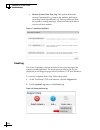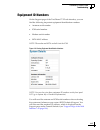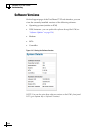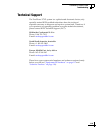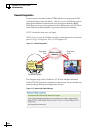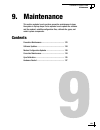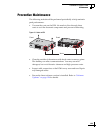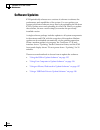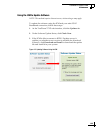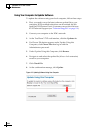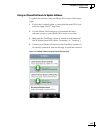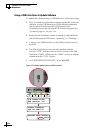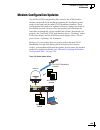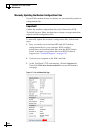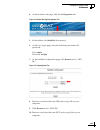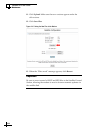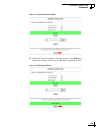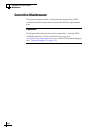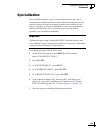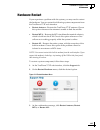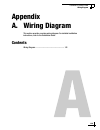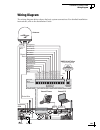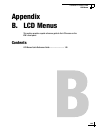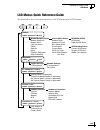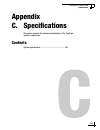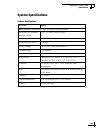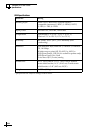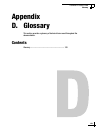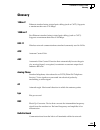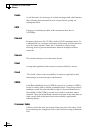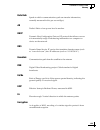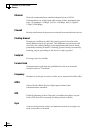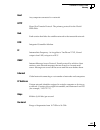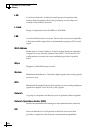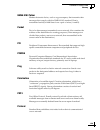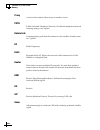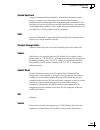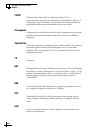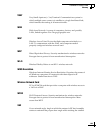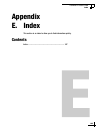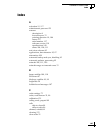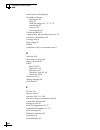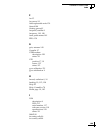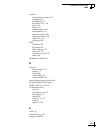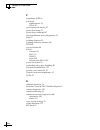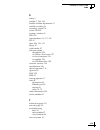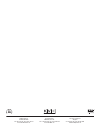- DL manuals
- KVH Industries
- Telephone Accessories
- TracPhone V7-IP
- User manual
KVH Industries TracPhone V7-IP User manual
Summary of TracPhone V7-IP
Page 1
Tracphone ® v7 ip with integrated commbox modem (icm) kvh industries, inc. User’s guide.
Page 2: Tracphone V7-Ip
Tracphone v7-ip user’s guide kvh part # 54-0898 rev. B © 2013, kvh industries, inc., all rights reserved. Tracphone v7-ip user’s guide this user’s guide provides all of the basic information you need to operate, set up, troubleshoot, and maintain the tracphone v7-ip system. For detailed installation...
Page 3
Trademark information tracphone, kvh, commbox, and the unique light-colored dome with dark contrasting baseplate are trademarks of kvh industries, inc. Mini-vsat broadband is a service mark of kvh industries, inc. Viasat and the viasat logo are registered trademarks of viasat, inc. All other tradema...
Page 4: Table of Contents
Tracphone v7-ip user’s guide i table of contents 1 introduction about this manual..............................................................................3 who should use this manual....................................................3 icons used in this manual ....................................
Page 5
Tracphone v7-ip user’s guide ii assigning phone line names ..........................................................27 adjusting the lcd brightness ..........................................................28 4 no-transmit zones no-transmit zones overview...............................................
Page 6
Tracphone v7-ip user’s guide iii configuring computers for dhcp.....................................................63 windows 8 dhcp settings......................................................63 windows 7 or windows vista dhcp settings .........................64 windows xp dhcp settings ..........
Page 7
Tracphone v7-ip user’s guide iv 8 troubleshooting initial steps for any problem ...........................................................93 troubleshooting a voice problem ....................................................95 troubleshooting a data problem............................................
Page 8
Tracphone v7-ip user’s guide v a wiring diagram wiring diagram..............................................................................141 b lcd menus lcd menus quick reference guide ...............................................145 c specifications system specifications .........................
Page 9: 1. Introduction
Tracphone v7-ip user’s guide 1 introduction 1. Introduction this section provides important safety information you need to know before using the system. It also provides a basic overview of the system and satellite communications. Contents about this manual..............................................
Page 10: About This Manual
Tracphone v7-ip user’s guide 3 introduction about this manual this manual provides complete operation, configuration, and troubleshooting information for the tracphone v7-ip system. Who should use this manual the user should refer to this manual to learn how to operate the system, configure all aspe...
Page 11
Tracphone v7-ip user’s guide 4 introduction related documentation in addition to this user’s guide, the following documents are provided with your tracphone system: document description installation guide complete installation instructions quick start guide handy quick reference guide with basic ope...
Page 12: Important Safety Information
Tracphone v7-ip user’s guide 5 introduction important safety information for your own safety, and for the safety of your passengers and/or crew, be sure to read the following important notices. Warning risk of electric shock potentially lethal voltages are present within the icm. To avoid electric s...
Page 13
Tracphone v7-ip user’s guide 6 introduction rf radiation hazard area since a person above deck may not know which direction the antenna is pointing, you should always observe the minimum safe distance to prevent rf radiation exposure. Within the antenna’s elevation range, the minimum safe distance i...
Page 14: System Overview
Tracphone v7-ip user’s guide 7 introduction system overview your tracphone v7-ip is a complete mini-vsat broadband communications system for mariners on the move. Using cutting-edge crma (code reuse multiple access) and spread spectrum technologies, the tracphone v7-ip delivers a seamless and consis...
Page 15
Tracphone v7-ip user’s guide 8 introduction system components the tracphone v7-ip system includes the following components: antenna unit the antenna unit provides the satellite link to the land-based hub. Using its integrated gps, advanced reflector technology, and gyro stabilization, the antenna au...
Page 16: Satellite Communications
Tracphone v7-ip user’s guide 9 introduction satellite communications communications satellites are located in fixed positions above the earth’s equator and relay data to/from the earth within the regions that they serve. Therefore, to communicate via a given satellite, you must be located within tha...
Page 17
Tracphone v7-ip user’s guide 10 introduction in addition, since satellites are located 22,300 miles (35,900 km) above the equator, the tracphone antenna must have a clear view of the sky to transmit and receive signals. Anything that stands between the antenna and the satellite can block signals, re...
Page 18
Tracphone v7-ip user’s guide 11 introduction seamless satellite switching the high-traffic regions of the global mini-vsat broadband coverage area are covered by more than one satellite. The icm’s built-in modem maintains a prioritized list of all satellites in the network and selects the highest pr...
Page 19: 2. Getting Started
Tracphone v7-ip user’s guide 13 getting started 2. Getting started this section explains how to activate the tracphone system for mini- vsat broadband service. It also explains how to turn on the system for the first time and how to interpret the system’s startup screens. Then it introduces the trac...
Page 20: Service Activation
Tracphone v7-ip user’s guide 15 getting started service activation before you can start using the tracphone system, you need to activate it for mini-vsat broadband service. To activate, fill out and submit the appropriate form(s) available at www.Kvh.Com/mvbservice . Note: you will need to enter the...
Page 21: Turning On The System
Tracphone v7-ip user’s guide 16 getting started turning on the system to turn on your tracphone system, follow these steps: 1. Make sure the antenna has a clear, unobstructed view of the sky. 2. Make sure vessel ac power is applied to the icm and your computer(s). 3. Press the power button on the fr...
Page 22: System Startup
Tracphone v7-ip user’s guide 17 getting started system startup the icm shows the following screens during startup. Similar messages will also appear on the web interface. If the display shows an error message, see “error messages” on page 99 . Icm screen description icm initializing...59 the system ...
Page 23: Accessing The Web Interface
Tracphone v7-ip user’s guide 18 getting started accessing the web interface the icm offers a local web interface, which you can use to check system status, update software, and configure all aspects of the system. To access the web interface, simply open a web browser window on any computer on the n...
Page 24: Understanding The Home Page
Tracphone v7-ip user’s guide 19 getting started understanding the home page the home page of the tracphone v7-ip web interface provides essential system status information, including the status of the antenna, the system’s connection to the mini-vsat broadband service, and the voice service connecti...
Page 25
Tracphone v7-ip user’s guide 20 getting started viewing the help (user documentation) the system’s help is available on the support page of the tracphone v7-ip web interface. Two options are offered: condensed and extended. Refer to either of these resources for answers to your operation, configurat...
Page 26
Tracphone v7-ip user’s guide 21 getting started clearing the cache of your web browser when you visit a web page, your browser may store a copy of it in its local cache. As a result, when you revisit the page, the browser may display the old copy it had previously stored rather than reload the lates...
Page 27: 3. Interface Preferences
Tracphone v7-ip user’s guide 23 interface preferences 3. Interface preferences this section explains how to customize the tracphone v7-ip web interface by entering the names of the vessel and phone lines. It also explains how to change the administrator password and adjust the brightness of the icm’...
Page 28
Tracphone v7-ip user’s guide 25 interface preferences changing the administrator password you must be logged in as an administrator to make any substantial changes to the system’s configuration on the tracphone v7-ip web interface. To prevent unauthorized user access, kvh recommends that you change ...
Page 29: Entering The Vessel Name
Tracphone v7-ip user’s guide 26 interface preferences entering the vessel name the vessel name is displayed on the home page of the tracphone v7- ip web interface. It also appears in all technical support communications. To enter your vessel’s name in the tracphone v7-ip web interface, follow these ...
Page 30: Assigning Phone Line Names
Tracphone v7-ip user’s guide 27 interface preferences assigning phone line names the phone line names are displayed on the home page of the tracphone v7-ip web interface. They also appear in all technical support communications. For example, you might assign the name “bridge” to line 1 and “crew qua...
Page 31: Adjusting The Lcd Brightness
Tracphone v7-ip user’s guide 28 interface preferences adjusting the lcd brightness you can adjust the brightness of the icm’s front panel lcd to suit your preferences. To adjust the brightness of the icm’s display, follow these steps: 1. At the icm front panel, press menus until the display shows “s...
Page 32: 4. No-Transmit Zones
Tracphone v7-ip user’s guide 29 no-transmit zones 4. No-transmit zones this section explains how to view, configure, temporarily disable, and clear no-transmit zones, which prohibit the antenna from transmitting within a certain azimuth/elevation range. Contents no-transmit zones overview .............
Page 33: No-Transmit Zones Overview
Tracphone v7-ip user’s guide 31 no-transmit zones no-transmit zones overview to prevent exposure to the antenna’s radiated rf (radio frequency) energy, you can configure up to two no-transmit zones for areas where crew and passengers frequent. Whenever the antenna points within a no-transmit zone, t...
Page 34: Status of No-Transmit Zones
Tracphone v7-ip user’s guide 32 no-transmit zones status of no-transmit zones you can view the current status of the system’s no-transmit zones on the home page of the tracphone v7-ip web interface. If no-transmit zones have been set up, “my vsat status” includes a no-transmit zones column. If this ...
Page 35
Tracphone v7-ip user’s guide 33 no-transmit zones establishing no-transmit zones to configure a no-transmit zone, follow these steps: 1. Identify the necessary azimuth range for the zone (see “identify the azimuth range” ). 2. Identify the necessary elevation range for the zone (see “identify the el...
Page 36
Tracphone v7-ip user’s guide 34 no-transmit zones identify the elevation range now you need to determine the necessary elevation range for the no- transmit zone(s). You will need to enter, in ascending order, the beginning and ending elevations that define the outer boundaries of the zone. Note: eac...
Page 37
Tracphone v7-ip user’s guide 35 no-transmit zones configure the no-transmit zone(s) at the web interface 1. At the tracphone v7-ip web interface, click the settings tab. Then click no-transmit zones. 2. Click edit. 3. If the login window appears, log in with the administrator password. 4. In no-tran...
Page 38
Tracphone v7-ip user’s guide 36 no-transmit zones figure 4-5 configuring no-transmit zones.
Page 39
Tracphone v7-ip user’s guide 37 no-transmit zones understanding the cumulative view the no-transmit zones page displays a diagram that indicates the cumulative azimuth and elevation ranges of the no-transmit zones you set up. The circumference of the circle indicates azimuth, while the radius indica...
Page 40: Disabling No-Transmit Zones
Tracphone v7-ip user’s guide 38 no-transmit zones disabling no-transmit zones you can disable your programmed no-transmit zones to temporarily remove all restrictions on transmissions. This function permits the antenna to ignore the zones; it does not delete them from the system’s memory. To disable...
Page 41: Clearing No-Transmit Zones
Tracphone v7-ip user’s guide 39 no-transmit zones clearing no-transmit zones you can clear all no-transmit zones from the system’s memory. Unlike disabling zones, clearing zones permanently deletes them. Note: this procedure explains how to clear no-transmit zones using the tracphone v7-ip web inter...
Page 42: 5. Voice Connections
Tracphone v7-ip user’s guide 41 voice connections 5. Voice connections this section covers everything you need to know about the enhanced voice service. It explains how to place calls, add additional phone lines and virtual numbers, check voicemail, send a fax, and access your voice account online. ...
Page 43: Voice Service Overview
Tracphone v7-ip user’s guide 43 voice connections voice service overview kvh’s enhanced voice service – voice over ip (voip) optimized for satellite communications – allows you to make and receive phone calls via the tracphone system and the mini-vsat broadband service. Voice traffic is given priori...
Page 44: Making A Ship-to-Shore Call
Tracphone v7-ip user’s guide 44 voice connections making a ship-to-shore call to place a call from the vessel, follow these steps: 1. Make sure the tracphone system is online. 2. Pick up the handset on any phone connected to the icm. You should hear a dial tone. If you don’t, check the phone line st...
Page 45
Tracphone v7-ip user’s guide 45 voice connections figure 5-2 ship-to-shore calls (example) on a fixed rate plan, all calls are charged termination fees as calls originating from the u.S., regardless of vessel location or phone number. Long distance rates will apply. On a metered rate plan, incoming ...
Page 46: Making A Shore-to-Ship Call
Tracphone v7-ip user’s guide 46 voice connections making a shore-to-ship call people on shore call your vessel by dialing one of your vessel’s phone numbers. They are billed international and long-distance charges based on the vessel’s phone number, and not on the location of the vessel. Therefore, ...
Page 47: Adding Phone Lines
Tracphone v7-ip user’s guide 47 voice connections adding phone lines the icm supports two phone lines, one for each “voice line” jack. As a result, the system supports two simultaneous voice calls. However, kvh offers the following optional accessories that add additional phone lines to support thre...
Page 48
Tracphone v7-ip user’s guide 48 voice connections additional mta(s) if your vessel requires more than two phone lines, you may install one or two multimedia terminal adapters (mtas) (kvh part no. 19-0504) to enable up to four additional lines. This allows the system to sustain three or more simultan...
Page 49
Tracphone v7-ip user’s guide 49 voice connections crew calling gateway the optional crew calling gateway (kvh part no. 72-0349) adds four additional phone lines for crew members and charter passengers to place ship-to-shore calls using prepaid calling cards. Since the icm also provides two main voic...
Page 50: Virtual Numbers
Tracphone v7-ip user’s guide 50 voice connections virtual numbers for an additional fee, you may assign up to five virtual phone numbers to each vessel phone line (10 total). Each of these numbers can be set up with a different country code and area/city code, allowing people on shore within those r...
Page 51: Voicemail
Tracphone v7-ip user’s guide 51 voice connections voicemail kvh’s enhanced voice service offers a similar suite of features as you might find with any landline telephone service. One of these features is voicemail. With voicemail, people who call the vessel may record a message if you are unable to ...
Page 52
Tracphone v7-ip user’s guide 52 voice connections listening to your messages on shore you still have access to your voicemail messages when you disembark the vessel. Choose one of the following options: • use a computer: go to your voice account web page (see “accessing your voice account” on page 5...
Page 53: Faxing
Tracphone v7-ip user’s guide 53 voice connections faxing you can fax documents via the enhanced voice service. Connect a fax machine to either “voice line” jack on the icm and dial the fax number as you would a voice call (see “making a ship-to-shore call” on page 44 ). Note: faxing requires 70 kbps...
Page 54
Tracphone v7-ip user’s guide 54 voice connections uch-250 fax server faxing over internet protocol can be unreliable at times (normally an 80% success rate). Glitches like latency, packet loss, and jitter, common with any voip connection, can interrupt the synchronization necessary for fax communica...
Page 55: Accessing Your Voice Account
Tracphone v7-ip user’s guide 55 voice connections accessing your voice account you can manage your account online at kvh’s enhanced voip service account center. You can view and configure all of the various calling features available to you, as well as view account information and listen to voicemai...
Page 56: 6. Network
Tracphone v7-ip user’s guide 57 network configuration 6. Network configuration this section explains the three main options for connecting your vessel’s computers to the tracphone system: wired dhcp, wireless dhcp, and static ip. (you can use one, two, or all three configurations to meet your networ...
Page 57: Wired Dhcp Configuration
Tracphone v7-ip user’s guide 59 network configuration wired dhcp configuration in a wired dhcp configuration, vessel computers connect to the icm via ethernet cables and receive ip addresses from the icm. This is the system’s default configuration. Figure 6-1 wired dhcp configuration (example) to co...
Page 58: Wireless Dhcp Configuration
Tracphone v7-ip user’s guide 60 network configuration wireless dhcp configuration in a wireless (wi-fi) dhcp configuration, vessel computers connect to the icm via its built-in wireless access point (wap) and receive ip addresses from the icm. Figure 6-2 wireless dhcp configuration (example) to conf...
Page 59
Tracphone v7-ip user’s guide 61 network configuration wireless settings on icm note: if the optional commbox software is enabled, or the icm is configured for dual dome-secondary or legacy mode, the network settings page of the icm will not contain any configurable fields. (see “commbox features” on...
Page 60
Tracphone v7-ip user’s guide 62 network configuration figure 6-3 wireless settings.
Page 61
Tracphone v7-ip user’s guide 63 network configuration configuring computers for dhcp to configure your computers for dhcp, allowing them to receive ip addresses from the icm, follow the steps for your operating system: • “windows 8 dhcp settings” • “windows 7 or windows vista dhcp settings” on page ...
Page 62
Tracphone v7-ip user’s guide 64 network configuration figure 6-4 windows 8 - internet protocol properties 6. In the ethernet properties dialog box, click close. Windows 7 or windows vista dhcp settings to configure a windows 7 or windows vista computer for dhcp addressing, follow these steps: 1. In ...
Page 63
Tracphone v7-ip user’s guide 65 network configuration 4. In the local area connection properties dialog box, click the networking tab, select internet protocol version 4, and then click properties. 5. In the internet protocol properties dialog box, select obtain an ip address automatically and obtai...
Page 64
Tracphone v7-ip user’s guide 66 network configuration 2. In network connections, double-click the local area connection for the ethernet connection you are using for mini- vsat broadband. 3. In the local area connection status dialog box, click the general tab. Then click properties. If this screen ...
Page 65
Tracphone v7-ip user’s guide 67 network configuration mac os x dhcp settings to configure a mac os x computer for dhcp addressing, follow these steps: 1. In system preferences, click network. 2. In the network dialog box, select ethernet then set the following: • location: automatic • configure ipv4...
Page 66: Static Ip Configuration
Tracphone v7-ip user’s guide 68 network configuration static ip configuration in a static ip configuration, an onboard network device is assigned a public ip address that can be accessed directly from the internet. It does not receive an ip address from the icm. Figure 6-8 static configuration (exam...
Page 67
Tracphone v7-ip user’s guide 69 network configuration a static ip connection is commonly used by commercial vessels to enable remote monitoring and it management from shore, and to allow a vessel’s crew to access their company’s secure vpn (virtual private network). Figure 6-9 common static ip appli...
Page 68
Tracphone v7-ip user’s guide 70 network configuration 4. Connect your network device or computer to the “user ethernet 4” port on the rear panel of the icm (see figure 6-8 on page 68 ). Use a straight-through cat5 (or better) ethernet cable with rj45 connectors. 5. At the tracphone v7-ip web interfa...
Page 69: Lan Settings On Icm
Tracphone v7-ip user’s guide 71 network configuration lan settings on icm by default, the icm has a gateway address of 192.168.5.1 and assigns ip addresses in the 192.168.5.100-200 range (dhcp configurations only). If this configuration conflicts with another onboard network, you may change these se...
Page 70
Tracphone v7-ip user’s guide 72 network configuration figure 6-11 lan settings.
Page 71: Cache Settings On Icm
Tracphone v7-ip user’s guide 73 network configuration cache settings on icm by default, the local web cache is enabled on the icm. This feature allows the icm to temporarily store the content of web pages you visit, so they will load faster on subsequent visits. The local web cache should stay enabl...
Page 72
Tracphone v7-ip user’s guide 74 network configuration physical ethernet port configurations by default, all four “user ethernet” ports on the rear panel of the icm are set up for a standard lan configuration – the icm assigns ip addresses to all devices connected to its network. However, at the trac...
Page 73
Tracphone v7-ip user’s guide 75 network configuration 4. Select the desired configuration from the configuration drop- down menu. Then click save. Figure 6-13 physical ethernet port configuration setting 5. At the confirmation message, click save. Static ip port configuration in a static ip configur...
Page 74
Tracphone v7-ip user’s guide 76 network configuration dual dome port configuration if a second tracphone system is installed as a backup, one of the “user ethernet” ports on that secondary system’s icm must be connected to the “user ethernet 4” port on the primary system’s icm. Figure 6-15 dual dome...
Page 75
Tracphone v7-ip user’s guide 77 network configuration figure 6-16 dual dome-primary configuration figure 6-17 dual dome-secondary configuration legacy port configuration use the legacy configuration only if the icm is replacing an older tracphone v7 or v3 antenna system’s belowdecks equipment. Do no...
Page 76: Commbox Settings On Icm
Tracphone v7-ip user’s guide 78 network configuration commbox settings on icm if the optional commbox software is enabled, the icm’s network settings are configured by kvh over the air. The network settings page of the icm will not contain any configurable fields. Note: see “commbox features” on pag...
Page 77
Tracphone v7-ip user’s guide 79 network configuration reset to factory configuration if the system’s network becomes corrupted such that you can no longer access the tracphone v7-ip web interface, and kvh technical support is unable to access the system remotely, you can reset the system to its orig...
Page 78
Tracphone v7-ip user’s guide 80 network configuration figure 6-21 factory reset diagnostic tools next select exit kvh support ip next select exit calibrate gyros next select exit network config will be erased! Proceed with reset? Select exit press menus until diagnostic tools is displayed. Factory r...
Page 79: 7. Data Connections
Tracphone v7-ip user’s guide 81 data connections 7. Data connections this section explains how to connect to the internet via the mini-vsat broadband service. It also provides a number of suggestions for minimizing the amount of data that’s transferred over the network. Contents internet access over...
Page 80: Internet Access Overview
Tracphone v7-ip user’s guide 83 data connections internet access overview while the tracphone system is online with the mini-vsat broadband service, you can perform all of the same internet tasks you perform at home: • e-mail • web browsing • weather and chart updates • instant messages • corporate ...
Page 81
Tracphone v7-ip user’s guide 84 data connections tips for minimizing data usage the configurations of operating systems, web browsers, and applications generally assume an unlimited, always-on broadband connection. As such, they will often try to connect to the internet on their own to download upda...
Page 82
Tracphone v7-ip user’s guide 85 data connections preventing automatic updates the default configuration of many applications allow them to download updates from the internet automatically, without any user interaction. Kvh recommends that, while the device is being used at sea, you set up these appl...
Page 83
Tracphone v7-ip user’s guide 86 data connections firewall protection a firewall can prevent most applications from accessing the internet without your knowledge, as well as protect your devices from outside intrusion. Kvh recommends that you enable the firewall on your router or individual network d...
Page 84
Tracphone v7-ip user’s guide 87 data connections data-intensive applications the following applications can consume a great deal of data whenever they are active or running in the background: • skype (uses 40 mb per month just to maintain your status, in addition to the data used for actual calls an...
Page 85
Tracphone v7-ip user’s guide 88 data connections e-mail best practices there are several ways to reduce the amount of data your e-mail application uses. Consider the following e-mail best practices: • use an imap (interactive mail access protocol) server instead of traditional pop3 (post office prot...
Page 86: Commbox Features
Tracphone v7-ip user’s guide 89 data connections commbox features the optional commbox software extends the network capabilities of the icm to improve crew morale, streamline operations, improve efficiency, and reduce costs. Two options are available: • commbox standard bundle (kvh part no. 35-0010)...
Page 87
Tracphone v7-ip user’s guide 90 data connections 2. Click log in to commbox control. 3. Log into the commbox web interface with your commbox user name and password. Note: the commbox user name and password differs from the icm’s administrator password. For more details about how to use the commbox, ...
Page 88: 8. Troubleshooting
Tracphone v7-ip user’s guide 91 troubleshooting 8. Troubleshooting this section identifies some basic problems along with their possible causes and solutions. It also explains what the error messages, status messages, and led conditions indicate, how to view and export the system logs, and how to ge...
Page 89
Tracphone v7-ip user’s guide 93 troubleshooting initial steps for any problem if you are experiencing a problem with your tracphone system, first follow these basic steps: step 1a: check system status information on the web interface open a web browser window on any computer on the network and enter...
Page 90
Tracphone v7-ip user’s guide 94 troubleshooting step 2: check for blockage if the antenna is continuously searching for the satellite, check the area around the antenna for blockage. The antenna needs an unobstructed view of the sky to receive satellite signals. Common causes of blockage include oth...
Page 91
Tracphone v7-ip user’s guide 95 troubleshooting troubleshooting a voice problem if you are unable to make a voice call, follow these steps: step 1: check the basics complete the initial steps described in “initial steps for any problem” on page 93 . Step 2: make sure you are dialing the number prope...
Page 92
Tracphone v7-ip user’s guide 96 troubleshooting step 6: try a different phone disconnect the phone from the icm and connect another phone in its place (use a phone that you know is working properly). If you are then able to place a call with the new phone, the phone you were using is faulty. Step 7:...
Page 93
Tracphone v7-ip user’s guide 97 troubleshooting troubleshooting a data problem if you are unable to access the internet, follow these steps: step 1: check the basics complete the initial steps described in “initial steps for any problem” on page 93 . Step 2: check your computer’s dhcp configuration ...
Page 94
Tracphone v7-ip user’s guide 98 troubleshooting figure 8-1 pinging the network connections antenna system pc satellite hub internet dns server ping 192.168.5.1 4.2.2.1.
Page 95: Error Messages
Tracphone v7-ip user’s guide 99 troubleshooting error messages this section lists the error message codes that might appear on the tracphone v7-ip web interface and front panel lcd to indicate a system problem. Many of these faults should only be repaired by a kvh-certified technician; contact kvh t...
Page 96
Tracphone v7-ip user’s guide 100 troubleshooting 111 the icm is unable to initialize its built-in wireless access point (wap). Contact kvh. 112 there is an internal fault in the icm. Contact kvh. 117 there is an open circuit in the buc power cable (icm jumper cable between c1 and c2) or the transmit...
Page 97
Tracphone v7-ip user’s guide 101 troubleshooting 128 the software update failed. Retry updating the software. If it fails again, check the power/data cable and the wires on the back of the icm. 200 the antenna is not receiving adequate dc power from the icm. Check the power/data cable and the wires ...
Page 98
Tracphone v7-ip user’s guide 102 troubleshooting 241 the antenna’s main board detects a power failure. Contact kvh. 265 the gps is unable to acquire a fix. Check for blockage or rf interference around the antenna. Error description.
Page 99: Status Information
Tracphone v7-ip user’s guide 103 troubleshooting status information you can find system status information on the tracphone v7-ip web interface and front panel lcd. Similar information is available in both places. See the following for details: • “status information on the web interface” • “status i...
Page 100
Tracphone v7-ip user’s guide 104 troubleshooting my vsat status message description connection status general status of the icm’s built-in modem: • online – modem is connected to the mini- vsat broadband service; the system is ready for use • initializing • waiting for hub comm – modem is waiting fo...
Page 101
Tracphone v7-ip user’s guide 105 troubleshooting my phone for details on the real-time vessel & vsat satellite display, refer to “understanding the home page” on page 19 . Message description my phone general status of the system’s connection to the enhanced voice service: • online & ready – the voi...
Page 102
Tracphone v7-ip user’s guide 106 troubleshooting support page of the web interface the support page provides more detailed system status information, as reported by the icm’s built-in modem. Figure 8-3 support page the “my vsat status” provides the same basic status information as the home page, wit...
Page 103
Tracphone v7-ip user’s guide 107 troubleshooting general statistics rx statistics message description modem ip the built-in modem’s external satellite ip address: 10.61.Xxx.Xxx; its identity on the mini-vsat broadband network kvh support ip the ip address assigned to the system for remote diagnostic...
Page 104
Tracphone v7-ip user’s guide 108 troubleshooting tx statistics you can view additional information on the modem’s web page. Click the click here for more details link to access it. Message description attenuation set by the hub; the lower the number, the higher your antenna’s transmission power; typ...
Page 105
Tracphone v7-ip user’s guide 109 troubleshooting status information on the icm front panel lcd on the front panel of the icm, you can view much of the same status information that’s available on the web interface. To view the status information, follow these steps: 1. Press menus on the icm’s front ...
Page 106
Tracphone v7-ip user’s guide 110 troubleshooting modem/network status message description modem satellite ip external ip address of the icm’s built- in modem; identity of the modem on the mini-vsat broadband network (10.61.Xxx.Xxx) modem state general status of the modem; “online” indicates the mode...
Page 107
Tracphone v7-ip user’s guide 111 troubleshooting antenna/acu status mta/rsm(gprs) status message description antenna state general status of the antenna; must be “tracking” to connect to mini-vsat broadband antenna dc input dc voltage measured at the antenna’s circuit board; should be between 38 vdc...
Page 108
Tracphone v7-ip user’s guide 112 troubleshooting gps/heading status message description current gps source source of the gps data used by the system system gps status status of the antenna’s gps; displays vessel latitude/longitude if gps has a valid fix nmea true heading true heading reported by the...
Page 109: Led Indicators
Tracphone v7-ip user’s guide 113 troubleshooting led indicators status lights on the front of the icm indicate the current status of the system and can help you identify problems quickly. Figure 8-5 status lights during normal operation, all status lights should be lit green. The following tables ex...
Page 110
Tracphone v7-ip user’s guide 114 troubleshooting antenna light the table below explains what the antenna light indicates. Modem light the table below explains what the modem light indicates. Light is... Indicates description off off no power input to the antenna green tracking antenna is tracking a ...
Page 111: System Logs
Tracphone v7-ip user’s guide 115 troubleshooting system logs the icm offers two logs to capture historical antenna system data: • operational log (see “operational log” ) • event log (see “event log” on page 116 ) these logs are excellent diagnostic tools, so a technician or kvh technical support ma...
Page 112
Tracphone v7-ip user’s guide 116 troubleshooting • restart system, start new log: this option deletes the current operational log, restarts the antenna, and begins recording a new operational log. This log will begin with the system’s startup messages, which include the results of various self-test ...
Page 113: Equipment Id Numbers
Tracphone v7-ip user’s guide 117 troubleshooting equipment id numbers on the support page of the tracphone v7-ip web interface, you can find the following important equipment identification numbers: • antenna serial number • icm serial number • modem serial number • mta mac address note: the modem a...
Page 114: Software Versions
Tracphone v7-ip user’s guide 118 troubleshooting software versions on the support page of the tracphone v7-ip web interface, you can view the currently installed versions of the following software: • operating system (resides on icm) • icm/antenna – you can update this software through the icm (see ...
Page 115: Technical Support
Tracphone v7-ip user’s guide 119 troubleshooting technical support the tracphone v7-ip system is a sophisticated electronic device; only specially trained kvh-certified technicians have the tools and expertise necessary to diagnose and repair a system fault. Therefore, if you experience an operating...
Page 116
Tracphone v7-ip user’s guide 120 troubleshooting remote diagnostics if your vessel is located within a gprs cellular coverage area, kvh technical support may be able to “dial in” to your tracphone system through the antenna’s remote service and support module (rsm). With direct access to your system...
Page 117: 9. Maintenance
Tracphone v7-ip user’s guide 121 maintenance 9. Maintenance this section explains how to perform preventive maintenance to keep the system in tip-top shape. It also explains how to update the software and the modem’s satellite configuration files, calibrate the gyros, and restart system components. ...
Page 118: Preventive Maintenance
Tracphone v7-ip user’s guide 123 maintenance preventive maintenance the following tasks should be performed periodically to help maintain peak performance: • vacuum the vents on the icm. Air needs to flow through these vents to cool the electronic components and prevent overheating. Figure 9-1 vents...
Page 119: Software Updates
Tracphone v7-ip user’s guide 124 maintenance software updates kvh periodically releases new versions of software to enhance the performance and capabilities of the system. You can update your system to this latest software at any time by downloading the file from kvh’s update server and uploading it...
Page 120
Tracphone v7-ip user’s guide 125 maintenance using the icm to update software note: this method requires internet access; airtime charges may apply. To update the software using the icm and your mini-vsat broadband connection, follow these steps: 1. At the tracphone v7-ip web interface, click the up...
Page 121
Tracphone v7-ip user’s guide 126 maintenance using your computer to update software to update the software using your local computer, follow these steps: 1. First, you need to save the latest software update file to your computer. Kvh-certified technicians can download this file from the kvh partner...
Page 122
Tracphone v7-ip user’s guide 127 maintenance using an iphone/ipod touch to update software to update the software using an iphone/ipod touch, follow these steps: 1. If you haven’t already done so, download the mini-vsat app from the apple itunes ® app store. 2. Use the iphone/ipod touch app to downl...
Page 123
Tracphone v7-ip user’s guide 128 maintenance using a usb flash drive to update software to update the software using a usb flash drive, follow these steps: 1. First, you need to save the latest software update file to the root directory of your usb flash drive. Kvh-certified technicians can download...
Page 124: Modem Configuration Updates
Tracphone v7-ip user’s guide 129 maintenance modem configuration updates the sscf and sed configuration files stored in the icm’s built-in modem contain all of the satellite parameters the tracphone system needs to find and track the mini-vsat broadband satellites. These configuration files need to ...
Page 125
Tracphone v7-ip user’s guide 130 maintenance manually updating the modem configuration files if your icm’s modem misses an update, you can manually update its configuration files. To manually update the modem’s configuration files, follow these steps: 1. First, you need to save the latest sed and ss...
Page 126
Tracphone v7-ip user’s guide 131 maintenance 4. At the modem’s web page, click the configuration tab. Figure 9-8 modem web page configuration tab 5. In the sidebar, click satellite (if necessary). 6. At the user login page, enter the following user name and password: user: admin password: arclight 7...
Page 127
Tracphone v7-ip user’s guide 132 maintenance 11. Click upload. Make sure the new versions appear under the old versions. 12. Click save files. Figure 9-10 saving the new files to the modem 13. When the “files saved” message appears, click revert. Important! Be sure to revert control of sscf and sed ...
Page 128
Tracphone v7-ip user’s guide 133 maintenance figure 9-11 restoring automatic updates 14. When the “revert complete” message appears, click reboot to restart the modem. It will now use the new configuration files. Figure 9-12 rebooting the modem.
Page 129: Corrective Maintenance
Tracphone v7-ip user’s guide 134 maintenance corrective maintenance if a system component fails, it will need to be replaced by a kvh- certified technician. Instructions are provided with the replacement part. Important! Field replaceable units should only be replaced by a trained, kvh- certified te...
Page 130: Gyro Calibration
Tracphone v7-ip user’s guide 135 maintenance gyro calibration the tracphone antenna’s gyros continuously measure the rate of vessel motion in three axes and send this data to the antenna’s motor control circuitry to keep the antenna pointed at the satellite. At the factory, each gyro is precisely ca...
Page 131
Tracphone v7-ip user’s guide 136 maintenance figure 9-13 calibrating the gyros diagnostic tools next select exit kvh support ip next select exit calibrate gyros next select exit only perform in calm seas proceed with cal? Select exit calibrating gyros az: el: skew: calibration passed az:p el:p skew:...
Page 132: Hardware Restart
Tracphone v7-ip user’s guide 137 maintenance hardware restart if you experience a problem with the system, you may need to restart the hardware. You can restart the following system components from the tracphone v7-ip web interface: • restart antenna – restarts the tracphone v7-ip antenna. Choose th...
Page 133: Appendix
Tracphone v7-ip user’s guide 139 wiring diagram appendix a. Wiring diagram this section provides a system wiring diagram. For detailed installation instructions, refer to the installation guide. Contents wiring diagram.............................................................. 141.
Page 134: Wiring Diagram
Tracphone v7-ip user’s guide 141 wiring diagram wiring diagram the wiring diagram below shows the basic system connections. For detailed installation instructions, refer to the installation guide. Power 43 vdc common p o rt 1, txd+ p o rt 1, txd- p o rt 1, rxd+ p o rt 2, txd+ p o rt 1, rxd- p o rt 2...
Page 135: Appendix
Tracphone v7-ip user’s guide 143 lcd menus appendix b. Lcd menus this section provides a quick reference guide to the lcd menus on the icm’s front panel. Contents lcd menus quick reference guide ............................... 145.
Page 136
Tracphone v7-ip user’s guide 145 lcd menus lcd menus quick reference guide the chart below shows the menu structure of the icm front panel lcd interface. Kvh support ip calibrate gyros factory reset software versions icm os icm app modem mta hardware information antenna model antenna s/n commbox-acu...
Page 137: Appendix
Tracphone v7-ip user’s guide 147 specifications appendix c. Specifications this section provides the technical specifications of the tracphone system’s components. Contents system specifications ................................................... 149.
Page 138: System Specifications
Tracphone v7-ip user’s guide 149 specifications system specifications antenna specifications * specifications are subject to change without notice. Attribute rating meets inmarsat operational, survival, and shock specifications rx receive/tx transmit frequency band 11.7-12.75 ghz/14.0-14.5 ghz anten...
Page 139
Tracphone v7-ip user’s guide 150 specifications icm specifications * specifications are subject to change without notice. Attribute rating heading input nmea 0183, 4800 baud, accurate within 2°, compatible sentences: $--hdg, $--hdm, $--hdt, $--osd, $--ths, $--vhw input power 100-240 vac, 50-60 hz, 1...
Page 140: Appendix
Tracphone v7-ip user’s guide 151 glossary appendix d. Glossary this section provides a glossary of technical terms used throughout the documentation. Contents glossary......................................................................... 153.
Page 141: Glossary
Tracphone v7-ip user’s guide 153 glossary glossary 10baset ethernet standard using twisted pair cabling (such as cat5). Supports a maximum data rate of 10 mbps. 100baset fast ethernet standard using twisted pair cabling (such as cat5). Supports a maximum data rate of 100 mbps. 802.11 wireless networ...
Page 142
Tracphone v7-ip user’s guide 154 glossary cache a web browser's local storage of visited web pages and other internet files, allowing that information to be accessed more quickly on subsequent visits. Cat5 category of twisted pair cable with a maximum data rate of 1,000 mbps. Channel frequency (betw...
Page 143
Tracphone v7-ip user’s guide 155 glossary data rate speed at which a communications path can transfer information, normally measured in bits per second (bps). Db decibel. Ratio of one power level to another. Dhcp dynamic host configuration protocol. Ip protocol that allows a server to automatically ...
Page 144
Tracphone v7-ip user’s guide 156 glossary ethernet network communications standard adopted by most lans. Communicates via twisted pair cable at one of three maximum data rates: (1) standard - 10 mbps, (2) fast - 100 mbps, and (3) gigabit - 1 gbps (1,000 mbps). Firewall security mechanism that protec...
Page 145
Tracphone v7-ip user’s guide 157 glossary host any computer connected to a network. Http hypertext transfer protocol. The primary protocol for the world wide web. Hub earth station that links the satellite network to the terrestrial network. Icm integrated commbox modem. If intermediate frequency. A...
Page 146
Tracphone v7-ip user’s guide 158 glossary lan local area network. A relatively small group of computers and devices linked together within close proximity to each other and usually on the same ip network. L-band range of frequencies from 950 mhz to 2150 mhz. Lnb low noise block down-converter. Devic...
Page 147
Tracphone v7-ip user’s guide 159 glossary nmea 0183 talker marine electronic device, such as a gyrocompass, that transmits data messages that comply with the nmea 0183 standard. Data is transmitted serially at 4800 baud over a pair of wires (a and b). Packet part of a data message transmitted over a...
Page 148
Tracphone v7-ip user’s guide 160 glossary proxy a server that controls client access to another server. Pstn public switched telephone network. Worldwide telephone network carrying analog voice signals. Return link communication path from the antenna to the satellite. Another term for “uplink.” rf r...
Page 149
Tracphone v7-ip user’s guide 161 glossary spread spectrum a type of communication method by which the information signal energy is spread over a frequency band much wider than the minimum bandwidth required for transmitting the information. The resulting low power level across the full bandwidth doe...
Page 150
Tracphone v7-ip user’s guide 162 glossary tcp/ip transmission control protocol/internet protocol. Two communications protocols for the internet. Ip handles the delivery of data packets over the internet; tcp ensures that all data packets are successfully delivered and assembled in the proper order. ...
Page 151
Tracphone v7-ip user’s guide 163 glossary vsat very small aperture ( which multiple users connect via satellite to a single land-based hub, which handles the routing of all network traffic. Wan wide area network. A group of computers, devices, and possibly lans, linked together over a large geograph...
Page 152: Appendix
Tracphone v7-ip user’s guide 165 index appendix e. Index this section is an index to allow you to find information quickly. Contents index.............................................................................. 167.
Page 153: Index
Tracphone v7-ip user’s guide 167 index index a activation 15, 117 administrator password 25 antenna description 8 forward arrow 33 pointing direction 19, 106 restart 137 serial number 117 software version 118 specifications 149 status 104, 108, 111 anti-virus software 85 applications, data-intensive...
Page 154
Tracphone v7-ip user’s guide 168 index cloud services, disabling 85 commbox software description 89 help 78 network settings 61, 71, 73, 78 purchasing 89 version 118 web interface 89 condensed help 20 configuration, physical ethernet ports 74 corrective maintenance 134 coverage map 9 crew calling 49...
Page 155
Tracphone v7-ip user’s guide 169 index f fax 53 fax server 54 field replaceable units 134 firewall 86 floating ground 5 footprint, satellite 9 frequency 110, 149 front panel menus 145 frus 134 g gain, antenna 149 gnutella 87 gprs modem description 120 status 111 gps position 17, 19 source 112 status...
Page 156
Tracphone v7-ip user’s guide 170 index international call 44 internet access 83 ip address icm 71, 74 kvh support 107, 120 modem 107, 110 mta 95 public static 70 static 68 ip packet counters 108 iphone/ipod touch app 127 l lan settings 71 latitude 107 lcd brightness 28 lcd menus 145 leds 113 legacy ...
Page 157
Tracphone v7-ip user’s guide 171 index modem configuration update 129 description 8 initialization 17 ip address 107, 110 login 131 restart 137 satellite selection 11 serial number 117 software update 124 software version 118 status 107, 110 web page 108 mta additional 48 ip address 95 mac address 1...
Page 158
Tracphone v7-ip user’s guide 172 index p passphrase, wep 61 password administrator 25 wpa2 61 peer-to-peer file sharing 87 phone line names 27 phone lines, additional 47 physical ethernet port configuration 74 ping 97 pointing direction 19 pointing direction, antenna 106 pop3 88 pop-up blocker 86 po...
Page 159
Tracphone v7-ip user’s guide 173 index s safety 5 satellite 7, 104, 110 satellite airtime department 15 satellite switching 11 secondary system 76 secure vpn 69 security, wireless 61 sed 129 serial numbers 15, 117, 119 sip 43 skew 106, 110, 111 skype 87 social media 87 software update description 12...
Page 160
Tracphone v7-ip user’s guide 174 index u uch-250 54 usb flash drive 128 v vessel name 26 virtual numbers 50 voice service account access 55 crew calling 49 delays 44 description 43 fax 53 fees 45 phone lines 47 priority 43, 47 ship-to-shore calls 44 shore-to-ship calls 46 status 105 virtual numbers ...
Page 161
Www.Kvh.Com kvh industries, inc. World headquarters middletown, ri u.S.A. Tel: +1 401 847 3327 fax: +1 401 849 0045 e-mail: info@kvh.Com kvh industries a/s emea headquarters kokkedal, denmark tel: +45 45 160 180 fax: +45 45 160 181 e-mail: info@emea.Kvh.Com kvh industries pte ltd. Asia-pacific headq...