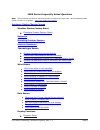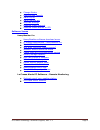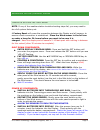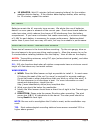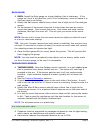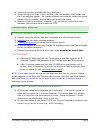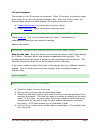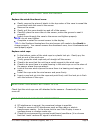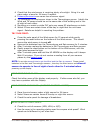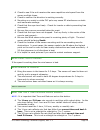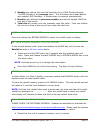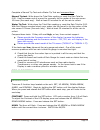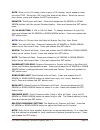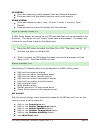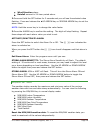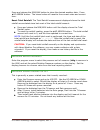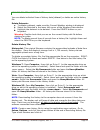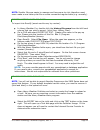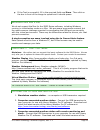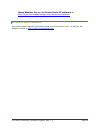La crosse technology technical support, rev. 1.1 page 1 2800 series frequently asked questions note: the links below will work in most pdf viewers to skip to the topic area. We recommend adobe reader version 10 or greater: http://get.Adobe.Com/reader/ hardware display/sensor issues weather station f...
La crosse technology technical support, rev. 1.1 page 2 change modes data storage capacity alarm on/off alarm manual set min/max settings pressure reads incorrect pressure shows dashes or ofl software issues heavyweather pro heavyweather software download errors pc system requirements – heavyweather...
La crosse technology technical support, rev. 1.1 page 3 hardware display/sensor issues complete system factory reset note: if any of the weather station trouble-shooting steps fail, you may need to do a full system factory set. A factory reset will erase the connection between the display and all se...
La crosse technology technical support, rev. 1.1 page 4 15 minutes: wait 15 minutes (without pressing buttons) for the outdoor weather data to display. If the outdoor data displays dashes, after waiting for 15 minutes, repeat this restart. Batteries batteries remain the #1 warranty issue we see. We ...
La crosse technology technical support, rev. 1.1 page 5 rain gauge: rain: install the rain gauge on a level platform that is stationary. If the gauge isn't level it will read low, and if it isn't stationary, wind will cause it to read rain that is not falling. ideally the rain sensor should have...
La crosse technology technical support, rev. 1.1 page 6 some barriers are impenetrable (e.G. Concrete). avoid having more than 1 wall, window, tree, etc between the display and the thermohygro sensor. Uv coated windows may actually reflect the signal causing loss of contact. Stucco walls can abs...
La crosse technology technical support, rev. 1.1 page 7 if a miss happens: the sensors try for 20 minutes to reconnect. After 20 minutes, the thermo-hygro stops trying for an hour (to preserve battery life). After the 1-hour break, the thermo-hygro sensor will start another 20-minute re-connect cycl...
La crosse technology technical support, rev. 1.1 page 8 wind cups or directional vane are broken replace the wind directional vane: gently remove the piece of plastic in the top center of the vane to reveal the screw that holds the vane to the sensor. Remove the screw. Gently pull the vane straight ...
La crosse technology technical support, rev. 1.1 page 9 check that the wind sensor is receiving plenty of sunlight. Bring it in and place under a lamp for 24-hours if needed. Distance/resistance can cause loss of sensor signal. try relocating the wind sensor closer to the thermohygro sensor. Ide...
La crosse technology technical support, rev. 1.1 page 10 check to see if the unit receives the same repetitive wind speed from the sensor multiple times. check to confirm the direction is working correctly. mounting on a metal or white pvc pole may cause rf interference or static and inaccurat...
La crosse technology technical support, rev. 1.1 page 11 weekly rain reflects the rain that has fallen from 12am monday through 11:59pm sunday of the previous week. This will always be a week behind and update 12am mondays. A monday start is common internationally. monthly rain reflects the prev...
La crosse technology technical support, rev. 1.1 page 12 complete a manual tip test and a water tip test and compare them: manual tip test: write down the total rain reading or reset the rain total to 0.00. Use the eraser end of a pencil to manually tip the rocker of the rain sensor 10 times (five e...
La crosse technology technical support, rev. 1.1 page 13 note: when in the 12h mode, there is only a 'pm' display, which appears under the word time. During the 'am' hours this area will be blank. When the correct hour shows, press and release the set button once. Minutes: the minutes will flash. Pr...
La crosse technology technical support, rev. 1.1 page 14 forecast sensitivity: now the forecast sensitivity will flash. The default setting of .09 works well in most areas of the country, however in areas with relatively constant pressure this should be set to .06, (within 30 miles of the coast) and...
La crosse technology technical support, rev. 1.1 page 15 up arrow: press and release to switch between date and seconds displayed. Press and hold until the station beeps to resync with sensors. Down arrow: press and release to view 1-hour, 24-hour, 1-week, 1-month or total rainfall. Press and hold t...
La crosse technology technical support, rev. 1.1 page 16 wind direction alarm rainfall amount in 24-hour period alarm. 2-press and hold the set button for 2 seconds and you will see the selected value flashing. Press and release the ▲up arrow key or ▼down arrow key to set the alarm value. Note : hol...
La crosse technology technical support, rev. 1.1 page 17 press and release the min/max button to show the desired weather data. Press ▲up arrow button. The stored value will reset to the current value and current time. Reset total rainfall: the total rainfall measurement displayed shows the total ra...
La crosse technology technical support, rev. 1.1 page 18 software issues heavyweather software download errors make sure to enter the correct url in the browser search window. The 2800 series software is located at: http://www.Lacrossetechnology.Com/support/software.Php then scroll about halfway dow...
La crosse technology technical support, rev. 1.1 page 19 sync usb stick to display download software: please download the heavy weather pro 2800 series software from website: http://www.Lacrossetechnology.Com/support/software.Php . Install usb device: install the usb communication device; simply plu...
La crosse technology technical support, rev. 1.1 page 20 please start wv5 communication service error: please start the wv5 communications service to receive date from the weather station. Start wv5 service: go to start, control panel, administrative tools, services (not component services). Scroll ...
La crosse technology technical support, rev. 1.1 page 21 how to delete history data youcan delete individual lines of history data (dataset) or delete an entire history file. Delete datasets: to delete a dataset, make sure the current weather window is displayed. Select the data tab in the lower lef...
La crosse technology technical support, rev. 1.1 page 22 note : smaller files are easier to manage and less prone to risk; therefore most users make a new history.Dat file on some convenient regular basis (e.G. Annually). Export history data to excel to import into excel® (exact results vary by vers...
La crosse technology technical support, rev. 1.1 page 23 if the test is successful, fill in the required fields and save. Then click on the box in front of the image to upload and it should queue. Heavyweather and a mac we do not support the mac for the 2800 series software, including windows runnin...
La crosse technology technical support, rev. 1.1 page 24 heavy weather pro and la crosse alerts pc software at http://www.Lacrossetechnology.Com/alerts/pws/software . La crosse alerts website use of the website requires registration and a service activation card. All help for the website is online a...