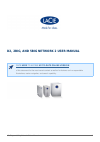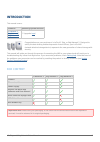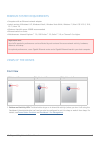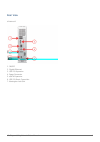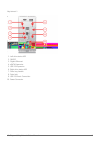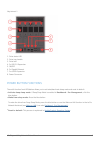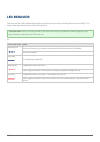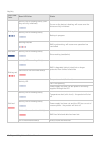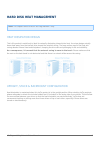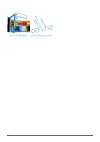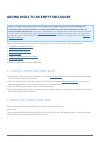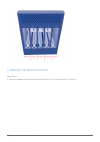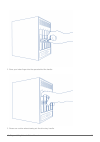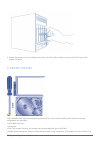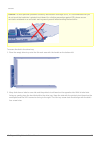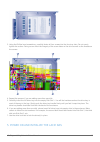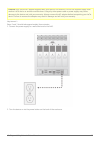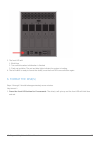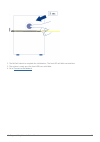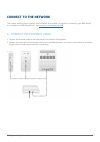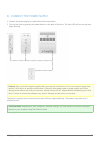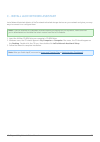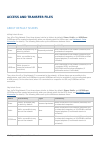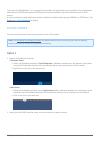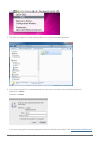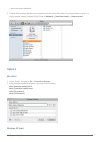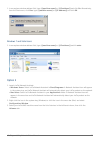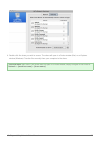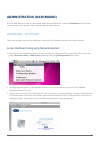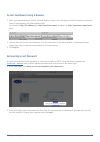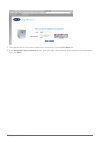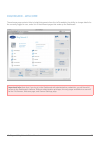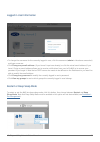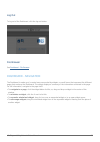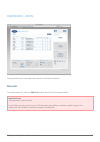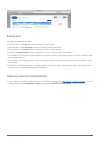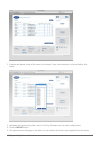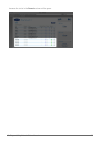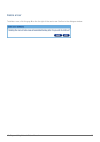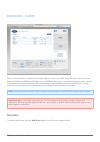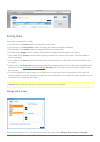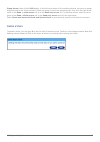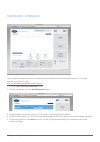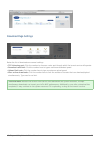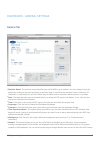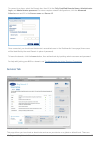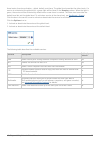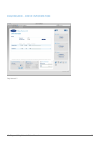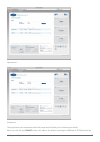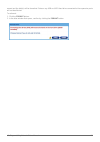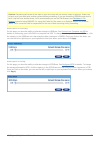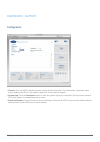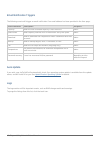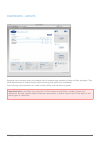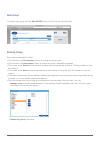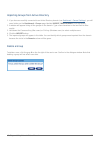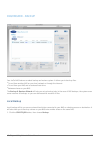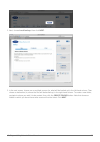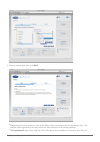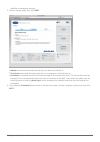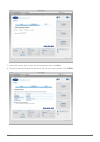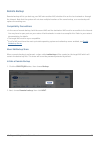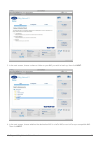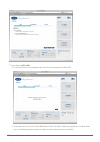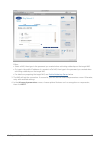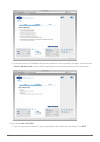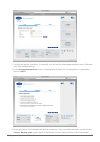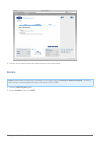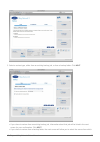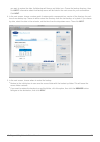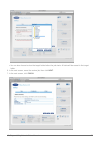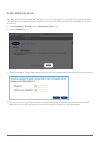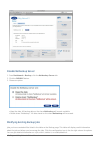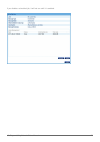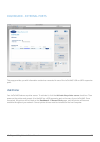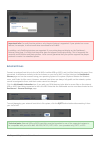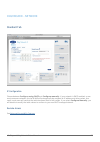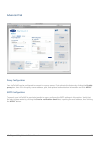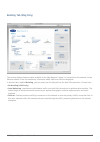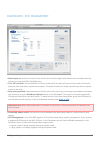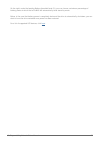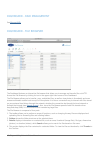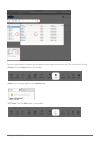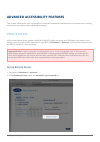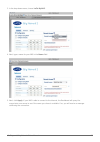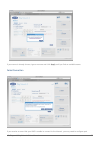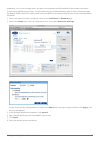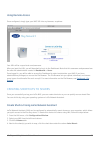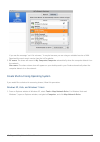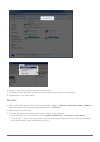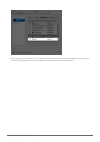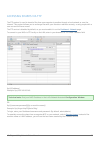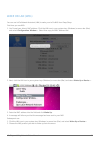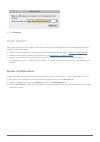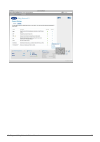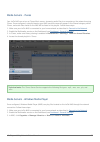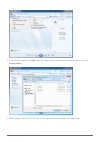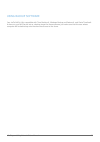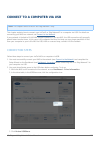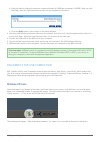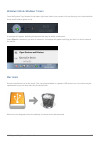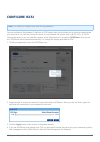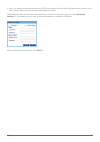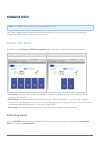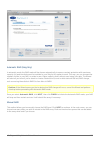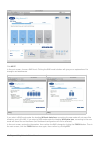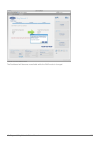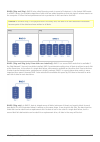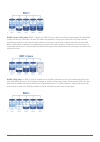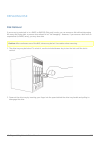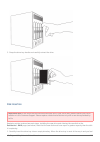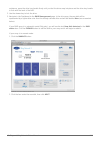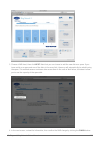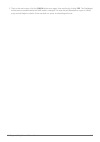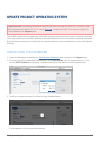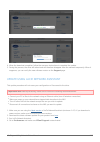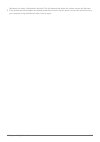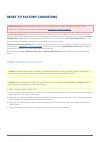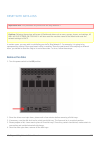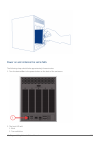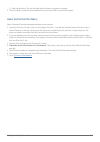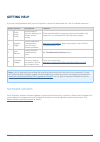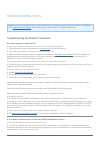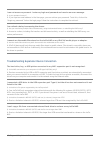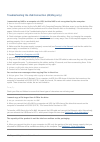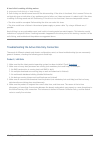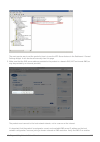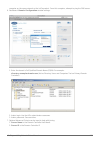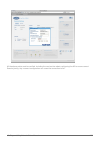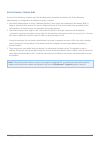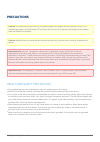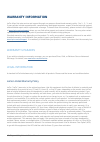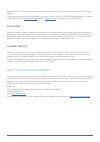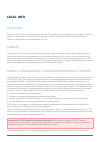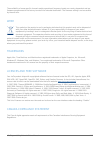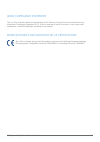- DL manuals
- LaCie
- Network Storage Server
- 2big Network 2
- User Manual
LaCie 2big Network 2 User Manual
d2, 2big, and 5big Network 2 User Manual
1
D2, 2BIG, AND 5BIG NETWORK 2 USER MANUAL
CLICK HERE TO ACCESS UP-TO-DATE ONLINE VERSION
of this document for the most recent content as well as for features such as expandable
illustrations, easier navigation, and search capability.
Summary of 2big Network 2
Page 1
D2, 2big, and 5big network 2 user manual 1 d2, 2big, and 5big network 2 user manual click here to access up-to-date online version of this document for the most recent content as well as for features such as expandable illustrations, easier navigation, and search capability..
Page 2: Introduction
D2, 2big, and 5big network 2 user manual 2 introduction this manual covers: products operating system version d2 network 2 2big network 2 5big network 2 2.2 (upgrade here ) congratulations on your purchase of a lacie d2, 2big, or 5big network 2. Designed to satisfy the data sharing and backup needs ...
Page 3
D2, 2big, and 5big network 2 user manual 3 minimum system requirements computer with an ethernet network adapter ■ latest version of windows® xp, windows vista®, windows vista 64-bit, windows 7 / mac® os x 10.5, 10.6, ■ 10.7 / linux 2.6 minimum free disk space: 600mb recommended ■ ethernet switch or...
Page 4
D2, 2big, and 5big network 2 user manual 4 rear view d2 network 2 on/off 1. Gigabit ethernet 2. Usb 2.0 expansion 3. Power connector 4. Esata expansion 5. Usb 2.0 direct connection 6. Kensington lock slot 7..
Page 5
D2, 2big, and 5big network 2 user manual 5 2big network 2 left drive status led 1. On/off 2. Gigabit ethernet 3. Esata expansion 4. Usb 2.0 expansion 5. Right drive status led 6. Drive tray handle 7. Drive lock 8. Usb 2.0 direct connection 9. Power connector 10..
Page 6
D2, 2big, and 5big network 2 user manual 6 5big network 2 drive status led 1. Drive tray handle 2. Drive lock 3. 2x usb 2.0 expansion 4. On/off 5. 2x gigabit ethernet 6. 2x esata expansion 7. Power connector 8. Power button functions the multi-function front led/button allows you to activate/deactiv...
Page 7: Led Behavior
D2, 2big, and 5big network 2 user manual 7 led behavior the front and rear leds indicate drive status and activity (only the 2big and 5big have rear drive leds). This section describes the behavior of the led indicators. Technical note: even if you have turned off the front led using the dashboard, ...
Page 8
D2, 2big, and 5big network 2 user manual 8 2big/5big front led color rear led color state blinking blue activity led for working disk(s) (until they are fully initialized) occurs as the device is booting; will cease once the drives are fully initialized activity led for working disk(s) backup in pro...
Page 9: Hard Disk Heat Management
D2, 2big, and 5big network 2 user manual 9 hard disk heat management note: this chapter refers to the d2 and 2big network 2 only. Heat dissipation design this lacie product's metal body is ideal for naturally dissipating internal drive heat. Its unique design actually draws heat away from the intern...
Page 10
D2, 2big, and 5big network 2 user manual 10
Page 11
D2, 2big, and 5big network 2 user manual 11 adding disks to an empty enclosure note: this section only applies to new, diskless lacie nas enclosures. When following the directions below, please install one or more disks that have not been formatted and do not contain system information. If you own a...
Page 12
D2, 2big, and 5big network 2 user manual 12 3. Remove the empty disk tray 5big network 2 use the included drive lock tool to unlock the drive tray. Turn the lock until it is vertical. 1..
Page 13
D2, 2big, and 5big network 2 user manual 13 place your index finger into the space behind the handle. 2. Please use caution when drawing out the drive tray handle. 3..
Page 14
D2, 2big, and 5big network 2 user manual 14 repeat the process if you are adding more than one disk. Make certain to remove the disk trays in the 4. Proper slot order. 4. Secure the disk find a suitable work area with adequate space and a flat, even surface. Make certain that all necessary component...
Page 15
D2, 2big, and 5big network 2 user manual 15 screws. Caution: to avoid potential problems caused by electrostatic discharge (esd), it is recommended that you do not touch the hard drive’s printed circuit board. As a further precaution against esd, please use an anti-static wristband or an anti-static...
Page 16
D2, 2big, and 5big network 2 user manual 16 using the phillips head screwdriver, carefully fasten all four screws into the four tray slots. Do not overly 3. Tighten the screws. Doing so can affect the integrity of the screw holes on the drive as well as the threads on the screws. Repeat the process ...
Page 17
D2, 2big, and 5big network 2 user manual 17 caution: only use the ac adapter supplied with your specific lacie device. Do not use a power supply from another lacie device or another manufacturer. Using any other power cable or power supply may cause damage to the device and void your warranty. Alway...
Page 18
D2, 2big, and 5big network 2 user manual 18 the front led will: 3. Blink blue 1. Turn solid blue when initialization is finished 2. Flash red and blue. The red and blue lights indicate the system is loading. 3. The lacie nas is ready to format the disk(s) once the front led turns solid blue again. 4...
Page 19
D2, 2big, and 5big network 2 user manual 19 the nas will reboot to complete the initialization. The front led will blink red and blue. 2. The system is ready once the front led turns solid blue. 3. Go to connect to the network . 4..
Page 20: Connect to The Network
D2, 2big, and 5big network 2 user manual 20 connect to the network this chapter explains how to connect your lacie nas to a network. For details on connecting your nas directly to a computer via usb (2big/d2 only), see connect to a computer via usb . A - connect the ethernet cable connect the ethern...
Page 21
D2, 2big, and 5big network 2 user manual 21 b - connect the power supply connect the power supply to a wall outlet and to the product. 1. Turn on the drive by pressing the power button on the back of the drive. The front led will turn on and then 2. Begin blinking. Caution: only use the ac adapter s...
Page 22
D2, 2big, and 5big network 2 user manual 22 c - install lacie network assistant lacie network assistant detects all lacie network-attached storage devices on your network and gives you easy ways to connect to or configure them. Note: if you've installed lacie network assistant before purchasing this...
Page 23: Access and Transfer Files
D2, 2big, and 5big network 2 user manual 23 access and transfer files about default shares d2/2big default shares your d2 or 2big network 2 has three shares (similar to folders) by default: share, public, and usbshare (usbshare will be created automatically when you allocate space for usb access; se...
Page 24
D2, 2big, and 5big network 2 user manual 24 thus, when the 5big network 2 is connected to the network, all three shares are accessible to the administrator, and public and iscsishare to guests (iscsishare will only be available if you have allocated space to iscsi access). It is also possible to cre...
Page 25
D2, 2big, and 5big network 2 user manual 25 the share will open in a finder window (mac) or an explorer window (windows). 3. If you are prompted for a username/password, enter your username and password (by default): 4. Username = admin password = admin if you have changed the username/password from...
Page 26
D2, 2big, and 5big network 2 user manual 26 ), enter your new credentials. Transfer files normally between your computer and the share. Mac users: if the share does not open in a 5. Finder window, simply navigate in the finder to network > [machine name] > [share name]. Option 2 mac users in your fi...
Page 27
D2, 2big, and 5big network 2 user manual 27 in an explorer window address field, type \\[machine name] or \\[ip address]] and click go. Alternatively, 1. From the start menu, click run, type \\[machine name] or \\[ip address]] and click ok. Windows 7 and vista users in an explorer window address fie...
Page 28
D2, 2big, and 5big network 2 user manual 28 double-click the share you wish to access. The share will open in a finder window (mac) or an explorer 4. Window (windows). Transfer files normally from your computer to the share. Technical note: mac users: if the share does not open in a finder window, s...
Page 29: Administration (Dashboard)
D2, 2big, and 5big network 2 user manual 29 administration (dashboard) all lacie nas feature an easy-to-use browser-based administration tool, called the dashboard, that will allow you to manage users, groups, shares, and the other product features. Dashboard - accessing there are two ways to access...
Page 30
D2, 2big, and 5big network 2 user manual 30 click log in. 4..
Page 31
D2, 2big, and 5big network 2 user manual 31 access dashboard using a browser open your internet browser (firefox, internet explorer, safari, etc.) and type your nas' ip address or machine 1. Name in the browser's url (web address) field. For example: http://[ip-address] or http://[machine name] (win...
Page 32
D2, 2big, and 5big network 2 user manual 32 the email will arrive in the user's email inbox. In the email, click the click here link. 3. In the reinitialize your password screen, type your login, new password, then reconfirm the new password, 4. Then click send..
Page 33
D2, 2big, and 5big network 2 user manual 33 dashboard - welcome the welcome page contains links to helpful documents from the lacie website, the ability to change details for the currently logged in user, and a list of the different pages that make up the dashboard. Important info: note that if you ...
Page 34
D2, 2big, and 5big network 2 user manual 34 logged in user information to change the username for the currently logged in user, click the username (admin in the above screenshot) ■ and type a new one. Click change my email address: (if you haven't input one already) or click the actual email address...
Page 35
D2, 2big, and 5big network 2 user manual 35 log out to log out of the dashboard, click the log out button. File browser see dashboard - file browser . Dashboard - navigation the dashboard is made up of a central area surrounded by widgets, or small boxes that represent the different pages that make ...
Page 36
D2, 2big, and 5big network 2 user manual 36 dashboard - users this page allows you to manage user accounts. See below for details. New user to create a new user, click the add user button, then fill out the required fields. Important info: the password is case-sensitive. In text fields, you may ente...
Page 37
D2, 2big, and 5big network 2 user manual 37 existing user user data is organized in a table. Click the text in the login column to change the user name. ■ click the text in the password column to change the user's password. ■ click the text in the email column to change the user's email address. ■ a...
Page 38
D2, 2big, and 5big network 2 user manual 38 a window will appear listing all the users on the domain. Type a few characters in the text field to filter 2. Results. Hold down the command key (mac users) or ctrl key (windows users) to select multiple users. 3. Click the import button. 4. The imported ...
Page 39
D2, 2big, and 5big network 2 user manual 39 because the circle in the domain column will be green..
Page 40
D2, 2big, and 5big network 2 user manual 40 delete a user to delete a user, click the gray x on the far right of the user's row. Confirm in the dialogue window..
Page 41
D2, 2big, and 5big network 2 user manual 41 dashboard - shares shares—network folders—comprise the storage capacity of your lacie nas. Out of the box, it has two shares, share and public, and usbshare (d2/2big only) or iscsishare (5big only) is created automatically when storage is allocated to it u...
Page 42
D2, 2big, and 5big network 2 user manual 42 existing share share data is organized in a table. Click the text in the name column to change the share name. ■ click the text in the description column to change the share's description (optional). ■ click the text in the quota column to change the share...
Page 43
D2, 2big, and 5big network 2 user manual 43 group access, then click the edit button. In the left-hand column of the resulting window, the users or groups without access to the share are listed. Select the group or user to be granted access, then click the right arrow either to the read + write acce...
Page 44
D2, 2big, and 5big network 2 user manual 44 dashboard - download the lacie nas dashboard features a torrent server that will allow you to download torrent files. For more information on torrents, see: http://en.Wikipedia.Org/wiki/bittorrent_protocol click the start download machine button. 1. To sta...
Page 45
D2, 2big, and 5big network 2 user manual 45 download page settings below the list of downloads are several settings. Tcp listening port: click the number to choose a router port through which the torrent service will operate. ■ download rate limit: click the number here to type a maximum download sp...
Page 46
D2, 2big, and 5big network 2 user manual 46 dashboard - general settings general tab machine name: the machine name identifies your lacie nas on your network. You can change it from the ■ default by clicking on the text and typing a new one. Keep in mind that the machine name is limited to 15 charac...
Page 47
D2, 2big, and 5big network 2 user manual 47 to connect to a share, select the domain box, then fill in the fully qualified domain name, administrator login, and administrator password. For more complex network configurations, click the advanced criteria arrow and fill in the server name and server i...
Page 48
D2, 2big, and 5big network 2 user manual 48 three levels of service activation – global, default, and share. The global level overrides the other levels. If a service is activated at the global level, a green light will be listed in the running column. When the light is green, the service will be ac...
Page 49
D2, 2big, and 5big network 2 user manual 49 dashboard - drive information 5big network 2.
Page 50
D2, 2big, and 5big network 2 user manual 50 2big network 2 d2 network 2 this page shows you information about disk usage and will allow you to reformat your disk(s). When you click the top format button, all data on the disk(s) (including on usbshare or iscsishare) will be.
Page 51
D2, 2big, and 5big network 2 user manual 51 erased and the disk(s) will be formatted. Data on any usb or esata hard drive connected to the expansion ports will not be affected. To reformat: click the format button. 1. In the blue window that opens, confirm by clicking the format button. 2..
Page 52
D2, 2big, and 5big network 2 user manual 52 caution: formatting will erase all the data on your drive (but will not remove users or settings). Make sure to back up all your data onto another volume before proceeding. If you are formatting usbshare and wish to back it up first onto another share, lac...
Page 53
D2, 2big, and 5big network 2 user manual 53 dashboard - support configuration version: your lacie nas' operating system version will be listed here. This information is important when ■ you're updating the os or if you need to speak with lacie technical support. System log: click the download button...
Page 54
D2, 2big, and 5big network 2 user manual 54 email notification triggers the following events will trigger an email notification if an email address has been provided in the user page: event identifier description recipient capacity when the total available capacity is less than 90% admin quota event...
Page 55
D2, 2big, and 5big network 2 user manual 55 dashboard - groups assigning users to groups gives you powerful tools to manage large numbers of users and their privileges. They allow administrators to change access rights to entire groups rather than individually. From this page, administrators can: cr...
Page 56
D2, 2big, and 5big network 2 user manual 56 new group to create a new group, click the add group button, then fill out the required fields. Existing group group data is organized in a table. Click the text in the group name column to change the group name. ■ click the text in the description column ...
Page 57
D2, 2big, and 5big network 2 user manual 57 importing groups from active directory if you have successfully connected to an active directory domain (see dashboard - general settings ), you will 1. See a button on the dashboard - groups page labelled import from domain. Click the button. A window wil...
Page 58
D2, 2big, and 5big network 2 user manual 58 dashboard - backup your lacie nas features a robust backup and restore system. It allows you to back up files: to and from another nas on your local network or through the internet ■ to and from your nas and an external hard drive ■ between shares on your ...
Page 59
D2, 2big, and 5big network 2 user manual 59 next, choose local backup, then click next. 2. In the next screen, choose one or multiple sources (ie, what will be backed up) in the left-hand column. Then 3. Choose a destination (ie, where the files will be backed up) in the right-hand column. To create...
Page 60
D2, 2big, and 5big network 2 user manual 60 select a backup type, then click next. 4. Full means the entire contents of the source folder will be saved each time the backup job runs. This ■ method offers high security but may not be the most efficient use of storage capacity. Full (optimized) means ...
Page 61
D2, 2big, and 5big network 2 user manual 61 modified in subsequent backups. Select a backup mode, then click next. 5. Manual means that the backup job will only run when you execute it. ■ scheduled means that the backup job will run according to a schedule you set. ■ automatic is available only when...
Page 62
D2, 2big, and 5big network 2 user manual 62 in the next screen, type a name for the backup job, then click next. 7. The next screen will display the details for the job you've just created. Click finish. 8..
Page 63
D2, 2big, and 5big network 2 user manual 63 remote backup remote backup will let you back up your nas onto another nas, whether it be on the local network or through the internet. Note that the system will not store multiple iterations of the same backup, so a new backup will replace the existing on...
Page 64
D2, 2big, and 5big network 2 user manual 64 in the next screen, choose a share or folder on your nas you wish to back up, then click next. 3. In the next screen, choose whether the destination nas is a lacie nas or non-lacie rsync-compatible nas. 4. Then click next..
Page 65
D2, 2big, and 5big network 2 user manual 65 if you choose lacie nas: ■ in the next screen, the dashboard will scan the local network for lacie nas. 1. In the next screen, the local lacie nas will be listed. If a nas is listed but grayed out, this nas either 2. Has an outdated operating system or doe...
Page 66
D2, 2big, and 5big network 2 user manual 66 either: select a nas, then type in the password you created when activating netbackup on the target nas. ■ or, type in the public ip address of a remote lacie nas, then type in the password you created when ■ activating netbackup on the target nas. For det...
Page 67
D2, 2big, and 5big network 2 user manual 67 in the next screen, the dashboard will test the connection. If the connection succeeds, you will see the 5. Select a backup mode screen, which is explained in the local backup section of this user manual. If you choose non-lacie nas: ■ type the rsync serve...
Page 68
D2, 2big, and 5big network 2 user manual 68 the nas will test the connection. If successful, you will see the advanced parameters screen. Otherwise, 2. Retry with modified settings. In the advanced parameters screen, choose optional features such as encryption or compression, 3. Then click next. In ...
Page 69
D2, 2big, and 5big network 2 user manual 69 the rest of the wizard follows the same process as for local backup. 5. Restore note: remote nas backups aren't available for file restoring by the backup & restore wizard. To restore a file, access it on the target nas using a file service (afp or smb). C...
Page 70
D2, 2big, and 5big network 2 user manual 70 select a restore type, either from an existing backup job, or from a backup folder. Click next. 3. If you chose to restore from an existing backup job, information about that job will be listed in the next ■ screen for your confirmation. Click next. If you...
Page 71
D2, 2big, and 5big network 2 user manual 71 you want to restore the data. Valid backups will have a red folder icon. Choose the backup directory, then click next. Information about that backup source will be listed in the next screen for your confirmation. Click next. In the next screen, choose a re...
Page 72
D2, 2big, and 5big network 2 user manual 72 you can also choose to clear the target folder before the job starts. All data will be erased in the target ■ folder. In the next screen, name the restore job, then click next. 6. In the next screen, click finish. 7..
Page 73
D2, 2big, and 5big network 2 user manual 73 enable netbackup server your nas can be used by another nas, whether it's on the same network or is remote, as a target for backup. This function must be activated before it will function. A non-lacie nas must be rsync compatible. To activate the service: ...
Page 74
D2, 2big, and 5big network 2 user manual 74 disable netbackup server from dashboard > backup, click the netbackup server tab. 1. Click the disable button. 2. Choose an option: 3. Keep the data. All backup data on the share netbackup will remain available. ■ delete share “netbackup”. All data stored ...
Page 75
D2, 2big, and 5big network 2 user manual 75 if you disable a scheduled job, it will not run until it is enabled..
Page 76
D2, 2big, and 5big network 2 user manual 76 dashboard - external ports this page provides you with information on devices connected to one of the lacie nas' usb or esata expansion ports. Usb printer your lacie nas features a printer server. To activate it, click the activate the printer server check...
Page 77
D2, 2big, and 5big network 2 user manual 77 important info: for multi-function printers, only the print feature is supported. If your printer has a scan feature, for example, it will not work when connected to lacie nas. In addition, only postscript printers are supported. If your printer does not d...
Page 78
D2, 2big, and 5big network 2 user manual 78 dashboard - network standard tab ip configuration choose between configure using dhcp and configure manually. If your network is dhcp-enabled, as are most consumer networks, the lacie nas will automatically be assigned an ip address and other values. As a ...
Page 79
D2, 2big, and 5big network 2 user manual 79 advanced tab proxy configuration your lacie nas can be configured to connect to a proxy server. First activate the feature by clicking the enable proxy box, then fill in the proxy server address, port, and optional authentication information and click appl...
Page 80
D2, 2big, and 5big network 2 user manual 80 bonding tab (5big only) this section displays features made available to the 5big network 2 when it is connected to the network via two ethernet cables. In the first two boxes, information about lan1 and lan2 are displayed. In the third box, labelled bondi...
Page 81
D2, 2big, and 5big network 2 user manual 81 dashboard - eco management status light on: uncheck this box to turn off the front blue blue light. Note that this will not disable warning ■ indicators or rear disk leds (2big/5big only). Turn off hard disk: set the duration of inactivity after which the ...
Page 82
D2, 2big, and 5big network 2 user manual 82 on the right, under the heading battery threshold level (%), you can choose a minimum percentage of battery power at which the lacie nas will automatically enter stand-by mode. Below, in the case that battery power is completely drain and the drive is auto...
Page 83
D2, 2big, and 5big network 2 user manual 83 dashboard - raid management see manage raid . Dashboard - file browser the dashboard features an interactive file browser that allows you to manage and transfer files via http. Access the file browser by clicking its icon in the upper right-hand corner of ...
Page 84
D2, 2big, and 5big network 2 user manual 84 you can view photos full-sized as well as stream certain types of music and text files. Select the file, then: photo: click the view button in the toolbar. ■ music: click the play button in the details panel. ■ txt files: click the edit button in the toolb...
Page 85
D2, 2big, and 5big network 2 user manual 85 advanced accessibility features this chapter will describe your lacie product's advanced accessibility features such as remote access, creating shortcuts to your shares, and multimedia streaming. Remote access lacie's new remote access system, called lacie...
Page 86
D2, 2big, and 5big network 2 user manual 86 in the drop-down menu, choose lacie mynas. 3. Next, type a name for your nas in the name field. 4. Next, click apply. If your nas is able to connect to the internet, the dashboard will query the 5. Mynas.Lacie.Com server to see if the name you chose is ava...
Page 87
D2, 2big, and 5big network 2 user manual 87 if your name is already chosen, type a new one and click apply until you find an available name. Failed connection if you receive an error that your nas is unable to connect to the internet, you may need to configure port.
Page 88
D2, 2big, and 5big network 2 user manual 88 forwarding, or if you are using a proxy, the proxy configuration could be preventing the remote connection. If the issue is related to your router, you will need to access its administration page in order to forward a port (by default, 8080), which will cr...
Page 89
D2, 2big, and 5big network 2 user manual 89 using remote access once configured, simply type your nas' url into any browser, anywhere. Your url will be: mynas.Lacie.Com/username after you input the url, you will be asked to log in to the dashboard. Note that this username and password are the ones t...
Page 90
D2, 2big, and 5big network 2 user manual 90 if you see the message “can't list volumes,” it may be because you are using an outdated version of lna. Download the most recent version from the lacie website. Pc users: the share will mount in my computer/computer automatically when the computer detects...
Page 91
D2, 2big, and 5big network 2 user manual 91 browse to and select the share you wish to auto mount. 2. Windows will offer the option to mount the share each time you log on to the computer. 3. Repeat steps 1-3 for other shares. 4. Mac users open a new finder window. On the left of the window, navigat...
Page 92
D2, 2big, and 5big network 2 user manual 92 when you log on to the mac os, the share(s) will automatically mount on your desktop (as long as you 3. Haven't configured your finder not to display connected servers on your desktop)..
Page 93
D2, 2big, and 5big network 2 user manual 93 accessing shares via ftp the ftp protocol is used to transfer files from one computer to another through a local network or over the internet. This protocol allows you to exchange files with your friends or relatives securely, as only people with a user ac...
Page 94
D2, 2big, and 5big network 2 user manual 94 wake on lan (wol) you can use lacie network assistant (lna) to wake your lacie nas from deep sleep. First time you use wol: you’ll need your drive’s mac address. Click the lna icon in your system tray (windows) or menu bar (mac) 1. And select configuration...
Page 95
D2, 2big, and 5big network 2 user manual 95 click wake up. 3. Media servers you can configure your lacie nas to share files (read-only) with upnp/dlna devices connected to the same network. Follow these steps: make sure your lacie nas is connected to your home network as described in connect to the ...
Page 96
D2, 2big, and 5big network 2 user manual 96.
Page 97
D2, 2big, and 5big network 2 user manual 97 media servers - itunes your lacie nas can act as an itunes music server, streaming audio files to a computer on the network running itunes. Once configured, a playlist bearing your nas' machine name will appear in the shared category within itunes, and aud...
Page 98
D2, 2big, and 5big network 2 user manual 98 in the dialogue window, click add, select your nas' machine name under the network section, and click 4. Include folder. Wmp will begin indexing the media files. Once completed, they will appear in the wmp library. 5..
Page 99
D2, 2big, and 5big network 2 user manual 99 using backup software your lacie nas is fully compatible with time machine®, windows backup and restore®, and genie timeline®. A share on your nas can be set as a backup target for these software. Just make sure that the user whose computer will be backed ...
Page 100
D2, 2big, and 5big network 2 user manual 100 connect to a computer via usb note: this chapter refers to the d2 and 2big network 2 only. This chapter explains how to connect your lacie d2 or 2big network 2 to a computer via usb. For details on connecting your nas to a network, see connect to the netw...
Page 101
D2, 2big, and 5big network 2 user manual 101 drag the slider to change the amount of space allocated to usbshare (maximum is 500gb). After you click 4. The slider, press the right and left arrow keys on your keyboard to fine tune. Click the apply button, then confirm in the popup window. 5. Disconne...
Page 102
D2, 2big, and 5big network 2 user manual 102 windows vista & windows 7 users from the system tray (located in the lower right-hand side of your screen) click on the plug icon (note the white check mark inside a green circle). A message will appear, detailing the devices that may be safely unmounted....
Page 103: Configure Iscsi
D2, 2big, and 5big network 2 user manual 103 configure iscsi note: this feature is available only with the 5big network 2. You can configure a 5big network 2 share as an iscsi target client, which allows you to mount a network share as a local share. You can then format this share in a non-network f...
Page 104
D2, 2big, and 5big network 2 user manual 104 next, you need to install and configure an iscsi client initiator from microsoft (windows users) or other third 5. Party vendor. Refer to the vendor's documentation for details. The dashboard offers several advanced parameters. Click the configuration ico...
Page 105: Manage Raid
D2, 2big, and 5big network 2 user manual 105 manage raid note: this chapter refers to the 2big and 5big network 2 only. Your 2big or 5big network 2 feature a robust raid management system that will allow you to choose and manage the raid mode most optimized for your data. Modify raid mode navigate t...
Page 106
D2, 2big, and 5big network 2 user manual 106 automatic raid (5big only) in automatic mode, the raid mode will be chosen automatically to ensure constant protection with maximum capacity. At least two disks must be installed in your 5big for this option to work. This way, you can increase the number ...
Page 107
D2, 2big, and 5big network 2 user manual 107 click next. In the next screen, choose a raid level. Clicking the raid mode's button will give you an explanation of its strengths and weaknesses. 5big 2big if you select a raid mode under the heading without data loss, converting the new mode will not er...
Page 108
D2, 2big, and 5big network 2 user manual 108 the dashboard will become unavailable while the raid mode is changed..
Page 109
D2, 2big, and 5big network 2 user manual 109 rebuilding times rebuilding a protected raid array takes many hours, depending on the capacity of the disks and your nas' available resources (concurrent tasks such as backups or torrent downloads will slow rebuilding). Changing to an unprotected raid mod...
Page 110
D2, 2big, and 5big network 2 user manual 110 raid0 (2big and 5big): raid 0 (also called spanning mode in some lacie devices), is the fastest raid mode. In a raid 0 array, the available capacities of each disk are added together so that one logical volume mounts on the computer. It offers the best pe...
Page 111
D2, 2big, and 5big network 2 user manual 111 raid5+spare (5big only): raid 5+spare is a raid 5 array in which one disk is used as spare to rebuild the system as soon as a disk fails. At least four disks are required. If one physical disk fails, the data remains available because it is read from the ...
Page 112
D2, 2big, and 5big network 2 user manual 112 replacing disk disk removal if your array is protected, ie in a raid1 or raid5/6 (5big only) mode, you can remove a disk without damaging the array and losing data, a process also referred to as “hot-swapping”. However, if you remove a disk from an unprot...
Page 113
D2, 2big, and 5big network 2 user manual 113 grasp the drive tray handle and carefully extract the drive. 3. Disk insertion important info: in the event that an individual hard disk fails in your lacie nas, please contact your lacie reseller or lacie customer support. Please replace a defective hard...
Page 114
D2, 2big, and 5big network 2 user manual 114 resistance, press the drive tray handle firmly until you feel the drive snap into place and the drive tray handle is flush with the back of the nas. Use the drawer key to lock the drive. 2. Navigate in the dashboard to the raid management page. In the dri...
Page 115
D2, 2big, and 5big network 2 user manual 115 choose a raid level, then click next. Note that you can choose to add the new disk as a spare. If you 3. Leave a disk as a spare and one of the disks in the array fails, the array will automatically be rebuilt using the spare. This method assures continue...
Page 116
D2, 2big, and 5big network 2 user manual 116 then in the next screen, click the finish button once again, then confirm by clicking yes. The dashboard 5. Will become unavailable while the raid mode is changed. The new disk will be added as a part of a raid array and will begin to rebuild. If the new ...
Page 117
D2, 2big, and 5big network 2 user manual 117 update product operating system important info: the following explanation assumes your nas is running lacie nas os 2.2 or later. If your nas is running lacie nas os 2.0 or 2.1, refer to this page . Confirm your nas' os version by navigating in the dashboa...
Page 118
D2, 2big, and 5big network 2 user manual 118 when the download completes, follow the onscreen instructions to complete the update. 4. During the process, the drive will reboot and will therefore disappear from the network temporarily. When it 5. Reappears, you can verify the new software version on ...
Page 119
D2, 2big, and 5big network 2 user manual 119 select your product from the list on the left and click on the *update your nas… button. Enter your admin 5. Username and password. Browse to and load the update package (.Capsule file) you downloaded from the lacie website. 6. Click on continue… to begin...
Page 120
D2, 2big, and 5big network 2 user manual 120 (windows) and select configuration window. Click the network tab, where the system version will be listed. If the update has failed despite the network precautions listed in the box above, connect the drive directly to 9. Your computer using the ethernet ...
Page 121: Reset to Factory Conditions
D2, 2big, and 5big network 2 user manual 121 reset to factory conditions important info: if you just want to delete all the files on your nas, there's no need to reset to factory conditions. Simply format the drive as described in dashboard - drive information . For the 5big network 2, there are two...
Page 122
D2, 2big, and 5big network 2 user manual 122 reset with data loss important info: this procedure only works with the 5big network 2. Caution: following these steps will erase all dashboard data such as users, groups, shares, and settings, as well as files stored on your nas. It will also reset the m...
Page 123
D2, 2big, and 5big network 2 user manual 123 power on and initialize the lacie nas the following steps should take approximately three minutes. Turn the device on via the power button on the back of the enclosure. 1. The front led will: 2. Blink 1. Turn solid blue 2..
Page 124
D2, 2big, and 5big network 2 user manual 124 flash red and blue. The red and blue lights indicate the system is loading. 3. The lacie nas is ready for disk installation once the front led turns solid blue again. 3. Insert and format the disk(s) steps 4 through 6 should take approximately seven minut...
Page 125: Getting Help
D2, 2big, and 5big network 2 user manual 125 getting help if you are having problems with your lacie product, consult the table below for a list of available resources. Order source description location 1 quick install guide concise steps to follow for getting your product up and running either a pr...
Page 126
D2, 2big, and 5big network 2 user manual 126 troubleshooting topics note: interactive troubleshooting, a highly effective way to resolve problems with your product, is available from www.Lacie.Com/support/ . Select your product, then click the “troubleshooting” tab. Troubleshooting the network conne...
Page 127
D2, 2big, and 5big network 2 user manual 127 i can not access my account. I enter my login and password and receive an error message. Q: is your password correct? A: if you input an email address in the user page, you can retrieve your password. To do this, click on the “forgot my password” link on ...
Page 128
D2, 2big, and 5big network 2 user manual 128 troubleshooting the usb connection (d2/2big only) i connected my nas to a computer via usb, but the nas is not recognized by the computer. Q: does an icon for the drive appear on the desktop? A: there should be an icon for the lacie nas in my computer/com...
Page 129
D2, 2big, and 5big network 2 user manual 129 a hard disk is making clicking noises. Q: is the sound "soft clicking" or "hard clicking"? A: soft clicking can be the normal sound of the drive working. If the drive is functional, this is normal. Drives do not typically give an indication of any problem...
Page 130
D2, 2big, and 5big network 2 user manual 130 the most precise way to set the product's time is to use the ntp server feature in the dashboard - general settings widget. It can also be set manually from this page. Make sure that the dns server address provided to the product is a domain dns, not an i...
Page 131
D2, 2big, and 5big network 2 user manual 131 computer on the same network as the lacie product. From this computer, attempt to ping the dns server. Dashboard: domain configuration window settings: 6. Enter the domain's full qualified domain name (fqdn). For example: 1. Directory-example.Domain.Com (...
Page 132
D2, 2big, and 5big network 2 user manual 132 all the above points must be verified, including the next section about configuring the ad to ensure correct domain joining. Any incorrect configuration can cause the connection to fail..
Page 133
D2, 2big, and 5big network 2 user manual 133 active directory / domain side on the active directory / domain side, the following points should be checked by the active directory administrator, as configuration is different for every customer. Ask the ad administrator to verify if kerberos server & t...
Page 134: Precautions
D2, 2big, and 5big network 2 user manual 134 precautions caution: it is essential that you use only the power supply that shipped with your product, since it is a shielded-type power cord that meets fcc emission limits as well as to prevent interference to the nearby radio and television reception. ...
Page 135
D2, 2big, and 5big network 2 user manual 135 general use precautions power requirements 100-240 v~, 50-60 hz, (supply voltage fluctuations not exceeding ± 10% of the nominal ■ and transient over-voltages according to over-voltage category ii). Do not expose the lacie device to temperatures outside t...
Page 136: Warranty Information
D2, 2big, and 5big network 2 user manual 136 warranty information lacie offers first-rate service and support through our generous three-tiered warranty policy. Our 1-, 2-, 3-, and 5-year policies include comprehensive, complimentary web-based resources, expert in-house technical support, and worldw...
Page 137
D2, 2big, and 5big network 2 user manual 137 except for the limited warranty set forth above, all products are sold “as is” and lacie expressly disclaims all warranties of any kind, whether express, implied or statutory, including the implied warranties of merchantability, noninfringement and fitnes...
Page 138
D2, 2big, and 5big network 2 user manual 138 read carefully all information related to warranty and precautions of use of your new lacie product in the user manual. For products purchased in the united states, you may contact lacie at 22985 nw evergreen parkway, hillsboro, oregon 97124. Email: sales...
Page 139: Legal Info
D2, 2big, and 5big network 2 user manual 139 legal info copyrights copyright © 2013 lacie. All rights reserved. No part of this publication may be reproduced, stored in a retrieval system, or transmitted in any form or by any means, electronic, mechanical, photocopying, recording or otherwise, witho...
Page 140
D2, 2big, and 5big network 2 user manual 140 the availability of some specific channels and/or operational frequency bands are country dependent and are firmware programmed at the factory to match the intended destination. The firmware setting is not accessible by the end user. Weee this symbol on t...
Page 141
D2, 2big, and 5big network 2 user manual 141 japan compliance statement this is a class a product based on the standard of the voluntary control council for interference from information technology equipment (vcci). If this is used near a radio/tv receiver, it may cause radio interference. Install t...