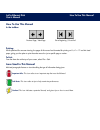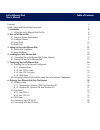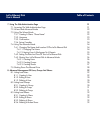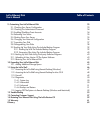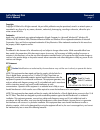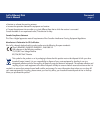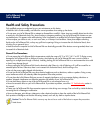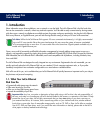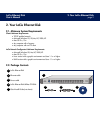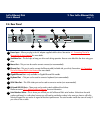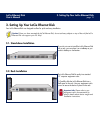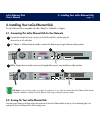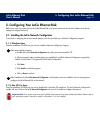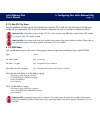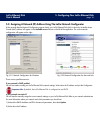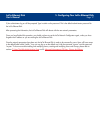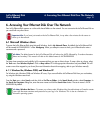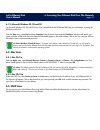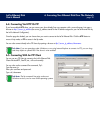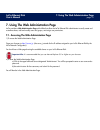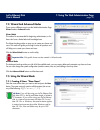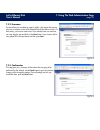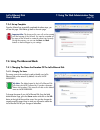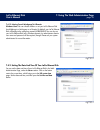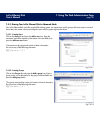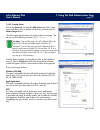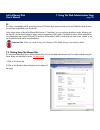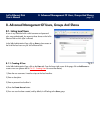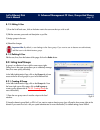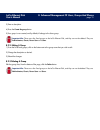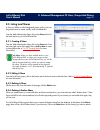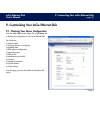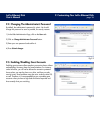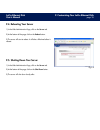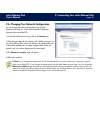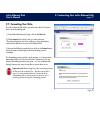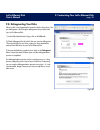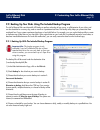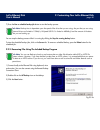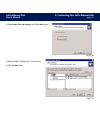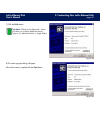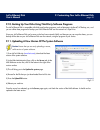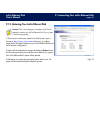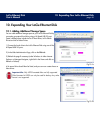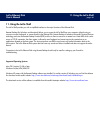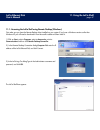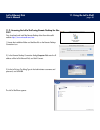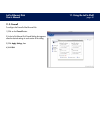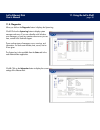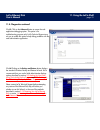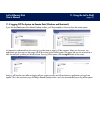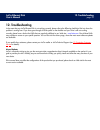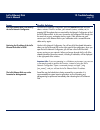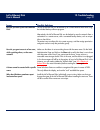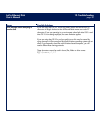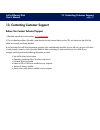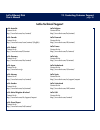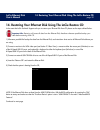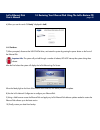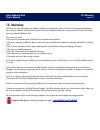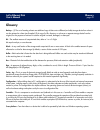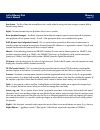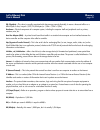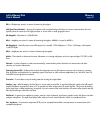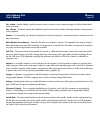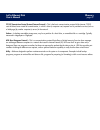LaCie 300626 - Ethernet Disk NAS Server Online Manual
How To Use This Manual
LaCie Ethernet Disk
User’s Manual
How To Use This Manual
In the toolbar:
Printing:
While optimized for onscreen viewing, the pages of this manual are formatted for printing on 8
1/2
” x 11” and A4 sized
paper, giving you the option to print the entire manual or just a specific page or section.
To Exit:
From the Menu bar at the top of your screen, select: File > Quit.
Icons Used In This Manual
Italicized paragraphs feature an icon describing the type of information being given.
Important Info:
This icon refers to an important step that must be followed.
Tech Note:
This icon refers to tips to help maximize performance.
Caution!
This icon indicates a potential hazard, and gives tips on how to avoid them.
Previous Page / Next Page
Go to Beginning / Go to End
Summary of 300626 - Ethernet Disk NAS Server
Page 1
How to use this manual lacie ethernet disk user’s manual how to use this manual in the toolbar: printing: while optimized for onscreen viewing, the pages of this manual are formatted for printing on 8 1/2 ” x 11” and a4 sized paper, giving you the option to print the entire manual or just a specific...
Page 2
Table of contents lacie ethernet disk user’s manual 5 d r o w e r o f 7 s n o it u a c e r p e s u l a r e n e g d n a y t e f a s , h tl a e h 8 n o it c u d o rt n i . 1 8 o d n a c k si d t e n r e h t e e i c a l r u o y t a h w . 1 . 1 9 k s i d t e n r e h t e e i c a l r u o y . 2 9 st n e m ...
Page 3
Table of contents lacie ethernet disk user’s manual 7. Using the web administration page 21 7.1. Accessing the web administration page 21 7.2. Wizard and advanced modes 22 7.3. Using the wizard mode 22 7.3.1. Creating a share: “share name” 22 7.3.2. Username 23 7.3.3. Confirmation 23 7.3.4. Set-up c...
Page 4
Table of contents lacie ethernet disk user’s manual 9. Customizing your lacie ethernet disk 33 9.1. Checking your server configuration 33 9.2. Checking the adminitrator’s password 34 9.3. Enabling/disabling guest accounts 34 9.4. Rebooting your server 35 9.5. Shutting down your server 35 9.6. Changi...
Page 5
Foreword page 5 lacie ethernet disk user’s manual copyrights copyright © 2004 lacie. All rights reserved. No part of this publication may be reproduced, stored in a retrieval system, or transmitted in any form or by any means, electronic, mechanical, photocopying, recording or otherwise, without the...
Page 6
Foreword page 6 lacie ethernet disk user’s manual • reorient or relocate the receiving antenna. • increase the separation between the equipment and receiver. • connect the equipment into an outlet on a circuit different from that to which the receiver is connected. Consult the dealer or an experienc...
Page 7
Precautions page 7 lacie ethernet disk user’s manual health and safety precautions only qualified persons are authorized to carry out maintenance on this device. • read this user's guide carefully, and follow the correct procedure when setting up the device. • do not open your lacie ethernet disk or...
Page 8
1. Introduction page 8 lacie ethernet disk user’s manual 1. Introduction share information across diverse platforms, over a network or over the web. The lacie ethernet disk is the first hard drive that can be connected to a network, without any technical expertise. You’ll be able to easily communica...
Page 9
2. Your lacie ethernet disk page 9 lacie ethernet disk user’s manual 2. Your lacie ethernet disk 2.1. Minimum system requirements client’s minimum requirements: • tcp/ip enabled network • microsoft windows 95, 98, me, nt, 2000, xp • mac os 9.X, 10.X • any computer with a browser • any computer with ...
Page 10
2. Your lacie ethernet disk page 10 lacie ethernet disk user’s manual 2.3. Front panel power button – used to turn the lacie ethernet disk on and off. You can turn on the ethernet disk by pressing the power button (see 4.2. Turning on your lacie ethernet disk ) or using the wake on lan feature (see ...
Page 11
2. Your lacie ethernet disk page 11 lacie ethernet disk user’s manual 2.4. Rear panel power input – where you plug in the ac adapter supplied with the drive. See section 4.1. Connecting the lacie ethernet disk to your network for more details. Ventilation fan – this fan helps to keep your drive cool...
Page 12
3. Setting up your lacie ethernet disk page 12 lacie ethernet disk user’s manual 3. Setting up your lacie ethernet disk your lacie ethernet disk was designed to allow for quick and easy installation. Caution! Once you have mounted the lacie ethernet disk, do not set heavy objects on top of the unit ...
Page 13
4. Installing your lacie ethernet disk page 13 lacie ethernet disk user’s manual 4. Installing your lacie ethernet disk the lacie ethernet disk is compatible with either 10baset or 100basetx, or gigabit. 4.1. Connecting the lacie ethernet disk to your network connect the included ac power cord to yo...
Page 14
5. Configuring your lacie ethernet disk page 14 lacie ethernet disk user’s manual 5. Configuring your lacie ethernet disk before your users can access and use the lacie ethernet disk, you have to make sure the correct ip address and network settings are assigned to the unit. 5.1. Installing the laci...
Page 15
5. Configuring your lacie ethernet disk page 15 lacie ethernet disk user’s manual 5.1.3. Mac os 10.X users insert the installation cd-rom into your drive. Double-click on the mac os x install icon. The lacie network configurator’s installer will start automatically. Click on the lacie network config...
Page 16
5. Configuring your lacie ethernet disk page 16 lacie ethernet disk user’s manual 5.2. Assigning a network (ip) address using the lacie network configurator a few seconds after the network configurator program loads, your lacie ethernet disk which is shown by its media access control (mac) address w...
Page 17
5. Configuring your lacie ethernet disk page 17 lacie ethernet disk user’s manual 3) an administrator log on will be prompted. Type in admin as the password. This is the default administrator password for the lacie ethernet disk. After processing the information, the lacie ethernet disk will reboot ...
Page 18
6. Accessing your ethernet disk over the network page 18 lacie ethernet disk user’s manual 6. Accessing your ethernet disk over the network your lacie ethernet disk appears as a drive with shared folders on the network. You can connect to the lacie ethernet disk as you would with any other server. I...
Page 19
6. Accessing your ethernet disk over the network page 19 lacie ethernet disk user’s manual 6.1.2. Microsoft windows 95, 98 and nt for microsoft windows 95, 98, and nt users, if you cannot find the lacie ethernet disk from your workstation, try using the windows search tool. From the start menu, sele...
Page 20
6. Accessing your ethernet disk over the network page 20 lacie ethernet disk user’s manual 6.4. Connecting via http or ftp if you have enabled http share, you can access your share directly from any computer with a current browser. Just open a browser to http://server_ip_address (the server_ip_addre...
Page 21
7. Using the web administration page page 21 lacie ethernet disk user’s manual 7. Using the web administration page lacie provides a web administration page with utilities that allow the lacie ethernet disk administrator to easily create and customize shares, add and modify users and groups, and ass...
Page 22
7. Using the web administration page page 22 lacie ethernet disk user’s manual 7.2. Wizard and advanced modes there are two different ways to use the web administration page: wizard mode or advanced mode. Wizard mode this method is recommended for beginning administrators, or for those who have a li...
Page 23
7. Using the web administration page page 23 lacie ethernet disk user’s manual 7.3.2. Username the share that you are about to create is public – this means that anyone who has an account on the lacie ethernet disk will be able to access it. To limit access, you have to create users. If you already ...
Page 24
7. Using the web administration page page 24 lacie ethernet disk user’s manual 7.3.4. Set-up complete once the wizard has successfully completed the above steps, you will see this page. Click exit to go back to the main page. Important info: the share and/or user will not be created until the last s...
Page 25
7. Using the web administration page page 25 lacie ethernet disk user’s manual 7.4.1.2. Moving from a workgroup to a domain windows users: you can choose whether or not your lacie ethernet disk should belong to a workgroup or a domain. By default, your lacie ethernet disk will belong to the workgrou...
Page 26
7. Using the web administration page page 26 lacie ethernet disk user’s manual 7.4.3. Sharing your lacie ethernet disk in advanced mode your lacie ethernet disk works like a typical file sharing system: you create users and/or groups that have access to use and share data, then create a share and as...
Page 27
7. Using the web administration page page 27 lacie ethernet disk user’s manual 7.4.3.3. Creating shares click on the shares tab and press the add a share icon. Enter a share name* and select a drive or partition for the share, and then press the submit changes button. *the share name must be unique ...
Page 28
7. Using the web administration page page 28 lacie ethernet disk user’s manual ftp this share is compatible with all systems that have an ftp client. Most systems include such a tool. Enable this type of share for maximum compatibility over the network. In the current version of the lacie ethernet d...
Page 29
8. Advanced management of users, groups and shares page 29 lacie ethernet disk user’s manual 8. Advanced management of users, groups and shares 8.1. Listing local users a user is any individual with a valid username and password who, once authenticated, has access to those shares on the lacie ethern...
Page 30
8. Advanced management of users, groups and shares page 30 lacie ethernet disk user’s manual 8.1.2. Editing a user 1) from the list of local users, click on the button next to the username that you wish to edit. 2) edit the username, password and description as you like. 3) assign groups to the user...
Page 31
8. Advanced management of users, groups and shares page 31 lacie ethernet disk user’s manual 3) enter a description. 4) press the create the group button. 5) your group is now created, and by default, it belongs to the users group. Important info: there are a few fixed groups on the lacie ethernet d...
Page 32
8. Advanced management of users, groups and shares page 32 lacie ethernet disk user’s manual 8.3. Listing local shares a share is a folder on which designated groups and/or users can be granted access to create, modify, read, and delete files. From the web administration page, click on the shares ta...
Page 33
9. Customizing your lacie ethernet disk page 33 lacie ethernet disk user’s manual 9. Customizing your lacie ethernet disk 9.1. Checking your server configuration from the web administration page, click on the server tab to find out the configuration of your lacie ethernet disk. You should see: • mac...
Page 34
9. Customizing your lacie ethernet disk page 34 lacie ethernet disk user’s manual 9.2. Changing the administrator’s password by default, the administrator’s password is admin. You should change this password as soon as possible, for security reasons. 1) in the web administration page, click on the u...
Page 35
9. Customizing your lacie ethernet disk page 35 lacie ethernet disk user’s manual 9.4. Rebooting your server 1) in the web administration page, click on the server tab. 2) at the bottom of the page, click on the reboot button. 3) the server will start to reboot. It will take a little time before it ...
Page 36
9. Customizing your lacie ethernet disk page 36 lacie ethernet disk user’s manual 9.6. Changing your network configuration you can change the network configuration from the web administration page. It is similar to the network configurator program (on the provided cd). 1) in the web administration p...
Page 37
9. Customizing your lacie ethernet disk page 37 lacie ethernet disk user’s manual 9.7. Formatting your disks the lacie ethernet disk allows you to format a disk. To format a disk, use the formatting tool: 1) in the web administration page, click on the disk tab. 2) check format for the drive* that y...
Page 38
9. Customizing your lacie ethernet disk page 38 lacie ethernet disk user’s manual 9.8. Defragmenting your disks when a disk is too fragmented it causes the disk to slow down. You can defragment a disk using the defragment tool provided with your lacie ethernet disk. 1) in the web administration page...
Page 39
9. Customizing your lacie ethernet disk page 39 lacie ethernet disk user’s manual 9.9. Backing up your disks using the included backup program the lacie ethernet disk uses microsoft’s nt backup to perform a backup of one, many, or all directories of your drive, and can be scheduled to run every day,...
Page 40
9. Customizing your lacie ethernet disk page 40 lacie ethernet disk user’s manual 7) press the run or schedule backup job button to start the backup process. Tech note: backup time is dependent upon the speed of the drive that you are using, the port that you are using (internal drives are limited t...
Page 41
9. Customizing your lacie ethernet disk page 41 lacie ethernet disk user’s manual 4) select restore files and settings and click the next button. 5) select the file(s) or folder(s) you want to restore. 6) click the next button. Fig.9.9.2b fig.9.9.2c.
Page 42
9. Customizing your lacie ethernet disk page 42 lacie ethernet disk user’s manual 7) click the finish button. Tech note: clicking on the advanced... Button will allow you to specify additional restore options. (i.E. Alternate location or single folder). 8) the restore progress dialog will appear. Wh...
Page 43
9. Customizing your lacie ethernet disk page 43 lacie ethernet disk user’s manual 9.10. Backing up your disks using third-party software programs the lacie ethernet disk is compatible with third party backup programs, such as retrospect, arcserveit, nt backup, etc., and you can utilize these program...
Page 44
9. Customizing your lacie ethernet disk page 44 lacie ethernet disk user’s manual 9.12. Restoring your lacie ethernet disk caution! This is an emergency procedure only! Do not attempt to restore your lacie ethernet disk if your system is functioning properly. 1) if you want to restore your system to...
Page 45
10. Expanding your lacie ethernet disk page 45 lacie ethernet disk user’s manual 10. Expanding your lacie ethernet disk 10.1. Adding additional storage space you can add additional storage space to your lacie ethernet disk by connecting an external hard drive using a hi-speed usb 2.0 port. Tested, c...
Page 46
11. Using the lacie shell page 46 lacie ethernet disk user’s manual 11. Using the lacie shell the lacie shell provides you with a simplified interface to the major functions of the ethernet disk. Remote desktop (for windows and macintosh) allows you to access the lacie shell from your computer witho...
Page 47
11. Using the lacie shell page 47 lacie ethernet disk user’s manual 11.1. Accessing the lacie shell using remote desktop (windows) first make sure you have the remote desktop client installed on your system. If you have a windows version earlier than windows xp you will need to download it from micr...
Page 48
11. Using the lacie shell page 48 lacie ethernet disk user’s manual 11.2. Accessing the lacie shell using remote desktop for mac os x first, download and install the remote desktop client from microsoft’s website: http://www.Microsoft.Com/mac 1) locate the installation folder and double-click on the...
Page 49
11. Using the lacie shell page 49 lacie ethernet disk user’s manual 11.3. Firewall to configure the firewall of the ethernet disk 1) click on the firewall button. 2) in the lacie ethernet disk firewall dialog that appears select the desired settings in each section of the dialog. 3) click apply sett...
Page 50
11. Using the lacie shell page 50 lacie ethernet disk user’s manual 11.4. Diagnostics when you click on the diagnostics button it displays the system log. 11.4.1 click on the system log button to display system messages and errors. If you are unfamiliar with windows error messages, or have any quest...
Page 51
11. Using the lacie shell page 51 lacie ethernet disk user’s manual 11.4. Diagnostics continued 11.4.3. Click on the advanced button to access the web application debugging option. This option is for troubleshooting purposes only! Lacie technical support may ask you to enable this option to help deb...
Page 52
11. Using the lacie shell page 52 lacie ethernet disk user’s manual 11.5 logging off the system via remote desk (windows and macintosh) if you click the close button of the remote desktop window, you’ll be prompted to disconnect from the remote system. It’s important to understand that disconnecting...
Page 53
12. Troubleshooting page 53 lacie ethernet disk user’s manual 12. Troubleshooting in the event that your lacie ethernet disk is not working correctly, please refer to the following checklist to find out where the problem is coming from. If you have gone through all of the points on the checklist and...
Page 54
12. Troubleshooting page 54 lacie ethernet disk user’s manual issues the lacie ethernet disk is not seen by the lacie network configurator. Retrieving the ip address of the lacie ethernet disk while in dchp. The lacie ethernet disk can not be formatted or defragmented. Possible solutions from the la...
Page 55
12. Troubleshooting page 55 lacie ethernet disk user’s manual issues how do you back up the lacie ethernet disk? How do you grant access to a few users, while restricting others, on the same network? A share cannot be created with a specific name. Why does windows sometimes report inaccurate free sp...
Page 56
12. Troubleshooting page 56 lacie ethernet disk user’s manual issues error messages when attempting to transfer data. Possible solutions if you are using mac os 9.X, all file and folder names must be less than 27 characters in length. Make sure that all file and folder names are under 27 characters....
Page 57
13. Contacting customer support page 57 lacie ethernet disk user’s manual 13. Contacting customer support before you contact technical support 1) read the manuals and review section 12. Troubleshooting . 2) try to isolate the problem. If possible, make the drive the only external device on the cpu, ...
Page 58
13. Contacting customer support page 58 lacie ethernet disk user’s manual lacie australia contact us at: http://www.Lacie.Com/au/contact/ lacie canada contact us at: http://www.Lacie.Com/caen/contact/ (english) lacie finland contact us at: http://www.Lacie.Com/fi/contact lacie germany contact us at:...
Page 59
14. Restoring your ethernet disk using the lacie restore cd page 59 lacie ethernet disk user’s manual 14. Restoring your ethernet disk using the lacie restore cd in the event that lacie technical support asks you to restore your ethernet disk from cd please use the steps outlined below. Important in...
Page 60
14. Restoring your ethernet disk using the lacie restore cd page 60 lacie ethernet disk user’s manual 6) when you see the words “5. Ready” displayed in bold, click shutdown. 7) when prompted, disconnect the usb cd-rom drive, and restart the system by pressing the power button on the front of the eth...
Page 61
15. Warranty page 61 lacie ethernet disk user’s manual 15. Warranty lacie warrants your drive against any defect in material and workmanship, under normal use, for the period designated on your warranty certificate. In the event this product is found to be defective within the warranty period, lacie...
Page 62
Glossary page 62 lacie ethernet disk user’s manual glossary backup – (1) the act of creating at least one additional copy of data onto a different (and safe) storage device from where it can be retrieved at a later time if needed. (2) a copy of a file, directory, or volume on a separate storage devi...
Page 63
Glossary page 63 lacie ethernet disk user’s manual data stream – the flow of data that accomplishes a task, usually related to moving data from storage to computer ram or between storage devices. Digital – discrete information that can be broken down to zero or one bits. Driver (peripheral manager) ...
Page 64
Glossary page 64 lacie ethernet disk user’s manual gb (gigabyte) – this value is normally associated with data storage capacity. Basically, it means a thousand million or a billion bytes. In fact, it equals 1,073,741,824 bytes (or 1,024 x 1,024 x 1,024). Hardware – physical components of a computer ...
Page 65
Glossary page 65 lacie ethernet disk user’s manual kb/s – kilobytes per second. A means of measuring throughput. Lan (local area network) – a group of computers and associated devices that share a common communication line and typically share the resources of a single processor or server within a sm...
Page 66
Glossary page 66 lacie ethernet disk user’s manual port, number – used to identify a specific process to which an internet or other network message is to be forwarded when it arrives at a server. Port, software – a memory address that identifies the physical circuit used to transfer information betw...
Page 67
Glossary page 67 lacie ethernet disk user’s manual tcp/ip (transmission control protocol/internet protocol) – this is the basic communication protocol of the internet. Tcp/ip uses the client/server model of communication, in which a client (a computer user) requests and is provided a service (such a...