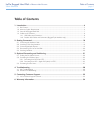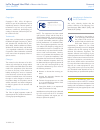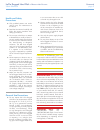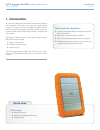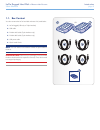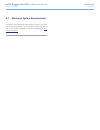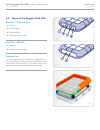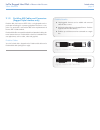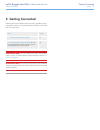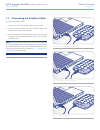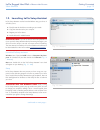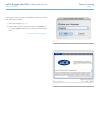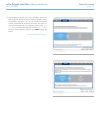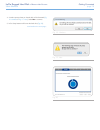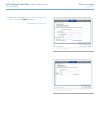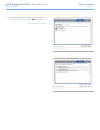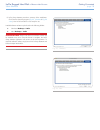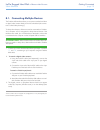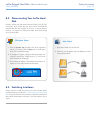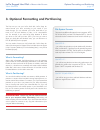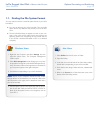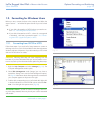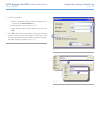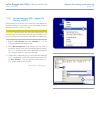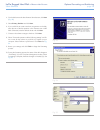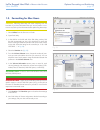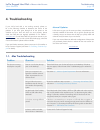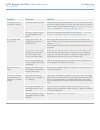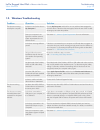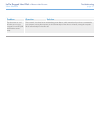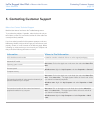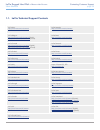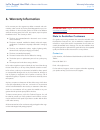Lacie rugged hard disk • d esign by n eil p oulton table of contents user manual page 1 table of contents 1. Introduction .................................................................................................................. 4 1.1. Box content ...............................................
Lacie rugged hard disk • d esign by n eil p oulton foreword user manual page 2 copyrights copyright © 2011 lacie. All rights re- served. No part of this publication may be reproduced, stored in a retrieval system, or transmitted in any form or by any means, electronic, mechanical, photocopying, re- ...
Lacie rugged hard disk • d esign by n eil p oulton foreword user manual page 3 health and safety precautions ✦ only qualified persons are autho- rized to carry out maintenance on this device. ✦ read this user manual carefully and follow the correct procedure when setting up the device. ✦ do not open...
Lacie rugged hard disk • d esign by n eil p oulton introduction user manual page 4 1. Introduction your new lacie rugged all-terrain hard disk combines portability with compatibility, convenience and a generous storage capacity to help you manage your data. Compatible with both macintosh and pc comp...
Lacie rugged hard disk • d esign by n eil p oulton introduction user manual page 5 1.1. Box content your box contains the lacie hard disk and items 2-6, listed below: 1. Lacie rugged (usb only or triple interface) 2. Usb cable 3. Firewire 400 cable (triple interface only) 4. Firewire 800 cable (trip...
Lacie rugged hard disk • d esign by n eil p oulton introduction user manual page 6 6.1. Minimum system requirements your system must meet certain requirements in order for your lacie product to function properly. For a list of these requirements, please refer to the product packaging or consult the ...
Lacie rugged hard disk • d esign by n eil p oulton introduction user manual page 7 6.2. Views of the rugged hard disk rear view - triple interface 1. Usb port 2. Firewire 400 port 3. Firewire 800 port 4. Usb power cable connection rear view - usb only 1. Usb port 2. Usb power cable connection explod...
Lacie rugged hard disk • d esign by n eil p oulton introduction user manual page 8 2.1. Cables and connectors 2.1.1. Usb cables and connectors usb is a serial input/output technology for connecting peripheral devices to a computer or to each other. Hi-speed usb 2.0 is the latest implementation of th...
Lacie rugged hard disk • d esign by n eil p oulton introduction user manual page 9 2.1.2. Firewire 400 cables and connectors (rugged triple interface only) firewire 400, also known as ieee 1394, is a high-speed serial in- put/output technology for connecting peripheral devices to a com- puter or to ...
Lacie rugged hard disk • d esign by n eil p oulton getting connected user manual page 10 2. Getting connected installing the lacie hard disk is easy for all users, regardless of oper- ating system, thanks to lacie setup assistant. Install your lacie hard disk in two easy steps: step page 1.1. Connec...
Lacie rugged hard disk • d esign by n eil p oulton getting connected user manual page 11 1.1. Connecting the interface cable to connect the interface cable: 1. Connect one end of the interface cable to your computer. 2. Connect connect the other end of the interface cable to the matching port on the...
Lacie rugged hard disk • d esign by n eil p oulton getting connected user manual page 12 1.2. Launching lacie setup assistant lacie setup assistant must be launched before using your drive. It will allow you to: ✦ easily format the hard drive according to your needs ✦ copy the user manual to your co...
Lacie rugged hard disk • d esign by n eil p oulton getting connected user manual page 13 follow the on-screen instructions as listed below to format your drive and install software utilities: 1. Select your language. ( fig. 14 ) 2. Please read the license agreement before clicking next ( fig. 15 ). ...
Lacie rugged hard disk • d esign by n eil p oulton getting connected user manual page 14 3. Use the slider to partition your lacie hard drive. Moving the slider to the left will reduce the size of the compatible volume (for windows and mac). If you do not want the compatible volume, move the slider ...
Lacie rugged hard disk • d esign by n eil p oulton getting connected user manual page 15 4. A window prompt alerts you that the disk will be formatted ( fig. 18 - windows & fig. 19 - mac ). Select yes to continue. 5. Lacie setup assistant will format the hard drive ( fig. 20 ). Continued on the next...
Lacie rugged hard disk • d esign by n eil p oulton getting connected user manual page 16 6. Register your lacie device ( fig. 21 - new account & fig. 22 - existing account ). Click next to continue. Continued on the next page... Fig. 21 - new account fig. 22 - existing account.
Lacie rugged hard disk • d esign by n eil p oulton getting connected user manual page 17 7. Choose the software utilities that you want to install (fig. Fig. 23 - windows & fig. 24 - mac ). Click next to continue. Continued on the next page... Fig. 23 - windows fig. 24 - mac.
Lacie rugged hard disk • d esign by n eil p oulton getting connected user manual page 18 8. Lacie setup assistant provides a summary of the installation. Click finish to close the program ( fig. 25 - windows & fig. 26 - mac ). Your lacie hard drive is now ready for use. Installed software utilities ...
Lacie rugged hard disk • d esign by n eil p oulton getting connected user manual page 19 8.1. Connecting multiple devices the firewire 400 interface allows you to connect another hard drive or digital video camera directly to the lacie hard disk (this connec- tion is called “daisy-chaining”). To dai...
Lacie rugged hard disk • d esign by n eil p oulton getting connected user manual page 20 8.2. Disconnecting your lacie hard disk firewire, esata and usb external devices feature “plug & play” connectivity, which means that your drive can be connected and disconnected while the computer is running. T...
Lacie rugged hard disk • d esign by n eil p oulton optional formatting and partitioning user manual page 21 3. Optional formatting and partitioning the first time you use your lacie hard disk, lacie setup as- sistant formats your drive according to your needs. If your needs change, you can reformat ...
Lacie rugged hard disk • d esign by n eil p oulton optional formatting and partitioning user manual page 22 1.1. Finding the file system format you may need to know the current file system format of your lacie hard disk if: ✦ you want to reformat your lacie hard disk. The current file system format ...
Lacie rugged hard disk • d esign by n eil p oulton optional formatting and partitioning user manual page 23 1.2. Formatting for windows users before you start, connect the drive to the computer and follow the steps in section 1.1 to find the file system format of your lacie hard disk. ✦ if your disk...
Lacie rugged hard disk • d esign by n eil p oulton optional formatting and partitioning user manual page 24 4. In the format window: a. Enter a name for the disk as you’d like it to appear on your computer in the volume label field. B. Select “perform a quick format” ( fig. 29 ). C. Leave the other ...
Lacie rugged hard disk • d esign by n eil p oulton optional formatting and partitioning user manual page 25 1.2.2. Formatting from hfs+ (apple file system) to ntfs follow the steps in this section if you used lacie setup assistant to format your drive for use with a mac or if you reformatted your la...
Lacie rugged hard disk • d esign by n eil p oulton optional formatting and partitioning user manual page 26 4. On the welcome to the new partition wizard screen, click next ( fig. 33 ). 5. Select primary partition and click next. 6. If you would like to create more than one partition on the disk, en...
Lacie rugged hard disk • d esign by n eil p oulton optional formatting and partitioning user manual page 27 1.3. Formatting for mac users caution: following these steps will erase everything from the hard disk. If you have information that you want to protect or con- tinue to use, back up this infor...
Lacie rugged hard disk • d esign by n eil p oulton troubleshooting user manual page 28 4. Troubleshooting if your lacie hard disk is not working correctly, please re- fer to the following checklist to determine the source of the problem. If you have gone through all of the points on the checklist an...
Lacie rugged hard disk • d esign by n eil p oulton troubleshooting user manual page 29 problem question solution the drive is not recog- nized by the computer. Has the drive been formatted? If you do not launch lacie setup assistant or if you quit lacie setup assis- tant after formatting has begun, ...
Lacie rugged hard disk • d esign by n eil p oulton troubleshooting user manual page 30 1.2. Windows troubleshooting problem question solution the drive is not recog- nized by the computer. Is there an icon for the drive in my computer? Go into my computer and look for an icon and drive letter assign...
Lacie rugged hard disk • d esign by n eil p oulton troubleshooting user manual page 31 problem question solution the drive turns on and off when you turn your computer on and off (usb and firewire connec- tions). This is normal. Your drive has an autoswitching power feature, which means that if your...
Lacie rugged hard disk • d esign by n eil p oulton contacting customer support user manual page 32 5. Contacting customer support before you contact technical support read the user manual and review the troubleshooting section. Try to isolate the problem. If possible, make the drive the only ex- ter...
Lacie rugged hard disk • d esign by n eil p oulton contacting customer support user manual page 33 1.1. Lacie technical support contacts lacie asia http://www.Lacie.Com/cn/contact/ lacie australia http://www.Lacie.Com/au/contact/ lacie belgium http://www.Lacie.Com/be/contact/ (dutch) http://www.Laci...
Lacie rugged hard disk • d esign by n eil p oulton warranty information user manual page 34 6. Warranty information lacie warrants your drive against any defect in material and work- manship, under normal use, for the period designated on your war- ranty certificate. In the event this product is fou...