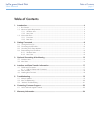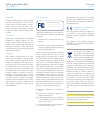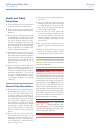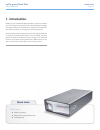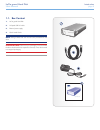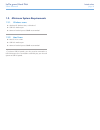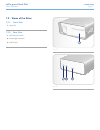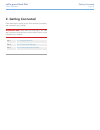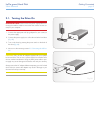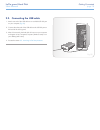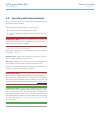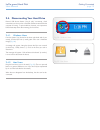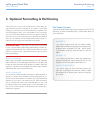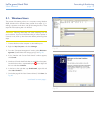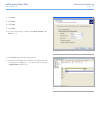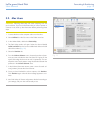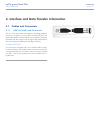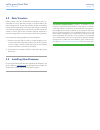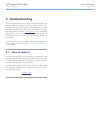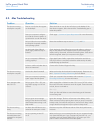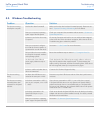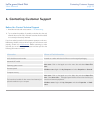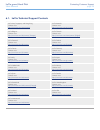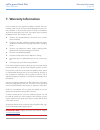LaCie 301897KUA User Manual
LaCie grand Hard Disk
Table of Contents
User Manual
page 1
Table of Contents
1. Introduction................................................................................................................. 4
1.1. Box Content ................................................................................................................................. 5
1.3. Minimum System Requirements ...................................................................................................... 6
1.3.1. Windows users ................................................................................................................. 6
1.3.2. Mac Users ....................................................................................................................... 6
1.2. Views of the Drive ......................................................................................................................... 7
1.2.1. Front View ....................................................................................................................... 7
1.2.2. Rear View ........................................................................................................................ 7
2. Getting Connected ...................................................................................................... 8
2.1. Turning the Drive On .................................................................................................................... 9
2.2. Connecting the USB cable ........................................................................................................... 10
2.3. Launching LaCie Setup Assistant................................................................................................... 11
2.4. Disconnecting Your Hard Drive .................................................................................................... 12
2.4.1. Windows Users ............................................................................................................... 12
2.4.2. Mac Users ..................................................................................................................... 12
3. Optional Formatting & Partitioning ........................................................................... 13
3.1. Windows Users ........................................................................................................................... 14
3.2. Mac Users .................................................................................................................................. 16
4. Interface and Data Transfer Information ................................................................... 17
4.1. Cables and Connectors ............................................................................................................... 17
4.1.1. USB 2.0 Cables and Connectors ..................................................................................... 17
4.2. Data Transfers ............................................................................................................................ 18
4.3. Installing New Firmware .............................................................................................................. 18
5. Troubleshooting ........................................................................................................ 19
5.1. Manual Updates ......................................................................................................................... 19
5.2. Mac Troubleshooting .................................................................................................................. 20
5.3. Windows Troubleshooting .......................................................................................................... 21
6. Contacting Customer Support ................................................................................... 22
6.1. LaCie Technical Support Contacts ................................................................................................ 23
7. Warranty Information ............................................................................................... 24