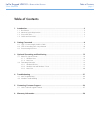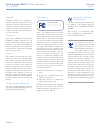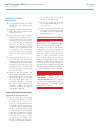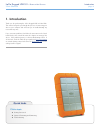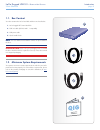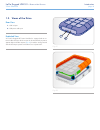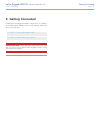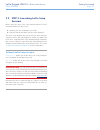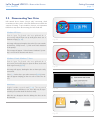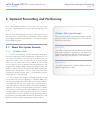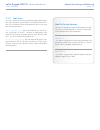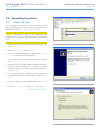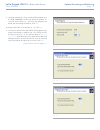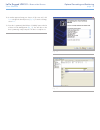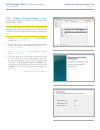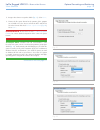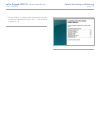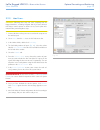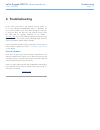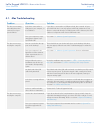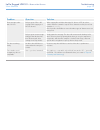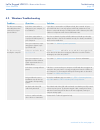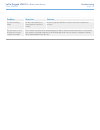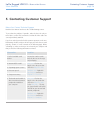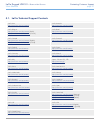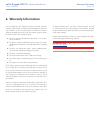LaCie 301930 User Manual
LaCie Rugged USB 3.0
• D
esign
by
n
eil
P
oulton
Table of Contents
User Manual
page 1
Table of Contents
1. Introduction................................................................................................................. 4
1.1. Box Content ................................................................................................................................. 5
1.2. Minimum System Requirements ...................................................................................................... 5
1.3. Views of the Drive ......................................................................................................................... 6
1.4. Cables and Connectors ................................................................................................................. 7
2. Getting Connected ...................................................................................................... 8
2.1. STEP 1: Connecting the Interface Cable ......................................................................................... 9
2.2. STEP 2: Launching LaCie Setup Assistant ..................................................................................... 10
2.3. Disconnecting Your Drive ............................................................................................................ 11
3. Optional Formatting and Partitioning ........................................................................ 12
3.1. About File System Formats ........................................................................................................... 12
3.1.1. Windows Users ............................................................................................................... 12
3.1.2. Mac Users ..................................................................................................................... 13
3.2. Formatting Instructions ................................................................................................................ 14
3.2.1. Windows XP Users .......................................................................................................... 14
3.2.2. Windows Vista and Windows 7 Users ............................................................................... 17
3.2.3. Mac Users ..................................................................................................................... 20
4. Troubleshooting ........................................................................................................ 21
4.1. Mac Troubleshooting .................................................................................................................. 22
4.2. Windows Troubleshooting ........................................................................................................... 24
5. Contacting Customer Support ................................................................................... 26
5.1. LaCie Technical Support Contacts ................................................................................................ 27
6. Warranty Information ............................................................................................... 28