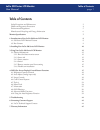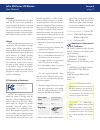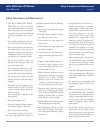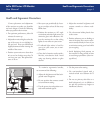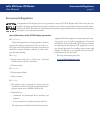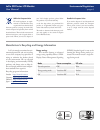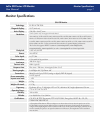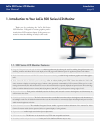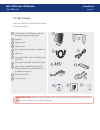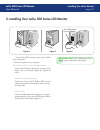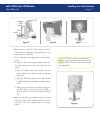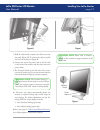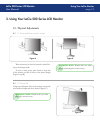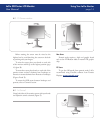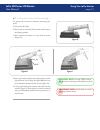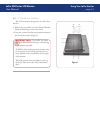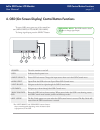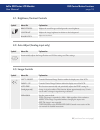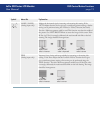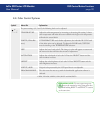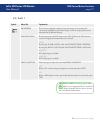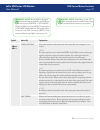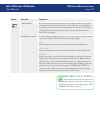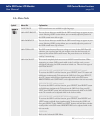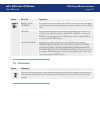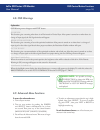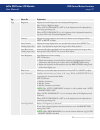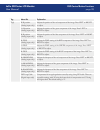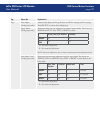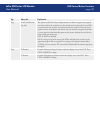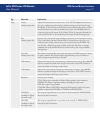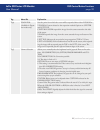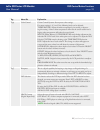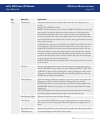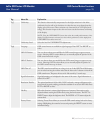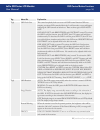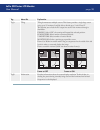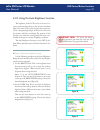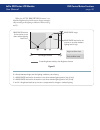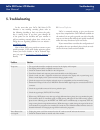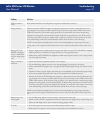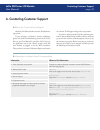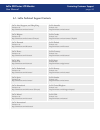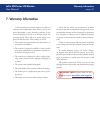- DL manuals
- LaCie
- Monitor
- 500 Series
- User Manual
LaCie 500 Series User Manual
LaCie 500 Series LCD Monitor
User Manual
page
Table of Contents
Table of Contents
Safety Precautions and Maintenance
3
Health and Ergonomic Precautions
4
Environmental Regulations
5
Manufacturer’s Recycling and Energy Information
6
Monitor Specifications
7
1. Introduction to Your LaCie 500 Series LCD Monitor
8
1.1. 500 Series LCD Monitor Features
8
1.2. Box Content
9
2. Installing Your LaCie 500 Series LCD Monitor
10
3. Using Your LaCie 500 Series LCD Monitor
13
3.1. Physical Adjustments
13
3.1.1. Raise and lower monitor screen
13
3.1.2. Screen tilt
13
3.1.3. Screen rotation
14
3.1.4. Swivel
14
3.1.5. Remove monitor stand for mounting
15
3.1.6. Flexible arm installation
16
4. OSD (On-Screen Display) Control Button Functions
17
4.1. Brightness/Contrast Controls
18
4.2. Auto Adjust (Analog input only)
18
4.3. Image Controls
18
4.4. Color Control Systems
20
4.5. Tools 1
21
4.6. Menu Tools
24
4.7. Information
25
4.8. OSD Warnings
26
4.9. Advanced Menu Functions
26
4.10. Using the Auto Brightness Function
39
5. Troubleshooting
41
6. Contacting Customer Support
43
6.1. LaCie Technical Support Contacts
44
7. Warranty Information
45
Summary of 500 Series
Page 1
Lacie 500 series lcd monitor user manual page table of contents table of contents safety precautions and maintenance 3 health and ergonomic precautions 4 environmental regulations 5 manufacturer’s recycling and energy information 6 monitor specifications 7 1. Introduction to your lacie 500 series lc...
Page 2
Lacie 500 series lcd monitor user manual page copyrights copyright © 2007 lacie. All rights reserved. No part of this publication may be reproduced, stored in a retrieval system, or transmitted in any form or by any means, electronic, mechanical, pho- tocopying, recording or otherwise, with- out the...
Page 3
Lacie 500 series lcd monitor user manual page safety precautions and maintenance safety precautions and maintenance do not open the moni- tor. There are no user serviceable parts inside and opening or removing covers may expose you to dangerous shock hazards or other risks. Refer all servicing to qu...
Page 4
Lacie 500 series lcd monitor user manual page health and ergonomic precautions correct placement and adjustment of the monitor can reduce eye, shoulder and neck fatigue. Check the following when you position the monitor: for optimum performance, allow 20 minutes for warm-up. Adjust the monitor heigh...
Page 5: Environmental Regulations
Lacie 500 series lcd monitor user manual page environmental regulations congratulations! The display you have just purchased carries the tco’03 displays label. This means that your display is designed, manufactured and tested according to some of the strictest quality and environmental require- ment...
Page 6
Lacie 500 series lcd monitor user manual page environmental regulations within the european union eu-wide legislation, as imple- mented in each member state, requires that waste electrical and electronic products carrying the mark (left) must be disposed of separately from normal household waste. Th...
Page 7: Monitor Specifications
Lacie 500 series lcd monitor user manual page monitor specifications monitor specifications 526 lcd monitor technology: h-ips a-tw pol diagonal display: 25.5” (64.9 cm) active display: 550 (h) x 344 (v) mm resolution: some systems may not support all modes listed. 720 x 400*1 at 70 hz to 85 hz; 640 ...
Page 8
Lacie 500 series lcd monitor user manual page introduction 1. Introduction to your lacie 500 series lcd monitor thank you for purchasing the lacie 500 series lcd monitor. Designed for serious graphics profes- sionals, these lcd monitors feature 12-bit gamma cor- rection to meet the challenge of toda...
Page 9: 1.2. Box Content
Lacie 500 series lcd monitor user manual page introduction 1.2. Box content lacie 500 series lcd monitor with tilt/ swivel/pivot/height adjustable stand easyhood us power cord ce power cord screws (to mount the monitor to a flexible arm) cable cover video signal cable (15-pin mini d-sub male to dvi-...
Page 10
Lacie 500 series lcd monitor user manual page 0 installing your lacie monitor 2. Installing your lacie 500 series lcd monitor to attach the lcd monitor to your system, follow these instructions: 1. Turn off the power to your computer. 2. For the pc or mac with dvi digital output: connect the dvi sig...
Page 11
Lacie 500 series lcd monitor user manual page installing your lacie monitor 3. Place hands on each side of the monitor to tilt the lcd panel to a 30-degree angle and lift up to the highest position (figure d). 4. Connect all cables to the appropriate connectors (fig- ure d). 5. To keep the cables ne...
Page 12
Lacie 500 series lcd monitor user manual page 7. Hold all cables firmly and place the cable cover onto the stand (figure h). To remove the cable cover, lift the cover off as shown in figure h. 8. Connect one end of the power cord to the ac inlet on the back of the monitor and the other end to the po...
Page 13: 3.1. Physical Adjustments
Lacie 500 series lcd monitor user manual page using your lacie monitor 3. Using your lacie 500 series lcd monitor 3.1. Physical adjustments the monitor may be raised or lowered in either por- trait or landscape mode. To raise or lower screen, place hands on each side of the monitor and lift or lower...
Page 14
Lacie 500 series lcd monitor user manual page using your lacie monitor before rotating, the screen must be raised to the highest level to avoid knocking the screen on the desk or pinching with your fingers. To raise the screen, place your hands on each side of the monitor and lift up to the highest ...
Page 15
Lacie 500 series lcd monitor user manual page using your lacie monitor 3.1.5. Remove monitor stand for mounting ■ to prepare the monitor for alternate mounting pur- poses: 1. Disconnect all cables. 2. Place hands on each side of the monitor and lift up to the highest position. 3. Place monitor face ...
Page 16
Lacie 500 series lcd monitor user manual page using your lacie monitor 3.1.6. Flexible arm installation ■ this lcd monitor is designed for use with a flex- ible arm. 1. Follow the instructions on how remove monitor stand for mounting to remove the stand. 2. Using the 4 screws from the stand removal ...
Page 17
Lacie 500 series lcd monitor user manual page osd control button functions 4. Osd (on-screen display) control button functions to access osd menu, press any of the control but- tons (menu/exit, left, right, up, down). To change signal input, press the select button. Technical note: the osd must be c...
Page 18: 4.3. Image Controls
Lacie 500 series lcd monitor user manual page osd control button functions symbol menu title explanation brightness adjusts the overall image and background screen brightness. Contrast adjusts the image brightness in relation to the background. Black level adjust the black level. 4.1. Brightness/con...
Page 19
Lacie 500 series lcd monitor user manual page osd control button functions symbol menu title explanation h.Size (v.Size) (analog input only) adjusts the horizontal size by increasing or decreasing this setting. If the “auto adjust function” do not give you a satisfactory picture setting, a further t...
Page 20: 4.4. Color Control Systems
Lacie 500 series lcd monitor user manual page 0 osd control button functions symbol menu title explanation for preset settings 1, 2, 3 and 5, the following levels can be adjusted: temperature adjust the white temperature by increasing or decreasing this setting. A lower color temperature will make t...
Page 21: 4.5. Tools 1
Lacie 500 series lcd monitor user manual page symbol menu title explanation sharpness this function is digitally capable to keep crisp image at any timings. It is continuously adjustable to get distinct image or soft one as you prefer, and set independently by different timings. Dvi selection this f...
Page 22
Lacie 500 series lcd monitor user manual page osd control button functions symbol menu title explanation video detect selects the method of video detection when more than one computer is con- nected. First the video input has to be switched to first mode. When current video input signal is not prese...
Page 23
Lacie 500 series lcd monitor user manual page osd control button functions symbol menu title explanation uniformity this function electronically compensates for the slight variations in the white uniformity level, as well as for deviations in color that may occur throughout the display area of the s...
Page 24: 4.6. Menu Tools
Lacie 500 series lcd monitor user manual page symbol menu title explanation language osd control menus are available in eight languages. Osd left/right you can choose where you would like the osd control image to appear on your screen. Selecting osd location allows you to manually adjust the positio...
Page 25: 4.7. Information
Lacie 500 series lcd monitor user manual page symbol menu title explanation resolution notifier this optimal resolution is 1920 x 1200. If on is selected, a message will appear on the screen after 30 seconds, notifying you that the resolution is not at 1920 x 1200. Hot key you can adjust the brightn...
Page 26: 4.8. Osd Warnings
Lacie 500 series lcd monitor user manual page explanation osd warning menus disappear with exit button. No signal this function gives a warning when there is no horizontal or vertical sync. After power is turned on or when there is a change of input signal, the no signal window will appear. Resoluti...
Page 27
Lacie 500 series lcd monitor user manual page tag menu title explanation tag1 brightness adjusts the overall image and screen background brightness. Press “left” or “right” to adjust. When auto luminance is off or 2, the brightness level is adjusted/mea- sured using percentage (%). When auto luminan...
Page 28
Lacie 500 series lcd monitor user manual page tag menu title explanation tag2 r-h.Position (analog input only) adjusts the position of the red component of the image. Press left or right to adjust. G-h.Position (analog input only) adjusts the position of the green component of the image. Press left ...
Page 29
Lacie 500 series lcd monitor user manual page osd control button functions tag menu title explanation tag3 auto adjust (analog input only) automatically adjusts the image position and h.Size settings and fine settings. Press select to activate auto adjustment. Signal adjust (analog input only) deter...
Page 30
Lacie 500 series lcd monitor user manual page 0 osd control button functions tag menu title explanation tag3 a-ntaa sw (ana- log only) the advanced no touch auto adjust function is able to recognize new signals even when neither the resolution nor the refresh rate has changed. If several pcs are con...
Page 31
Lacie 500 series lcd monitor user manual page osd control button functions tag menu title explanation tag4 h. Size (analog input only) adjusts the horizontal size of the screen. If the “auto adjust function” do not give you a satisfactory picture setting, a further tuning can be performed using the ...
Page 32
Lacie 500 series lcd monitor user manual page osd control button functions tag menu title explanation tag4 zoom pos. (available in expan- sion mode only) sets the point from which the screen will be expanded when either h.Zoom or v.Zoom is custom selected as the expansion method. Options are center ...
Page 33
Lacie 500 series lcd monitor user manual page osd control button functions tag menu title explanation tag6 color control colour control systems: seven preset color settings. For preset settings 1, 2, 3 and 5, the following levels can be adjusted: temperature: adjust the white temperature by increasi...
Page 34
Lacie 500 series lcd monitor user manual page osd control button functions tag menu title explanation tag7 video detect selects the method of video detection when more than one computer is con- nected. Press left or right to select. First: the video input has to be switched to first mode. When curre...
Page 35
Lacie 500 series lcd monitor user manual page osd control button functions tag menu title explanation tag7 uniformity this function electronically compensates for the slight variations in the white uniformity level as well as for deviations in color that may occur throughout the display area of the ...
Page 36
Lacie 500 series lcd monitor user manual page osd control button functions tag menu title explanation tag8 osd lock out this control completely locks out access to all osd control functions. When at- tempting to activate osd controls while in the lock out mode, a screen will appear indicating the os...
Page 37
Lacie 500 series lcd monitor user manual page tag menu title explanation tag9 screen saver use the screen saver to reduce the risk of image persistence. Motion (default off): screen image moves periodically in 4 directions in order to reduce the risk of image retention. Timing for motion can be set ...
Page 38
Lacie 500 series lcd monitor user manual page tag menu title explanation taga tiling tiling demonstrates multiple screens. This feature provides a single large screen using up to 25 monitors. It will be able to divide up to 5 each h and v. This requires you to feed the pc output into each of the mon...
Page 39
Lacie 500 series lcd monitor user manual page osd control button functions 4.10. Using the auto brightness function the brightness of the lcd screen can be set to in- crease or decrease depending on the amount of ambient light in the room. If the room is bright, the monitor be- comes correspondingly...
Page 40
Lacie 500 series lcd monitor user manual page 0 when the auto brightness function is en- abled the brightness level of the screen changes automati- cally according to the lighting conditions of the room (fig- ure d). Figure d brightness level set for the monitor to use when ambient lighting level is...
Page 41: 5. Troubleshooting
Lacie 500 series lcd monitor user manual page troubleshooting 5. Troubleshooting in the event that your lacie 500 series lcd monitor is not working correctly, please refer to the following checklist to find out where the prob- lem is coming from. If you have gone through all of the points on the che...
Page 42
Lacie 500 series lcd monitor user manual page problem solution led on monitor is not lit. Power switch should be in the on position and power cord should be connected. Image persistence. Please be aware that lcd technology may experience a phenomenon known as image persistence. Im- age persistence o...
Page 43
Lacie 500 series lcd monitor user manual page contacting customer support 6. Contacting customer support read the user manual and review the troubleshoot- ing section. If your question is related to monitor calibration, please refer to the troubleshooting section of the lacie blue eye pro user manua...
Page 44
Lacie 500 series lcd monitor user manual page contacting customer support 6.1. Lacie technical support contacts lacie asia, singapore, and hong kong contact us at: http://www.Lacie.Com/asia/contact/ lacie australia contact us at: http://www.Lacie.Com/au/contact/ lacie belgium contact us at: http://w...
Page 45: 7. Warranty Information
Lacie 500 series lcd monitor user manual page warranty information 7. Warranty information lacie warrants your monitor against any defect in material and workmanship, under normal use, for the period designated on your warranty certificate. In the event this product is found to be defective within t...