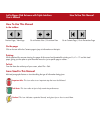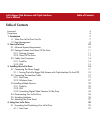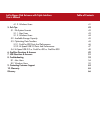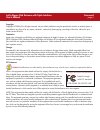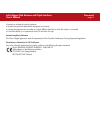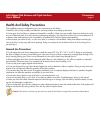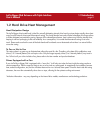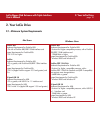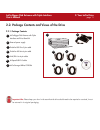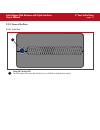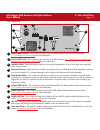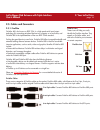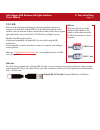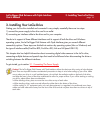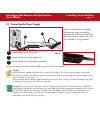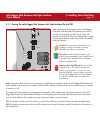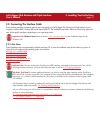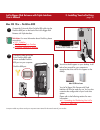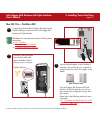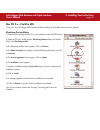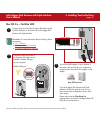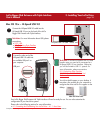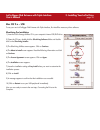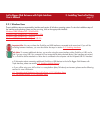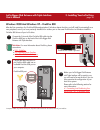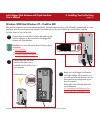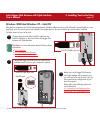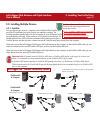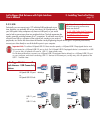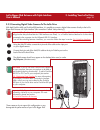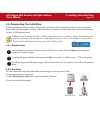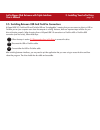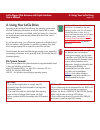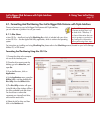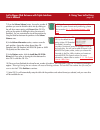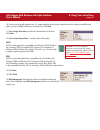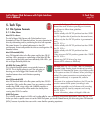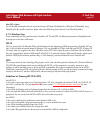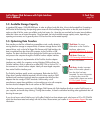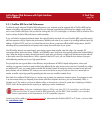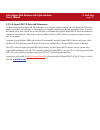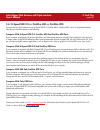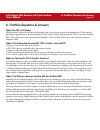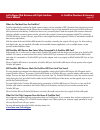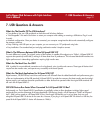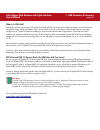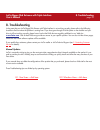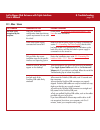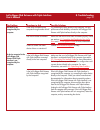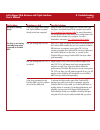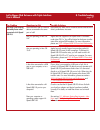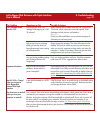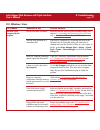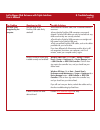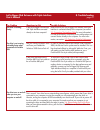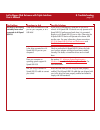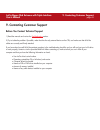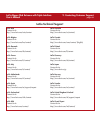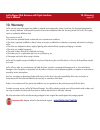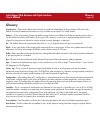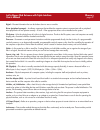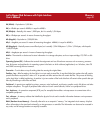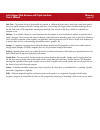- DL manuals
- LaCie
- Storage
- Bigger Disk Extreme
- User Manual
LaCie Bigger Disk Extreme User Manual
How To Use This Manual
LaCie Bigger Disk Extreme with Triple Interface
User’s Manual
How To Use This Manual
In the toolbar:
On the page:
Click on the text within the Contents page to jump to information on that topic.
Printing:
While optimized for onscreen viewing, the pages of this manual are formatted for printing on 8
1/2
” x 11” and A4 sized
paper, giving you the option to print the entire manual or just a specific page or section.
To Exit:
From the Menu bar at the top of your screen, select: File > Quit.
Icons Used In This Manual
Italicized paragraphs feature an icon describing the type of information being given.
Important Info:
This icon refers to an important step that must be followed.
Tech Note:
This icon refers to tips to help maximize performance.
Caution!
This icon indicates a potential hazard, and gives tips on how to avoid them.
Previous Page / Next Page
Go to Previous View / Go to Next View
Go to Contents Page / Go to Precautions Page
Summary of Bigger Disk Extreme
Page 1
How to use this manual lacie bigger disk extreme with triple interface user’s manual how to use this manual in the toolbar: on the page: click on the text within the contents page to jump to information on that topic. Printing: while optimized for onscreen viewing, the pages of this manual are forma...
Page 2: Table of Contents
Table of contents lacie bigger disk extreme with triple interface user’s manual table of contents foreword 4 precautions 6 1. Introduction 7 1.1. What your lacie drive can do 7 1.2. Heat management 8 2. Your lacie drive 10 2.1. Minimum system requirements 10 2.2. Package contents and views of the dr...
Page 3
Table of contents lacie bigger disk extreme with triple interface user’s manual 4.1.2. Windows users 41 5. Tech tips 43 5.1. File system formats 43 5.1.1. Mac users 43 5.1.2. Windows users 44 5.2. Available storage capacity 45 5.3. Optimizing data transfers 45 5.3.1. Firewire 800 ports and performan...
Page 4
Foreword page 4 lacie bigger disk extreme with triple interface user’s manual copyrights copyright © 2005 lacie. All rights reserved. No part of this publication may be reproduced, stored in a retrieval system, or transmitted in any form or by any means, electronic, mechanical, photocopying, recordi...
Page 5
Foreword page 5 lacie bigger disk extreme with triple interface user’s manual • reorient or relocate the receiving antenna. • increase the separation between the equipment and receiver. • connect the equipment into an outlet on a circuit different from that to which the receiver is connected. • cons...
Page 6: General Use Precautions:
Precautions page 6 lacie bigger disk extreme with triple interface user’s manual health and safety precautions only qualified persons are authorized to carry out maintenance on this device. • read this user's guide carefully, and follow the correct procedure when setting up the device. • do not open...
Page 7: 1. Introduction
1. Introduction page 7 lacie bigger disk extreme with triple interface user’s manual 1. Introduction thank you for the purchase of your new lacie bigger disk extreme with triple interface! This triple interface hard drive system combines compatibility, convenience and a generous storage capacity to ...
Page 8
1.2 introduction page 8 lacie bigger disk extreme with triple interface user’s manual 1.2 hard drive heat management heat dissipation design the lacie bigger drive’s metal body is ideal for naturally dissipating internal drive heat. Its unique design actually draws heat away from the internal drive ...
Page 9
1.2 introduction page 9 lacie bigger disk extreme with triple interface user’s manual upright, stack & rackmount configuration heat dissipation is maximized when the drive is in the upright position (1). If you have several lacie drives stacked on each other, please remember to attach the included r...
Page 10: 2. Your Lacie Drive
2. Your lacie drive page 10 lacie bigger disk extreme with triple interface user’s manual 2. Your lacie drive 2.1. Minimum system requirements firewire 800 hardware requirements for firewire 800: • pentium iii or higher compatible processor, with a firewire 800/ieee 1394b interface card • 128mb ram ...
Page 11
2.2. Package contents and views of the drive 2.2.1. Package contents lacie bigger disk extreme with triple interface and drive stand kit external power supply firewire 800 9-to-9-pin cable firewire 400 6-to-6-pin cable ilink/dv 6-to-4-pin cable hi-speed usb 2.0 cable lacie storage utilities cd-rom i...
Page 12
2. Your lacie drive page 12 lacie bigger disk extreme with triple interface user’s manual 2.2.2. Views of the drive 2.2.2.1. Front view 1 1 power led /activity led the led remains lit to show that the drive is on, and blinks to indicate drive activity..
Page 13
2. Your lacie drive page 13 lacie bigger disk extreme with triple interface user’s manual power supply connector - this is where you plug in the ac adapter supplied with the drive. See section 3.1. Connecting the power supply for more information. On/auto/off switch - this is where you turn the driv...
Page 14: 2.3. Cables and Connectors
2.3. Cables and connectors 2.3.1. Firewire firewire 400, also known as ieee 1394, is a high-speed serial input/output technology for connecting peripheral devices to a computer or to each other, and firewire 800 is the implementation of the new ieee 1394b standard. Pushing the speed barrier to new l...
Page 15
2.3.2. Usb usb is a serial input/output technology for connecting peripheral devices to a computer or to each other. Hi-speed usb 2.0 is the latest implementation of this standard, and it provides the necessary bandwidth and data transfer rates to support high-speed devices such as hard drives, cd/d...
Page 16
3. Installing your lacie drive page 14 lacie bigger disk extreme with triple interface user’s manual 3. Installing your lacie drive getting your lacie drive installed and connected is very simple; essentially there are two steps: 1) connect the power supply to the drive and to an outlet 2) connectin...
Page 17
3. Installing your lacie drive page 17 lacie bigger disk extreme with triple interface user’s manual 3.1. Connecting the power supply there are two cables that are supplied with the power supply: one cable (a) connects to the lacie drive; and the other cable (b) connects to a power outlet, such as a...
Page 18
3. Installing your lacie drive page 18 lacie bigger disk extreme with triple interface user’s manual 3.1.1. Turning the lacie bigger disk extreme with triple interface on and off after connecting the power supply to your lacie bigger disk, there are three options for powering your drive on and off. ...
Page 19
3. Installing your lacie drive page 19 lacie bigger disk extreme with triple interface user’s manual 3.2. Connecting the interface cable there are three interface connectivity options when connecting your lacie bigger disk extreme with triple interface to your computer: firewire 800, firewire 400 an...
Page 20: Mac Os 10.X – Firewire 800
3. Installing your lacie drive page 20 lacie bigger disk extreme with triple interface user’s manual mac os 10.X – firewire 800 on auto off fw800 fw800 fw400 usb 2.0 on auto off fw800 fw800 fw400 usb 2.0 connect the 9-pin end of the firewire 800 cable into the firewire 800 port on the back of the la...
Page 21: Mac Os 10.X – Firewire 400
3. Installing your lacie drive page 21 lacie bigger disk extreme with triple interface user’s manual mac os 10.X – firewire 400 on auto off fw800 fw800 fw400 usb 2.0 on auto off fw800 fw800 fw400 usb 2.0 connect the 6-pin end of the firewire 400 cable into the firewire 400 port on the back of the la...
Page 22: Mac Os 9.X – Firewire 400
3. Installing your lacie drive page 22 lacie bigger disk extreme with triple interface user’s manual mac os 9.X – firewire 400 to use your new lacie bigger disk extreme with triple interface, first install the necessary driver software. Silverlining pro installation 1) insert the lacie storage utili...
Page 23: Mac Os 9.X – Firewire 400
3. Installing your lacie drive page 23 lacie bigger disk extreme with triple interface user’s manual mac os 9.X – firewire 400 on auto off fw800 fw800 fw400 usb 2.0 on auto off fw800 fw800 fw400 usb 2.0 connect the 6-pin end of the firewire 400 cable into the firewire 400 port on the back of the lac...
Page 24
3. Installing your lacie drive page 24 lacie bigger disk extreme with triple interface user’s manual mac os 10.X – hi-speed usb 2.0 on auto off fw800 fw800 fw400 usb 2.0 on auto off fw800 fw800 fw400 usb 2.0 connect the hi-speed usb 2.0 cable into the hi-speed usb 2.0 port on the back of the lacie b...
Page 25: Mac Os 9.X – Usb
3. Installing your lacie drive page 25 lacie bigger disk extreme with triple interface user’s manual mac os 9.X – usb to use your new lacie bigger disk extreme with triple interface, first install the necessary driver software. Silverlining pro installation 1) insert the lacie storage utilities cd i...
Page 26: Mac Os 9.X – Usb
3. Installing your lacie drive page 26 lacie bigger disk extreme with triple interface user’s manual mac os 9.X – usb on auto off fw800 fw800 fw400 usb 2.0 connect the hi-speed usb 2.0 cable into the hi-speed usb 2.0 port on the back of the lacie bigger disk extreme with triple interface. Connect th...
Page 27
3. Installing your lacie drive page 27 lacie bigger disk extreme with triple interface user’s manual 3.2.1. Windows users these installation steps are separated by interface and version of windows operating system. To view the installation steps of the interface and operating system you plan on usin...
Page 28
3. Installing your lacie drive page 28 lacie bigger disk extreme with triple interface user’s manual windows 2000 and windows xp – firewire 800 after the first connection of a firewire 800-based peripheral, windows detects the drive, and will install it automatically as a new peripheral, even if you...
Page 29
3. Installing your lacie drive page 29 lacie bigger disk extreme with triple interface user’s manual windows 2000 and windows xp – firewire 400 after the first connection of a firewire-based peripheral, windows detects the drive, and will install it automatically as a new peripheral, even if you hav...
Page 30
3. Installing your lacie drive page 30 lacie bigger disk extreme with triple interface user’s manual windows 2000 and windows xp – ilink/dv after the first connection of a firewire-based peripheral, windows detects the drive, and will install it automatically as a new peripheral, even if you have pr...
Page 31
3. Installing your lacie drive page 31 lacie bigger disk extreme with triple interface user’s manual windows 2000 and windows xp – hi-speed usb 2.0 after the first connection of a usb-based peripheral, windows detects the drive, and will install it automatically as a new peripheral, even if you have...
Page 32
3. Installing your lacie drive page 32 lacie bigger disk extreme with triple interface user’s manual 3.3. Installing multiple devices 3.3.1. Firewire you can connect your drive to a computer via the firewire 800, firewire 400 and ilink/dv interfaces (you must use only one interface at a time). The f...
Page 33
3. Installing your lacie drive page 33 lacie bigger disk extreme with triple interface user’s manual 3.3.2. Usb technically, you can connect up to 127 individual usb peripherals at one time. However, you probably will not use more than 6 to 8 peripherals on your usb system. Many computers only have ...
Page 34
3. Installing your lacie drive page 34 lacie bigger disk extreme with triple interface user’s manual 3.3.3 connecting digital video cameras to the lacie drive with both firewire 400 and firewire 800 interfaces, it is possible to connect a digital video camera directly to the lacie bigger disk extrem...
Page 35
3. Installing your lacie drive page 35 lacie bigger disk extreme with triple interface user’s manual 3.4. Disconnecting your lacie drive firewire and usb external devices feature “plug & play” connectivity, which means that your drive can be connected and disconnected while the computer is running. ...
Page 36
3. Installing your lacie drive page 36 lacie bigger disk extreme with triple interface user’s manual 3.5. Switching between usb and firewire connections hi-speed usb 2.0, firewire 400 and firewire 800 are “hot-pluggable,” meaning that you can connect a drive to a usb or firewire port on your compute...
Page 37
3. Installing your lacie drive page 37 lacie bigger disk extreme with triple interface user’s manual 3.6. Attaching the drive stand the lacie bigger disk extreme with triple interface comes with a drive stand, that allows it to be placed in an upright position. This position saves desk space and als...
Page 38: 4. Using Your Lacie Drive
4. Using your lacie drive page 38 lacie bigger disk extreme with triple interface user’s manual 4. Using your lacie drive formatting a disk consists of the following: the operating system erases all of the bookkeeping information on the disk, tests the disk to make sure that all of the sectors are r...
Page 39
4. Using your lacie drive page 39 lacie bigger disk extreme with triple interface user’s manual 4.1. Formatting and partitioning your lacie bigger disk extreme with triple interface once you have set-up your lacie bigger disk extreme with triple interface, you can reformat or partition it to suit yo...
Page 40
4. Using your lacie drive page 40 lacie bigger disk extreme with triple interface user’s manual 7) from the volume scheme: button, choose the number of partitions you want to divide the drive into by clicking on the pull down menu starting with current (mac os 10.X gives you the option of dividing t...
Page 41
4. Using your lacie drive page 41 lacie bigger disk extreme with triple interface user’s manual 4.1.2. Windows users • windows 2000 and xp – use the disk management utility, which is native to the operating system. Formatting and partitioning using windows 2000 and windows xp the process of formatti...
Page 42
4. Using your lacie drive page 42 lacie bigger disk extreme with triple interface user’s manual 10). Here you must specify partition size. It is recommended that you leave the partition set to the maximum available size, unless you want multiple partitions on the same drive. Click next. 11) select a...
Page 43: 5. Tech Tips
5. Tech tips page 43 lacie bigger disk extreme with triple interface user’s manual 5. Tech tips 5.1 file system formats 5.1.1. Mac users mac os 10.X users: the lacie bigger disk extreme with triple interface is pre- formatted as a mac os extended volume. You may customize the drive by reformatting a...
Page 44
5. Tech tips page 44 lacie bigger disk extreme with triple interface user’s manual mac os 9.X users: you will be able to format the drive in one of two formats, hfs (mac os standard) or hfs+ (mac os extended), using silverlining pro (for specific instructions, please refer to the silverlining user’s...
Page 45
5. Tech tips page 45 lacie bigger disk extreme with triple interface user’s manual 5.2. Available storage capacity a gigabyte (gb) means 1,000,000,000 bytes. In order to utilize a hard disk drive, it has to be formatted first. Formatting a disk consists of the following: the operating system erases ...
Page 46
5. Tech tips page 46 lacie bigger disk extreme with triple interface user’s manual 5.3.1. Firewire 800 ports and performance to utilize the newly enhanced firewire 800 performances, your computer must be equipped with a firewire 800 host bus adapter card (either sold separately, or integrated by you...
Page 47
5. Tech tips page 47 lacie bigger disk extreme with triple interface user’s manual 5.3.2. Hi-speed usb 2.0 ports and performance to utilize the enhanced hi-speed usb 2.0 performance, your computer must be equipped with a hi-speed usb 2.0 host bus adapter card (either sold separately, or integrated b...
Page 48
5. Tech tips page 48 lacie bigger disk extreme with triple interface user’s manual 5.4. Hi-speed usb 2.0 vs. Firewire 400 vs. Firewire 800 trying to decide which interface to use, hi-speed usb 2.0, firewire 400 or firewire 800, can be a complicated decision. Your decision should be based on the foll...
Page 49
6. Firewire questions & answers page 49 lacie bigger disk extreme with triple interface user’s manual 6. Firewire questions & answers what does ieee 1394 mean? Ieee (the institute of electrical and electronics engineers) refers to the engineering corps that developed the 1394th standard, defining th...
Page 50
6. Firewire questions & answers page 50 lacie bigger disk extreme with triple interface user’s manual what are the ideal uses for firewire? Firewire helped fuel a revolution for digital content creators, and was awarded a 2001 primetime emmy engineering award by the academy of television arts & scie...
Page 51: 7. Usb Questions & Answers
7. Usb questions & answers page 51 lacie bigger disk extreme with triple interface user’s manual 7. Usb questions & answers what are the benefits of the usb interfaces? • cross-platform: use your usb peripherals on both mac and windows platforms. • “hot swappable”: no need to shut down or restart yo...
Page 52
7. Usb questions & answers page 52 lacie bigger disk extreme with triple interface user’s manual what is a usb hub? Technically, you can connect up to 127 devices to a single usb bus. For more than two devices, though, you must make new connections using a peripheral called a "hub.” a hub, which you...
Page 53: 8. Troubleshooting
8. Troubleshooting page 53 lacie bigger disk extreme with triple interface user’s manual 8. Troubleshooting in the event that your lacie bigger disk extreme with triple interface is not working correctly, please refer to the following checklist to find out where the problem is coming from. If you ha...
Page 54: 8.1. Mac Users
8. Troubleshooting page 54 lacie bigger disk extreme with triple interface user’s manual the problem the drive is not recognized by the computer. Questions to ask does your computer’s configuration meet the minimum system requirements for use with this drive? Is the drive’s power supply connected an...
Page 55
8. Troubleshooting page 55 lacie bigger disk extreme with triple interface user’s manual the problem the drive is not recognized by the computer. A device connected to the lacie bigger disk extreme with triple interface is not recognized by the computer. Questions to ask is the drive connected to th...
Page 56
8. Troubleshooting page 56 lacie bigger disk extreme with triple interface user’s manual the problem the drive is working slowly. The drive is not running noticeably faster when connected via firewire 800. Questions to ask is the lacie bigger disk extreme with triple interface connected directly to ...
Page 57
8. Troubleshooting page 57 lacie bigger disk extreme with triple interface user’s manual the problem the drive is not running noticeably faster when connected via hi-speed usb 2.0. Questions to ask are there other usb or firewire devices connected to the same port or hub? Are you operating in mac os...
Page 58
8. Troubleshooting page 58 lacie bigger disk extreme with triple interface user’s manual the problem error messages under mac os 10.X. Unplanned shutdown. Mac os 10.3.X “hangs” when you connect a lacie bigger disk extreme with triple interface. The drive turns on and off when you turn your computer ...
Page 59: 8.2. Windows Users
8. Troubleshooting page 59 lacie bigger disk extreme with triple interface user’s manual the problem the drive is not recognized by the computer. Questions to ask has the drive been formatted? Was the drive formatted as a removable disk? Does your computer’s operating system support the file system?...
Page 60
8. Troubleshooting page 60 lacie bigger disk extreme with triple interface user’s manual the problem the drive is not recognized by the computer. Questions to ask are both ends of the firewire/usb cable firmly attached? Have the firewire drivers been installed correctly and enabled? Is there a confl...
Page 61
8. Troubleshooting page 61 lacie bigger disk extreme with triple interface user’s manual the problem the drive is working slowly. The drive is not running noticeably faster when connected via firewire 800. The drive turns on and off when you turn your computer on and off. Questions to ask is the lac...
Page 62
8. Troubleshooting page 62 lacie bigger disk extreme with triple interface user’s manual the problem the drive is not running noticeably faster when connected via hi-speed usb 2.0. Questions to ask is the drive connected to a usb port on your computer, or to a usb hub? Is the drive connected to a hi...
Page 63
9. Contacting customer support page 63 lacie bigger disk extreme with triple interface user’s manual 9. Contacting customer support before you contact technical support 1) read the manuals and review the troubleshooting section. 2) try to isolate the problem. If possible, make the drive the only ext...
Page 64: Lacie Technical Support
9. Contacting customer support page 64 lacie bigger disk extreme with triple interface user’s manual lacie technical support lacie asia contact us at: http://www.Lacie.Com/asia/contact lacie belgium contact us at: http://www.Lacie.Com/be/contact/ lacie denmark contact us at: http://www.Lacie.Com/dk/...
Page 65: 10. Warranty
10. Warranty page 65 lacie bigger disk extreme with triple interface user’s manual 10. Warranty lacie warrants your drive against any defect in material and workmanship, under normal use, for the period designated on your warranty certificate. In the event this product is found to be defective withi...
Page 66: Glossary
Glossary page 66 lacie bigger disk extreme with triple interface user’s manual glossary asynchronous – data transfer method where the data is transferred independently of other processes. With this transfer method, the intervals between transmissions can vary, and data can be resent if it is initial...
Page 67
Glossary page 67 lacie bigger disk extreme with triple interface user’s manual digital – discrete information that can be broken down to zero or one bits. Driver (peripheral manager) – a software component that enables the computer system to communicate with a peripheral. Most peripherals will not o...
Page 68
Glossary page 68 lacie bigger disk extreme with triple interface user’s manual kb (kilobit) – equivalent to 1,000 bits. Kb/s – kilobits per second. 480kb/s is equal to 60kb/s. Kb (kilobyte) – basically, this means 1,000 bytes, but it is actually 1,024 bytes. Kb/s – kilobytes per second. A means of m...
Page 69
Glossary page 69 lacie bigger disk extreme with triple interface user’s manual seek time – the amount of time (in thousandths of a second, or milliseconds) that it takes a hard drive’s read/write head to move to a specific location on the disk. Average seek, then, is the average of a large number of...