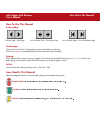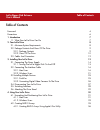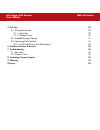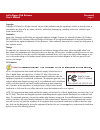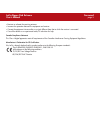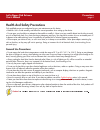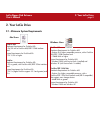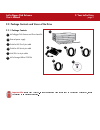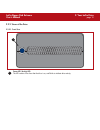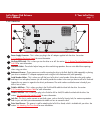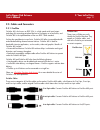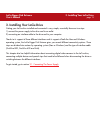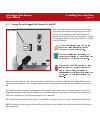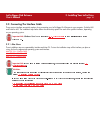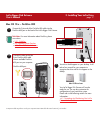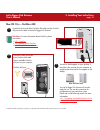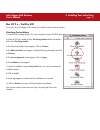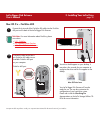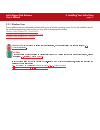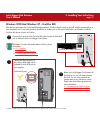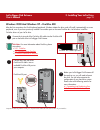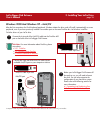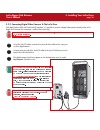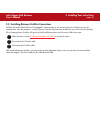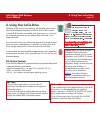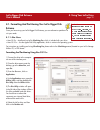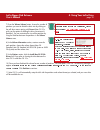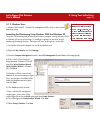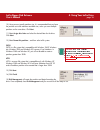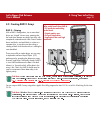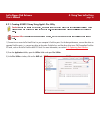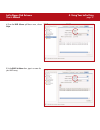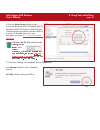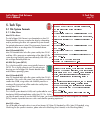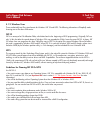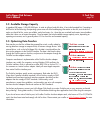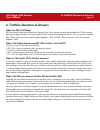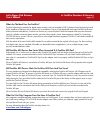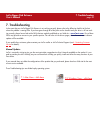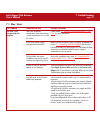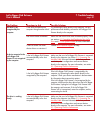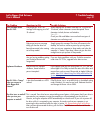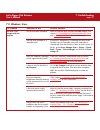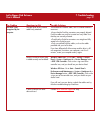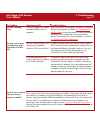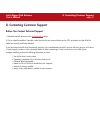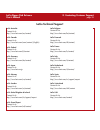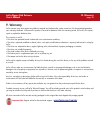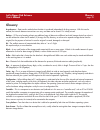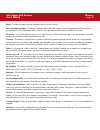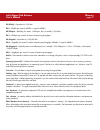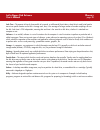- DL manuals
- LaCie
- Storage
- Bigger Disk Extreme
- User Manual
LaCie Bigger Disk Extreme User Manual
How To Use This Manual
LaCie Bigger Disk Extreme
User’s Manual
How To Use This Manual
In the toolbar:
On the page:
Click on the text within the Contents page to jump to information on that topic.
Click on any
red text
to automatically jump to more information about that topic.
Printing:
While optimized for onscreen viewing, the pages of this manual are formatted for printing on 8
1/2
” x 11” and A4 sized
paper, giving you the option to print the entire manual or just a specific page or section.
To Exit:
From the Menu bar at the top of your screen, select: File > Quit.
Icons Used In This Manual
Italicized paragraphs feature an icon describing the type of information being given.
Important Info:
This icon refers to an important step that must be followed.
Tech Note:
This icon refers to tips to help maximize performance.
Caution!
This icon indicates a potential hazard, and gives tips on how to avoid them.
Previous Page / Next Page
Go to Previous View / Go to Next View
Go to Contents Page / Go to Precautions Page
Summary of Bigger Disk Extreme
Page 1
How to use this manual lacie bigger disk extreme user’s manual how to use this manual in the toolbar: on the page: click on the text within the contents page to jump to information on that topic. Click on any red text to automatically jump to more information about that topic. Printing: while optimi...
Page 2: Table of Contents
Table of contents lacie bigger disk extreme user’s manual table of contents foreword 4 precautions 6 1. Introduction 7 1.1. What your lacie drive can do 7 2. Your lacie drive 8 2.1. Minimum system requirements 8 2.2. Package contents and views of the drive 9 2.2.1. Package contents 9 2.2.2. Views of...
Page 3
Table of contents lacie bigger disk extreme user’s manual 5. Tech tips 39 5.1. File system formats 39 5.1.1. Mac users 39 5.1.2. Windows users 40 5.2. Available storage capacity 41 5.3. Optimizing data transfers 41 5.3.1. Firewire 800 ports and performance 42 6. Firewire questions & answers 43 7. Tr...
Page 4
Foreword page 4 lacie bigger disk extreme user’s manual copyrights copyright © 2004 lacie. All rights reserved. No part of this publication may be reproduced, stored in a retrieval system, or transmitted in any form or by any means, electronic, mechanical, photocopying, recording or otherwise, witho...
Page 5
Foreword page 5 lacie bigger disk extreme user’s manual • reorient or relocate the receiving antenna. • increase the separation between the equipment and receiver. • connect the equipment into an outlet on a circuit different from that to which the receiver is connected. • consult the dealer or an e...
Page 6: General Use Precautions:
Precautions page 6 lacie bigger disk extreme user’s manual health and safety precautions only qualified persons are authorized to carry out maintenance on this device. • read this user's guide carefully, and follow the correct procedure when setting up the device. • do not open your hard drive or at...
Page 7: 1. Introduction
1. Introduction page 7 lacie bigger disk extreme user’s manual 1. Introduction thank you for the purchase of your new lacie bigger disk extreme! This hard drive system combines compatibility, convenience and a generous storage capacity to help you manage your data. Your lacie external hard drive sys...
Page 8: 2. Your Lacie Drive
2. Your lacie drive page 8 lacie bigger disk extreme user’s manual 2. Your lacie drive 2.1. Minimum system requirements firewire 800 hardware requirements for firewire 800: • pentium iii or higher compatible processor, with a firewire 800/ieee 1394b interface card • 128mb ram or higher system requir...
Page 9
2.2. Package contents and views of the drive 2.2.1. Package contents lacie bigger disk extreme and drive stand kit external power supply firewire 800 9-to-9-pin cable firewire 400 6-to-6-pin cable ilink/dv 6-to-4-pin cable lacie storage utilities cd-rom important info: please keep your box. In the e...
Page 10
2. Your lacie drive page 10 lacie bigger disk extreme user’s manual 2.2.2. Views of the drive 2.2.2.1. Front view 1 1 power led /activity led the led remains lit to show that the drive is on, and blinks to indicate drive activity..
Page 11
2. Your lacie drive page 11 lacie bigger disk extreme user’s manual power supply connector - this is where you plug in the ac adapter supplied with the drive. See section 3.1. Connecting the power supply for more information. On/auto/off switch - this is where you turn the drive on or off. See secti...
Page 12: 2.3. Cables and Connectors
2.3. Cables and connectors 2.3.1. Firewire firewire 400, also known as ieee 1394, is a high-speed serial input/output technology for connecting peripheral devices to a computer or to each other, and firewire 800 is the implementation of the new ieee 1394b standard. Pushing the speed barrier to new l...
Page 13
3. Installing your lacie drive page 13 lacie bigger disk extreme user’s manual 3. Installing your lacie drive getting your lacie drive installed and connected is very simple; essentially there are two steps: 1) connect the power supply to the drive and to an outlet 2) connecting an interface cable t...
Page 14
3. Installing your lacie drive page 14 lacie bigger disk extreme user’s manual 3.1. Connecting the power supply there are two cables that are supplied with the power supply: one cable (a) connects to the lacie drive; and the other cable (b) connects to a power outlet, such as a wall outlet or a surg...
Page 15
3. Installing your lacie drive page 15 lacie bigger disk extreme user’s manual 3.1.1. Turning the lacie bigger disk extreme on and off after connecting the power supply to your lacie bigger disk, there are three options for powering your drive on and off. To manually power the drive on and/or off, m...
Page 16
3. Installing your lacie drive page 16 lacie bigger disk extreme user’s manual 3.2. Connecting the interface cable there are two interface connectivity options when connecting your lacie bigger disk extreme to your computer: firewire 800 and firewire 400. The installation steps below follow the conn...
Page 17: Mac Os 10.X – Firewire 800
3. Installing your lacie drive page 17 lacie bigger disk extreme user’s manual mac os 10.X – firewire 800 on on auto auto off off on auto off connect the 9-pin end of the firewire 800 cable into the firewire 800 port on the back of the lacie bigger disk extreme. Connect the other end of the 9-pin fi...
Page 18: Mac Os 10.X – Firewire 400
3. Installing your lacie drive page 18 lacie bigger disk extreme user’s manual mac os 10.X – firewire 400 on on auto auto off off on auto off connect the 6-pin end of the firewire 400 cable into the firewire 400 port on the back of the lacie bigger disk extreme. Connect the other end of the 6-pin fi...
Page 19: Mac Os 9.X – Firewire 400
3. Installing your lacie drive page 19 lacie bigger disk extreme user’s manual mac os 9.X – firewire 400 to use your new lacie bigger disk extreme, first install the necessary driver software. Silverlining pro installation 1) insert the lacie storage utilities cd in your computer’s internal cd/dvd d...
Page 20: Mac Os 9.X – Firewire 400
3. Installing your lacie drive page 20 lacie bigger disk extreme user’s manual mac os 9.X – firewire 400 on on auto auto off off on auto off connect the 6-pin end of the firewire 400 cable into the firewire 400 port on the back of the lacie bigger disk extreme. Connect the other end of the 6- pin fi...
Page 21
3. Installing your lacie drive page 21 lacie bigger disk extreme user’s manual 3.2. 2. Windows users these installation steps are separated by interface and version of windows operating system. To view the installation steps of the interface and operating system you plan on using, click on the appro...
Page 22
3. Installing your lacie drive page 22 lacie bigger disk extreme user’s manual windows 2000 and windows xp – firewire 800 after the first connection of a firewire 800-based peripheral, windows detects the drive, and will install it automatically as a new peripheral, even if you have previously insta...
Page 23
3. Installing your lacie drive page 23 lacie bigger disk extreme user’s manual windows 2000 and windows xp – firewire 400 after the first connection of a firewire-based peripheral, windows detects the drive, and will install it automatically as a new peripheral, even if you have previously installed...
Page 24
3. Installing your lacie drive page 24 lacie bigger disk extreme user’s manual windows 2000 and windows xp – ilink/dv after the first connection of a firewire-based peripheral, windows detects the drive, and will install it automatically as a new peripheral, even if you have previously installed it ...
Page 25
3. Installing your lacie drive page 25 lacie bigger disk extreme user’s manual 3.3. Installing multiple devices 3.3.1. Firewire you can connect your drive to a computer via the firewire 800, firewire 400 and ilink/dv interfaces (you must use only one interface at a time). The firewire interface stan...
Page 26
3. Installing your lacie drive page 26 lacie bigger disk extreme user’s manual 3.3.2. Connecting digital video cameras to the lacie drive with both firewire 400 and firewire 800 interfaces, it is possible to connect a digital video camera directly to the lacie bigger disk extreme (this connection is...
Page 27
3. Installing your lacie drive page 27 lacie bigger disk extreme user’s manual 3.4. Disconnecting your lacie drive firewire external devices feature “plug & play” connectivity, which means that your drive can be connected and disconnected while the computer is running. To prevent failures, it is imp...
Page 28
3. Installing your lacie drive page 28 lacie bigger disk extreme user’s manual 3.5. Switching between firewire connections firewire 400 and firewire 800 are “hot-pluggable,” meaning that you can connect a drive to a firewire port on your computer even when the computer is running. However, there are...
Page 29
3. Installing your lacie drive page 29 lacie bigger disk extreme user’s manual 3.6. Attaching the drive stand the lacie bigger disk extreme comes with a drive stand, that allows it to be placed in an upright position. This position saves desk space and also helps to improve air flow around the drive...
Page 30: 4. Using Your Lacie Drive
4. Using your lacie drive page 30 lacie bigger disk extreme user’s manual 4. Using your lacie drive formatting a disk consists of the following: the operating system erases all of the bookkeeping information on the disk, tests the disk to make sure that all of the sectors are reliable, marks bad sec...
Page 31: Extreme
4. Using your lacie drive page 31 lacie bigger disk extreme user’s manual 4.1. Formatting and partitioning your lacie bigger disk extreme once you have set-up your lacie bigger disk extreme, you can reformat or partition it to suit your needs. 4.1.1. Mac users • mac os 9.X – install and use lacie si...
Page 32
4. Using your lacie drive page 32 lacie bigger disk extreme user’s manual 7) from the volume scheme: button, choose the number of partitions you want to divide the drive into by clicking on the pull down menu starting with current (mac os 10.X gives you the option of dividing the drive into at most ...
Page 33
4. Using your lacie drive page 33 lacie bigger disk extreme user’s manual 4.1.2. Windows users • windows 2000 and xp – use the disk management utility, which is native to the operating system. Formatting and partitioning using windows 2000 and windows xp the process of formatting and partitioning a ...
Page 34
4. Using your lacie drive page 34 lacie bigger disk extreme user’s manual 10). Here you must specify partition size. It is recommended that you leave the partition set to the maximum available size, unless you want multiple partitions on the same drive. Click next. 11) select assign drive letter and...
Page 35: 4.2. Creating Raid 0 Arrays
4. Using your lacie drive page 35 lacie bigger disk extreme user’s manual 4.2. Creating raid 0 arrays raid 0 – striping with a raid 0 configuration, two or more hard drives are “striped” into an array, meaning that the hard drives become one large, fast drive, with exceptional sustained transfer rat...
Page 36
4. Using your lacie drive page 36 lacie bigger disk extreme user’s manual 4.2.1. Creating a raid 0 array using apple’s disc utility caution! Before you create a raid array, make sure that you backup all of your important files contained on the drives that you are going to be using in your raid set. ...
Page 37
4. Using your lacie drive page 37 lacie bigger disk extreme user’s manual 4) from the raid scheme: pull-down menu, choose stripe . 5) in the raid set name: box, type in a name for your raid array..
Page 38
4. Using your lacie drive page 38 lacie bigger disk extreme user’s manual 6) from the volume format: pull-down menu, choose your file format: mac os extended, mac os standard, ms-dos file system or unix file system. To achieve the best performance, format the raid set as a mac os extended volume. Fo...
Page 39: 5. Tech Tips
5. Tech tips page 39 lacie bigger disk extreme user’s manual 5. Tech tips 5.1 file system formats 5.1.1. Mac users mac os 10.X users: the lacie bigger disk extreme is pre-formatted as a mac os extendedvolume. You may customize the drive by reformatting and/or partitioning the drive with separate fil...
Page 40
5. Tech tips page 40 lacie bigger disk extreme user’s manual 5.1.2. Windows users there are basically two file system formats for windows: fat 32 and ntfs. The following information will hopefully make choosing one or the other a little easier. Fat 32 fat is an acronym for file allocation table, whi...
Page 41
5. Tech tips page 40 lacie bigger disk extreme user’s manual 5.2. Available storage capacity a gigabyte (gb) means 1,000,000,000 bytes. In order to utilize a hard disk drive, it has to be formatted first. Formatting a disk consists of the following: the operating system erases all of the bookkeeping...
Page 42
5. Tech tips page 41 lacie bigger disk extreme user’s manual 5.3.1. Firewire 800 ports and performance to utilize the newly enhanced firewire 800 performances, your computer must be equipped with a firewire 800 host bus adapter card (either sold separately, or integrated by your computer’s manufactu...
Page 43
6. Firewire questions & answers page 42 lacie bigger disk extreme user’s manual 6. Firewire questions & answers what does ieee 1394 mean? Ieee (the institute of electrical and electronics engineers) refers to the engineering corps that developed the 1394th standard, defining the high-performance ser...
Page 44
6. Firewire questions & answers page 43 lacie bigger disk extreme user’s manual what are the ideal uses for firewire? Firewire helped fuel a revolution for digital content creators, and was awarded a 2001 primetime emmy engineering award by the academy of television arts & sciences for its contribut...
Page 45: 7. Troubleshooting
7. Troubleshooting page 44 lacie bigger disk extreme user’s manual 7. Troubleshooting in the event that your lacie bigger disk extreme is not working correctly, please refer to the following checklist to find out where the problem is coming from. If you have gone through all of the points on the che...
Page 46: 7.1. Mac Users
7. Troubleshooting page 45 lacie bigger disk extreme user’s manual the problem the drive is not recognized by the computer. Questions to ask does your computer’s configuration meet the minimum system requirements for use with this drive? Is the drive’s power supply connected and turned on? Did you f...
Page 47
7. Troubleshooting page 46 lacie bigger disk extreme user’s manual the problem the drive is not recognized by the computer. A device connected to the lacie bigger disk extreme is not recognized by the computer. The drive is working slowly. Questions to ask is the drive connected to the computer thro...
Page 48
7. Troubleshooting page 47 lacie bigger disk extreme user’s manual the problem the drive is working slowly. The drive is not running noticeably faster when connected via firewire 800. Questions to ask is the lacie bigger disk extreme connected directly to the host computer? Are you running mac os 9....
Page 49
7. Troubleshooting page 48 lacie bigger disk extreme user’s manual the problem error messages under mac os 10.X. Unplanned shutdown. Mac os 10.3.X “hangs” when you connect a lacie bigger disk extreme. The drive turns on and off when you turn your computer on and off. Questions to ask did you get an ...
Page 50: 7.2. Windows Users
7. Troubleshooting page 49 lacie bigger disk extreme user’s manual the problem the drive is not recognized by the computer. Questions to ask has the drive been formatted? Was the drive formatted as a removable disk? Does your computer’s operating system support the file system? Is there an icon for ...
Page 51
7. Troubleshooting page 50 lacie bigger disk extreme user’s manual the problem the drive is not recognized by the computer. Questions to ask are both ends of the firewire cable firmly attached? Have the firewire drivers been installed correctly and enabled? Is there a conflict with other device driv...
Page 52
7. Troubleshooting page 51 lacie bigger disk extreme user’s manual the problem the drive is working slowly. The drive is not running noticeably faster when connected via firewire 800. The drive turns on and off when you turn your computer on and off. Questions to ask is the lacie bigger disk extreme...
Page 53
8. Contacting customer support page 52 lacie bigger disk extreme user’s manual 8. Contacting customer support before you contact technical support 1) read the manuals and review the troubleshooting section. 2) try to isolate the problem. If possible, make the drive the only external device on the cp...
Page 54: Lacie Technical Support
8. Contacting customer support page 53 lacie bigger disk extreme user’s manual lacie australia contact us at: http://www.Lacie.Com/au/contact/ lacie canada contact us at: http://www.Lacie.Com/caen/contact/ (english) lacie finland contact us at: http://www.Lacie.Com/fi/contact lacie germany contact u...
Page 55: 9. Warranty
10. Warranty page 54 lacie bigger disk extreme user’s manual 9. Warranty lacie warrants your drive against any defect in material and workmanship, under normal use, for the period designated on your warranty certificate. In the event this product is found to be defective within the warranty period, ...
Page 56: Glossary
Glossary page 55 lacie bigger disk extreme user’s manual glossary asynchronous – data transfer method where the data is transferred independently of other processes. With this transfer method, the intervals between transmissions can vary, and data can be resent if it is initially missed. Backup – (1...
Page 57
Glossary page 56 lacie bigger disk extreme user’s manual digital – discrete information that can be broken down to zero or one bits. Driver (peripheral manager) – a software component that enables the computer system to communicate with a peripheral. Most peripherals will not operate correctly – if ...
Page 58
Glossary page 57 lacie bigger disk extreme user’s manual kb (kilobit) – equivalent to 1,000 bits. Kb/s – kilobits per second. 480kb/s is equal to 60kb/s. Kb (kilobyte) – basically, this means 1,000 bytes, but it is actually 1,024 bytes. Kb/s – kilobytes per second. A means of measuring throughput. M...
Page 59
Glossary page 58 lacie bigger disk extreme user’s manual seek time – the amount of time (in thousandths of a second, or milliseconds) that it takes a hard drive’s read/write head to move to a specific location on the disk. Average seek, then, is the average of a large number of random samplings all ...