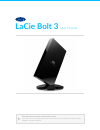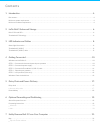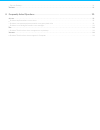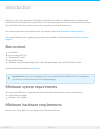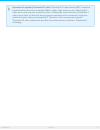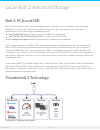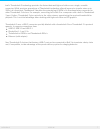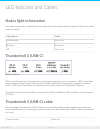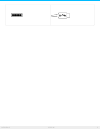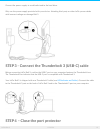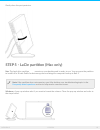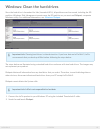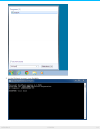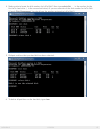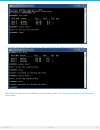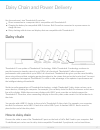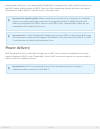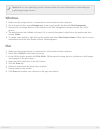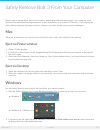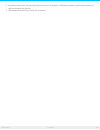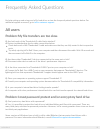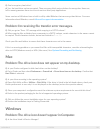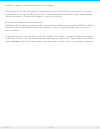- DL manuals
- LaCie
- Storage
- BOLT 3
- User Manual
LaCie BOLT 3 User Manual
Summary of BOLT 3
Page 1
Lacie bolt 3 user manual click here to access an up-to-date online version of this document. You will also find the most recent content as well as expandable illustrations, easier navigation, and search capability. Model:.
Page 2
. . . . . . . . . . . . . . . . . . . . . . . . . . . . . . . . . . . . . . . . . . . . . . . . . . . . . . . . . . . . . . . . . . . . . . . . . . . . . . . . . . . . . . . . . . . . . . . . . . . . . . . . . . . . . . . . . . . . . . . . . . . . . . . . . . . . . . . . . . . . . . . . . . . . . . ...
Page 3
. . . . . . . . . . . . . . . . . . . . . . . . . . . . . . . . . . . . . . . . . . . . . . . . . . . . . . . . . . . . . . . . . . . . . . . . . . . . . . . . . . . . . . . . . . . . . . . . . . . . . . . . . . . . . . . . . . . . . . . . . . . . . . . . . . . . . . . . . . . . . . . . . . . . . . ...
Page 4: Box Content
Introduc on welcome to the user manual for lacie bolt 3. Magnificently crafted in a black aluminum enclosure and outfitted with two thunderbolt 3 ports, bolt 3 is a stunning storage device with exceptional performance. Use lacie bolt 3 for fast transfers of your most important media and documents. F...
Page 5
Important info regarding thunderbolt 3 cables: thunderbolt 3 cables feature usb-c connectors that look and feel the same as standard usb 3.1 cables. Make certain to use a thunderbolt 3 cable when connecting your computer to bolt 3. Additionally, some third-party thunderbolt 3 cables can be faulty or...
Page 6: Bolt 3: Pcie And Ssd
Lacie bolt 3 advanced storage bolt 3: pcie and ssd bolt 3 is housed within lacie’s ground-breaking aluminum design for easy installation and exceptional reliability. Its internal parts have been carefully constructed to give you nothing short of the best performance for your increasingly demanding p...
Page 7
Intel’s thunderbolt 3 technology provides the fastest data and high-end video over a single, versatile connector. While previous generations of thunderbolt technology offered impressive transfer rates up to 20gb/s bi-directional, thunderbolt 3 doubles the potential up to 40gb/s bi-directional when c...
Page 8: Status Light Informa On
Led indicator and cables status light informa on your hard drive features a status light that provides general information about the product. Refer to the table below for details. Light behavior status on and steady drive is on flickering data access off drive is off thunderbolt 3 (usb-c) usb-c prot...
Page 9
9 lacie bolt 3 12/19/16.
Page 10: Windows And Lacie Bolt 3
Ge ng connected follow the setup steps in the order they are given to ensure that your lacie hard drive's volume mounts correctly on your computer. By default, the hard drive is formatted for mac (hfs+ journaled). Windows and lacie bolt 3 since lacie bolt 3 is preconfigured for mac, windows users mu...
Page 11
Connect the power supply to a wall outlet and to the hard drive. Only use the power supply provided with your device. Attaching third-party or other lacie power cables with incorrect voltage can damage bolt 3. Step 3 - connect the thunderbolt 3 (usb-c) cable before connecting lacie bolt 3, confirm t...
Page 12: Step 5 - Lacie Par
Gently close the port protector. Step 5 - lacie par on (mac only) mac: the hard drive partition mounts on your desktop and is ready to use. You can open the partition to install lacie private-public for data encryption and intego for computer backup to bolt 3. Windows: a pop-up window asks if you wa...
Page 13
Windows: clean the hard drives since the hard drive is formatted for mac (journaled hfs+), all partitions must be erased, including the efi partition. Windows disk management cannot erase the efi partition so you must run diskpart, a separate windows utility. For additional information, see windows ...
Page 14
3. In the diskpart prompt, type list disk. 14 lacie bolt 3 12/19/16.
Page 15
4. Make certain to locate the disk number for lacie bolt 3 then type select disk . Is the number for the first lacie hard drive ( in the screenshot below). If you are uncertain of the disk number for lacie bolt 3, launch disk management. You should see the number assigned to lacie bolt 3. 5. Diskpar...
Page 16
7. Diskpart confirms that your hard disk is clean, meaning that the partitions have been deleted. Lacie bolt 3 is ready to be formatted for your operating system. See optional formatting and partitioning for instructions. 16 lacie bolt 3 12/19/16.
Page 17: Daisy Chain
Daisy chain and power delivery use the enclosure's two thunderbolt 3 ports for: direct connection to a computer that is compatible with thunderbolt 3. Charging the battery for compatible usb-c devices. Bolt 3 must be connected to a power source to charge devices. Daisy chaining with devices and disp...
Page 18: Power Delivery
Monitors and much more. If you have another thunderbolt 3 storage device, make certain to connect it to the bolt 3 before adding displays or usb 3.1 devices. When connecting a display that does not support thunderbolt 3, make certain it is the last device in the daisy chain. Power delivery each thun...
Page 19: Forma Ng Instruc Ons
Op onal forma ng and par oning your lacie bolt 3 is formatted as hfs+ for compatibility with mac out of the box. If you intend to use your bolt 3 with only mac computers, you can leave the format unchanged. If you expect to switch between mac and windows computers or, use it exclusively on windows, ...
Page 20: Windows
Windows 1. Make sure the storage device is connected to and mounted on the computer. 2. Go to search and then type diskmgmt.Msc. In the search results, double click disk management. 3. From the list of storage devices in the middle of the disk management window, locate your lacie device. 4. The part...
Page 21: Mac
Safely remove bolt 3 from your computer always eject a storage drive from your computer before physically disconnecting it. Your computer must perform filing and housekeeping operations on the drive before it is removed. Therefore, if you unplug the drive without using the operating system’s softwar...
Page 22
3. In the list of devices, choose the device you want to remove. Windows displays a notification when it is safe to remove the device. 4. Disconnect the hard drive from the computer. 22 lacie bolt 3 12/19/16.
Page 23: All Users
Frequently asked ques ons for help setting up and using your lacie hard drive, review the frequently asked questions below. For additional support resources, go to lacie customer support . All users problem: my file transfers are too slow. Q: are both ends of the thunderbolt 3 cable firmly attached? ...
Page 24: Mac
Q: can i encrypt my hard drive? A: yes, the hard drive can be encrypted. There are many third-party solutions for encryption. However, lacie cannot guarantee them since we do not test third-party applications. Some versions of windows have a built-in utility called bitlocker that can encrypt hard dr...
Page 25
A: all drives appear in at least one place in device manager. Go to search to type device manager and then launch it. Look in the disk drives section and, if necessary, click the plus sign to view the full list of devices. If you're uncertain that your drive is listed, safely unplug it and then reco...