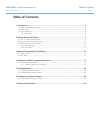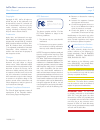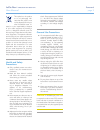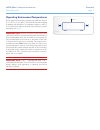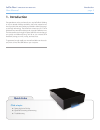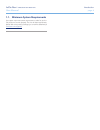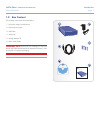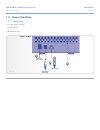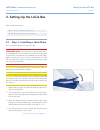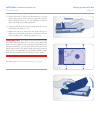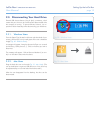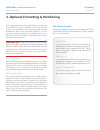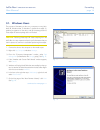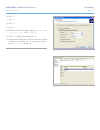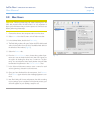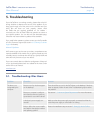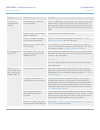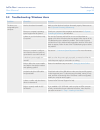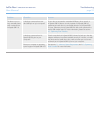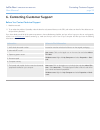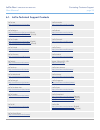LaCie Box User Manual
LaCie Box •
DESIGN BY NEIL POULTON
Table of Contents
User Manual
page 1
Table of Contents
1. Introduction .............................................................................................................. 5
1.1. Minimum System Requirements ..................................................................................................... 6
1.2. Box Content ................................................................................................................................ 7
1.3. View of the Drive .......................................................................................................................... 8
1.3.1. Rear View .......................................................................................................................... 8
2. Setting Up the LaCie Box .......................................................................................... 9
2.1. Step 1: Installing a Hard Drive ...................................................................................................... 9
2.2. Step 2: Connecting to a Computer .............................................................................................. 11
2.3. Disconnecting Your Hard Drive ................................................................................................... 12
2.3.1. Windows Users ................................................................................................................ 12
2.3.2. Mac Users....................................................................................................................... 12
3. Optional Formatting & Partitioning ......................................................................... 13
3.1. Windows Users .......................................................................................................................... 14
3.2. Mac Users ................................................................................................................................. 16
4. Interface and Data Transfer Information ................................................................ 17
4.1. Optimizing Data Transfers .......................................................................................................... 17
4.1.1. USB 2.0 Cables and Connectors ...................................................................................... 17
5. Troubleshooting ..................................................................................................... 18
5.1. Troubleshooting: Mac Users........................................................................................................ 18
5.2. Troubleshooting: Windows Users ................................................................................................. 20
6. Contacting Customer Support ................................................................................. 22
6.1. LaCie Technical Support Contacts ............................................................................................... 23
7. Warranty Information ............................................................................................. 24