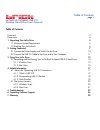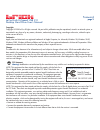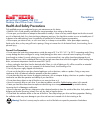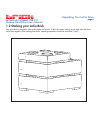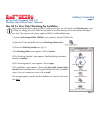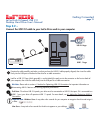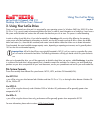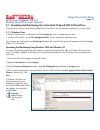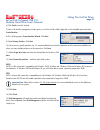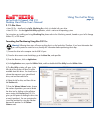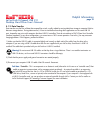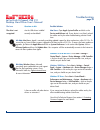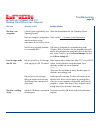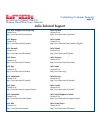- DL manuals
- LaCie
- Storage
- Brick
- User Manual
LaCie Brick User Manual
Summary of Brick
Page 1
User’s manual manuel utilisateur guída utente handbuch manual de instrucciones gebruikershandleiding xxxxxxxxxxxx xxxxxxxxxxxx.
Page 2: Table of Contents
Lacie brick hi-speed usb 2.0 desktop hard drive user’s manual table of contents foreword 2 precautions 4 1. Unpacking your lacie drive 5 1.1 minimum system requirements 5 1.2 stacking your lacie brick 6 2. Getting connected 7 2.1 connect the power supply and switch on the drive 10 2.2 connect the us...
Page 3
Foreword page 2 lacie brick hi-speed usb 2.0 desktop hard drive user’s manual copyrights copyright © 2005 lacie. All rights reserved. No part of this publication may be reproduced, stored in a retrieval system, or transmitted in any form or by any means, electronic, mechanical, photocopying, recordi...
Page 4
Foreword page 3 lacie brick hi-speed usb 2.0 desktop hard drive user’s manual • consult the dealer or an experienced radio/tv technician for help. Canada compliance statement this class a digital apparatus meets all requirements of the canadian interference-causing equipment regulations. Manufacture...
Page 5
Lacie brick hi-speed usb 2.0 desktop hard drive user’s manual health and safety precautions only qualified persons are authorized to carry out maintenance on this device. • read this user's guide carefully, and follow the correct procedure when setting up the device. • do not open your hard drive or...
Page 6
Lacie brick hi-speed usb 2.0 desktop hard drive user’s manual 1. Unpacking your lacie brick hi-speed usb 2.0 hard drive building on over a decade of design excellence, lacie has created a new line of drives that are timeless and crafted to blend functionality with high-technology. These latest drive...
Page 7
Lacie brick hi-speed usb 2.0 desktop hard drive user’s manual 1.2 stacking your lacie brick your lacie brick is designed to stack under another lacie brick. To allow for proper cooling, do not stack more than three lacie bricks together. When stacking three bricks, operating temperature should not e...
Page 8: 2. Getting Connected
Lacie brick hi-speed usb 2.0 desktop hard drive user’s manual 2. Getting connected follow these steps to quickly get your lacie drive powered on and connected to your computer. To get started, go to: 2.1. Connect the power supply and switch on the drive or 2.2. Connect the usb 2.0 cable to your laci...
Page 9: Step 1)
Lacie brick hi-speed usb 2.0 desktop hard drive user’s manual windows 98 se and windows me users only! Silverlining 98 and usb 2.0 driver installation to use your new lacie brick hi-speed usb 2.0 hard drive , first install the necessary driver software and then silverlining 98. Follow the steps belo...
Page 10
Lacie brick hi-speed usb 2.0 desktop hard drive user’s manual mac os 9.X users only! Silverlining pro installation before connecting the power supply and usb 2.0 cable to your drive, you will need to install silverlining pro, which will help you manage your drive. Follow the steps below to install t...
Page 11: Step 2.1 –
Lacie brick hi-speed usb 2.0 desktop hard drive user’s manual step 2.1 – connect the power supply and switch on the drive. There are two cables that are supplied with the power supply: one cable (a) connects to a power outlet, such as a wall outlet or a surge protector; and the other cable (b) conne...
Page 12: Step 2.2 –
Lacie brick hi-speed usb 2.0 desktop hard drive user’s manual step 2.2 – connect the usb 2.0 cable to your lacie drive and to your computer. Examine the cable carefully and make sure that you have the usb 2.0 cable properly aligned, then insert the cable firmly into the usb port on the back of the d...
Page 13: 3. Using Your Lacie Drive
Lacie brick hi-speed usb 2.0 desktop hard drive user’s manual 3. Using your lacie drive once you’ve connected your drive and it is recognized by your operating system (i.E. Windows 98se, me, 2000, xp or mac os 9.X or 10.X), you are ready to format and partition the drive. In order to store informati...
Page 14
3.1. Formatting and partitioning your lacie brick hi-speed usb 2.0 hard drive once you have set-up your lacie brick hi-speed usb 2.0 hard drive , you can reformat or partition it to suit your needs. 3.1.1. Windows users • windows 98 se and me – install and use lacie silverlining 98, which is include...
Page 15
Lacie brick hi-speed usb 2.0 desktop hard drive user’s manual 6) click finish to exit the wizard. 7) now, with the disk management window open, a new drive will be visible. Right-click on the available space and select create partition... 8) this will bring up the create partition wizard. Click next...
Page 16
Lacie brick hi-speed usb 2.0 desktop hard drive user’s manual 3.1.2. Mac users • mac os 9.X – install and use lacie silverlining pro, which is included with your drive. • mac os 10.X – use the apple disk utility application, which is native to the operating system. For instructions on installing and...
Page 17
Lacie brick hi-speed usb 2.0 desktop hard drive user’s manual 8) in the volume information section, create a name for each partition, choose the volume format (mac os extended, mac os standard or unix file system) and the volume size. Important note: please refer to section 4.2. File system formats,...
Page 18: 4. Helpful Information
Lacie brick hi-speed usb 2.0 desktop hard drive user’s manual 4. Helpful information 4.1. Advice for optimizing usb 2.0 connections the following technical information relates to your lacie drive and gives some practical advice: 4.1.1 what is usb 2.0? The new usb 2.0 standard provides higher bandwid...
Page 19
Lacie brick hi-speed usb 2.0 desktop hard drive user’s manual 4.1.2. Disconnecting usb 2.0 devices usb 2.0 external devices feature "plug & play" connection. This means that your drive can be connected and disconnected while the computer is running. To prevent failures, it is important you follow th...
Page 20
Lacie brick hi-speed usb 2.0 desktop hard drive user’s manual 4.1.3. Data transfers data transfers are the flow of data that accomplishes a task, usually related to moving data from storage to computer ram or between storage devices. During data transfers, it’s best to wait before launching other ap...
Page 21: 4.2 File System Formats
Lacie brick hi-speed usb 2.0 desktop hard drive user’s manual 4.2 file system formats 4.2.1. Windows users there are basically two file system formats for windows: fat 32 and ntfs. The following information will hopefully make choosing one or the other a little easier. Fat 32 fat is an acronym for f...
Page 22
Lacie brick hi-speed usb 2.0 desktop hard drive user’s manual 4.2.2. Mac users mac os 9.X users: you will be able to format the drive in one of two formats, using silverlining pro (for specific instructions, please refer to the silverlining user’s manual, in the silverlining folder): hfs (mac os sta...
Page 23: 5. Troubleshooting
Lacie brick hi-speed usb 2.0 desktop hard drive user’s manual 5. Troubleshooting in the event that your lacie cd-rw drive is not working correctly, please refer to the following checklist to find out where the problem is coming from. If you have gone through all of the points on the checklist and yo...
Page 24
Lacie brick hi-speed usb 2.0 desktop hard drive user’s manual troubleshooting page 23 the issue the drive is not recognized. Questions to ask are the usb drivers installed correctly and enabled? Is there a conflict with other device drivers or extensions? Possible solutions mac users: open apple sys...
Page 25
Lacie brick hi-speed usb 2.0 desktop hard drive user’s manual troubleshooting page 24 the issue the drive is not recognized. Error messages under mac os 10.X. The drive is working slowly. Questions to ask is the file system supported by your operating system? Does your computer’s configuration meet ...
Page 26
Lacie brick hi-speed usb 2.0 desktop hard drive user’s manual troubleshooting page 25 questions to ask is the drive connected to a usb 1.1 port on your computer, or to a usb 1.1 hub? Is the drive connected to a usb 2.0 port on your computer? Does your computer or operating system support usb 2.0? Po...
Page 27
Lacie brick hi-speed usb 2.0 desktop hard drive user’s manual 6. Contacting customer support before you contact technical support 1) read the manuals and review the troubleshooting section. 2) try to isolate the problem. If possible, make the drive the only external device on the cpu, and make sure ...
Page 28: Lacie Technical Support
Lacie brick hi-speed usb 2.0 desktop hard drive user’s manual contacting customer support page 27 lacie technical support lacie asia, singapore and hong kong contact us at: http://www.Lacie.Com/asia/contact lacie belgium contact us at: http://www.Lacie.Com/be/contact/ lacie denmark contact us at: ht...
Page 29: 7. Warranty
Lacie brick hi-speed usb 2.0 desktop hard drive user’s manual 7. Warranty lacie warrants your drive against any defect in material and workmanship, under normal use, for the period designated on your warranty certificate. In the event this product is found to be defective within the warranty period,...