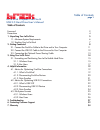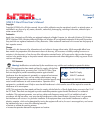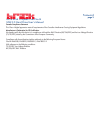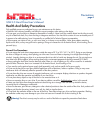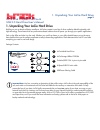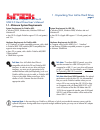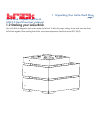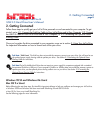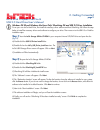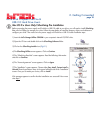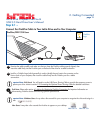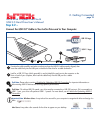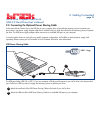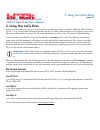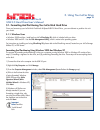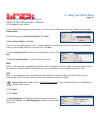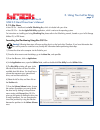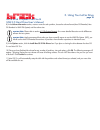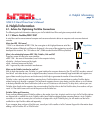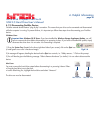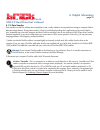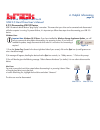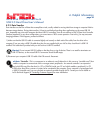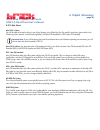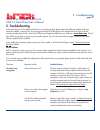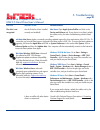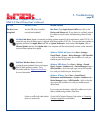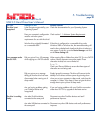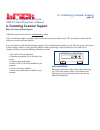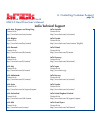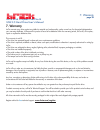- DL manuals
- LaCie
- Storage
- Brick
- User Manual
LaCie Brick User Manual
Summary of Brick
Page 1
User’s manual manuel utilisateur guída utente handbuch manual de instrucciones gebruikershandleiding xxxxxxxxxxxx xxxxxxxxxxxx.
Page 2: Table of Contents
Lacie brick hi-speed firewire & usb 2.0 hard drive user’s manual table of contents foreword 2 precautions 4 1. Unpacking your lacie drive 5 1.1. Minimum system requirements 6 1.2. Stacking your lacie brick 7 2. Getting connected 8 2.1. Connect the firewire cable to the drive and to your computer 11 ...
Page 3
Foreword page 2 lacie brick hi-speed firewire & usb 2.0 hard drive user’s manual copyrights copyright © 2005 lacie. All rights reserved. No part of this publication may be reproduced, stored in a retrieval system, or transmitted in any form or by any means, electronic, mechanical, photocopying, reco...
Page 4
Foreword page 3 lacie brick hi-speed firewire & usb 2.0 hard drive user’s manual canada compliance statement this class a digital apparatus meets all requirements of the canadian interference-causing equipment regulations. Manufacturer’s declaration for ce certification we hereby certify that this d...
Page 5
Lacie brick hi-speed firewire & usb 2.0 hard drive user’s manual health and safety precautions only qualified persons are authorized to carry out maintenance on this device. • read this user's manual carefully, and follow the correct procedure when setting up the device. • do not open your hard driv...
Page 6
Lacie brick hi-speed firewire & usb 2.0 hard drive user’s manual 1. Unpacking your lacie hard drive building on over a decade of design excellence, lacie has created a new line of drives crafted to blend functionality with high-technology. These latest drives are performance-based solutions that wil...
Page 7
Lacie brick hi-speed firewire & usb 2.0 hard drive user’s manual 1.1. Minimum system requirements important note: in the event that your firewire or usb port or hub do not provide the necessary power, and the optional usb power sharing cable does not provide enough additional power, you may use an e...
Page 8
1.2 stacking your lacie brick your lacie brick is designed to stack under another lacie brick. To allow for proper cooling, do not stack more than three lacie bricks together. When stacking three bricks, environment temperature should not exceed 30°c (86°f). 1. Unpacking your lacie hard drive page 7...
Page 9: 2. Getting Connected
Lacie brick hi-speed firewire & usb 2.0 hard drive user’s manual 2. Getting connected follow these steps to quickly get your lacie drive powered on and connected to your computer. To get started, go to: 2.1. Connect the firewire cable to your lacie drive and to your computer ; 2.2. Connect the usb 2...
Page 10: Step 1)
Lacie brick hi-speed firewire & usb 2.0 hard drive user’s manual windows 98 se and windows me users only! Silverlining 98 and usb 2.0 driver installation to use your new lacie hard drive, first install the necessary driver software and then silverlining 98. Follow the steps below to install the nece...
Page 11
Lacie brick hi-speed firewire & usb 2.0 hard drive user’s mac os 9.X users only! Silverlining pro installation before connecting the power supply and firewire or usb 2.0 cable to your drive, you will need to install silverlining pro , which will help you manage your drive. Follow the steps below to ...
Page 12: Step 2.1 –
Lacie brick hi-speed firewire & usb 2.0 hard drive user’s manual step 2.1 – connect the firewire cable to your lacie drive and to your computer. Examine the cable carefully and make sure that you have the firewire cable properly aligned, then insert the cable firmly into the firewire port on the bac...
Page 13: Step 2.2 –
Lacie brick hi-speed firewire & usb 2.0 hard drive user’s manual step 2.2 – connect the usb 2.0* cable to your lacie drive and to your computer. Examine the cable carefully and make sure that you have the usb 2.0 cable properly aligned, then insert the cable firmly into the usb port on the back of t...
Page 14
Lacie brick hi-speed firewire & usb 2.0 hard drive user’s manual 2.3. Connecting the optional power sharing cable in the event that the firewire bus or the usb bus on your computer does not provide the necessary power to operate your drive, there is one power supply adapter cable that is included wi...
Page 15: 3. Using Your Lacie Drive
Lacie brick hi-speed firewire & usb 2.0 hard drive user’s manual 3. Using your lacie drive once you’ve connected your drive and it is recognized by your operating system (i.E. Windows 98se, me, 2000, xp or mac os 9.X or 10.X), you are ready to format and partition the drive. In order to store inform...
Page 16
Lacie brick hi-speed firewire & usb 2.0 hard drive user’s manual 3. Using your lacie drive page 15 3.1. Formatting and partitioning your lacie brick hard drive once you have set-up your lacie brick firewire & hi-speed usb 2.0 hard drive , you can reformat or partition it to suit your needs. 3.1.1. W...
Page 17
Lacie brick hi-speed firewire & usb 2.0 hard drive user’s manual 3. Using your lacie drive page 16 6) click finish to exit the wizard. 7) now, with the disk management window open, a new drive will be visible. Right-click on the available space and select create partition... 8) this will bring up th...
Page 18
Lacie brick hi-speed firewire & usb 2.0 hard drive user’s manual 3.1.2. Mac users • mac os 9.X – install and use lacie silverlining pro, which is included with your drive. • mac os 10.X – use the apple disk utility application, which is native to the operating system. For instructions on installing ...
Page 19
Lacie brick hi-speed firewire & usb 2.0 hard drive user’s manual 8) in the volume information section, create a name for each partition, choose the volume format (mac os extended, mac os standard or unix file system) and the volume size. Important note: please refer to section 4.3. File system forma...
Page 20: 4. Helpful Information
Lacie brick hi-speed firewire & usb 2.0 hard drive user’s manual 4. Helpful information 4.1. Advice for optimizing firewire connections the following technical information relates to your lacie mobile hard drive and gives some practical advice: 4.1.1. What is firewire/ieee 1394? A serial bus used to...
Page 21
Lacie brick hi-speed firewire & usb 2.0 hard drive user’s manual 4.1.2. Disconnecting firewire devices firewire external devices feature "plug & play" connection. This means that your drive can be connected and disconnected while the computer is running. To prevent failures, it is important you foll...
Page 22
Lacie brick hi-speed firewire & usb 2.0 hard drive user’s manual 4.1.3. Data transfers data transfers are the flow of data that accomplishes a task, usually related to moving data from storage to computer ram or between storage devices. During data transfers, it’s best to wait before launching other...
Page 23
Lacie brick hi-speed firewire & usb 2.0 hard drive user’s manual 4.2. Advice for optimizing usb 2.0 connections the following technical information relates to your lacie drive and gives some practical advice: 4.2.1 what is usb 2.0? The new usb 2.0 standard provides higher bandwidth for high-speed pe...
Page 24
Lacie brick hi-speed firewire & usb 2.0 hard drive user’s manual 4.2.2. Disconnecting usb 2.0 devices usb 2.0 external devices feature "plug & play" connection. This means that your drive can be connected and disconnected while the computer is running. To prevent failures, it is important you follow...
Page 25
Lacie brick hi-speed firewire & usb 2.0 hard drive user’s manual 4.2.3. Data transfers data transfers are the flow of data that accomplishes a task, usually related to moving data from storage to computer ram or between storage devices. During data transfers, it’s best to wait before launching other...
Page 26: 4.3 File System Formats
Lacie brick hi-speed firewire & usb 2.0 hard drive user’s manual 4.3 file system formats 4.3.1. Windows users there are basically two file system formats for windows: fat 32 and ntfs. The following information will hopefully make choosing one or the other a little easier. Fat 32 fat is an acronym fo...
Page 27
Lacie brick hi-speed firewire & usb 2.0 hard drive user’s manual 4.3.2. Mac users mac os 9.X users: you will be able to format the drive in one of two formats, using silverlining pro (for specific instructions, please refer to the silverlining user’s manual, in the silverlining folder): hfs (mac os ...
Page 28: 5. Troubleshooting
Lacie brick hi-speed firewire & usb 2.0 hard drive user’s manual 5. Troubleshooting in the event that your lacie mobile hard drive is not working correctly, please refer to the following checklist to find out where the problem is coming from. If you have gone through all of the points on the checkli...
Page 29
Lacie brick hi-speed firewire & usb 2.0 hard drive user’s manual 5. Troubleshooting page 28 the issue the drive is not recognized. Questions to ask are the firewire drivers installed correctly and enabled? Is there a conflict with other device drivers or extensions? Possible solutions mac users: ope...
Page 30
Lacie brick hi-speed firewire & usb 2.0 hard drive user’s manual 5. Troubleshooting page 29 the issue the drive is not recognized. Questions to ask are the usb drivers installed correctly and enabled? Is there a conflict with other device drivers or extensions? Possible solutions mac users: open app...
Page 31
Lacie brick hi-speed firewire & usb 2.0 hard drive user’s manual 5. Troubleshooting page 30 the issue the drive is not recognized. Error messages under mac os 10.X. The drive is working slowly. Questions to ask is the file system supported by your operating system? Does your computer’s configuration...
Page 32
Lacie brick hi-speed firewire & 5. Troubleshooting page 31 questions to ask is the drive connected to a usb 1.1 port on your computer, or to a usb 1.1 hub? Is the drive connected to a usb 2.0 port on your computer? Possible solutions if so, it is normal that the drive runs at usb 1.1 speeds. A usb 2...
Page 33
Lacie brick hi-speed firewire & usb 2.0 hard drive user’s manual 6. Contacting customer support before you contact technical support 1) read the manuals and review the troubleshooting section. 2) try to isolate the problem. If possible, make the drive the only external device on the cpu, and make su...
Page 34: Lacie Technical Support
Lacie brick hi-speed firewire & usb 2.0 hard drive user’s manual 6. Contacting customer support page 33 lacie technical support lacie asia, singapore and hong kong contact us at: http://www.Lacie.Com/asia/contact lacie belgium contact us at: http://www.Lacie.Com/be/contact/ lacie denmark contact us ...
Page 35: 7. Warranty
Lacie brick hi-speed firewire & usb 2.0 hard drive user’s manual 7. Warranty lacie warrants your drive against any defect in material and workmanship, under normal use, for the period designated on your warranty certificate. In the event this product is found to be defective within the warranty peri...