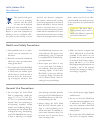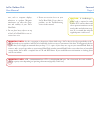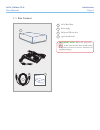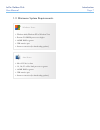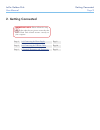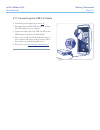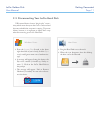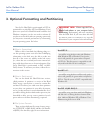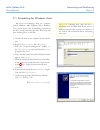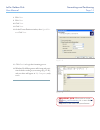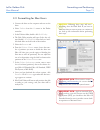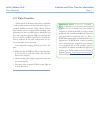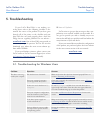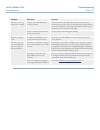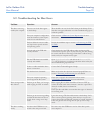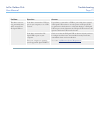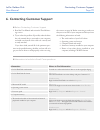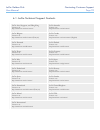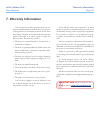Lacie golden disk user manual table of contents health and safety precautions 3 general use precautions 3 1. Introduction to the lacie hard disk 5 1.1. Box content 6 1.2. Minimum system requirements 7 2. Getting connected 8 2.1. Connecting the power supply 9 2.2. Connecting the usb 2.0 cable 10 2.3....
Lacie golden disk user manual forward page 2 copyrights copyright © 2011 lacie. ll 2011 lacie. ll lacie. ll rights reserved. No part of this publi- cation may be reproduced, stored in a retrieval system, or transmitted in any form or by any means, electronic, me- chanical, photocopying, recording...
Lacie golden disk user manual forward page 3 this symbol on the prod- uct or on its packaging indicates that this prod- uct must not be disposed of with your other household waste. Instead, it is your responsibility to dispose of your waste equipment by handing it over to a designed collec- tion poi...
Lacie golden disk user manual forward page 4 ence, such as computer displays, televisions or speakers. Magnetic interference can affect the opera- tion and stability of your lacie hard disk. ❖ do not place heavy objects on top of the lacie hard disk or use ex- cessive force on it. ❖ never use excess...
Lacie golden disk user manual introduction page 5 ■ features ❖ simple and efficient usb desktop hard drive ❖ easy for anyone to set-up and use ❖ back up your files, music, photos and video ❖ pre-formatted for cross-platform use with windows & mac os 1. Introduction to the lacie hard disk building on...
Lacie golden disk user manual introduction page 6 1 quick install guide golden disk 4 1.1. Box content 1 lacie hard disk 2 power supply 3 hi-speed usb 2.0 cable 4 quick install guide important info: please save your pack- aging. In the event that the drive should need to be repaired or serviced, it ...
Lacie golden disk user manual introduction page 7 windows users ❖ windows 2000, windows xp or windows vista ❖ pentium ii 350mhz processor or higher ❖ 128mb r m or greater ❖ usb interface port ❖ internet connection (for downloading updates) mac users ❖ mac os x 10.3 or later ❖ g3, g4, g5 or mac intel...
Lacie golden disk user manual getting connected page 8 2. Getting connected step 1 2.1, connecting the power supply page 9 step 2 2.2, connecting the usb 2.0 cable page 10 step 3 3, optional formatting and partitioning page 13 important info: please follow the setup steps in the order they are given...
Lacie golden disk user manual getting connected page 9 2.1. Connecting the power supply caution: only use the c adapter supplied with your specific lacie drive. Do not use a power supply from another lacie drive or another man- ufacturer. Using any other power cable or power supply may cause damage...
Lacie golden disk user manual getting connected page 10 2.2. Connecting the usb 2.0 cable 1. Connect the power supply (see section 2.1 ). 2. ttach the large end of the usb 2.0 cable to an avail- able usb 2.0 port on your computer. 3. Connect the other end of the usb 2.0 cable to the usb 2.0 port on...
Lacie golden disk user manual getting connected page 11 2.3. Disconnecting your lacie hard disk usb external devices feature “plug & play” connec- tivity, which means that your drive can be connected and disconnected while the computer is running. To prevent failures, however, it is important to fol...
Lacie golden disk user manual formatting and partitioning page 12 ■ what is formatting? When a disk is formatted, the following things oc- cur: the operating system erases all of the bookkeeping information on the disk, tests the disk to make sure that all of the sectors are reliable, marks bad sect...
Lacie golden disk user manual formatting and partitioning page 13 3.1. Formatting for windows users the process of formatting a drive on a computer running windows 2000, windows xp or windows vista consists of two steps: (1) installing a signature on the drive, and (2) formatting the drive. These st...
Lacie golden disk user manual formatting and partitioning page 14 important info: please refer to section 3, formatting and partitioning , for a more detailed comparison of the various file system formats. Fig. 3.1.C fig. 3.1.D 8. Click next . 9. Click next . 10. Click next . 11. Click next . 12. On...
Lacie golden disk user manual formatting and partitioning page 15 3.2. Formatting for mac users 1. Connect the drive to the computer and turn on the drive. 2. Select utilities from the go menu in the finder menu bar. 3. In the utilities folder, double-click disk utility . 4. The disk utility window ...
Lacie golden disk user manual interface and data transfer information page 16 usb is a serial input/output technology for connect- ing peripheral devices to a computer or to each other. Hi-speed usb 2.0 is the latest implementation of this standard, and it provides the necessary bandwidth and data t...
Lacie golden disk user manual interface and data transfer information page 17 data transfer is the flow of data that accomplishes a task, usually related to moving data from storage to computer r m or between storage devices. During data transfers, it’s best to wait before launching other applicat...
Lacie golden disk user manual troubleshooting page 18 if your lacie hard disk is not working cor- rectly, please refer to the following checklist to de- termine the source of the problem. If you have gone through all of the points on the checklist and your drive still does not work properly, please ...
Lacie golden disk user manual troubleshooting page 19 problem question answer the drive is not recog- nized by the computer. re both ends of the usb cable securely attached? Check both ends of the usb cable to make sure they are fully seated in their respective ports. Try disconnecting the cable, w...
Lacie golden disk user manual troubleshooting page 20 problem question answer the drive is not recog- nized by the computer. Does an icon for the drive appear on the desktop? There should be an icon for the lacie drive on the desktop. If the drive does not appear, follow the rest of the troubleshoot...
Lacie golden disk user manual troubleshooting page 21 problem question answer the drive is not run- ning noticeably faster when connected via hi-speed usb 2.0. Is the drive connected to a usb 1.1 port on your computer, or to a usb 1.1 hub? If your drive is connected to a usb 1.1 port or hub, this is...
Lacie golden disk user manual contacting customer support page 22 1. Read the user manual and review the troubleshoot- ing section. 2. Try to isolate the problem. If possible, make the drive the only external device connected to your computer, and make sure that all of the cables are correctly and s...
Lacie golden disk user manual contacting customer support page 23 lacie sia, singapore, and hong kong contact us at: http://www.Lacie.Com/asia/contact/ lacie ustralia contact us at: http://www.Lacie.Com/au/contact/ lacie belgium contact us at: http://www.Lacie.Com/be/contact/ (français) lacie cana...
Lacie golden disk user manual lacie warrants your drive against any defect in ma- terial and workmanship, under normal use, for the peri- od designated on your warranty certificate. In the event this product is found to be defective within the warranty period, lacie will, at its option, repair or re...