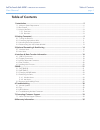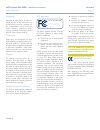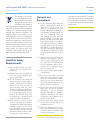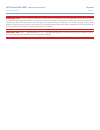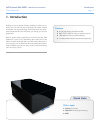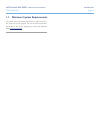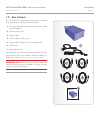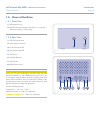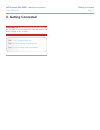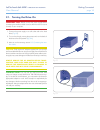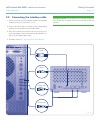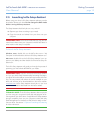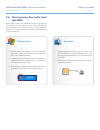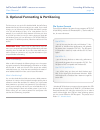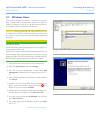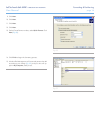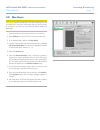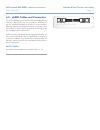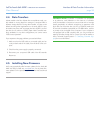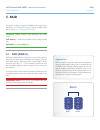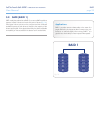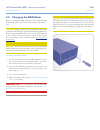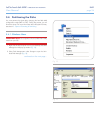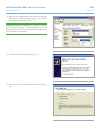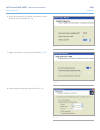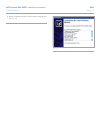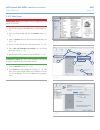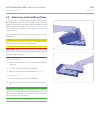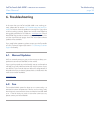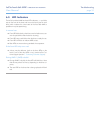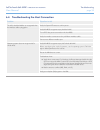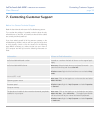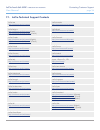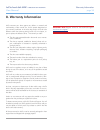LaCie hard disk MAX User Manual
LaCie hard disk MAX
• DESIGN BY NEIL POULTON
Table of Contents
User Manual
page 1
Table of Contents
1. Introduction .............................................................................................................. 5
1.1. Minimum System Requirements ..................................................................................................... 6
1.2. Box Content ................................................................................................................................ 7
1.3. Views of the Drive ........................................................................................................................ 8
1.3.1. Front View ......................................................................................................................... 8
1.3.2. Rear View .......................................................................................................................... 8
2. Getting Connected .................................................................................................... 9
2.1. Turning the Drive On ................................................................................................................. 10
2.2. Connecting the Interface cable .................................................................................................... 11
2.3. Launching LaCie Setup Assistant .................................................................................................. 12
2.4. Disconnecting Your LaCie hard disk MAX ..................................................................................... 13
3. Optional Formatting & Partitioning ......................................................................... 14
3.1. Windows Users .......................................................................................................................... 15
3.2. Mac Users ................................................................................................................................. 17
4. Interface & Data Transfer Information .................................................................... 18
4.1. USB 2.0 Connection .................................................................................................................. 18
4.2. FireWire Connections ................................................................................................................. 18
4.3. eSATA Cables and Connectors .................................................................................................... 19
4.4. Data Transfers ........................................................................................................................... 20
4.5. Installing New Firmware ............................................................................................................. 20
5. RAID ....................................................................................................................... 21
5.1. FAST (RAID 0) ............................................................................................................................ 21
5.2. SAFE (RAID 1) ............................................................................................................................ 22
5.3. Changing the RAID Mode ........................................................................................................... 23
5.4. Partitioning the Disks .................................................................................................................. 24
5.4.1. Windows Users ................................................................................................................ 24
5.4.2. Mac Users....................................................................................................................... 28
5.5. Removing and Installing Drives .................................................................................................... 29
6. Troubleshooting ..................................................................................................... 30
6.1. Manual Updates ........................................................................................................................ 30
6.2. Fan ........................................................................................................................................... 30
6.3. LED Indicators............................................................................................................................ 31
6.4. Troubleshooting the Host Connection .......................................................................................... 32
7. Contacting Customer Support ................................................................................. 33
7.1. LaCie Technical Support Contacts ............................................................................................... 34
8. Warranty Information ............................................................................................. 35