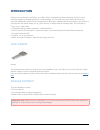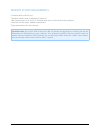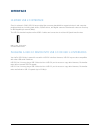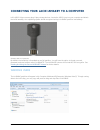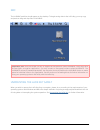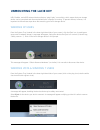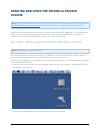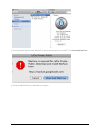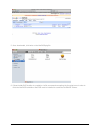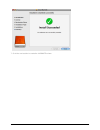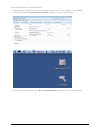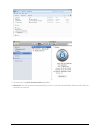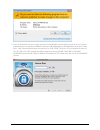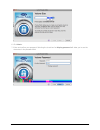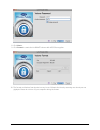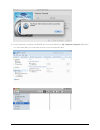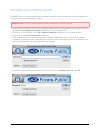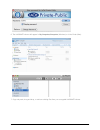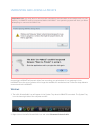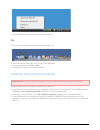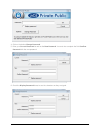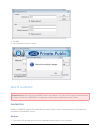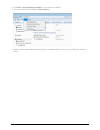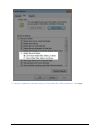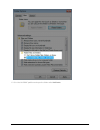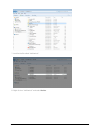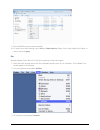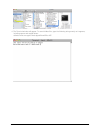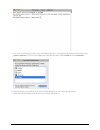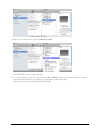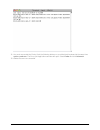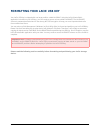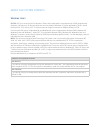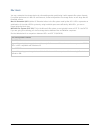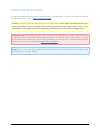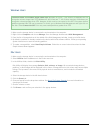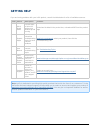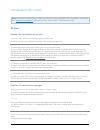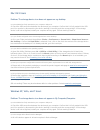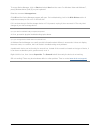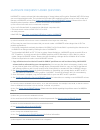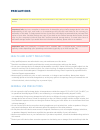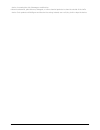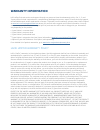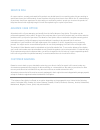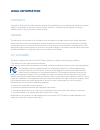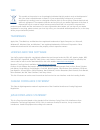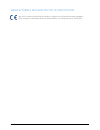- DL manuals
- LaCie
- Storage
- iamaKey
- User Manual
LaCie iamaKey User Manual
Summary of iamaKey
Page 1
Lacie iamakey: user manual click here to access up-to-date online version of this document for the most recent content as well as for features such as expandable illustrations, easier navigation, and search capability. 1 lacie user manual.
Page 2: Introduction
Introduction thank you for purchasing a lacie key. Your usb 2.0 key is designed with both practicality and fun in mind. Featuring a generous storage capacity in a small package, you can easily carry your data to and from any computer. Additionally, lacie keys are shaped like standard keys, making th...
Page 3
Minimum system requirements computer with a usb 2.0 port ■ windows: latest version of windows xp, vista, or 7 ■ mac: latest version of os x 10.5 or 10.6 (mac intel only for lacie private-public software) ■ minimum free disk space: 600mb recommended ■ high-speed internet for online storage ■ technica...
Page 4: Interface
Interface hi-speed usb 2.0 interface since its release in 2000, usb 2.0 has provided the necessary bandwidth to support electronic and computer peripheral devices, including hard drives, cd/dvd drives, and digital cameras. Data transfer rates can reach up to 480 megabits per second (mb/s). The usb 2...
Page 5
Connecting your lacie iamakey to a computer lacie usb 2.0 keys are easy plug & play storage devices. Locate the usb 2.0 port on your computer and attach the lacie iamakey. Your operating system should recognize the key's la-public partition immediately. Iamakey usb 2.0 connection by default, the lac...
Page 6
Mac the la-public partition should appear on the desktop. To begin saving data to the lacie key, you may copy and paste or drag and drop files to la-public. Important info: your lacie usb 2.0 key is shipped as one partition called la-public. Using the lacie private-public encryption application, you...
Page 7: Unmounting The Lacie Key
Unmounting the lacie key usb, firewire, and esata external devices feature “plug & play” connectivity, which means that your storage device can be connected and disconnected while the computer is running. To prevent failures, however, it is important to follow these steps when disconnecting your lac...
Page 8
Mac users drag the storage device icon to the trash. (the icon pictured below is a generic usb device icon. Your storage device may be represented by an icon that looks like the device itself.) when the icon disappears from the desktop, the storage device can be disconnected. Lacie user manual 8.
Page 9: Volume
Creating and using the secure la-private volume note: you may have questions following the creation of your secure la-private volume. Please see la-private frequently asked questions for additional information on using and managing la-private. Follow the directions below to install and run the inclu...
Page 10
If your computer does not have macfuse, a window will prompt you to install it. Click download macfuse 3. Follow the macfuse links to download the .Dmg file. 4. Lacie user manual 10
Page 11
Once downloaded, click twice on the macfuse.Pkg file. 5. Follow the macfuse installer to completion. Lacie recommends accepting the licensing terms in order to 6. Finish the macfuse installation. Macfuse must be installed to create the la-private volume. 11 lacie user manual.
Page 12
Go to the next section to create the la-private volume. 7. Lacie user manual 12.
Page 13
Create the la-private volume all users please read the following recommendations before creating la-private: passwords. You will be prompted to create a password for the la-private volume. Since short passwords are ■ easy to crack, lacie recommends a minimum of 12 characters. Stronger passwords also...
Page 14
Follow the steps below to create la-private: insert the lacie storage device into the compatible interface port on your computer. The la-public 1. Partition will appear in my computer/computer (windows) or on your desktop (mac). Click twice on the la-public icon in my computer/computer (windows) or ...
Page 15
Click twice on the lacie private-public application. 3. Windows: you may receive a prompt asking if you wish to run lacie private-public. Please confirm that you 4. Would like to continue. 15 lacie user manual.
Page 16
The first window will ask you to enter a size for the la-private volume. Please note that you can use the 5. Pulldown menu to select the la-private capacity in mb (megabytes) or gb (gigabytes). As a guide, 1000 mb = 1 gb. Choosing gb will allow for sizes such as 1 gb, 10 gb, 50 gb, etc. It is not po...
Page 17
Click next>. 6. Enter and confirm your password. Selecting the check box for display password will allow you to see the 7. Characters in the password field. 17 lacie user manual.
Page 18
Click next>. 8. Click format to create the la-private volume with aes 256 encryption. 9. The format could take a few minutes to many hours. Estimate the time by assuming one minute per one 10. Gigabyte. Please do not turn off your computer during the format. Lacie user manual 18.
Page 19
Once the format is complete, la-private will mount automatically in my computer/computer (windows) 11. Or in the finder (mac). It is now ready to store your most important data. 19 lacie user manual.
Page 20
Mounting the la-private volume la-private may be locked to protect data from being accessed by unauthorized users. Follow the steps below to unlock and mount the la-private volume. Important info: you must create la-private before attempting to mount the volume. Insert the lacie storage device into ...
Page 21
The la-private volume will appear in my computer/computer (windows) or in the finder (mac). 6. Copy and paste, drag and drop, or retrieve existing files from your encrypted la-private volume. 7. 21 lacie user manual.
Page 22
Unmounting and locking la-private important info: you may wish to unmount both la-private and la-public at the same time. For your security, la-private must be unmounted before la-public. Your operating system will alert you when attempting to unmount la-public first. Unmounting la-private will prev...
Page 23
The la-private volume has been unmounted and locked. 3. Mac go to the dock and search for the lacie private-public icon. 1. Select the lacie private-public icon to choose the application. 2. Go to the pulldown menu file > quit. 3. La-private has been unmounted and locked. 4. Changing the la-private ...
Page 24
Click on the button change password. 4. Enter your current password as well as the new password. You must also complete the field confirm 5. Password with the new password. Check the display password boxes to see the characters as they are typed. 6. Lacie user manual 24.
Page 25
Click ok. 7. Your password has been changed. 8. Delete la-private important info: removing the la-private volume will delete all of its data. Lacie highly recommends that you copy all data from la-private to a temporary location before deleting the secure volume. Invisible files deleting la-private ...
Page 26
Click start > my computer/computer. You should see la-public. 2. Go to the pulldown menu tools > folder options. 3. Note the section called hidden files and folders. The default setting is “don't show hidden files, folders, or 4. Drives”. Lacie user manual 26.
Page 27
Change the hidden files and folders setting to “show hidden files, folders, and drives”. Click apply. 5. 27 lacie user manual.
Page 28
Go to the la-public partition and open the folder called laprivate. 6. Lacie user manual 28.
Page 29
Look for the file called “laprivate.Lc”. 7. Right-click on “laprivate.Lc” and select delete. 8. 29 lacie user manual.
Page 30
The la-private volume has been deleted. 9. To restore your folder settings, go to tools > folder options. Select “don't show hidden files, folders, or 10. Drives” and click apply. Mac revealing hidden files in mac os x 10.5/10.6 requires the terminal program. Insert the lacie storage device into the...
Page 31
The terminal window will appear. To reveal hidden files, type the following string exactly as it appears, 4. Including spaces and capital letters: defaults write com.Apple.Finder appleshowallfiles yes 31 lacie user manual.
Page 32
You must now restart the finder. Push the following buttons on your macintosh keyboard at the same time: 5. Option+cmd+esc. The force quit applications window will open. Select finder and click relaunch. After the finder has restarted, open the la-public partition on your lacie storage device. 6. Op...
Page 33
Right-click on “laprivate.Lc” and select move to trash. 8. The la-private volume has been deleted. 9. To conceal hidden files, go to the pulldown menu go > utilities. Open the terminal application and type 10. The following string exactly as it appears, including spaces and capital letters: defaults...
Page 34
You must now restart the finder. Push the following buttons on your macintosh keyboard at the same time: 11. Option+cmd+esc. The force quit applications window will open. Select finder and click relaunch. Hidden files are now concealed. 12. Lacie user manual 34.
Page 35
Formatting your lacie usb key your lacie usb key is shipped with one large partition called la-public. Using the lacie private-public application included on your usb key, you can create a secure volume called la-private. The la-private volume is password-protected and it uses strong aes 256 encrypt...
Page 36
About file system formats windows users fat 32: fat is an acronym for file allocation table, which dates back to the beginnings of dos programming. Originally, fat was only 16 bits, but after the second release of windows 95 it was upgraded to 32 bits, hence the name fat 32. In theory, fat 32 volume...
Page 37
Mac users you may customize the storage device by reformatting and/or partitioning it with separate file system formats. For optimal performance in mac os environments, format and partition the storage device as one large mac os extended volume. Mac os extended (hfs+): mac os extended refers to the ...
Page 38
Formatting instructions the steps listed below will help you to format and partition a storage device. For more information on choosing the optimal file format, refer to about file system formats . Caution: formatting will erase everything on the storage device. Lacie highly recommends that you back...
Page 39
Windows users technical note on volumes larger than 2tb: windows xp 32-bit - this version of windows will not recognize volumes larger than 2tb; windows xp x64, vista and 7 - all of these versions of windows can recognize volumes greater than 2tb. However, disks must be converted to the gpt file sys...
Page 40: Getting Help
Getting help if you are having problems with your lacie product, consult the table below for a list of available resources. Order source description location 1 quick install guide concise steps to follow for getting your product up and running printed and included in the product box, or download pdf...
Page 41
Troubleshooting topics note: interactive troubleshooting, a highly effective way to resolve problems with your product, is available from www.Lacie.Com/support/ . Select your product, then click the “troubleshooting” tab. All users problem: my file transfers are too slow. Q: are there other usb devi...
Page 42
Mac os x users problem: the storage device icon does not appear on my desktop. Q: is the usb device firmly attached to your computer's usb port? A: check the usb connection between the device and your computer. Confirm that it is fully seated in the usb port. You can also try disconnecting the devic...
Page 43
To access device manager, click on start and select run from the menu. For windows vista and windows 7, press [windows-button] and [r] on your keyboard. Enter the command: devmgmt.Msc click ok and the device manager program will open. For troubleshooting, look in the disk drives section. It might be...
Page 44
La-private frequently asked questions la-private is a secure volume that takes advantage of strong advanced encryption standard (aes) 256 to keep your most important data safe. The included lacie private-public application allows a user to easily create and manage a la-private volume (see creating a...
Page 45
A: to protect your security, the la-private password is heavily protected and not available for others to recover. This also applies to an authorized user who has lost or forgotten his la-private password. Unfortunately, the data on la-private is not available to anyone, including lacie, without the...
Page 46: Precautions
Precautions caution: modifications not authorized by the manufacturer may void the user's authority to operate this device. Important info: any loss, corruption or destruction of data while using a lacie storage device is the sole responsibility of the user, and under no circumstances will lacie be ...
Page 47
Device, increasing the risk of damage or malfunction. Never use benzene, paint thinners, detergent, or other chemical products to clean the outside of the lacie ■ device. Such products will disfigure and discolor the casing. Instead, use a soft, dry cloth to wipe the device. 47 lacie user manual.
Page 48: Warranty Information
Warranty information lacie offers first-rate service and support through our generous three-tiered warranty policy. Our 1-, 2- and 3-year policies include comprehensive, complimentary web-based resources, expert in-house technical support, and worldwide repair and/or replacement coverage. To benefit...
Page 49
Exclusions and limitations this limited warranty applies only to hardware products manufactured by or for lacie that can be identified by the “lacie” trademark, trade name, or logo affixed to them. The limited warranty does not apply to any non-lacie hardware products or any software, even if packag...
Page 50
Service doa on rare occasions, a newly purchased lacie product may be delivered in non-working order. We are working to avoid these issues, but unfortunately, these situations may arise from time to time. Within the 15 calendar days of purchase, should you experience an issue with your new lacie pro...
Page 51: Legal Information
Legal information copyrights copyright © 2010 lacie. All rights reserved. No part of this publication may be reproduced, stored in a retrieval system, or transmitted in any form or by any means, electronic, mechanical, photocopying, recording or otherwise, without the prior written consent of lacie....
Page 52
Wee this symbol on the product or on its packaging indicates that this product must not be disposed of with your other household waste. Instead, it is your responsibility to dispose of your waste equipment by handing it over to a designed collection point for the recycling of waste electrical and el...
Page 53
Manufacturer's declaration for ce certification we, lacie, solemnly declare that this product conforms to the following european standards: electromagnetic compatibility directive (2004/108/ec); low-voltage directive: 2006/95/ec 53 lacie user manual.