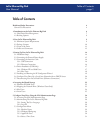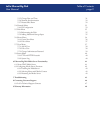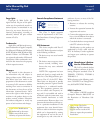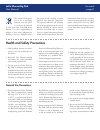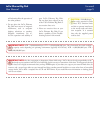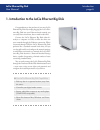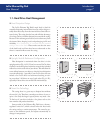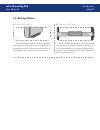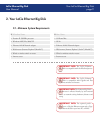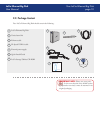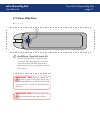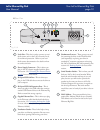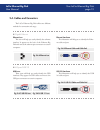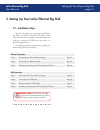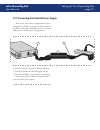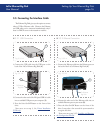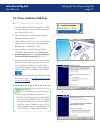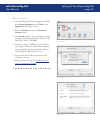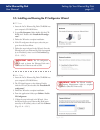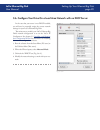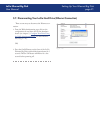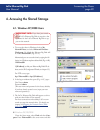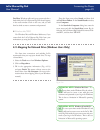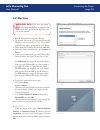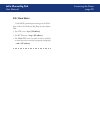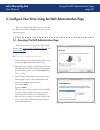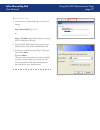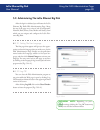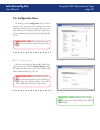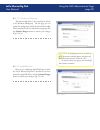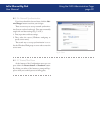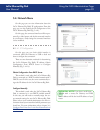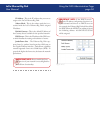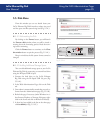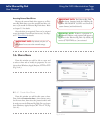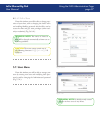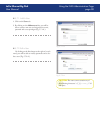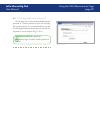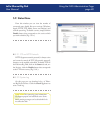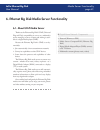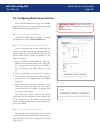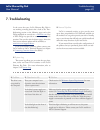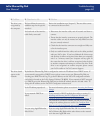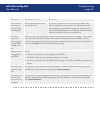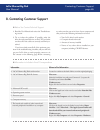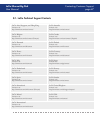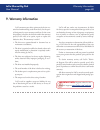- DL manuals
- LaCie
- Storage
- LaCie Ethernet Big Disk
- User Manual
LaCie LaCie Ethernet Big Disk User Manual
LaCie Ethernet Big Disk
User Manual
Table of Contents
page
Table of Contents
Health and Safety Precautions
4
General Use Precautions
4
1. Introduction to the LaCie Ethernet Big Disk
6
1.1. Hard Drive Heat Management
7
1.2. Racking Options
8
2. Your LaCie Ethernet Big Disk
9
2.1. Minimum System Requirements
9
2.2. Package Content
10
2.3. Views of the Drive
11
2.4. Cables and Connectors
13
3. Setting Up Your LaCie Ethernet Big Disk
14
3.1. Installation Steps
14
3.2. Connecting the External Power Supply
15
3.3. Connecting the Interface Cable
16
3.3.1. USB Connection
16
3.3.2. Ethernet Connection
16
3.4. Driver Installation (USB Only)
17
3.4.1. Windows XP and 2000 Users
17
3.4.2. Mac Users
18
3.5. Installing and Running the IP Configurator Wizard
19
3.6. Configure Your Drive On a Local Area Network with no DHCP Server
20
3.7. Disconnecting Your LaCie Hard Drive (Ethernet Connection)
21
4. Accessing the Shared Storage
22
4.1. Windows XP/2000 Users
22
4.2. Mapping the Network Drive (Windows Users Only)
23
4.3. Mac Users
24
4.4. Linux Users
25
5. Configure Your Drive Using the NAS Administration Page
26
5.1. Accessing The NAS Administration Page
26
5.2. Administering The LaCie Ethernet Big Disk
28
5.2.1. Setting The User Language
28
5.2.2. Log Off
28
5.3. Configuration Menu
29
5.3.1. Machine Name
29
5.3.2. Windows Workgroup
30
5.3.3. AppleTalk Zone
30
5.3.4. Select a Time Zone
31
Summary of LaCie Ethernet Big Disk
Page 1
Lacie ethernet big disk user manual table of contents page table of contents health and safety precautions 4 general use precautions 4 1. Introduction to the lacie ethernet big disk 6 1.1. Hard drive heat management 7 1.2. Racking options 8 2. Your lacie ethernet big disk 9 2.1. Minimum system requi...
Page 2
Lacie ethernet big disk user manual table of contents page 5.3.5. Change date and time 31 5.3.6. Network synchronization 32 5.3.7. Restart/shut down 32 5.4. Network menu 33 5.4.1. Ip configuration 33 5.5. Disk menu 35 5.5.1.Reformatting the disk 35 5.5.2.Adding additional storage space 35 5.6. Share...
Page 3
Lacie ethernet big disk user manual copyrights copyright © 2006 lacie. All rights reserved. No part of this publi- cation may be reproduced, stored in a retrieval system, or transmitted in any form or by any means, electronic, me- chanical, photocopying, recording or otherwise, without the prior wri...
Page 4: General Use Precautions
Lacie ethernet big disk user manual forward page this symbol on the prod- uct or on its packaging indicates that this prod- uct must not be disposed of with your other household waste. Instead, it is your responsibility to dispose of your waste equipment by handing it over to a designed collec- tion...
Page 5
Lacie ethernet big disk user manual forward page will adversely affect the operation of the other products. Do not place the lacie ethernet big disk near sources of magnetic interference, such as computer displays, televisions or speakers. Magnetic interference can af- fect the operation and stabili...
Page 6
Lacie ethernet big disk user manual congratulations on the purchase of your new lacie ethernet big disk. By simply plugging the lacie eth- ernet big disk into your ethernet-based network, you can easily share documents, data or multi-media files. Connect the lacie ethernet big disk either di- rectly...
Page 7
Lacie ethernet big disk user manual the lacie ethernet big disk’s metal body is ideal for naturally dissipating internal drive heat. Its unique design ac- tually draws heat away from the internal drive toward the ex- ternal casing. The casing absorbs heat and will take advantage of its large surface...
Page 8: 1.2. Racking Options
Lacie ethernet big disk user manual introduction page 1.2. Racking options the lacie ethernet big disk includes a convenient drive stand, which allows the drive to be placed in an upright position. Please refer to the instruction sheet in- cluded with the drive stand for specific instructions. The l...
Page 9
Lacie ethernet big disk user manual 2. Your lacie ethernet big disk 2.1. Minimum system requirements windows users ■ mac users ■ pentium ii 233mhz processor ❖ g4 power mac ❖ windows 98se, me, 2000, xp ❖ os 9x ❖ ethernet 10/100 network adapter ❖ ethernet 10/100 network adapter ❖ web browser (internet...
Page 10: 2.2. Package Content
Lacie ethernet big disk user manual your lacie ethernet big disk page 0 2.2. Package content important info: please save your pack- aging. In the event that the drive should need to be repaired or serviced, it must be returned in its original packaging. Lacie ethernet big disk vertical stand kit eth...
Page 11: 2.3. Views of The Drive
Lacie ethernet big disk user manual 2.3. Views of the drive on/off button / power led /activity led press the on/off button to power the drive on and off. Press the button for 5 seconds to power off the drive. The led remains lit to show that the drive is on, and blinks to indicate drive activity. F...
Page 12
Lacie ethernet big disk user manual lock slot – this slot is used to connect an anti- theft system, such as the lacie security lock, for maximum protection. Refer to your anti- theft system documentation for details on how to connect the lock. Power supply connector – this is where you plug in the a...
Page 13: 2.4. Cables and Connectors
Lacie ethernet big disk user manual 2.4. Cables and connectors the lacie ethernet big disk offers two different methods for connection and usage. Gigabit ethernet ■ fig. 2.4.A ethernet icon ethernet icon this icon will help you easily identify the ethernet interface. It appears on the back of the et...
Page 14: 3.1. Installation Steps
Lacie ethernet big disk user manual 3. Setting up your lacie ethernet big disk setting up your ethernet big disk page you have the option of connecting your ethernet big disk to a lan via ethernet (to be able to share your drive with other computers on the network) or di- rectly to a computer via us...
Page 15
Lacie ethernet big disk user manual setting up your ethernet big disk page 3.2. Connecting the external power supply there are two cables that are supplied with the pow- er supply: one cable (a) connects to the lacie ethernet big disk; and the other cable (b) connects to a power outlet, such as a wa...
Page 16
Lacie ethernet big disk user manual setting up your ethernet big disk page 3.3. Connecting the interface cable the ethernet big disk gives you the option to connect either a usb or ethernet cable. However, the ethernet and usb cables can be connected simultaneously only if there is a dhcp server on ...
Page 17
Lacie ethernet big disk user manual setting up your ethernet big disk page 3.4. Driver installation (usb only) 3.4.1. Windows xp and 2000 users once the ethernet big disk is plugged in via usb, a window will appear saying that new hardware has been detected (fig. 3.4.A.). Then, if the driver has not...
Page 18
Lacie ethernet big disk user manual setting up your ethernet big disk page 3.4.2. Mac users once the ethernet big disk is plugged in via usb, open system preferences from the dock or your applications folder (fig. 3.4.2.A.). Select the network icon from the internet & network section. The network pr...
Page 19
Lacie ethernet big disk user manual 3.5. Installing and running the ip configurator wizard pc users insert the lacie ethernet big disk cd-rom into your computer’s cd-rom drive. In your my computer folder, double click the cd- rom drive. Double click “install the ip configu- rator”. Follow the wizard...
Page 20
Lacie ethernet big disk user manual setting up your ethernet big disk page 0 3.6. Configure your drive on a local area network with no dhcp server in the case that your server is not dhcp-enabled, you will need to manually assign the correct network settings for your lacie ethernet big disk. The eas...
Page 21
Lacie ethernet big disk user manual 3.7. Disconnecting your lacie hard drive (ethernet connection) setting up your ethernet big disk page there are two ways to disconnect the ethernet con- nection. From the web administration page, click on the configuration tab and then click on the shutdown button...
Page 22: 4.1. Windows Xp/2000 Users
Lacie ethernet big disk user manual accessing the share page 4. Accessing the shared storage 4.1. Windows xp/2000 users to access the share in windows, look in my network places, and select microsoft windows workgroup. By default, the ethernet big disk will be named ethernetbd (fig. 4.1.A.). Alterna...
Page 23
Lacie ethernet big disk user manual accessing the share page find now. Windows will search your system and after a little while, the lacie ethernet big disk should appear in the result window. Click on the icon, and you will then be asked to enter a username and password. Windows me/2000 for windows...
Page 24: 4.3. Mac Users
Lacie ethernet big disk user manual accessing the share page fig. ..C. Run the network ip configurator wizard. The wizard will search for connected ethernet big disk(s) on your network (fig. 4.3.A.). Found ether- net disk minis will be represented by an ip address. Write down this ip address (for ex...
Page 25: 4.4. Linux Users
Lacie ethernet big disk user manual accessing the share page under kde, open konqueror and type in the ip ad- dress of the lacie ethernet big disk into the address field: for ftp access – ftp:// [ip address] for http access – http:// [ip address] for smb/cifs access (in order for this to method to w...
Page 26
Lacie ethernet big disk user manual 5. Configure your drive using the nas administration page the lacie ethernet big disk features an easy-to- use web-based tool for configuring the drive and ad- ministering users. 5.1. Accessing the nas administration page using the nas administration page page fig...
Page 27
Lacie ethernet big disk user manual using the nas administration page page using the browser in your browser’s address field, type one of the fol- lowing: http://ethernetbd (fig. 5.1.C.) or http:// + ip address (find the ip address by running the ip configuration wizard) once the nas administration ...
Page 28
Lacie ethernet big disk user manual 5.2. Administering the lacie ethernet big disk after the login is validated, you will enter the lacie ethernet big disk’s web administration page. Along the top of the page are a series of tabs (configuration, network, disk, shares, users, media and status), from ...
Page 29: 5.3. Configuration Menu
Lacie ethernet big disk user manual fig. ..A. 5.3. Configuration menu by clicking on the configuration tab, you will be brought to the main page of the configuration menu. From this window you can see details about your net- work, software and hardware, while also being able to restart or shutdown y...
Page 30
Lacie ethernet big disk user manual the ethernet big disk is first attached by default to the windows workgroup. On this page, you can modify the workgroup to which the lacie ethernet big disk is attached. If you have altered the workgroup, click the submit changes button to activate your changes (f...
Page 31
Lacie ethernet big disk user manual here you can modify the time zone to which the lacie ethernet big disk is attached. If you have altered the time zone, click the sub- mit changes button to activate your changes (fig. 5.3.4.A.). 5.3.4. Select a time zone ■ fig. ...A. Here you can modify the date a...
Page 32
Lacie ethernet big disk user manual if you have altered the date and time, click the sub- mit changes button to activate your changes. There are two ways to set up network synchroniza- tion (but you can’t use both ways). First, opt to manually assign time and date settings (fig. 5.3.6.A.): first, in...
Page 33: 5.4. Network Menu
Lacie ethernet big disk user manual fig. ..A. 5.4. Network menu on this page you can view information about the lacie ethernet big disk’s ip configuration. From this page, you can also modify the ip configuration of the lacie ethernet big disk (fig. 5.4.A.). On this page, the connected interface wil...
Page 34
Lacie ethernet big disk user manual using the nas administration page page ip address – this is the ip address that you want to assign to the lacie ethernet big disk. Subnet mask – this is the subnet mask that is as- sociated with the lacie ethernet big disk’s assigned ip address. Default gateway – ...
Page 35: 5.5. Disk Menu
Lacie ethernet big disk user manual fig. ...C. 5.5. Disk menu from this window you can see details about your lacie ethernet big disk’s interface, volume size, used and free space and file system being used (fig. 5.5.A.). Using the nas administration page page 5.5.1.Reformatting the disk ■ by clicki...
Page 36: 5.6. Shares Menu
Lacie ethernet big disk user manual using the nas administration page page fig. ..A. 5.6. Shares menu from this window you will be able to create and to select a share and to modify its properties. You can choose from windows, apple, bonjour, http or ftp (fig. 5.6.A.). From this window you will be a...
Page 37: 5.7. Users Menu
Lacie ethernet big disk user manual from this window you will be able to change prop- erties of your share, such as changing the share’s name and enabling/disabling protocols which will be used to access the share and give users privileges (either read- only or readwrite) (fig. 5.6.2.A.). 5.6.2. Edi...
Page 38
Lacie ethernet big disk user manual 5.7.1. Add a user ■ using the nas administration page page fig. ...A. By clicking on the blue button to the right of a user’s name, you will be able to modify passwords and to de- lete a user (fig. 5.7.2.A.). 5.7.2. Edit a user ■ click on the users tab. By clickin...
Page 39
Lacie ethernet big disk user manual on this page, you can alter the default administrator password to a custom password of your own choosing. For security purposes, it is recommended that you alter the default password, and write down and store the new password in a secure location (fig. 5.7.3.A.). ...
Page 40: 5.9. Status Menu
Lacie ethernet big disk user manual fig. ..A. 5.9. Status menu from this window you can view the number of connected users, disable file server services (windows, apple, http, ftp, media server and bonjour) and view the system log. To disable a service, simply click the disable button that correspon...
Page 41: 6.1. About Upnp Media Server
Lacie ethernet big disk user manual 6. Ethernet big disk media server functionality thanks to the ethernet big disk’s upnp (universal plug and play) compatibility, it can act as a multimedia server, managing access to content and making it avail- able to a digital media player (dmp). Because the eth...
Page 42
Lacie ethernet big disk user manual media server functionality page 6.2. Configuring media server functions from the nas administration page, select the me- dia tab. On this page, you can manage the ethernet big disk’s mediaserver settings (fig. 6.2.A.). 6.2.1. Enabling the mediaserver by default, t...
Page 43: 7. Troubleshooting
Lacie ethernet big disk user manual troubleshooting page 7. Troubleshooting in the event that your lacie ethernet big disk is not working correctly, please take a look at the trou- bleshooting section on the following pages and at the faqs published on our web site – www.Lacie.Com . One of these faq...
Page 44
Lacie ethernet big disk user manual troubleshooting page problem ■ question to ask ■ solution ■ the drive is not recognized by the computer. Did you follow the correct in- stallation steps for the specific interface? Review the installation steps (chapter 3). The two cables cannot be connected at th...
Page 45
Lacie ethernet big disk user manual troubleshooting page problem ■ question to ask ■ solution ■ a user does not have access to the lacie eth- ernet big disk. Has the administrator created that specific user? In order for a another user to access the lacie ethernet big disk, two conditions must be me...
Page 46
Lacie ethernet big disk user manual 8. Contacting customer support read the user manual and review the troubleshoot- ing section. Try to isolate the problem. If possible, make the drive the only external device on the cpu, and make sure that all of the cables are correctly and firmly at- tached. If ...
Page 47
Lacie ethernet big disk user manual contacting customer support page 8.1. Lacie technical support contacts lacie asia, singapore, and hong kong contact us at: http://www.Lacie.Com/asia/contact/ lacie australia contact us at: http://www.Lacie.Com/au/contact/ lacie belgium contact us at: http://www.La...
Page 48: 9. Warranty Information
Lacie ethernet big disk user manual 9. Warranty information lacie warrants your drive against any defect in ma- terial and workmanship, under normal use, for the peri- od designated on your warranty certificate. In the event this product is found to be defective within the warranty period, lacie wil...