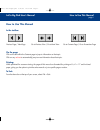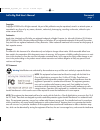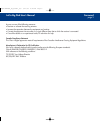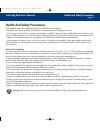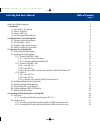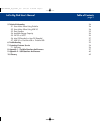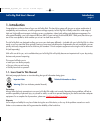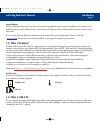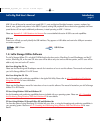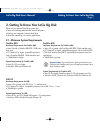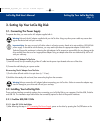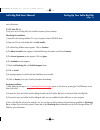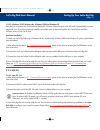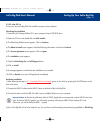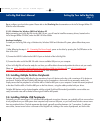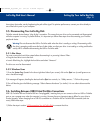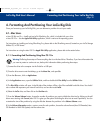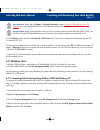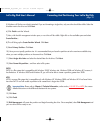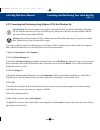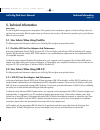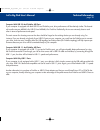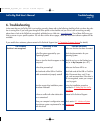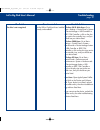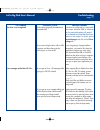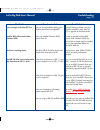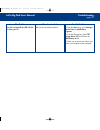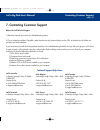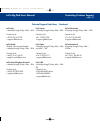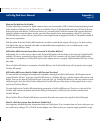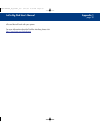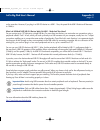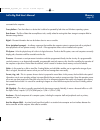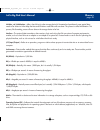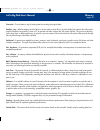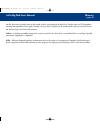- DL manuals
- LaCie
- Storage
- LaCie Ethernet Big Disk
- User Manual
LaCie LaCie Ethernet Big Disk User Manual
How to Use This Manual
page i
LaCie Big Disk User’s Manual
How to Use This Manual
In the toolbar:
On the page:
Click on the text within the Contents page to jump to information on that topic.
Click on any
red text
to automatically jump to more information about that topic.
Printing:
While optimized for onscreen viewing, the pages of this manual are formatted for printing on 8
1/2
” x 11” and A4 sized
paper, giving you the option to print the entire manual or just a specific page or section.
To Exit:
From the Menu bar at the top of your screen, select: File > Quit.
Previous Page / Next Page
Go to Previous View / Go to Next View
Go to Contents Page / Go to Precautions Page
How to Use Pages.qxd 3/12/03 12:21 PM Page 1
Summary of LaCie Ethernet Big Disk
Page 1
How to use this manual page i lacie big disk user’s manual how to use this manual in the toolbar: on the page: click on the text within the contents page to jump to information on that topic. Click on any red text to automatically jump to more information about that topic. Printing: while optimized ...
Page 2
Foreword page 1 lacie big disk user’s manual copyrights copyright © 2003 lacie. All rights reserved. No part of this publication may be reproduced, stored in a retrieval system, or transmitted in any form or by any means, electronic, mechanical, photocopying, recording or otherwise, without the prio...
Page 3
Foreword page 2 lacie big disk user’s manual by one or more of the following measures: • reorient or relocate the receiving antenna. • increase the separation between the equipment and receiver. • connect the equipment into an outlet on a circuit different from that to which the receiver is connecte...
Page 4
Health and safety precautions page 3 lacie big disk user’s manual health and safety precautions only qualified persons are authorized to carry out maintenance on this device. • read this user's guide carefully, and follow the correct procedure when setting up the device. • do not open your hard driv...
Page 5
Table of contents page 4 lacie big disk user’s manual health and safety precautions 3 1. Introduction 6 1.1. Icons used in this manual 6 1.2. What is firewire? 7 1.3. What is usb 2.0? 7 1.4. Lacie storage utilities software 8 2. Getting to know your lacie big disk 9 2.1. Minimum system requirements ...
Page 6
Table of contents page 5 lacie big disk user’s manual 5. Technical information 24 5.1. User advice when using firewire 24 5.2. User advice when using usb 2.0 24 5.3. Data transfers 25 5.4. Available storage capacity 26 5.5. Fat 32 vs. Ntfs 26 5.6. Mac os standard vs. Mac os extended 27 5.7. Usb 2.0 ...
Page 7: 1. Introduction
Introduction page 6 lacie big disk user’s manual 1. Introduction congratulations on the purchase of your new lacie big disk. This hard drive system will give you a unique combination of compatibility and convenience, as well as generous storage capacity. Lacie’s big disk is ideally suited for a wide...
Page 8: 1.2. What Is Firewire?
Introduction page 7 lacie big disk user’s manual manual updates lacie is constantly striving to give you the most up-to-date, comprehensive user’s manuals available on the market. It is our goal to provide you with a friendly, easy-to-use format that will help you quickly install and utilize the man...
Page 9
Introduction page 8 lacie big disk user’s manual usb 2.0 can still be used to connect lower-speed usb 1.1 ports and devices like digital cameras, scanners, modems, key- boards, mice, joysticks and printers. In the usb 2.0 system, existing usb peripherals do not have to be upgraded, and lower- speed ...
Page 10
Getting to know your lacie big disk page 9 lacie big disk user’s manual 2. Getting to know your lacie big disk what can your external hard drive system do? • store and exchange data between several computers. • back up your computers’ internal hard drive. • store files created by your various applic...
Page 11: 2.2. Lacie Big Disk - Views
Getting to know your lacie big disk page 10 lacie big disk user’s manual 2.2. Lacie big disk - views front view 1 – on/off button / power led/activity led push the button to power the drive on. The led remains lit to show that the drive is on, and blinks to indicate drive activity. Back view 1 – pow...
Page 12
Getting to know your lacie big disk page 11 lacie big disk user’s manual side view 1 – rackmount grooves used for mounting the drive’s stand (see the 3.7. Attaching the drive stand section for instructions), and for mounting your drive with the rackmount kit (sold separately). 2.3. Firewire cables a...
Page 13
Setting up your lacie big disk page 12 lacie big disk user’s manual 3. Setting up your lacie big disk 3.1. Connecting the power supply to operate the drive, you must use the ac adapter supplied with it. Warning! Use only the ac adapter supplied with your lacie drive. Using any other power cable may ...
Page 14
Setting up your lacie big disk page 13 lacie big disk user’s manual front of the drive. 2) connect the 9-pin end of the firewire 800 cable into the firewire 800 port on the back of the lacie big disk. 3) connect the other end of the 9-pin firewire 800 cable into an available firewire 800 port on you...
Page 15
Setting up your lacie big disk page 14 lacie big disk user’s manual more information. 3.2.2.2. Mac os 9.X to use your new lacie big disk, first install the necessary driver software. Silverlining pro installation 1) insert the lacie storage utilities cd in your computer’s internal cd/dvd drive. 2) o...
Page 16
Setting up your lacie big disk page 15 lacie big disk user’s manual 3.2.2.3. Windows 98 se, windows me, windows 2000 and windows xp after the first connection of a firewire-based peripheral, windows detects the drive, and will install it automatically as a new peripheral, even if you have previously...
Page 17
Setting up your lacie big disk page 16 lacie big disk user’s manual 3.2.3.2. Mac os 9.X to use your new lacie big disk, first install the necessary driver software. Silverlining pro installation 1) insert the lacie storage utilities cd in your computer’s internal cd/dvd drive. 2) open the cd icon an...
Page 18
Setting up your lacie big disk page 17 lacie big disk user’s manual pro to configure your hard drive system. Please refer to the silverlining pro documentation on the lacie storage utilities cd- rom for more information. 3.2.3.3. Windows me, windows 2000 and windows xp before connecting your lacie b...
Page 19
Setting up your lacie big disk page 18 lacie big disk user’s manual slows down the transfer rate by lengthening the path of the signal. To optimize performance, connect your drive directly to one of the built-in ports in your computer. 3.5. Disconnecting your lacie big disk firewire external devices...
Page 20
Setting up your lacie big disk page 19 lacie big disk user’s manual 2) disconnect the usb or firewire cable. 3) connect either the usb or firewire cable. After switching between interfaces, you may need to quit the application that you were using to access the drive and then reboot the program. The ...
Page 21: 4.1. Mac Users
Formattng and partitioning your lacie big disk page 20 lacie big disk user’s manual 4. Formatting and partitioning your lacie big disk once you have set-up your lacie big disk, you can reformat or partition it to suit your needs. 4.1. Mac users • mac os 8.6 and 9.X – install and use lacie silverlini...
Page 22: 4.2. Windows Users
Formattng and partitioning your lacie big disk page 21 lacie big disk user’s manual important note: please refer to chapter 5. Technical information, section 5.6. Mac os standard vs. Mac os extended , for a more detailed discussion on the differences between the two systems. Important note: apple re...
Page 23
Formattng and partitioning your lacie big disk page 22 lacie big disk user’s manual 5) windows will list the new drive(s) attached. If you are formatting a single drive, only one drive should be visible. Select the checkbox next to the drive and click next. 6) click finish to exit the wizard. 7) now...
Page 24
Formattng and partitioning your lacie big disk page 23 lacie big disk user’s manual 4.2.2. Formatting and partitioning using windows 98 se and windows me important note: if you want to create a new partition and format the drive, you should install and use silverlining 98. For complete instructions ...
Page 25: 5. Technical Information
Technical information page 24 lacie big disk user’s manual 5. Technical information power save the lacie big disk manages power consumption. If the system’s power save feature supports it, the drive will spin down dur- ing the power save mode. After the system comes out of power save, the drive will...
Page 26: 5.3. Data Transfers
Technical information page 25 lacie big disk user’s manual 5.3. Data transfers during data transfers, it’s best to wait before launching other applications on the same usb or firewire port. Anomalies may arise with computers that have usb or firewire controllers that do not conform to ohci (open hos...
Page 27: 5.5. Fat 32 Vs. Ntfs
Technical information page 26 lacie big disk user’s manual 5.4. Available storage capacity a gigabyte (gb) means 1,000,000,000 bytes. In order to utilize a hard disk drive, it has to be formatted first. Formatting a disk consists of the following: the operating system erases all of the bookkeeping i...
Page 28
Technical information page 27 lacie big disk user’s manual 5.6. Mac os standard vs. Mac os extended there are basically two file systems for the mac os: mac os standard (hfs) and mac os extended (hfs+). Mac os standard mac os standard refers to the file system used by mac os 8.0 and earlier. This wa...
Page 29
Technical information page 28 lacie big disk user’s manual computer with usb 2.0 and firewire 400 ports if your computer is equipped with both usb 2.0 and firewire ports, drive performance will be relatively similar. The theoreti- cal transfer rates are 480mb/s for usb 2.0 and 400mb/s for firewire. ...
Page 30: 6. Troubleshooting
Troubleshooting page 29 lacie big disk user’s manual 6. Troubleshooting in the event that your lacie big disk is not working correctly, please refer to the following checklist to find out where the prob- lem is coming from. If you have gone through all of the points on the checklist and your drive i...
Page 31
Troubleshooting page 30 lacie big disk user’s manual the problem the drive is not recognized. Questions to ask are the usb or firewire drivers installed correctly and enabled? Possible solutions windows 98 se & me users: go to start > settings > control panel > system > device manager > usb controll...
Page 32
Troubleshooting page 31 lacie big disk user’s manual the problem the drive is not recognized. Error messages under mac os 10.X. Questions to ask was the drive originally formatted as a removable disk? Did you start using the drive with a usb connection and then change to the firewire port, or vice v...
Page 33
Troubleshooting page 32 lacie big disk user’s manual the problem error messages under mac os 10.X. Firewire 800 will not work under windows 2000. The drive is working slowly. The usb 2.0 drive is not running notice- ably faster than a usb 1.1 drive. Questions to ask are you having problems getting y...
Page 34
Troubleshooting page 33 lacie big disk user’s manual the problem you wish to uninstall the usb 2.0 driv- ers from your pc. Questions to ask what is the uninstall procedure? Possible solutions 1) from the start menu, go to settings > control panel > add/remove programs . 2) in the list of programs, s...
Page 35
Contacting customer support page 34 lacie big disk user’s manual 7. Contacting customer support before you call technical support 1) read the manuals and review the troubleshooting section. 2) try to isolate the problem. If possible, make the drive the only external device on the cpu, and make sure ...
Page 36
Contacting customer support page 35 lacie big disk user’s manual technical support help hours - continued lacie italy • monday through friday, 9am – 6pm contact us at: • 39 02 89 14 09 20 • support.It@lacie.Com lacie nordic (finland, norway and sweden) • monday through friday, 9am – 5pm contact us a...
Page 37: 7.1. Warranty
Warranty page 36 lacie big disk user’s manual 7.1. Warranty lacie warrants your big disk against any defect in material and workmanship, under normal use, for the period designated on your warranty certificate. In the event this product is found to be defective within the warranty period, lacie will...
Page 38
Appendix 1 page 37 lacie big disk user’s manual 8. Appendix 1 – firewire questions & answers what does ieee 1394 mean? Ieee (the institute of electrical and electronics engineers) refers to the engineering corps that developed the 1394th standard, defining the high-performance serial input/output (i...
Page 39
Appendix 1 page 38 lacie big disk user’s manual what are the ideal uses for firewire? Firewire helped fuel a revolution for digital content creators, and was awarded a 2001 primetime emmy engineering award by the academy of television arts & sciences for its contribution. Due to its high bandwidth a...
Page 40
Appendix 1 page 39 lacie big disk user’s manual cific card that will work with your system. For more information about the firewire interface, please visit: http://www.Lacie.Com/technologies bigdiskfw800_ug_030311_4.0 3/11/03 4:51 pm page 39.
Page 41
Appendix 2 page 40 lacie big disk user’s manual 9. Appendix 2 – usb 2.0 questions & answers what are the benefits of the usb interfaces? The usb 1.1 and 2.0 interfaces provide many of the same benefits, particularly: • they are based on serial bus technology. • cross-platform capabilities: you can u...
Page 42
Appendix 2 page 41 lacie big disk user’s manual on the same bus. However, if you plug in a usb 2.0 device to a usb 1.1 bus, the speed of the usb 2.0 device will decrease to 12mb/s. What is a usb hub? Will usb 2.0 devices work on usb 1.1 hubs and vice versa? You can connect up to 127 devices to a sin...
Page 43: 9. Glossary
Glossary page 42 lacie big disk user’s manual 9. Glossary asynchronous – data transfer method where the data is transferred independently of other processes. With this transfer method, the intervals between transmissions can vary, and data can be resent if it is initially missed. Backup – (1) the ac...
Page 44
Glossary page 43 lacie big disk user’s manual connected to the computer. Cross-platform – term that refers to a device that is able to be operated by both mac and windows operating systems. Data stream – the flow of data that accomplishes a task, usually related to moving data from storage to comput...
Page 45
Glossary page 44 lacie big disk user’s manual initialize, -ed, initialization – after a hard drive (or other storage device) is formatted and partitioned, some special data needs to be written to it that helps the mac and windows create files and save data. The process is called initialization. This...
Page 46
Glossary page 45 lacie big disk user’s manual overwrite – to write data on top of existing data thus erasing the original data. Partition, -ing – after formatting, the hard drive is not yet ready to store files. It must be divided into sections that will contain special information required for a ma...
Page 47
Glossary page 46 lacie big disk user’s manual the disk drive may not be the same as the transfer rate for writing data to the disk drive. Transfer rates are cpu dependent, meaning that regardless of how great a transfer rate your drive is capable of, the actual transfer rate can only be as fast as t...