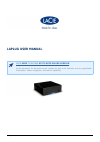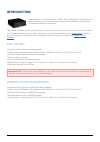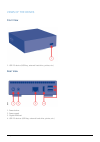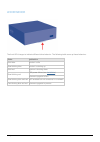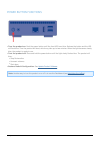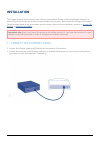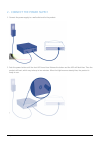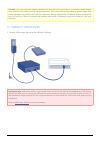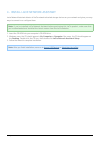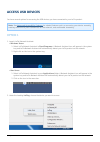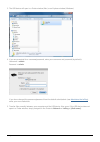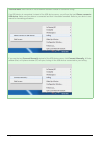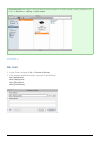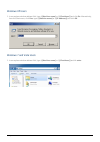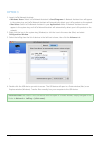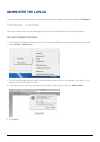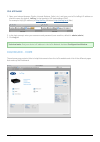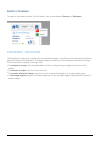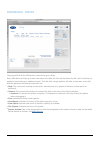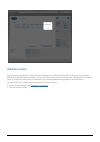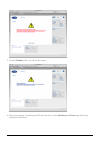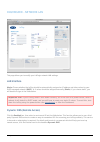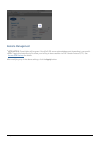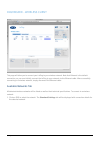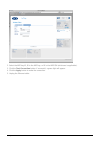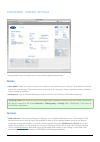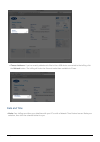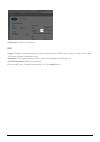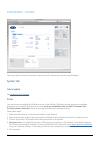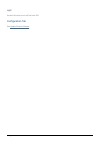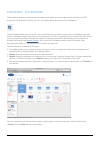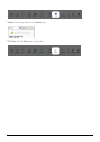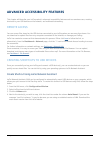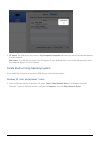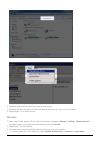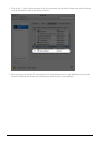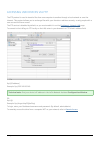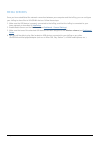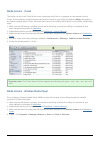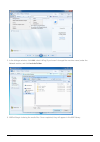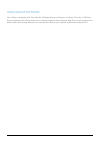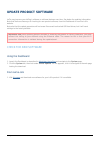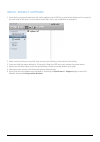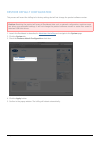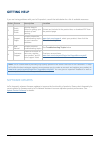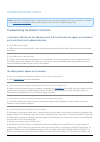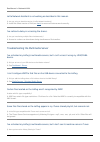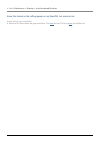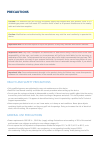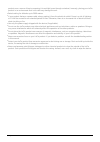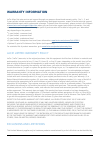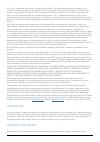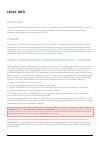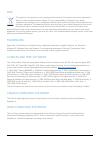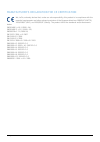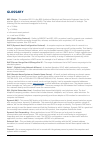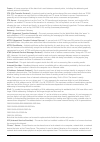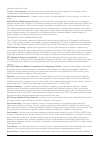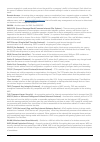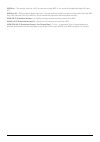- DL manuals
- LaCie
- Network Storage Server
- LaPlug
- User Manual
LaCie LaPlug User Manual
LAPLUG USER MANUAL
CLICK HERE TO ACCESS UP-TO-DATE ONLINE VERSION
of this document for the most recent content as well as for features such as expandable
illustrations, easier navigation, and search capability.
LaPlug User Manual
LaCie
1
Summary of LaPlug
Page 1
Laplug user manual click here to access up-to-date online version of this document for the most recent content as well as for features such as expandable illustrations, easier navigation, and search capability. Laplug user manual lacie 1.
Page 2: Introduction
Introduction congratulations on your purchase of a laplug. This cutting-edge media adapter will allow you to bring your existing storage devices onto the network, making stored files available throughout the house. This manual will guide you through the process of connecting your lacie product to yo...
Page 3
Views of the drives front view usb 2.0 device (usb key, external hard drive, printer, etc.) 1. Rear view power button 1. Power supply 2. Gigabit ethernet 3. Usb 2.0 devices (usb key, external hard drive, printer, etc.) 4. Laplug user manual lacie 3.
Page 4
Led behavior the front led changes to indicate different drive behavior. The following table sums up these behaviors. State indication solid blue product is idle slow blinking blue product is starting up solid red system is shutting down slow blinking red usb power failure (see installation ) firmwa...
Page 5
Power button functions turn the product on: push the power button until the front led turns blue. Release the button and the led ■ will flash blue. Then the product will boot, which may take up to two minutes. When the light becomes steady blue, the product is ready to use. Turn the product off: pre...
Page 6: Installation
Installation this chapter explains how to connect your laplug to your network. Simply install lacie network assistant, a small utility which will help you to discover and configure your product, then connect the laplug to the network. Follow the steps below to get your product up and running. After ...
Page 7
2 - connect the power supply connect the power supply to a wall outlet and to the product. 1. Push the power button until the front led turns blue. Release the button and the led will flash blue. Then the 2. Product will boot, which may take up to two minutes. When the light becomes steady blue, the...
Page 8
Caution: only use the power supply supplied with your specific lacie product. Do not use a power supply from another lacie device or another manufacturer. Using any other power cable or power supply may cause damage to the device and void your warranty. Always remove the ac adapter before transporti...
Page 9
4 - install lacie network assistant lacie network assistant detects all lacie network-attached storage devices on your network and gives you easy ways to connect to or configure them. Note: if you've installed lacie network assistant before purchasing this lacie product, make sure that you've downlo...
Page 10: Access Usb Devices
Access usb devices you have several options for accessing the usb devices you have connected to your lacie product. Note: see advanced accessibility features for related features such as accessing your device remotely, creating shortcuts to your usb devices on the network, and multimedia streaming. ...
Page 11
The usb device will open in a finder window (mac) or an explorer window (windows). 3. If you are prompted for a username/password, enter your username and password (by default): 4. Username = admin password = admin if you have changed the username/password from the default admin/admin (see administe...
Page 12
Technical note: error notices in lacie network assistant instead of usb device listing: if no usb device is recognized, instead of the usb device name, you will see the text please connect a usb device. Make sure your device is connected and that it has been formatted. Refer to your device's user ma...
Page 13
Technical note: mac users: if the usb device does not open in a finder window, simply navigate in the finder to network > laplug > [disk name]. Option 2 mac users in your finder, navigate to go > connect to server. 1. In the dialogue window that opens, type one of the following: 2. Afp://laplug.Loca...
Page 14
Windows xp users in an explorer window address field, type \\[machine name] or \\[ip address]] and click go. Alternatively, 1. From the start menu, click run, type \\[machine name] or \\[ip address]] and click ok. Windows 7 and vista users in an explorer window address field, type \\[machine name] o...
Page 15
Option 3 launch lacie network assistant. 1. Windows users: select lacie network assistant in start/programs. A network assistant icon will appear ■ in the system tray and lacie network assistant will automatically detect your lacie product on the network. Mac users: select lacie network assistant in...
Page 16: Administer The Laplug
Administer the laplug the lacie laplug features an easy-to-use browser-based tool for configuring the drive called the dashboard. Dashboard - accessing there are two ways to access the dashboard, using the lacie network assistant and using a browser. Use lacie network assistant click on the lacie ne...
Page 17
Use a browser open your internet browser (firefox, internet explorer, safari, etc.) and type your lacie laplug's ip address or 1. Machine name (by default, laplug) in the browser's url (web address) field. For example: http://[ip-address] or http://laplug (windows) http://laplug.Local (mac) in the l...
Page 18
Restart or shutdown to restart or shut down the drive, click this button, then choose between restart and shutdown. Dashboard - navigation the dashboard is made up of a central area surrounded by widgets, or small boxes that represent the different pages that make up the dashboard. The widget displa...
Page 19
Dashboard - drives this page will list all the usb devices connected to your laplug. Every usb device will take up at least two rows in the table; the first row describes the disk, and its volumes (or partitions) each take up an additional row(s). So a disk with a single partition will take up two r...
Page 20
Usb power failure if you connect hard drive(s) to the laplug that experience a usb failure, the led will blink red, all connected usb devices will become inaccessible, and you will receive an error on the dashboard. Usb failures could be the result of a defective usb device or usb cable, or insuffic...
Page 21
Click the reload button. You will see this screen: 3. After a few seconds, the blinking red led will turn blue, and the dashboard > drives page will list any 4. Connected usb devices. Laplug user manual lacie 21.
Page 22
Dashboard - network lan this page allows you to modify your laplug's network lan settings. Lan interface mode: choose whether the laplug should be automatically assigned an ip address and other values by your dhcp-managed network (dhcp), or if values should be assigned manually (static). If you choo...
Page 23
Remote management http/https: these lights will be green if the upnp igd server acknowledges port forwarding is successful. ■ ftp: toggle this feature on/off to allow your laplug to be accessible via file transfer protocol (ftp). See ■ access usb devices for details. After modifying any of the above...
Page 24
Dashboard - wireless client this page will allow you to connect your laplug to your wireless network. Note that ethernet is the default connection, so you must initially connect the laplug to your network via the ethernet cable. After successfully connecting to a wireless network, simply disconnect ...
Page 25
Select the wep key id, fill in the wep key, or fill in the wep psk (whichever is applicable). 2. Click the test connection button. If successful, a green light will appear. 3. Click the apply button to make the connection. 4. Unplug the ethernet cable. 5. Laplug user manual lacie 25.
Page 26
Dashboard - general settings this page allows you to modify some of your laplug's general parameters. Names host name: modify the machine name. The machine name identifies your laplug in lacie network assistant ■ and on the local network. The machine name is limited to 15 characters. Please use alph...
Page 27
Itunes database: if you've recently added audio files to the a usb device connected to the laplug, click ■ the refresh button. The laplug will index the files and make them available to itunes. Date and time mode: your laplug can either sync date/time with your pc or with a network time protocol ser...
Page 28
Timezone: choose your timezone. ■ user login: change the username used to access the dashboard and usb devices (using the finder for mac users ■ or explorer window for windows users). Password: change the password used to access the dashboard and usb devices. ■ confirm password: retype the password....
Page 29
Dashboard - system this page collects technical information about your lacie device and controls several features. System tab online update see update product software . Printer you can connect a compatible usb printer to one of the laplug's usb ports to make that printer available throughout your n...
Page 30
Light uncheck this box to turn off the front led. Configuration tab see update product software . Laplug user manual lacie 30
Page 31
Dashboard - file browser the dashboard features an interactive file browser that allows you to manage and transfer files via http. Access the file browser by clicking its icon in the upper right-hand corner of the dashboard. The file browser allows you to transfer, copy, and delete files, as well as...
Page 32
Music: click the play button in the details panel. ■ txt files: click the edit button in the toolbar. ■ laplug user manual lacie 32.
Page 33
Advanced accessibility features this chapter will describe your lacie product's advanced accessibility features such as remote access, creating shortcuts to your usb devices on the network, and multimedia streaming. Remote access you can access files stored on the usb devices connected to your laplu...
Page 34
Pc users: the usb device will mount in my computer/computer automatically when the computer detects 5. It on the network. Mac users: the usb device volume icon will appear on your desktop and in your finder automatically when the computer detects it on the network. Create shortcut using operating sy...
Page 35
Browse to and select the device you wish to auto mount. 2. Windows will offer the option to mount the device each time you log on to the computer. 3. Repeat steps 1-3 for other devices. 4. Mac users open a new finder window. On the left of the window, navigate to shared > laplug > [device name]. If ...
Page 36
Click on the “i” sign to add a new item to the list and browse for the device. Please note that the devices 2. Must be mounted in order to add them to the list. When you log on to the mac os, the device(s) will automatically mount on your desktop (as long as you 3. Haven't configured your finder not...
Page 37
Accessing usb devices via ftp the ftp protocol is used to transfer files from one computer to another through a local network or over the internet. This protocol allows you to exchange files with your friends or relatives securely, as only people with a user account will have access. The ftp service...
Page 38
Media servers once you have established the network connection between your computer and the laplug, you can configure your laplug to share files to upnp/dlna devices. Follow these steps: make sure the usb device is properly connected to the laplug, and that the laplug is connected to your 1. Home n...
Page 39
Media servers - itunes the laplug can act as an itunes music server, streaming audio files to a computer on the network running itunes. Once configured, a playlist bearing the machine name of your laplug (by default laplug) will appear in the shared category within itunes, and audio files stored on ...
Page 40
In the dialogue window, click add, select laplug (if you haven't changed the machine name) under the 5. Network section, and click include folder. Wmp will begin indexing the media files. Once completed, they will appear in the wmp library. 6. Laplug user manual lacie 40
Page 41
Using backup software your laplug is compatible with time machine, windows backup and restore, and genie time line. A usb hard drive connected to the laplug can be set as a backup target for these software. Note that you will achieve much better results with backup software if you connect the laplug...
Page 42: Update Product Software
Update product software lacie may improve your laplug's software or add new features over time. See below for updating information. Note that there are two ways of checking for new product software, from the dashboard or from the lacie website. Note also that the update procedure will not erase file...
Page 43
Install product software save the file you downloaded from the lacie website onto a usb key or hard drive. Make sure it is saved to 1. The root level of the drive, ie not inside a folder (mac users, see screenshot for example). Make sure the laplug is turned off, then connect the usb key or hard dri...
Page 44
Restore default configuration this process will revert the laplug to its factory settings but will not change the product software version. Caution: resetting the product will erase all dashboard data such as network configuration, machine name, and other user-generated settings. It will not change ...
Page 45: Getting Help
Getting help if you are having problems with your lacie product, consult the table below for a list of available resources. Order source description location 1 quick install guide concise steps to follow for getting your product up and running printed and included in the product box, or download pdf...
Page 46
Troubleshooting topics note: interactive troubleshooting, a highly effective way to resolve problems with your product, is available from www.Lacie.Com/support/ . Select your product, then click the “troubleshooting” tab. Troubleshooting the network connection i connected a usb drive to the usb devi...
Page 47
Dashboard > network lan. Lacie network assistant is not working as described in this manual. Q: are you using an obsolete version of lacie network assistant? A: install the latest version of lna (see here ) to ensure all features work correctly. I've noticed a delay in accessing the shares. Q: are y...
Page 48
A: select preferences > sharing > look for shared libraries. Some files stored on the laplug appear on my xbox/ps3, but some do not. Problem with file type compatibility? A: xbox and ps3 have certain file type restrictions. Click here for the ps3 list and here for the xbox list. Laplug user manual l...
Page 49: Precautions
Precautions caution: it is essential that you use only the power supply that shipped with your product, since it is a shielded-type power cord that meets fcc emission limits as well as to prevent interference to the nearby radio and television reception. Caution: modifications not authorized by the ...
Page 50
Product near a source of heat or exposing it to sunlight (even through a window). Inversely, placing your lacie product in an environment that is too cold may damage the unit. Rated cooling for altitudes up to 2000 meters. ■ if your product features a power cable, always unplug it from the electrica...
Page 51: Warranty Information
Warranty information lacie offers first-rate service and support through our generous three-tiered warranty policy. Our 1-, 2- and 3-year policies include comprehensive, complimentary web-based resources, expert in-house technical support, and worldwide repair and/or replacement coverage. To benefit...
Page 52
The “lacie” trademark, trade name, or logo affixed to them. The limited warranty does not apply to any non-lacie hardware products or any software, even if packaged or sold with lacie hardware. Manufacturers, suppliers, or publishers, other than lacie, may provide their own warranties to the end use...
Page 53
Purchased separately online within 30 days of the purchase date of your lacie product and you will be asked to provide us with your proof of purchase. The advance care option does not extend the original warranty period. Under this warranty, lacie will swap out a product without it needing to be ret...
Page 54: Legal Info
Legal info copyrights copyright © 2011 lacie. All rights reserved. No part of this publication may be reproduced, stored in a retrieval system, or transmitted in any form or by any means, electronic, mechanical, photocopying, recording or otherwise, without the prior written consent of lacie. Change...
Page 55
Wee this symbol on the product or on its packaging indicates that this product must not be disposed of with your other household waste. Instead, it is your responsibility to dispose of your waste equipment by handing it over to a designed collection point for the recycling of waste electrical and el...
Page 56
Manufacturer's declaration for ce certification we, lacie, solemnly declare that, under our sole responsibility, this product is in compliance with the essential requirements and other relevant provisions of the european directives 1999/5/ec (r&tte), 2004/108/ec (emc), and 2006/95/ec (safety). The p...
Page 57: Glossary
Glossary 802.11b/g/n - the number 802.11 is the ieee (institute of electrical and electronics engineers) term for the wireless signal on a land area network (wlan). The letters that follow indicate the levels of strength. The following lists the maximum throughputs for b and g: b = 11 mb/s ■ g = 54 ...
Page 58
Frame - a frame comprises all the data that is sent between network points, including the addressing and network protocol information. Ftp (file transfer protocol) - a protocol used to transfer and exchange files over networks that use tcp/ip. With ftp, one person can copy files into a folder within...
Page 59
Computer that runs itunes. Itunes™ scan interval - periodic scans of the shared music libraries for updates. For example, a lacie network device automatically performs an itunes once every 24 hours. Lan (local area network) - a network within a small or limited geography, such as an office, a school...
Page 60
Common example is a web server that acts as the portal for a company's traffic to the internet. Each client has the server ip address listed as the proxy server in their network settings in order to access the internet or use email. Remote access - accessing data or managing a server or workstation ...
Page 61
Wep key - the security code for a wi-fi access point using wep. It is a series of hexadecimal digits (0-9 and a-f). Wep key id - wep encryption allows four keys. The user and the wireless access point start with the base wep key, then add one of the four wep key ids to extend the characters and stre...