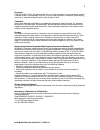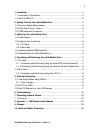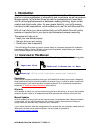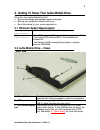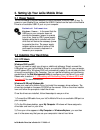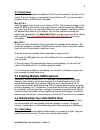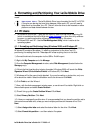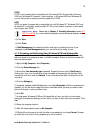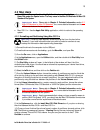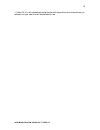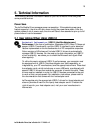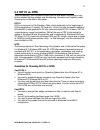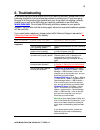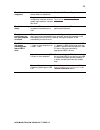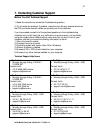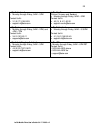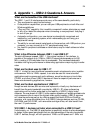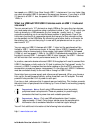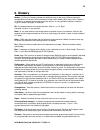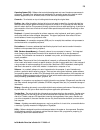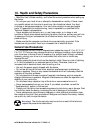- DL manuals
- LaCie
- Storage
- Mobile Drive
- User Manual
LaCie Mobile Drive User Manual
Summary of Mobile Drive
Page 1
Lacie mobile drive user’s guide lacie mobile drive user’s guide v.2, 04/17/2003.
Page 2
Lacie mobile drive user’s guide 04/17/2003 v.2 2 copyrights copyright © 2002 lacie. All rights reserved. No part of this publication may be reproduced, stored in a retrieval system, or transmitted in any form or by any means, electronic, mechanical, photocopying, recording or otherwise, without the ...
Page 3
Lacie mobile drive user’s guide 04/17/2003 v.2 3 1. Introduction.................................................................................................4 1.1 icons used in this manual..........................................................................4 1.2 what is usb 2.0?...............
Page 4: 1. Introduction
Lacie mobile drive user’s guide 04/17/2003 v.2 4 1. Introduction congratulations on the purchase of your new lacie mobile drive. This hard drive will give you a unique combination of compatibility and convenience, as well as generous storage capacity. Lacie mobile drives are ideal for professionals ...
Page 5: 1.2 What Is Usb 2.0?
Lacie mobile drive user’s guide 04/17/2003 v.2 5 1.2 what is usb 2.0? Usb icons these icons will help you easily identify the usb interfaces. They appear on usb cables and next to the usb port connectors on certain computers. Usb 1.1 icon usb 2.0 the new usb 2.0 standard provides higher bandwidth fo...
Page 6
Lacie mobile drive user’s guide 04/17/2003 v.2 6 2. Getting to know your lacie mobile drive what can your lacie mobile drive do? • store and exchange data between several computers. • back up your computer’s internal hard drive. • store files created by your various applications. 2.1 minimum system ...
Page 7
Lacie mobile drive user’s guide 04/17/2003 v.2 7 - bottom view 1 – serial number sticker this is where you will find your lacie drive's serial number. Write down the serial number and keep it in a safe place, because you will need to provide the number in the event you have to call lacie technical s...
Page 8: 3.1 Power Supply
Lacie mobile drive user’s guide 04/17/2003 v.2 8 3. Setting up your lacie mobile drive 3.1 power supply the lacie mobile drive was designed to derive its power from the usb 2.0 bus. To power on your mobile drive, connect the usb 2.0 cable from the back of the mobile drive to an available usb 2.0 por...
Page 9
Lacie mobile drive user’s guide 04/17/2003 v.2 9 3.2.2 mac users the mobile drive is shipped formatted for the pc and will operate on the mac in this format. If you do not plan on moving the drive from mac to pc, you may choose to erase the drive for the macintosh file system. Mac os 10.X install th...
Page 10
Lacie mobile drive user’s guide 04/17/2003 v.2 10 3.4.2 pc users important note: windows 98 se users: if you have installed the windows storage supplement update, you will have to unmount the drive before disconnecting it or powering it down. If you have not installed the update, simply disconnect t...
Page 11: 4.1 Pc Users
Lacie mobile drive user’s guide 04/17/2003 v.2 11 4. Formatting and partitioning your lacie mobile drive once you have set-up your lacie mobile drive, you can reformat or partition it to suit your needs. Important note: the lacie mobile drive is pre-formatted for the pc in fat 32. If you plan on sha...
Page 12
Lacie mobile drive user’s guide 04/17/2003 v.2 12 fat32 fat32 is a file system that is compatible with windows 98 se, windows me, windows 2000 and windows xp; however, it has limitations. In windows 2000 and windows xp, you will not be able to create a partition greater than 32gb. Ntfs ntfs is a new...
Page 13: 4.2 Mac Users
Lacie mobile drive user’s guide 04/17/2003 v.2 13 4.2 mac users • mac os 9.X – to erase the drive, highlight the drive icon on the desktop and go to erase disk under the special menu. You may erase in the mac os extended or mac os standard file system. Important note: please refer to chapter 5. Tech...
Page 14
Lacie mobile drive user’s guide 04/17/2003 v.2 14 11) mac os 10.X will automatically setup the disk with the partitions and volume format you selected, and your new drive will be available for use..
Page 15: 5. Technical Information
Lacie mobile drive user’s guide 04/17/2003 v.2 15 5. Technical information the following technical information relates to your lacie mobile drive and gives some practical advice: power save the lacie mobile drive manages power consumption. If the system’s power save feature supports it, the drive wi...
Page 16
Lacie mobile drive user’s guide 04/17/2003 v.2 16 5.1.1 data transfers during data transfers, it’s best to wait before launching other applications on the same usb port. Anomalies may arise with computers that have usb controllers that do not conform to ohci (open host controller interface) standard...
Page 17: 5.2 Fat 32 Vs. Ntfs
Lacie mobile drive user’s guide 04/17/2003 v.2 17 5.2 fat 32 vs. Ntfs there are basically two file system formats: fat 32 and ntfs. Performance is very similar between the two systems, and the following information will hopefully make choosing one or the other a little easier. Fat 32 fat is an acron...
Page 18
Lacie mobile drive user’s guide 04/17/2003 v.2 18 5.3 mac os standard vs. Mac os extended there are basically two file systems for the mac os: mac os standard (hfs) and mac os extended (hfs+). Mac os standard mac os standard refers to the file system used by mac os 8.0 and earlier. This was the orig...
Page 19: 6. Troubleshooting
Lacie mobile drive user’s guide 04/17/2003 v.2 19 6. Troubleshooting in the event that your lacie mobile drive is not working correctly, please refer to the following checklist to find out where the problem is coming from. If you have gone through all of the points on the checklist and your drive is...
Page 20
Lacie mobile drive user’s guide 04/17/2003 v.2 20 is there a conflict with other device drivers or extensions? Contact lacie technical support. The drive is not recognized. Does your computer’s configuration meet the minimum system requirements for use with this drive? Check section 2.1 minimum syst...
Page 21
Lacie mobile drive user’s guide 04/17/2003 v.2 21 7. Contacting customer support before you call technical support 1) read the manuals and review the troubleshooting section. 2) try to isolate the problem. If possible, make the drive the only external device on the cpu, and make sure all cables are ...
Page 22
Lacie mobile drive user’s guide 04/17/2003 v.2 22 lacie netherlands • monday through friday, 9am – 5pm contact us at: • 31 (0) 713 326 833 • support.Nl@lacie.Com lacie nordic (finland, norway and sweden) • monday through friday, 9am – 5pm contact us at: • 46 (0) 8 411 60 02 • support.Nordic@lacie.Co...
Page 23: 7.1 Warranty
Lacie mobile drive user’s guide 04/17/2003 v.2 23 7.1 warranty lacie warrants your hard drive against any defect in material and workmanship, under normal use, for the period designated on your warranty certificate. In the event this product is found to be defective within the warranty period, lacie...
Page 24
Lacie mobile drive user’s guide 04/17/2003 v.2 24 8. Appendix 1 – usb 2.0 questions & answers what are the benefits of the usb interfaces? The usb 1.1 and 2.0 interfaces provide many of the same benefits, particularly: • they are based on serial bus technology. • cross-platform capabilities: you can...
Page 25
Lacie mobile drive user’s guide 04/17/2003 v.2 25 low-speed on a usb 2.0 bus. Even though usb 1.1 devices won’t run any faster, they can work alongside usb 2.0 devices on the same bus. However, if you plug in a usb 2.0 device to a usb 1.1 bus, the speed of the usb 2.0 device will decrease to 12mb/s....
Page 26: 9. Glossary
Lacie mobile drive user’s guide 04/17/2003 v.2 26 9. Glossary backup – (1) the act of creating at least one additional copy of data onto a different (and safe) storage device from where it can be retrieved at a later time if needed. (2) a copy of a file, directory, or volume on a separate storage de...
Page 27
Lacie mobile drive user’s guide 04/17/2003 v.2 27 memory chip. Used for controlling the operation of the computer or tape drive. Distinct from the software, which is stored in random access memory and can be altered. Folder – a list created on a disk to store files. Creating folders and sub-folders ...
Page 28
Lacie mobile drive user’s guide 04/17/2003 v.2 28 operating system (os) – software that controls the assignment and use of hardware resources such as memory, processor time, disk space and peripherals. An operating system is the basis on which software (applications) run. Windows, mac os and unix ar...
Page 29: General Use Precautions:
Lacie mobile drive user’s guide 04/17/2003 v.2 29 10. Health and safety precautions only qualified persons are authorized to carry out maintenance on this device. • read this user's guide carefully, and follow the correct procedure when setting up the device. • do not open your hard drive or attempt...