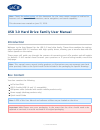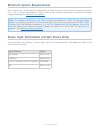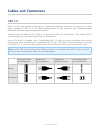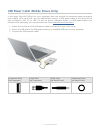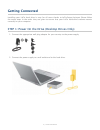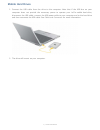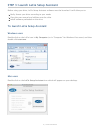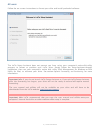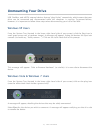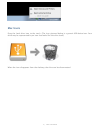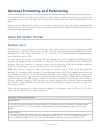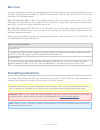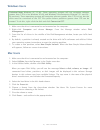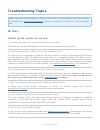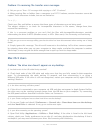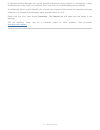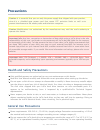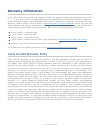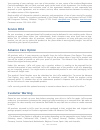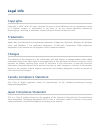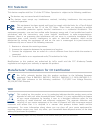Note: check the online version of this document for the most recent content as well as for features such as expandable illustrations, easier navigation, and search capability. This document was created on june 22 , 2010. Usb 3.0 hard drive family user manual introduction welcome to the user manual f...
Minimum system requirements your system must meet certain requirements in order for your lacie product to function properly. For a list of these requirements, please refer to the product packaging or consult the product support web page at www.Lacie.Com/support/ . Note: for optimal performance, the ...
Cables and connectors usb 3.0 usb is a serial input/output technology for connecting peripheral devices to a computer or to each other. Superspeed usb 3.0 is the latest implementation of this standard, and it provides higher bandwidth and new power management features. Transfer rates can attain up t...
Usb power cable (mobile drives only) in the event that the usb bus on your computer does not provide the necessary power to operate your mobile lacie hard disk, you can additionally connect a usb power cable to the drive and to your computer's usb 3.0 or usb 2.0 port to ensure adequate power. If a u...
Getting connected installing your lacie hard drive is easy for all users thanks to lacie setup assistant. Please follow the setup steps in the order they are given to ensure that your lacie hard drive's volume mounts correctly on your computer. Step 1: power on the drive (desktop drives only) 1. Con...
Mobile hard drives 1. Connect the usb cable from the drive to the computer. Note that if the usb bus on your computer does not provide the necessary power to operate your lacie mobile hard drive, disconnect the usb cable, connect the usb power cable to your computer and to the hard drive and then re...
Step 3: launch lacie setup assistant before using your drive, lacie setup assistant software must be launched. It will allow you to: easily format your drive according to your needs copy the user manual and utilities onto the drive install software preloaded on the drive to launch lacie setup assist...
All users follow the on-screen instructions to format your drive and install preloaded software. The lacie setup assistant does not prevent you from using your computer’s native disk utility program to format or partition your lacie drive. Simply follow the setup assistant through completion, then u...
Unmounting your drive usb, firewire, and esata external devices feature “plug & play” connectivity, which means that your drive can be connected and disconnected while the computer is running. To prevent failures, however, it is important to follow these steps when disconnecting your lacie hard disk...
Optional formatting and partitioning for standard lacie hard drives (not network or raid devices), lacie setup assistant should be run once when you first connect your drive. During this process, the drive will be formatted for your needs. However, if you aborted the process, if you wish to reformat...
Mac users you may customize the drive by reformatting and/or partitioning the drive with separate file system formats. For optimal performance in mac os environments, format and partition the drive as one large mac os extended volume. Mac os extended (hfs+): mac os extended refers to the file system...
Windows users technical note: windows xp 32-bit: these operating systems will not recognize volumes greater than 2tb in size. Windows xp x64 and windows vista enterprise/ultimate (32- and 64- bit versions): these operating systems will recognize volumes greater than 2tb in size, but the disks must b...
Getting help if you are having problems with your lacie product, consult the table below for a list of available resources. Order source description location 1 quick install guide concise steps to follow for getting your product up and running printed and included in the product box, or download pdf...
Troubleshooting topics note: interactive troubleshooting, a highly effective way to resolve problems with your product, is available from www.Lacie.Com/support/ . Select your product, then click the “troubleshooting” tab. All users problem: my file transfers are too slow. Q: are there other usb devi...
Problem: i'm receiving file transfer error messages. Q: did you get an "error -50" message while copying to a fat 32 volume? A: when copying files or folders from a computer to a fat 32 volume, certain characters cannot be copied. These characters include, but are not limited to: ? / \ : check your ...
Q: does your computer's configuration meet the minimum system requirements for use with this drive? A: please refer to the product packaging or consult the product support web page at www.Lacie.Com/support/ to check the minimum system requirements. Q: did you follow the correct installation steps fo...
A: windows device manager can usually provide information about failures in accessories. It does not display the exact cause, or a solution, but it can assist in troubleshooting most problems. A problematic device can be found by its unusual icon. Instead of the normal icon based on the type of devi...
Precautions caution: it is essential that you use only the power supply that shipped with your product, since i t is a shielded-type power cord that meets fcc emission limits as well as to prevent i nterference to the nearby radio and television reception. Caution: modifications not authorized by th...
Beyond 10-90%, non-condensing. Doing so may damage the lacie hard drive or disfigure its casing. Avoid placing your lacie hard drive near a source of heat or exposing it to sunlight (even through a window). Inversely, placing your lacie hard drive in an environment that is too cold may damage the un...
Warranty information lacie offers first-rate service and support through our generous three-tiered warranty policy. Our 1-, 2- and 3-year policies include comprehensive, complimentary web-based resources, expert in- house technical support, and worldwide repair and/or replacement coverage. To benefi...
Except for the limited warranty set forth above, all products are sold “as is” and lacie expressly disclaims all warranties of any kind, whether express, implied or statutory, including the implied warranties of merchantability, noninfringement and fitness for a particular purpose. Without further l...
Your opening of your package, your use of the product, or your return of the enclosed registration card acknowledges that you have read and agree to the terms of this agreement. You further agree that it is the complete and exclusive state of the agreement between us and supersedes any proposal or p...
Legal info copyrights copyright © 2010 lacie. All rights reserved. No part of this publication may be reproduced, stored in a retrieval system, or transmitted in any form or by any means, electronic, mechanical, photocopying, recording or otherwise, without the prior written consent of lacie. Tradem...
Fcc statement this device complies with part 15 of the fcc rules. Operation is subject to the following conditions: the devices may not cause harmful interference the devices must accept any interference received, including interference that may cause undesired operation. This equipment has been tes...