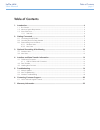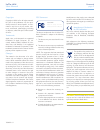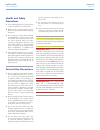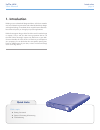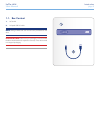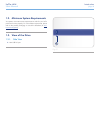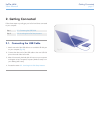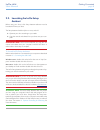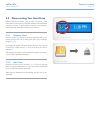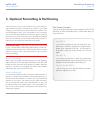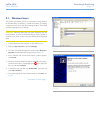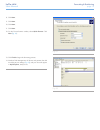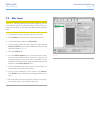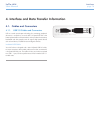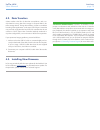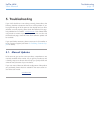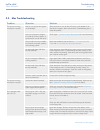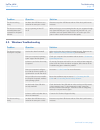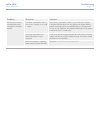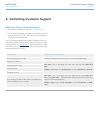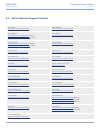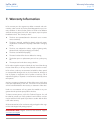LaCie Rikiki User Manual
LaCie rikiki
Table of Contents
User Manual
page 1
Table of Contents
1. Introduction................................................................................................................. 4
1.1. Box Content ................................................................................................................................. 5
1.2. Minimum System Requirements ...................................................................................................... 6
1.3. View of the Drive........................................................................................................................... 6
1.3.1. Side View ......................................................................................................................... 6
2. Getting Connected ...................................................................................................... 7
2.1. Connecting the USB Cable ............................................................................................................ 7
2.2. Launching the LaCie Setup Assistant ............................................................................................... 8
2.3. Disconnecting Your Hard Drive ...................................................................................................... 9
2.3.1. Windows Users ................................................................................................................. 9
2.3.2. Mac Users ....................................................................................................................... 9
3. Optional Formatting & Partitioning ........................................................................... 10
3.1. Windows Users ........................................................................................................................... 11
3.2. Mac Users .................................................................................................................................. 13
4. Interface and Data Transfer Information ................................................................... 14
4.1. Cables and Connectors ............................................................................................................... 14
4.1.1. USB 2.0 Cables and Connectors ..................................................................................... 14
4.2. Data Transfers ............................................................................................................................ 15
4.3. Installing New Firmware .............................................................................................................. 15
5. Troubleshooting ........................................................................................................ 16
5.1. Manual Updates ......................................................................................................................... 16
5.2. Mac Troubleshooting .................................................................................................................. 17
5.3. Windows Troubleshooting ........................................................................................................... 18
6. Contacting Customer Support ................................................................................... 20
6.1. LaCie Technical Support Contacts ................................................................................................ 21
7. Warranty Information ............................................................................................... 22