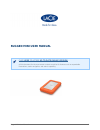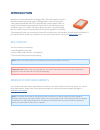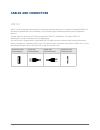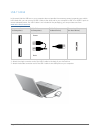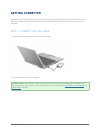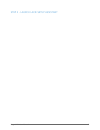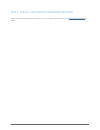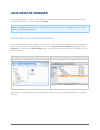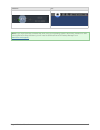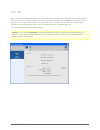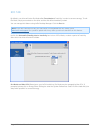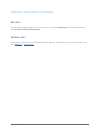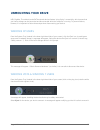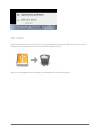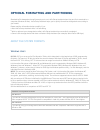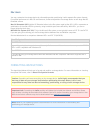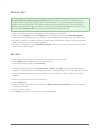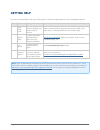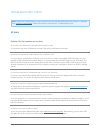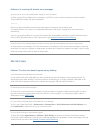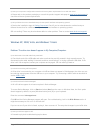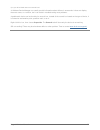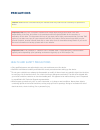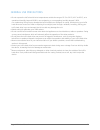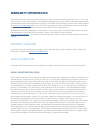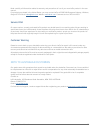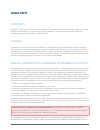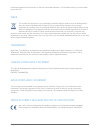- DL manuals
- LaCie
- Storage
- RUGGED MINI
- User Manual
LaCie RUGGED MINI User Manual
Summary of RUGGED MINI
Page 1
Rugged mini user manual 1 rugged mini user manual click here to access up-to-date online version of this document for the most recent content as well as for features such as expandable illustrations, easier navigation, and search capability..
Page 2: Introduction
Rugged mini user manual 2 introduction welcome to the user manual for the rugged mini. The most portable of lacie's field-tested mobile hard drive range, the rugged mini is also enhanced with cutting edge superspeed usb 3.0 for lightning-fast transfer speeds. While its casing may be small and lightw...
Page 3: Cables and Connectors
Rugged mini user manual 3 cables and connectors usb 3.0 usb is a serial input/output technology for connecting peripheral devices to a computer. Superspeed usb 3.0 is the latest implementation of this standard, and it provides higher bandwidth and new power management features. Transfer rates can at...
Page 4
Rugged mini user manual 4 usb-y cable in the event that the usb bus on your computer does not provide the necessary power to operate your mobile lacie hard disk, you can connect a usb-y cable to the drive and to your computer's usb 3.0 or usb 2.0 ports to ensure adequate power. If a usb-y cable is n...
Page 5: Getting Connected
Rugged mini user manual 5 getting connected installing your lacie hard drive is easy for all users thanks to lacie setup assistant. Please follow the setup steps in the order they are given to ensure that your lacie hard drive's volume mounts correctly on your computer. Step 1 - connect the usb cabl...
Page 6
Rugged mini user manual 6 step 2 - launch lacie setup assistant.
Page 7
Rugged mini user manual 7 step 3 - install lacie desktop manager (optional) install lacie desktop manager to manage your drive's advanced functionality. See lacie desktop manager for details..
Page 8: Lacie Desktop Manager
Rugged mini user manual 8 lacie desktop manager lacie desktop manager unlocks the full potential of your lacie hard drive. It will allow you to see advanced information on your drive and to configure eco mode. Note: lacie desktop manager is not compatible with all lacie devices. Only compatible laci...
Page 9
Rugged mini user manual 9 windows mac note: if you have manually formatted the drive using your operating system's disk utility instead of or after running the lacie setup assistant, you will need to download the lacie desktop manager from www.Lacie.Com/support/ ..
Page 10
Rugged mini user manual 10 info tab when you run lacie desktop manager, you will see that all compatible connected lacie devices will appear in the left-hand column. Choose the drive you wish to manage and make sure the info tab is selected. On this page you will see advanced information on your dri...
Page 11
Rugged mini user manual 11 eco tab by default, your drive will enter eco mode after five minutes of inactivity in order to conserve energy. To exit eco mode, simply access data on the drive and the disk will automatically restart. You can manage this feature using lacie desktop manager. Click the ec...
Page 12
Rugged mini user manual 12 uninstall lacie desktop manager mac users click the lacie desktop manager icon in the menu bar, then select preferences. In the window that opens, click uninstall lacie desktop manager. Windows users use windows' control panel to uninstall lacie desktop manager. For detail...
Page 13: Unmounting Your Drive
Rugged mini user manual 13 unmounting your drive usb, firewire, thunderbolt, and esata external devices feature “plug & play” connectivity, which means that your lacie storage can be connected and disconnected while the computer is running. To prevent failures, however, it is important to follow the...
Page 14
Rugged mini user manual 14 mac users drag the storage device icon to the trash. (the icon pictured below is a generic usb device icon. Your lacie storage may be represented by an icon that looks like the device itself.) when the icon disappears from the desktop, the storage device can be disconnecte...
Page 15
Rugged mini user manual 15 optional formatting and partitioning standard lacie storage devices will prompt you to run lacie setup assistant when they are first connected to a computer (windows or mac). Lacie setup assistant helps you to quickly format the storage device according to your needs. Plea...
Page 16
Rugged mini user manual 16 mac users you may customize the storage device by reformatting and/or partitioning it with separate file system formats. For optimal performance in mac os environments, format and partition the storage device as one large mac os extended volume. Mac os extended (hfs+): mac...
Page 17
Rugged mini user manual 17 windows users technical note on volumes larger than 2tb: windows xp 32-bit - this version of windows will not recognize volumes larger than 2tb; windows xp x64, vista and 7 - all of these versions of windows can recognize volumes greater than 2tb. However, disks must be co...
Page 18: Getting Help
Rugged mini user manual 18 getting help if you are having problems with your lacie product, consult the table below for a list of available resources. Order source description location 1 quick install guide concise steps to follow for getting your product up and running either a printed leaflet or a...
Page 19
Rugged mini user manual 19 troubleshooting topics note: interactive troubleshooting, a highly effective way to resolve problems with your product, is available from www.Lacie.Com/support/ . Select your product, then click the “troubleshooting” tab. All users problem: my file transfers are too slow. ...
Page 20
Rugged mini user manual 20 problem: i'm receiving file transfer error messages. Q: did you get an "error -50" message while copying to a fat 32 volume? A: when copying files or folders from a computer to a fat 32 volume, certain characters cannot be copied. These characters include, but are not limi...
Page 21
Rugged mini user manual 21 q: does your computer's configuration meet the minimum system requirements for use with this drive? A: please refer to the product packaging or consult the product support web page at www.Lacie.Com/support/ to check the minimum system requirements. Q: did you follow the co...
Page 22
Rugged mini user manual 22 q: is your drive listed next to an unusual icon? A: windows device manager can usually provide information about failures in accessories. It does not display the exact cause, or a solution, but it can assist in troubleshooting most problems. A problematic device can be fou...
Page 23: Precautions
Rugged mini user manual 23 precautions caution: modifications not authorized by the manufacturer may void the user's authority to operate this device. Important info: any loss, corruption or destruction of data while using a lacie drive is the sole responsibility of the user, and under no circumstan...
Page 24
Rugged mini user manual 24 general use precautions do not expose the lacie hard drive to temperatures outside the range of 5º c to 30º c (41º f to 86º f); or to ■ operational humidity beyond 10-80%, non-condensing, or non-operating humidity beyond 5-90%, non-condensing. Doing so may damage the lacie...
Page 25: Warranty Information
Rugged mini user manual 25 warranty information lacie offers first-rate service and support through our generous three-tiered warranty policy. Our 1-, 2-, 3-, and 5-year policies include comprehensive, complimentary web-based resources, expert in-house technical support, and worldwide repair and/or ...
Page 26
Rugged mini user manual 26 except for the limited warranty set forth above, all products are sold “as is” and lacie expressly disclaims all warranties of any kind, whether express, implied or statutory, including the implied warranties of merchantability, noninfringement and fitness for a particular...
Page 27
Rugged mini user manual 27 read carefully all information related to warranty and precautions of use of your new lacie product in the user manual. For products purchased in the united states, you may contact lacie at 22985 nw evergreen parkway, hillsboro, oregon 97124. Email: sales@lacie.Com . Websi...
Page 28: Legal Info
Rugged mini user manual 28 legal info copyrights copyright © 2014 lacie. All rights reserved. No part of this publication may be reproduced, stored in a retrieval system, or transmitted in any form or by any means, electronic, mechanical, photocopying, recording or otherwise, without the prior writt...
Page 29
Rugged mini user manual 29 firmware programmed at the factory to match the intended destination. The firmware setting is not accessible by the end user. Weee this symbol on the product or on its packaging indicates that this product must not be disposed of with your other household waste. Instead, i...