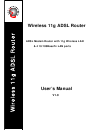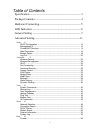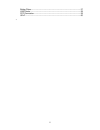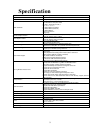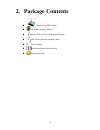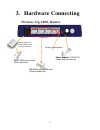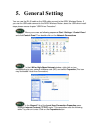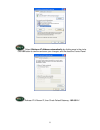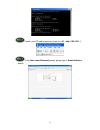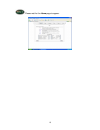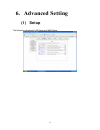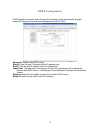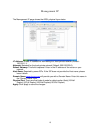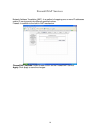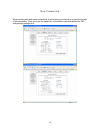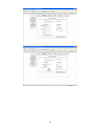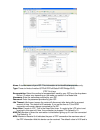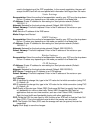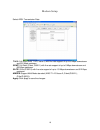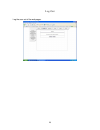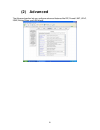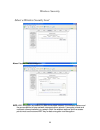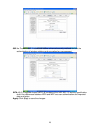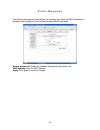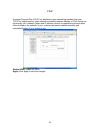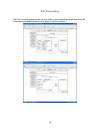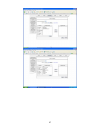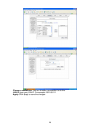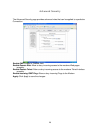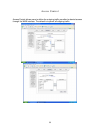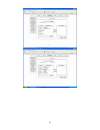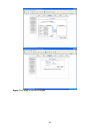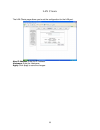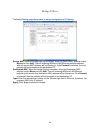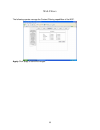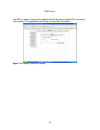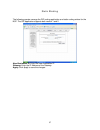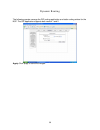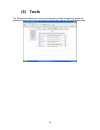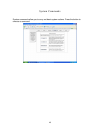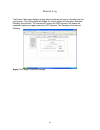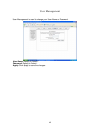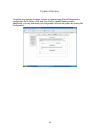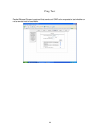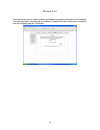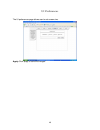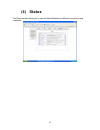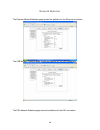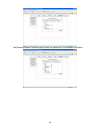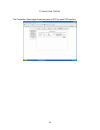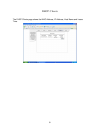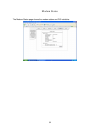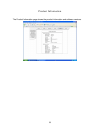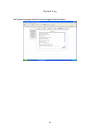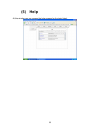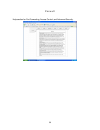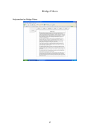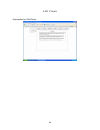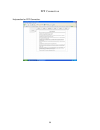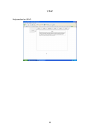LAN Professional Wireless 11g ADSL Router User manual
Summary of Wireless 11g ADSL Router
Page 1
Wireless 11g adsl router wireless 11g adsl router adsl modem router with 11g wireless lan & 4 10/100basetx lan ports user’s manual v1.0
Page 2
Table of contents specification ------------------------------------------------------- 3 package contents-------------------------------------------------- 4 hardware connecting--------------------------------------------- 5 led indicators ---------------------------------------------------- 6 gene...
Page 3
Bridge filters ------------------------------------------------------------------------------- 57 lan clients--------------------------------------------------------------------------------- 58 ppp connection--------------------------------------------------------------------------- 59 upnp---------...
Page 4: Specification
Specification product: wireless 11g adsl router chipset texas instruments adsl router chip line connection rj-11 (2 wires) rj-45 (4 port) connection adsl standards dmt modulation and demodulation tone detection for low power mode itu 992.1 (g.Dmt) annex a, b, c i t u 9 9 2 . 2 ( g . L i t e ) itu 99...
Page 5: Package Contents
2. Package contents wireless 11g adsl router cd-rom containing manual ethernet cable (cat5 utp straight-through) adsl cable (standard telephone cable) power adapter quick installation guide hardcopy splitter (optional) 4.
Page 6: Hardware Connecting
3. Hardware connecting wireless 11g adsl router factory reset button rj-11 adsl port connect adsl cable here rj-45 ethernet port connect ethernet cable here splitter (optional and changes depending on country specification) power adapter (7.5vac/1a) power cord connect here 5.
Page 7: Led Indicators
4. Led indicators the led indicators are located on the front of the unit, they are green in color. The meanings are as follows: 1. Wireless 11g adsl router label meaning status indicates power power on power is on off power is off wlan wireless lan flashing check wireless device. Adsl link link a v...
Page 8: General Setting
5. General setting you can use the rj 45 cable or the usb cable connect to the adsl wireless router. If you use the usb cable connect to the adsl wireless router, about the usb driver install steps please see as chapter “usb driver procedure”. Move your cursor as following sequence start \ settings ...
Page 9
Select obtain an ip address automatically: by clicking once in the circle. Click ok button to confirm and save your changes, and the close the control panel. Release ip & renew ip, then check default gateway: 192.168.1.1 . 8.
Page 10
Launch your pc web browser and enter the url: http://192.168.1.1 in the user name/password prompt, please type in admin/admin as default. 9.
Page 11
Please wait for the home page to appear. 10
Page 12: Advanced Setting
6. Advanced setting (1) setup the following is displayed lan setup and wan setup. 11.
Page 13
Dhcp configuration dhcp stands for dynamic host configuration protocol. It can automatically dispatch related ip settings to any local user configured as a dhcp client. Server on: enables the dhcp server. Start ip: sets the start ip address of the ip address pool. End ip: sets the end ip address of ...
Page 14
Management ip the management ip page shows the adsl physical layer status. Ip address: private ip address for connecting to a local private network (default: 192.168.1.1). Netmask: netmask for the local private network (default: 255.255.255.0). Default gateway: this field is optional. Enter in the i...
Page 15
Firewall/nat services network address translation (nat): is a method of mapping one or more ip addresses and/or ip service ports into different specified values. Firewall: in addition to the built-in nat mechanism. Firewall/nat services: select enable to turn on the firewall/nat service. Apply: clic...
Page 16
New connection when working with wide area connections, the first thing you must do is to have the handle of the connection. Once you have the handle for a connection you must define the pvc and protocol settings for it. 15.
Page 17
16.
Page 18
Name: enter the name of your isp. This information is for identification purposes only. Type: there six kinds of method (pppoe/pppoa/static/dhcp/bridge/clip). Ppp settings encapsulation: select the method of encapsulation used by your isp from the drop-down list box. Choices vary depending on the mo...
Page 19
Used in the beginning of the ppp negotiation. In the normal negotiation, the peer will accept this mru and will not send packet with information field larger than this value. Static settings encapsulation: select the method of encapsulation used by your isp from the drop-down list box. Choices vary ...
Page 20
Modem setup select adsl transmission rate. T1413: full-rate (ansi t1.413 issue 2) with line rate support of up to 8 mbps downstream and 832 kbps upstream. Gdmt: full-rate (g.Dmt, g992.1) with line rate support of up to 8 mbps downstream and 832 kbps upstream. Glite: g.Lite (g.992.2) with line rate s...
Page 21
Log out log the user out of the web pages. 20
Page 22: (2) Advanced
(2) advanced the advanced section lets you configure advanced features like rip, firewall, nat, upnp, igmp, bridge filters, and lan clients. 21.
Page 23
Wireless security select a wireless security level none: disable wireless encryption. Wep: wep encryption scrambles the data transmitted between the wireless stations and the access points to keep network communications private. It encrypts unicast and multicast communications in a network. Both the...
Page 24
802.1x: the ieee 802.1x standards outline enhanced security methods for both the authentication of wireless stations and encryption key management. Wpa: wi-fi protected access (wpa) is a subset of the ieee 802.11i security specification draft. Key differences between wpa and wep are user authenticat...
Page 25
Wireless management the wireless management page allows your prestige can check the mac addresses of wireless stations against a list of allowed or denied mac addresses. Enable access list: enable the wireless management by access list. Mac address: enter the mac address. Apply: click apply to save ...
Page 26
Upnp universal plug and play (upnp) is a distributed, open networking standard that uses tcp/ip for simple peer-to –peer network connectivity between devices a upnp device can dynamically join a network, obtain and ip address, convey is capabilities and learn about other devices on the network. In t...
Page 27
Port forwarding the port forwarding page allows the user define a port forwarding rule without using the firewall policy database definitions and apply it to the connection. 26.
Page 28
27.
Page 29
Choose a connection: you can choose a connection to do this. Lan ip: type your lan ip. For example 192.168.1.2. Apply: click apply to save the changes. 28.
Page 30
Advanced security the advanced security page provides advanced rules that can be applied to a particular connection. Enable dmz: enable or disable dmz. Enable remote web: allow or deny incoming access to the modems web pages remotely. Enable remote telnet: allow or deny incoming access to the modems...
Page 31
Access control access control allows users to define the outgoing traffic permitted or denied access through the wan interface. The default is to permit all outgoing traffic. 30
Page 32
31.
Page 33
Apply: click apply to save the changes. 32.
Page 34
Lan clients the lan clients page allows you to set the configuration for the lan port. New ip address: enter the ip address. Hostname: enter the hostname. Apply: click apply to save the changes. 33.
Page 35
Bridge filters the bridge filtering page allows users to set the configuration of ip filtering. Source mac: when the bridge filtering is enabled, enter the source mac address, select block and click add . Then all incoming wan and lan ethernet packets matched with this source mac address will be fil...
Page 36
Web filters the following queries manage the content filtering capabilities of the nsp. Apply: click apply to save the changes. 35.
Page 37
Multicast the nsp is capable of proxying for applications that are using multicast ip for accessing video content. This application needs to be run when nat is enabled. Apply: click apply to save the changes. 36.
Page 38
Static routing the following queries manage the rip routing application and static routing entries for the nsp. The rip application supports both version 1 and 2. New destination ip: enter the new destination ip. Gateway: enter the ip address of the gateway. Apply: click apply to save the changes. 3...
Page 39
Dynamic routing the following queries manage the rip routing application and static routing entries for the nsp. The rip application supports both version 1 and 2. Apply: click apply to save the changes. 38.
Page 40: (3) Tools
(3) tools the tools section allows you to save the configuration, restart the gateway, update the gateway firmware, setup user and remote log information and run ping and modem tests. 39.
Page 41
System commands system commands allow you to carry out basic system actions. Press the button to execute a command. 40
Page 42
Remote log the router table page displays routing table and allows the user to manually enter the routing entry. The routing table will display the routing status of destination, netmask, gateway and interface. The interface br0 means the usb interface; io0 means the loopback interface and ppp1 mean...
Page 43
User management user management is used to change your user name or password. User name: default is ‘admin’. Password: default is ‘admin’. Apply: click apply to save the changes. 42.
Page 44
Update gateway to update your gateway firmware, choose an update image (kernel/filesystem) or configuration file in select a file, and then click the update gateway button. Additionally, you may download your configuration file from the system by clicking get configuration. 43.
Page 45
Ping test packet internet groper is protocol that sends out icmp echo requests to test whether or not a remote host is reachable. 44.
Page 46
Modem test this test can be used to check whether your modem is properly connected to the network. This test may take a few seconds to complete. To perform the test, select your connection from the list and press the test button. 45.
Page 47
Ui preferences the ui preferences page allows user to set screen size. Apply: click apply to save the changes. 46.
Page 48: (4) Status
(4) status the status section allows you to view the status/statistics of different connections and interfaces. 47.
Page 49
Network statistics the ethernet network statistics page shows the statistics for the ethernet connection. The usb network statistics page shows the statistics for the usb connection. The dsl network statistics page shows the statistics for the dsl connection. 48.
Page 50
The wireless network statistics page shows the statistics for the wireless connection. 49.
Page 51
Connection status the connection status page shows the status of ppp for each ppp interface. 50
Page 52
Dhcp clients the dhcp clients page shows the mac address, ip address, host name and lease time. 51.
Page 53
Modem status the modem status page shows the modem status and dsl statistics. 52.
Page 54
Product information the product information page shows the product information and software versions. 53.
Page 55
System log the system log page shows the events triggered by the system. 54.
Page 56: (5) Help
(5) help at this window you can access the help screens for the topic listed. 55.
Page 57
Firewall help section for port forwarding, access control, and advanced security. 56.
Page 58
Bridge filters help section for bridge filters. 57.
Page 59
Lan clients help section for lan clients. 58.
Page 60
Ppp connection help section for ppp connection. 59.
Page 61
Upnp help section for upnp. 60