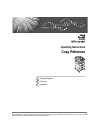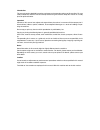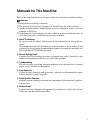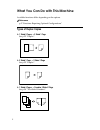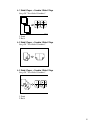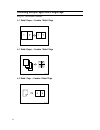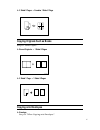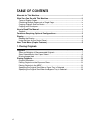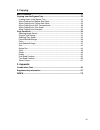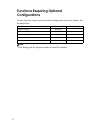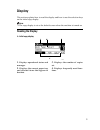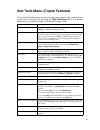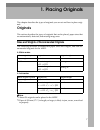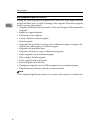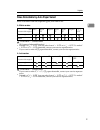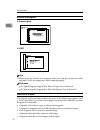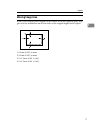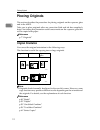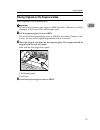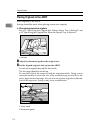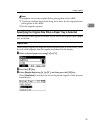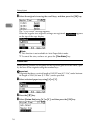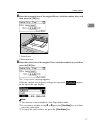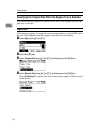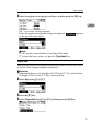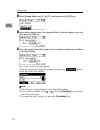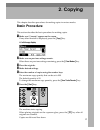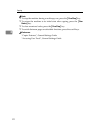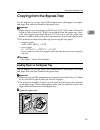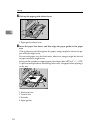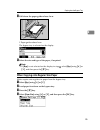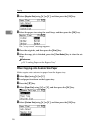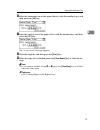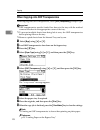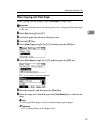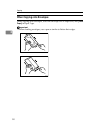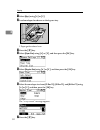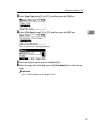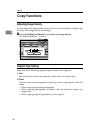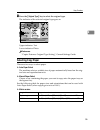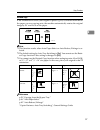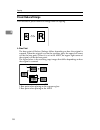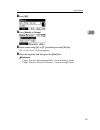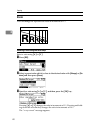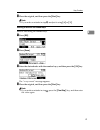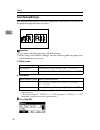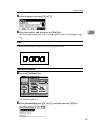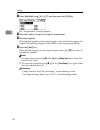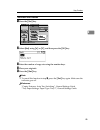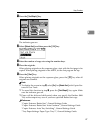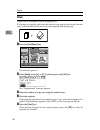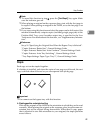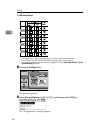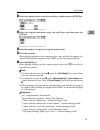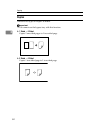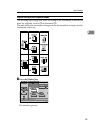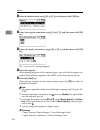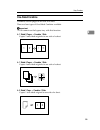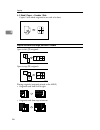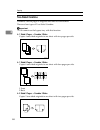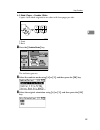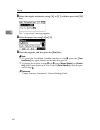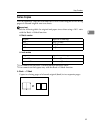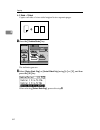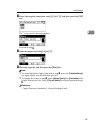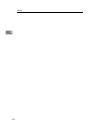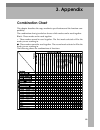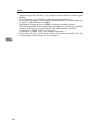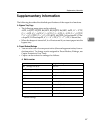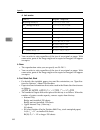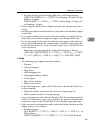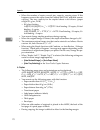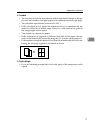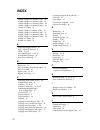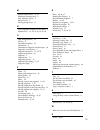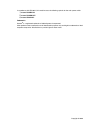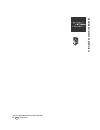- DL manuals
- Lanier
- All in One Printer
- 7025
- Operating Instructions Manual
Lanier 7025 Operating Instructions Manual
Summary of 7025
Page 1
Operating instructions copy reference read this manual carefully before you use this machine and keep it handy for future reference. For safe and correct use, be sure to read the safety information in "about this machine" before using the machine. Placing originals copying appendix 1 2 3.
Page 2
Introduction this manual contains detailed instructions and notes on the operation and use of this machine. For your safety and benefit, read this manual carefully before using the machine. Keep this manual in a handy place for quick reference. Important contents of this manual are subject to change...
Page 3: Manuals For This Machine
I manuals for this machine refer to the manuals that are relevant to what you want to do with the machine. Important ❒ media differ according to manual. ❒ the printed and electronic versions of a manual have the same contents. ❒ adobe acrobat reader/adobe reader must be installed in order to view th...
Page 4: Types of Duplex Copies
Ii what you can do with this machine available functions differ depending on the options. Reference p.2 “functions requiring optional configurations” types of duplex copies ❖ 1 sided 2 pages → 2 sided 1 page see p.52 “duplex”. ❖ 2 sided 1 page → 2 sided 1 page see p.52 “duplex”. ❖ 1 sided 4 pages → ...
Page 5
Iii ❖ 1 sided 8 pages → combine 2 sided 1 page see p.58 “two-sided combine”. 1 front 2 back ❖ 2 sided 2 pages → combine 2 sided 1 page see p.58 “two-sided combine”. ❖ 2 sided 4 pages → combine 2 sided 1 page see p.58 “two-sided combine”. 1 front 2 back gcshvyae gcshvy1e gcshvy2e.
Page 6
Iv combining multiple pages onto a single page see p.55 “one-sided combine”. ❖ 1 sided 2 pages → combine 1 sided 1 page ❖ 1 sided 4 pages → combine 1 sided 1 page ❖ 2 sided 1 page → combine 1 sided 1 page gcshvy7j gcshvy8j gcshvyoj.
Page 7: Copying Onto Envelopes
V ❖ 2 sided 2 pages → combine 1 sided 1 page copying originals such as books see p.61 “series copies”. ❖ bound originals → 1 sided 2 pages ❖ 2 sided 1 page → 1 sided 2 pages copying onto envelopes ❖ envelope see p.30 “when copying onto envelopes”. Gcshvybj cp2b0100
Page 8: Table of Contents
Vi table of contents manuals for this machine ...................................................................................... I what you can do with this machine................................................................... Ii types of duplex copies .........................................
Page 9
Vii 2. Copying basic procedure................................................................................................... 21 copying from the bypass tray........................................................................... 23 loading paper on the bypass tray...............................
Page 10
Viii.
Page 11: How to Read This Manual
1 how to read this manual note ❒ for proper use of this product, be sure to read about this machine first. ❒ supplementary information about the copier mode is described in “supple- mentary information”. Reference p.67 “supplementary information” symbols this manual uses the following symbols: indic...
Page 12: Functions Requiring Optional
2 functions requiring optional configurations certain functions require special machine configuration and extra options. See the table below. Note ❒ the bridge unit are required when you install the finisher. Function option ardf 500-sheet finisher 2 sided → duplex required - 2 sided → 1 sided combi...
Page 13: Display
3 display this section explains how to read the display and how to use the selection keys on the initial copy display. Note ❒ the copy display is set as the default screen when the machine is turned on. Reading the display ❖ initial copy display 1. Displays operational status and messages. 2. Displa...
Page 14
4 using the keys on the control panel 1. Selection keys correspond to items at the bottom line on the display. Example: initial copy display • when the instruction “press [ 100% ] ” appears in this manual, press the left selection key. • when the instruction “press [ r/e ] ” ap- pears in this manual...
Page 15
5 user tools menu (copier features) this section describes items you can set in the copier feature. The copier features screen can be displayed by pressing the { user tools/counter } key. For details about how to set up these items, see general settings guide. Item description aps/ auto r/e priority...
Page 16
6.
Page 17: 1. Placing Originals
7 1. Placing originals this chapter describes the types of originals you can set and how to place origi- nals. Originals this section describes the types of originals that can be placed, paper sizes that are automatically detected, and missing image area. Sizes and weights of recommended originals t...
Page 18
Placing originals 8 1 non-compatible originals for the ardf placing the following types of originals in the ardf can cause paper misfeeds or light and black lines, or result in damage to the originals. Place these originals on the exposure glass instead. • originals other than those specified in “si...
Page 19
Originals 9 1 sizes detectable by auto paper select sizes detectable from the exposure glass, and ardf are: ❖ metric version : detectable × : undetectable *1 jis: japanese industrial standard *2 default is 8 1 / 2 " × 13" l . You can select from 8" × 13" l or 8 1 / 4 " × 13" l . To make 8" × 13" l o...
Page 20
Placing originals 10 1 maximum scanning area ❖ exposure glass ❖ ardf note ❒ when you copy custom size originals, make sure you specify the size of the originals. If not, the image may not be copied properly. Reference p.15 “specifying the original size when a paper tray is selected” p.18 “specifying...
Page 21: Missing Image Area
Originals 11 1 missing image area even if you correctly place originals in the ardf, or on the exposure glass, mar- gins of a few millimeters on all four sides of the original might not be copied. 1 0.5 mm (0.02") or more 2 0.5 mm (0.02") or more 3 2 ± 1.5 mm (0.08" ± 0.06") 4 2 ± 1.5 mm (0.08" ± 0....
Page 22: Placing Originals
Placing originals 12 1 placing originals this section describes the procedure for placing originals on the exposure glass and in the ardf. Take care to place originals after any correction fluid and ink has completely dried. Not taking this precaution could cause marks on the exposure glass that wil...
Page 23
Placing originals 13 1 placing originals on the exposure glass place originals on the exposure glass. Important ❒ do not lift the exposure glass cover or ardf forcefully. Otherwise, it will be damaged, or the cover of the ardf might open. A lift the exposure glass cover or ardf. Be sure to lift the ...
Page 24
Placing originals 14 1 placing originals in the ardf place originals in the ardf. Settings should be made when placing custom size originals. ❖ when placing custom size originals: see p.15 “specifying the original size when a paper tray is selected” and p.18 “specifying the original size when the by...
Page 25
Placing originals 15 1 note ❒ straighten curls in the originals before placing them in the ardf. ❒ to prevent multiple sheets from being fed at once, fan the originals before placing them in the ardf. ❒ set the originals squarely. Specifying the original size when a paper tray is selected you can se...
Page 26
Placing originals 16 1 d select the original size using the scroll keys, and then press the { ok } key. The “ programmed ” message appears. When the regular size originals settings are registered, appears on the top of the copy display. Note ❒ this function is not available in auto paper select mode...
Page 27
Placing originals 17 1 d enter the horizontal size of the original (horiz.) with the number keys, and then press the { ok } key. 1 vertical size 2 horizontal size e enter the vertical size of the original (vert.) with the number keys, and then press the { ok } key. The “ programmed ” message appears...
Page 28
Placing originals 18 1 specifying the original size when the bypass tray is selected you can select either regular or custom for the size of the original when the by- pass tray is selected. Regular sizes when placing regular size originals on the exposure glass or in the ardf, select the size of the...
Page 29
Placing originals 19 1 e select the original size using the scroll keys, and then press the { ok } key. The “ programmed ” message appears. When the regular size originals settings are registered, appears on the top of the copy display. Note ❒ this function is not available in auto paper select mode...
Page 30
Placing originals 20 1 d select [ custom size ] using {u} or {t} , and then press the { ok } key. E enter the horizontal size of the original (horiz.) with the number keys, and then press the { ok } key. F enter the vertical size of the original (vert.) with the number keys, and then press the { ok ...
Page 31: 2. Copying
21 2. Copying this chapter describes procedures for making copies in various modes. Basic procedure this section describes the basic procedure for making copies. A make sure " d ready " appears on the screen. If any other function is displayed, press the { copy } key. ❖ initial copy display b make s...
Page 32
Copying 22 2 note ❒ to stop the machine during a multicopy run, press the { clear/stop } key. ❒ to return the machine to its initial state after copying, press the { clear modes } key. ❒ to clear an entered value, press the { clear/stop } key. ❒ to switch between pages or selectable functions, press...
Page 33: Copying From The Bypass Tray
Copying from the bypass tray 23 2 copying from the bypass tray use the bypass tray to copy onto ohp transparencies, thick paper, envelopes, and paper that cannot be loaded in the paper trays. Important ❒ paper that has a vertical length of 90-297 mm (3.55"-11.69") and a horizontal length of 148-600 ...
Page 34
Copying 24 2 b push up the paper guide release lever. 1 paper guide release lever c insert the paper face down, and then align the paper guides to the paper size. If the guides are not flush against the paper, images might be skewed or pa- per misfeeds might occur. Do not stack paper over the limit ...
Page 35
Copying from the bypass tray 25 2 d pull down the paper guide release lever. 1 paper guide release lever the bypass tray is selected on the display. E select the size and type of the paper, if required. Note ❒ if [ byp. ] is not selected on the display in step d , select [ byp. ] using {u} or {t} , ...
Page 36
Copying 26 2 e select [ regular size ] using {u} or {t} , and then press the { ok } key. F select the paper size using the scroll keys, and then press the { ok } key. The “ programmed ” message appears. G place the originals, and then press the { start } key. H when the copy job is finished, press t...
Page 37
Copying from the bypass tray 27 2 f enter the horizontal size of the paper (horiz.) with the number keys, and then press the { ok } key. G enter the vertical size of the paper (vert.) with the number keys, and then press the { ok } key. The “ programmed ” message appears. H place the originals, and ...
Page 38
Copying 28 2 when copying onto ohp transparencies when copying onto ohp transparencies, select [ ohp (transparency) ] in paper type. Important ❒ ohp transparencies must be loaded face down in the tray with the notched corner of the sheet in the appropriate corner of the tray. ❒ to prevent multiple s...
Page 39
Copying from the bypass tray 29 2 when copying onto thick paper when copying onto thick paper, select [ thick paper ] in paper type. Important ❒ to prevent multiple sheets from being fed at once, fan paper before placing it on the tray. A select [ byp. ] using {u} or {t} . B load thick paper face do...
Page 40: When Copying Onto Envelopes
Copying 30 2 when copying onto envelopes when copying onto envelopes, select the envelope size in paper size, and [ thick paper ] in paper type. Important ❒ before loading envelopes, use a pen or similar to flatten their edges. Alz050s alz051s.
Page 41
Copying from the bypass tray 31 2 ❖ printable area the following areas of envelopes can be printed on: 1 feeding direction 2 printable area 3 20 mm (0.79") 4 10 mm (0.40") 5 5 mm (0.20") ❖ orientation of originals and envelopes originals and envelopes must be placed in the following orientation. To ...
Page 42
Copying 32 2 a select [ byp. ] using {u} or {t} . B load envelopes face down on the bypass tray. 1 paper guide release lever c press the { q } key. D select [ paper size ] using {u} or {t} , and then press the { ok } key. E select [ regular size ] using {u} or {t} , and then press the { ok } key. F ...
Page 43
Copying from the bypass tray 33 2 h select [ paper type ] using {u} or {t} , and then press the { ok } key. I select [ thick paper ] using {u} or {t} , and then press the { ok } key. The “ programmed ” message appears. J place the original, and then press the { start } key. K when the copy job is fi...
Page 44: Copy Functions
Copying 34 2 copy functions adjusting image density you can adjust the image density in five levels. If you want darker or lighter cop- ies, adjust the image density accordingly. A press the { lighter } or { darker } key to adjust the image density. The density indicator “ ” moves. Original type set...
Page 45: Selecting Copy Paper
Copy functions 35 2 a press the { original type } key to select the original type. The indicator of the selected original type goes on. Upper indicator: text lower indicator: photo reference “copier features: original type setting”, general settings guide selecting copy paper there are two ways to s...
Page 46
Copying 36 2 ❖ inch version *1 if you want to use a5 k or 5 1 / 2 " × 8 1 / 2 " k with auto paper select, contact your service representative. *2 you can select from 8" × 13" l or 8 1 / 4 " × 13" l . To make 8" × 13" l or 8 1 / 4 " × 13" l detectable, contact your service representative. Note ❒ if s...
Page 47
Copy functions 37 2 rotated copy if the orientation in which your original is placed ( kl ) is different from that of the paper you are copying onto, the machine automatically rotates the original image by 90° and fits it on the paper. Note ❒ this function works when auto paper select or auto reduce...
Page 48: Preset Reduce/enlarge
Copying 38 2 preset reduce/enlarge you can select a preset reduce or enlarge ratio for copying. ❖ base point the base point of reduce/enlarge differs depending on how the original is scanned. When the original is set on the exposure glass, the upper left corner will be the base point. When it is set...
Page 49
Copy functions 39 2 a press [ r/e ] . B press [ reduce ] or [ enlarge ] . C select a ratio using {u} or {t} , and then press the { ok } key. The “ programmed ” message appears. D place the originals, and then press the { start } key. Reference “copier features: reproduction ratio”, general settings ...
Page 50: Zoom
Copying 40 2 zoom you can change the reproduction ratio in increments of 1%. Selecting a ratio using the scroll keys select a ratio using {u} or {t} . A press [ r/e ] . B select a preset ratio which is close to the desired ratio with [ enlarge ] or [ re- duce ] and then press [ zoom ] . C specify a ...
Page 51
Copy functions 41 2 d place the original, and then press the { start } key. Note ❒ if you make a mistake in step c , readjust it using {u} or {t} . Entering a ratio with the number keys select a ratio using the number keys. A press [ r/e ] . B press [ zoom ] . C enter the desired ratio with the numb...
Page 52: Auto Reduce/enlarge
Copying 42 2 auto reduce/enlarge the machine automatically selects an appropriate reproduction ratio based on the paper and original sizes you select. Important ❒ you cannot use the bypass tray with this function. ❒ when using auto reduce/enlarge, see the following table for paper sizes and orientat...
Page 53: Sort
Copy functions 43 2 b select the paper size using {u} or {t} . C place the originals, and then press the { start } key. The machine automatically selects an appropriate ratio and then begins copy- ing. Sort the machine assembles copies as sets in sequential order. The finisher is installed a press t...
Page 54
Copying 44 2 c select [ sort only ] using {u} or {t} , and then press the { ok } key. The “programmed” message appears. D enter the number of copy sets using the number keys. E place the originals. When placing originals on the exposure glass, start with the first page to be copied. When placing ori...
Page 55
Copy functions 45 2 the finisher is not installed a press the { sort } key. B select [ sort ] using {u} or {t} , and then press the { ok } key. C enter the number of copy sets using the number keys. D place your originals. E press the { start } key. Note ❒ to cancel this function in step a , press t...
Page 56: Rotate Sort
Copying 46 2 changing the number of sets you can change the number of copy sets during copying. Important ❒ this function can only be used when the sort function is turned on. A while copying, press the { clear/stop } key. B press [ sets ] . C enter the number of copy sets with the number keys, and ...
Page 57
Copy functions 47 2 a press the { sort/staple } key. The indicator goes on. B select [ rotate sort ] , and then press the { ok } key. C enter the number of copy sets using the number keys. D place the originals. When placing originals on the exposure glass, start with the first page to be copied. Wh...
Page 58: Stack
Copying 48 2 stack copies can be assembled with each page placed. If a finisher is installed, each time the copies of one page are delivered, the next copy is shifted when delivered so you can separate each job by page. A press the { sort/staple } key. The indicator goes on. B select [ stack ] using...
Page 59: Staple
Copy functions 49 2 note ❒ to cancel this function in step a , press the { sort/staple } key again. Make sure the indicator goes off. ❒ when placing an original on the exposure glass, start with the first page to be copied. When placing an original in the ardf, set so the last page is on the bottom....
Page 60
Copying 50 2 ❖ 500-sheet finisher *1 this table shows the stapling positions, not the orientation of delivery. *2 left 2 k and top 2 l are not available for larger than a4 size paper. *3 it is recommended to use this function together with the [ auto paper select ] or [ auto reduce/enlarge ] functio...
Page 61
Copy functions 51 2 c select the staple position using the scroll keys, and then press the { ok } key. D select the original orientation using the scroll keys, and then press the { ok } key. E enter the number of copy sets using the number keys. F place the originals. When placing originals on the e...
Page 62: Duplex
Copying 52 2 duplex there are two types of duplex available. Important ❒ you cannot use the bypass tray with this function. ❖ 1 sided → 2 sided copies 2 one-sided pages to 1 two-sided page. ❖ 2 sided → 2 sided copies 1 two-sided page to 1 two-sided page..
Page 63
Copy functions 53 2 original orientation and completed copies the resulting copy image will differ according to the orientation in which you place the originals (vertical k or horizontal l ). The table shows the orientation of images on the front and back of copies, not the orientation of delivery. ...
Page 64
Copying 54 2 b select the duplex mode using {u} or {t} , and then press the { ok } key. C select the original orientation using {u} or {t} , and then press the { ok } key. D select the duplex orientation using {u} or {t} , and then press the { ok } key. The “ programmed ” message appears. E place th...
Page 65: One-Sided Combine
Copy functions 55 2 one-sided combine combines several pages to one side of a sheet. There are four types of one-sided combine available. Important ❒ you cannot use the bypass tray with this function. ❖ 1 sided 2 pages → combine 1 side copies 2 one-sided originals to one side of a sheet. ❖ 1 sided 4...
Page 66
Copying 56 2 ❖ 2 sided 2 pages → combine 1 side copies 2 two-sided originals to one side of a sheet. Original orientation and image position of combine open to left ( k ) originals open to top ( l ) originals placing originals (originals placed in the ardf) • originals read from left to right • orig...
Page 67
Copy functions 57 2 a press the { combine/series } key. The indicator goes on. B select the combine mode using {u} or {t} , and then press the { ok } key. C select the original orientation using {u} or {t} , and then press the { ok } key. The “programmed” message appears. D select the paper size usi...
Page 68: Two-Sided Combine
Copying 58 2 two-sided combine combines various pages of originals onto one two-sided sheet. There are four types of two-sided combine. Important ❒ you cannot use the bypass tray with this function. ❖ 1 sided 4 pages → combine 2 sides copies 4 one-sided originals to one sheet with two pages per side...
Page 69
Copy functions 59 2 ❖ 2 sided 4 pages → combine 2 sides copies 4 two-sided originals to one sheet with four pages per side. 1 front 2 back a press the { combine/series } key. The indicator goes on. B select the combine mode using {u} or {t} , and then press the { ok } key. C select the original orie...
Page 70
Copying 60 2 d select the duplex orientation using {u} or {t} , and then press the { ok } key. The “ programmed ” message appears. E select the paper size using {u} or {t} . F place the originals, and then press the { start } key. Note ❒ to cancel the two-sided combine function in step a , press the...
Page 71: Series Copies
Copy functions 61 2 series copies you can separately copy the front and back of a two-sided original or two facing pages of a bound original onto two sheets. Important ❒ see the following table for original and paper sizes when using a 100% ratio with the book → 1 sided function. ❖ metric version ❖ ...
Page 72
Copying 62 2 ❖ 2 sided → 1 sided copies each side of a two-sided original to two separate pages. A press the { combine/series } key. The indicator goes on. B select [ series: book orig. ] or [ series:2sided orig. ] using {u} or {t} , and then press the { ok } key. When selecting [ series: book orig....
Page 73
Copy functions 63 2 c select the original orientation using {u} or {t} , and then press the { ok } key. The “ programmed ” message appears. Proceed to step e . D select the paper size using {u} or {t} . E place the originals, and then press the { start } key. Note ❒ to cancel the series copies funct...
Page 74
Copying 64 2.
Page 75: 3. Appendix
65 3. Appendix combination chart this chapter describes the copy machine's specifications and the function com- patibility. The combination chart given below shows which modes can be used together. Blank : these modes can be used together. × : these modes cannot be used together. The first mode sele...
Page 76
Appendix 66 3 *1 originals longer than 432 mm (17 in) cannot be used with the two-sided original function. *2 this combination is not available on paper longer than 432 mm (17 in). *3 an error message appears if you specify these combinations. You cannot make cop- ies until one of the functions is c...
Page 77: Supplementary Information
Supplementary information 67 3 supplementary information the following describes the detailed specifications of the respective functions. ❖ bypass tray copy • the following paper sizes can be selected. A3 l , a4 kl , a5 kl , b4 jis l , b5 jis kl , b6 jis l , a6 l , 11" × 17" l , 8 1 / 2 " × 14" l , ...
Page 78
Appendix 68 3 ❖ inch version *1 default settings • you can select a ratio regardless of the size of an original or paper. With some ratios, parts of the image might not be copied or margins will appear on copies. ❖ zoom • the reproduction ratios you can specify are 50–200 %. • you can select a ratio...
Page 79
Supplementary information 69 3 • 500-sheet finisher (on the finisher shift tray, stack stapled paper) a4 kl , b5 jis kl , 8 1 / 2 " × 11" kl : 2-leaf binding...55 copies, 50-leaf binding ...9 copies a3 l , b4 jis l , 11 × 17 l , 8 1 / 2 " × 14" l : 2-leaf binding...33 copies, 30- leaf binding ...8 c...
Page 80
Appendix 70 3 • when the number of copies exceeds tray capacity, copying stops. If this happens, remove the copies from the finisher shift tray, and then resume copying. The tray capacity for the stapled sheets is as follows: (paper weight: 80 g/m 2 , 20 lb.) • 500-sheet finisher a4 kl , b5 jis kl ,...
Page 81
Supplementary information 71 3 ❖ combine • the machine selects the reproduction ratio automatically based on the pa- per size and number of original pages to be combined on each copy page. • the selectable reproduction ratios are 50–200 %. • if the calculated ratio is under the minimum ratio, it is ...
Page 82: Index
72 index 1 sided 2 pages to combine 1 side , 55 1 sided 4 pages to combine 1 side , 55 1 sided 4 pages to combine 2 sides , 58 1 sided 8 pages to combine 2 sides , 58 1 sided to 2 sided , 52 2 sided 1 page to combine 1 side , 55 2 sided 2 pages to combine 1 side , 55 2 sided 2 pages to combine 2 sid...
Page 83
73 m manual paper select , 35 , 36 maximum scanning area , 9 max. Number of sets , 5 menu protect , 5 missing image area , 11 n non-compatible originals for the ardf , 8 number keys , 16 , 19 , 21 , 26 , 41 , 43 , 46 o ohp transparencies , 28 ok key , 4 one-sided combine , 55 orientation , 5 orienta...
Page 84
74 en usa d010-7570
Page 85
In accordance with iec 60417, this machine uses the following symbols for the main power switch: a means power on. B means power off. C means stand by. Trademarks acrobat ® is a registered trademark of adobe systems incorporated. Other product names used herein are for identification purposes only a...
Page 86
Operating instructio ns copy reference type for 7025/dsm625/ld125/aficio mp 2500 en usa d010-7570