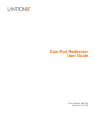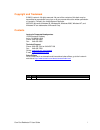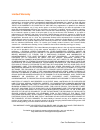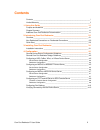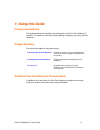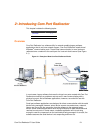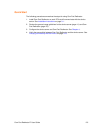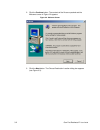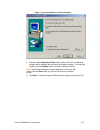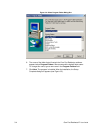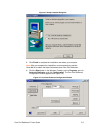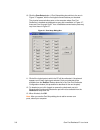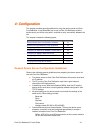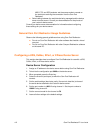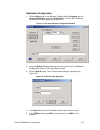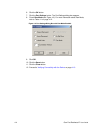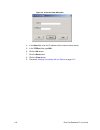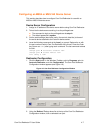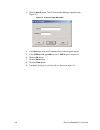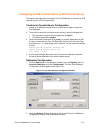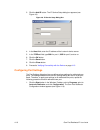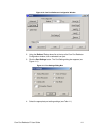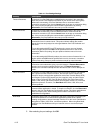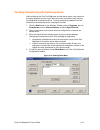- DL manuals
- Lantronix
- Server
- Com Port Redirector
- User Manual
Lantronix Com Port Redirector User Manual
Summary of Com Port Redirector
Page 1
Com port redirector user guide part number 900-324 revision a 11/03.
Page 3
Copyright and trademark © 2003, lantronix. All rights reserved. No part of the contents of this book may be transmitted or reproduced in any form or by any means without the written permission of lantronix. Printed in the united states of america. Ms-dos, microsoft, windows 95, windows 98, windows 2...
Page 4
Limited warranty lantronix warrants that the com port redirector (“software”) if acquired in the u.S. And canada will perform substantially in accordance with its accompanying specification documentation for a period of ninety (90) days from the date of receipt. As to any defects discovered after th...
Page 5: Contents
Contents contacts ______________________________________________________________ i limited warranty ________________________________________________________ ii 1: using this guide________________________________________________ 1-1 purpose and audience _______________________________________________...
Page 7
1 1 : : u u s s i i n n g g t t h h i i s s g g u u i i d d e e purpose and audience this guide describes the installation and configuration of the com port redirector™ software. It is written for users who will be installing, configuring, and using com port redirector. Chapter summary the remaining...
Page 9
2 2 : : i i n n t t r r o o d d u u c c i i n n g g c c o o m m p p o o r r t t r r e e d d i i r r e e c c t t o o r r this chapter includes the following topics: topic page overview 1-1 quick start 2-3 overview com port redirector is a software utility for network-enabling legacy software applicat...
Page 10
Should increased latency become an issue for a software application, implement a tcp socket connection in the software. If this is not possible, increase the timeout settings in the software to compensate for the additional latency. Non-redirected connections vs. Redirected connections most software...
Page 11
Quick start the following procedure summarizes the steps for using com port redirector. 1. Install com port redirector on each pc that will communicate with the device server. See installation instructions on page 3-1 . 2. Review the general usage guidelines for the device server (page 4-1) and com ...
Page 13
3 3 : : i i n n s s t t a a l l l l i i n n g g c c o o m m p p o o r r t t r r e e d d i i r r e e c c t t o o r r this chapter describes how to install com port redirector. This chapter includes the following topic: topic page installation instructions 3-1 installation instructions to install com ...
Page 14
2. Click the continue button. The contents of the file are unpacked and the welcome screen in figure 3-2 appears. Figure 3-2. Welcome screen 3. Click the next button. The choose destination location dialog box appears (see figure 3-3). 3-2 com port redirector™ user guide.
Page 15
Figure 3-3. Choose destination location dialog box 4. The path under destination folder shows where the com port redirector software will be installed. We recommend the default location. To change this location, click the browse button and select a different location. Note: the choose destination lo...
Page 16
Figure 3-4. Select program folder dialog box 6. The name of the folder that will contain the com port redirector software appears below program folders. We recommend the default folder name. To change this name, type a new name in the program folders field. 7. Click next. The program is installed. A...
Page 17
Figure 3-5. Setup complete dialog box 8. Click finish to complete the installation and reboot your computer. Note: after you complete the installation, we recommend you read the read me file to obtain the latest information about com port redirector . 9. Click the start button in the windows taskbar...
Page 18
10. Click the com setup button. A port setup dialog box similar to the one in figure 3-7 appears, with the first logical communications port checked. The physical communication ports on the computer where com port redirector is installed are displayed as gray and unavailable. In figure 3-7, these ar...
Page 19
4 4 : : c c o o n n f f i i g g u u r r a a t t i i o o n n this chapter provides general guidelines for using the device server and com port redirector. It also describes how to set up com port redirector and the device server you will be using with it, and how to verify connectivity between the tw...
Page 20
− mss, ets, and scs products: set the access mode to remote on the serial port receiving the connection from the com port ser e device server must be correct. Consult your documentation for the pinouts of consult these se general com port redirector usage guidelines t redirector: do not run com port...
Page 21
Redirector configuration 1. Click the start button in the windows taskbar, point to programs, point to lantronix redirector, and click configuration. The com port redirector configuration window appears (see figure 4-1). Figure 4-1. Com port redirector configuration window 2. Using the redirect to d...
Page 22
6. Click the ok button. 7. Click the port settings button. The port settings dialog box appears. 8. Check raw mode (see figure 4-3). For more information about raw mode, refer to table 4-1 on page 4-12. Figure 4-3. Port settings dialog box with raw mode enabled 9. Click ok. 10. Click the save button...
Page 23
Configuring an mss100 or mss485-t device server this section describes how to configure com port redirector for use with an mss100 or mss485-t device server. Device server configuration 1. Assign an ip address to the device server before using com port redirector. 2. Telnet into the device server an...
Page 24
Figure 4-5. Ip service setup dialog box 4. In the host field, enter the ip address of the lantronix device server. 5. In the tcpport field, type 3001. 6. Click the ok button. 7. Click the save button. 8. Click the close button. 9. Proceed to verifying connectivity with the device on page 4-13 . 4-6 ...
Page 25
Configuring an mss4 or mss-via device server this section describes how to configure com port redirector for use with an mss4 or mss-via device server. Device server configuration 1. Assign an ip address to the device server before using com port redirector. 2. Telnet into the device server and log ...
Page 26
3. Click the add ip button. The ip service setup dialog box appears (see figure 4-7). Figure 4-7. Ip service setup dialog box 4. In the host field, enter the ip address of the lantronix device server. 5. In the tcpport field, type 3001 for port 1, 3002 for port 2, and so on. 6. Click the ok button. ...
Page 27
Configuring an ets terminal server or scs console server this section describes how to configure com port redirector for use with an ets terminal server or scs console server. Terminal or console server configuration 1. Assign an ip address to the terminal or console server before using com port red...
Page 28
3. Click the add ip button. The ip service setup dialog box appears (see figure 4-9). Figure 4-9. Ip service setup dialog box 4. In the host field, enter the ip address of the lantronix device server. 5. In the tcpport field, type 3001 for port 1, 3002 for port 2, and so on. 6. Click the ok button. ...
Page 29
Figure 4-10. Com port redirector configuration window 2. Using the redirect to drop-down list at the top of the com port redirector configuration window, click a redirected com port. 3. Click the port settings button. The port settings dialog box appears (see figure 4-11). Figure 4-11. Port settings...
Page 30
Table 4-1. Port settings settings setting description timeout reconnect if checked, com port redirector re-establishes the connection if the connection times out (see the tcp keepalive information in your device server user’s guide). When auto-reconnecting, com port redirector tries to reconnect unt...
Page 31
Verifying connectivity with the device server after configuring the com port redirector and the device server, use a terminal- emulation program such as hyperterminal to verify connectivity from the com port redirector to the device server. To verify connectivity between com port redirector and the ...