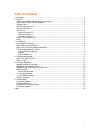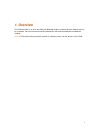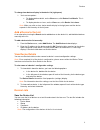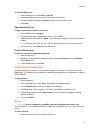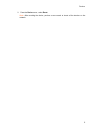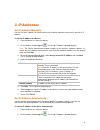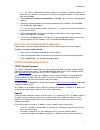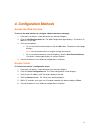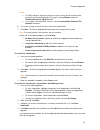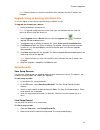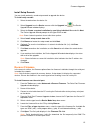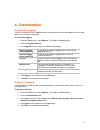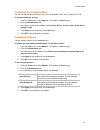- DL manuals
- Lantronix
- Server
- Device Installer
- User Manual
Lantronix Device Installer User Manual
Summary of Device Installer
Page 1
Part number 900-325 revision b 12/08 device installer user guide.
Page 2: Table of Contents
Ii table of contents 1. Overview...................................................................................................................................... 1 2. Devices ...........................................................................................................................
Page 3
1 1 1 . . O o v v e e r r v v i i e e w w the deviceinstaller is an all-in-one utility for detecting various lantronix devices (device servers) on a network. You can view current device parameters and make more devices available for viewing. Note: for deviceinstaller procedures specific to a device,...
Page 4
2 2 2 . . D d e e v v i i c c e e s s choose the network adapter for communication by default, the primary adapter used by windows is the network adapter used for communication with devices on the network. To select a different adapter: 1. From the tools menu, select options . The options window ope...
Page 5
Devices 3 to change how devices display in the device list (right pane): 1. You have two options: • to display device details, on the view menu, click device list>details . This is the default. • to display devices as icons, on the view menu, click device list >icons . Note: when you click an icon, ...
Page 6
Devices 4 to save the device list: 1. From the file menu, select save or save as . 2. Locate the directory where you want you want to save the file. 3. If desired, replace the default file name (devices1) with another name. 4. Click save . Open the device list to open a previously stored list of dev...
Page 7
Devices 5 2. From the device menu, select reset . Note: after resetting the device, perform a new search to locate all the devices on the network..
Page 8
6 3 3 . . I i p p a a d d d d r r e e s s s s e e s s set ip address manually you can set the ip address of a device on the list or identify a device not on the list and set its ip address. To set the ip address of a device: 1. From the device list, select the device. 2. On the toolbar, click assign...
Page 9
Ip addresses 7 note: the device identification window prompts for the device's hardware address if a device was not selected in the previous step. Enter the hardware address from the product label and click next. 3. Select obtain an ip address automatically . Click next . The ip discovery settings p...
Page 10
Ip addresses 8 to resolve this issue, configure your pc with a static ip address on the same subnet as the address you are assigning to your device. For information on configuring a static ip address in windows, see the windows help files. You can access windows help files by clicking the windows st...
Page 11
Ip addresses 9 class b networks and addresses class b networks use a subnet mask of 255.255.0.0. This subnet mask indicates the first and second octet in each ip address on the network must be the same. This allows network devices to communicate on the lan. If your pc is on a class b network (meanin...
Page 12
Ip addresses 10 to check whether your pc is using an auto-configuration ip address in windows 2000 or xp: 1. Click start and select run. 2. At the open prompt, type cmd . A command window opens. 3. At the command window, type ipconfig . Your windows tcp/ip configuration displays. To check your pc’s ...
Page 13
11 4 4 . . C c o o n n f f i i g g u u r r a a t t i i o o n n m m e e t t h h o o d d s s access the web interface to access the web interface to configure a device that has a web page: 1. From the list of devices, select the device you want to configure. 2. Click the web configuration tab. The web...
Page 14
12 5 5 . . F f i i r r m m w w a a r r e e u u p p g g r r a a d d e e s s upgrade firmware overview you can use deviceinstaller to upgrade firmware on a device. There are two ways to upgrade the firmware: by using an existing installer file or by specifying individual files. You can upgrade multipl...
Page 15
Firmware upgrades 13 notes: • for wiport devices, repeat the previous step for setting the file location of the appropriate firmware extension file (.Fwx) by clicking browse under the firmware extension (fwx) file field. • if you obtain an intermediate .Rom file, select the intermediate firmware fil...
Page 16
Firmware upgrades 14 note: green indicates a successful installation; blue indicates that the ip address has changed. Upgrade using an existing installation file to use this option, there must be a pre-existing installation (.Lxi) file. To upgrade the firmware on a device: 1. Select the device in th...
Page 17
Firmware upgrades 15 install setup records you can install previously saved setup records to upgrade the device. To install setup records: 1. Select the device from the device list. 2. Select upgrade from the device menu or click the upgrade icon . The device upgrade wizard window displays. 3. Selec...
Page 18
Firmware upgrades 16 9. Click ok . The status bar in the deviceinstaller window indicates the progress of the firmware upgrade. A confirmation box displays when the upgrade is complete. Note: the status bar may prompt to reset the device. If this occurs, reset or toggle the power on the unit to cont...
Page 19
17 6 6 . . C c u u s s t t o o m m i i z z a a t t i i o o n n customize logging you can customize the unit's logging features, including when to activate logging, how to change log file size, and how to view logs. To customize logging: 1. From the tools menu, select options . The options window dis...
Page 20
Customization 18 customize the category name you can include the device version in the name, for example, xport (r3) - firmware v6.1.0.0. To include the device version: 1. From the tools menu, select options . The options window displays. 2. Click the customization tab. 3. In the lower section of th...
Page 21
19 i i n n d d e e x x auto ip address, 10 broadcasts, 18 cob files, 15 cob partitions, 12 device list new, 4 open, 4 print, 4 save, 3 devices add, 3 details, 2, 3 identify, 2 reset, 5 search for, 2 telnet to, 11 version, 18 view, 2 web access to, 11 diagnostics, 4 firmware recover, 15 upgrade, 12 f...