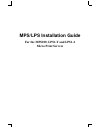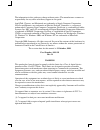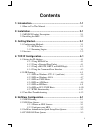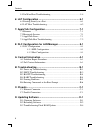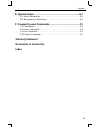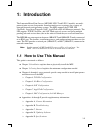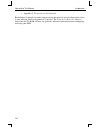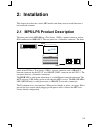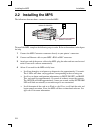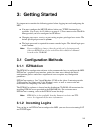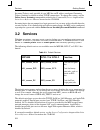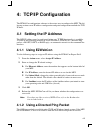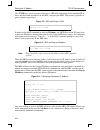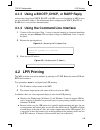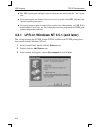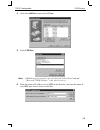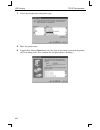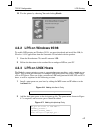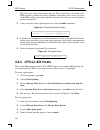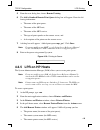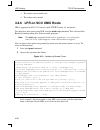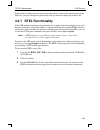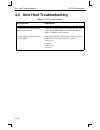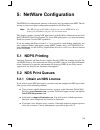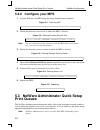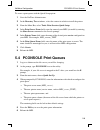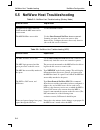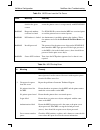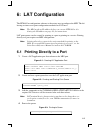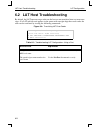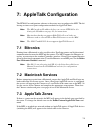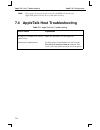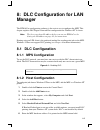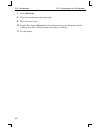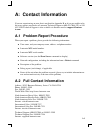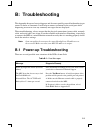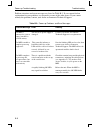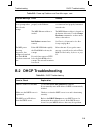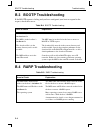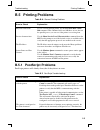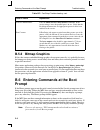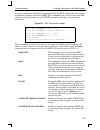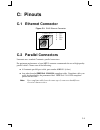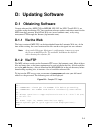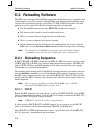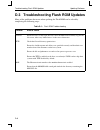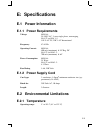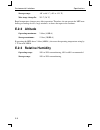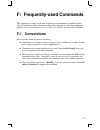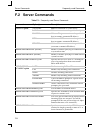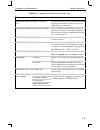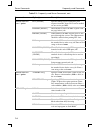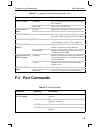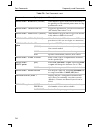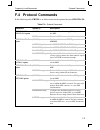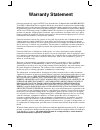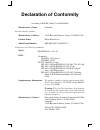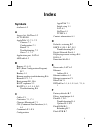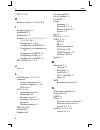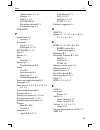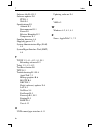- DL manuals
- Lantronix
- Printer
- LPS1-T
- Installation manual
Lantronix LPS1-T Installation manual
Summary of LPS1-T
Page 1
Mps/lps installation guide for the mps100, lps1-t and lps1-2 micro print servers.
Page 3
The information in this guide may change without notice. The manufacturer assumes no responsibility for any errors which may appear in this guide. Appletalk, chooser, and macintosh are trademarks of apple computer corporation. Laserjet and bitronics are trademarks of hewlett packard. Centronics is a...
Page 5: Contents
I contents 1: introduction.......................................................................... 1-1 1.1 how to use this manual................................................................. 1-1 2: installation............................................................................ 2-1 2.1...
Page 6
Contents ii 5.5 netware host troubleshooting ....................................................... 5-4 6: lat configuration ............................................................... 6-1 6.1 printing directly to a port................................................................ 6-1 6.2 la...
Page 7: Warranty Statement
Contents iii e: specifications ......................................................................E-1 e.1 power information .......................................................................... E-1 e.2 environmental limitations.............................................................. E-...
Page 9: 1: Introduction
1-1 1: introduction the lantronix micro print servers (mps100, lps1-t and lps1-2 models) are multi- protocol print servers that provide shared network access to printers for a variety of network protocols and operating systems. The mps supports the tcp/ip, ipx (netware), local area transport (lat), ...
Page 10
How to use this manual introduction 1-2 ❍ appendix f, frequently-used commands read chapters 2 through 4 in order, then proceed to the protocol-specific chapter that relates to your network. Refer to appendix f as needed. The print server reference manual, located on the cd-rom and web site, provide...
Page 11: 2: Installation
2-1 2: installation this chapter describes the various mps models and shows how to install them into a basic network situation. 2.1 mps/lps product description the front panel of the mps100 has a test button, 3 leds, a power connector, and an rj45 connector for 100base-t. The rear panel has a centro...
Page 12: 2.2 Installing The Mps
Installing the mps installation 2-2 2.2 installing the mps the following diagram shows a properly-installed mps: to install the mps, complete the following steps in order. Refer to the numbers in the figure for help. 1 connect the mps centronics connector directly to your printer’s connector. 2 conn...
Page 13
Installation installing the mps 2-3 5 allow 45 seconds for the unit to fully boot. The link led will be lit if there is a valid network connection. The act led gives information about what the mps is doing; for example, when code is being downloaded as the unit boots, the led will blink green quickl...
Page 15: 3: Getting Started
3-1 3: getting started it is important to consider the following points before logging into and configuring the mps: ◆ you must configure the mps ip address before any tcp/ip functionality is available. (see setting the ip address on page 4-1) you cannot use the thinweb manager until you have config...
Page 16: 3.2 Services
Services getting started 3-2 incoming telnet is only possible if your mps has an ip address configured. Incoming telnet is enabled by default to allow tcp/ip connections. To change this setting, use the define server incoming command described in the command reference chapter of the print server ref...
Page 17: 4: Tcp/ip Configuration
4-1 4: tcp/ip configuration the ezwebcon configuration software is the easiest way to configure the mps. The fol- lowing sections cover ip address configuration and print configuration methods for tcp/ ip hosts. 4.1 setting the ip address the mps ip address must be configured before any tcp/ip funct...
Page 18
Setting the ip address tcp/ip configuration 4-2 on a unix host, create an entry in the host’s arp table and substitute the intended ip ad- dress and the hardware address of the mps, then ping the mps. This process typically re- quires superuser privileges. Figure 4-1: arp and ping on unix in order f...
Page 19: 4.2 Lpr Printing
Tcp/ip configuration lpr printing 4-3 4.1.3 using a bootp, dhcp, or rarp reply at boot time a host-based dhcp, bootp, or rarp server can respond to an mps request for an available ip address. For information about configuring the dhcp, bootp, or rarp server, see your host documentation. 4.1.4 using ...
Page 20
Lpr printing tcp/ip configuration 4-4 ◆ the mps cannot print multiple copies of the print job when using the “-#n” lpr op- tion. ◆ if two print queues on the host refer to two services on the same mps, they must use separate spooling directories. ◆ no special purpose input or output filters can be u...
Page 21
Tcp/ip configuration lpr printing 4-5 4 select the add port button and click next. 5 select lpr port. Note: if lpr port is not an option, open the network control panel and add “microsoft tcp/ip printing” to the list of services. 6 enter the name or ip address of your mps on the first line, and ente...
Page 22
Lpr printing tcp/ip configuration 4-6 7 select the manufacturer and printer type. 8 enter the queue name. 9 if applicable, choose shared and select the type of operating system that the printer will be working with. (first confirm that the print queue is working.).
Page 23: 4.2.3 Lpr On Unix Hosts
Tcp/ip configuration lpr printing 4-7 10 test the printer by choosing yes and clicking finish. 4.2.2 lpr on windows 95/98 to enable lpr printing on windows 95/98, you must download and install the lpr for windows 95/98 application from the lantronix cd included with the product. 1 from the distribut...
Page 24: 4.2.4 Lpr On Aix Hosts
Lpr printing tcp/ip configuration 4-8 this will create a host queue named mps_prt. The rm parameter is the name of the mps in the host’s address file, the rp parameter is the name of the service as it exists on the mps, and the sd parameter specifies the name of a directory used to hold tem- porary ...
Page 25: 4.2.5 Lpr On Hp Hosts
Tcp/ip configuration lpr printing 4-9 5 from the next dialog box, choose remote printing. 6 the add a standard remote print queue dialog box will appear. Enter the fol- lowing information. ❍ the name of the print queue, ❍ the name of the mps unit, ❍ the name of the mps service, ❍ the type of print s...
Page 26
Lpr printing tcp/ip configuration 4-10 ❍ the remote cancel model, and ❍ the remote status model. 4.2.6 lpr on sco unix hosts lpr is supported in sco v3.2 release 4 with tcp/ip version 1.2 and greater. To configure a print queue using lpr, issue the mkdev rlp command. This will install the berkeley r...
Page 27: 4.2.7 Rtel Functionality
Tcp/ip configuration lpr printing 4-11 during initial configuration, the queue name must be the same as the remote printer name. However, you may change the queue name later by manually editing the printcap file. 4.2.7 rtel functionality if the lpr method of printing is not adequate for an applicati...
Page 28
Unix host troubleshooting tcp/ip configuration 4-12 4.3 unix host troubleshooting table 4-1: tcp troubleshooting area to check explanation the mps ip address and name are entered in the host file telnet to the mps using the name in the host file and verify that the mps name is resolvable and that th...
Page 29: 5: Netware Configuration
5-1 5: netware configuration the ezwebcon configuration software is the easiest way to configure the mps. The fol- lowing sections cover print configuration methods for netware hosts. Note: the mps needs an ip address before you can use ezwebcon. See setting the ip address on page 4-1 for instructio...
Page 30: Print Queues
Netware administrator quick setup print queues netware configuration 5-2 5.2.2 configure your mps 1 license nds on your mps using the string obtained from lantronix. Figure 5-1: licensing nds 2 define the directory service tree in which the mps is located. Figure 5-2: defining directory service tree...
Page 31
Netware configuration pconsole print queues 5-3 to create a print queue with the quick setup option: 1 start the netware administrator. 2 in the directory tree windows, select the context in which to install the printer. 3 from the menu bar, select tools: print services quick setup. 4 in the print s...
Page 32
Netware host troubleshooting netware configuration 5-4 5.5 netware host troubleshooting table 5-1: netware host troubleshooting (bindery mode) area to check explanation the print server names in pcon- sole match the mps name and its service name use pconsole to check. The mps netware access table us...
Page 33
Netware configuration netware host troubleshooting 5-5 table 5-3: nds errors from the file server code meaning remedy 0xfffffda7 object could not be found in the given context check the mps server name, dscontext, and dstree to ensure the printer server is set up correctly with pconsole. 0xfffffda5 ...
Page 35: 6: Lat Configuration
6-1 6: lat configuration the ezwebcon configuration software is the easiest way to configure the mps. The fol- lowing sections cover print configuration methods for lat hosts. Note: the mps needs an ip address before you can use ezwebcon. See setting the ip address on page 4-1 for instructions. Lat ...
Page 36
Lat host troubleshooting lat configuration 6-2 6.2 lat host troubleshooting by default, the lat error message codes on the host are not translated into text error mes- sages. If a lat job fails and appears in the queue with an eight-digit hex result code, the code can be translated by issuing the fo...
Page 37: 7: Appletalk Configuration
7-1 7: appletalk configuration the ezwebcon configuration software is the easiest way to configure the mps. The fol- lowing sections cover print configuration methods for appletalk hosts. Note: the mps needs an ip address before you can use ezwebcon. See setting the ip address on page 4-1 for instru...
Page 38
Appletalk host troubleshooting appletalk configuration 7-2 note: if no router is present on the network, the mps will not accept appletalk print jobs for 60 seconds after booting. 7.4 appletalk host troubleshooting table 7-1: appletalk host troubleshooting area to check explanation the printer is av...
Page 39: Manager
8-1 8: dlc configuration for lan manager the ezwebcon configuration software is the easiest way to configure the mps. This chapter explains dlc/digital network port configuration for windows nt 4.X hosts. Note: the server needs an ip address before you can use ezwebcon. See setting the ip address on...
Page 40
Dlc configuration dlc configuration for lan manager 8-2 7 select job-based. 8 select the manufacturer and printer type. 9 enter the queue name. 10 if applicable, choose shared and select the operating system the printer will be working with. (first confirm that the print queue is working.) 11 test t...
Page 41: A: Contact Information
A-1 a: contact information if you are experiencing an error that is not listed in appendix b: or if you are unable to fix the error, contact your dealer or lantronix technical support at 800-422-7044 (us) or 949- 453-3990. Technical support is also available via internet email at support@lantron- ix...
Page 43: B: Troubleshooting
B-1 b: troubleshooting this appendix discusses how to diagnose and fix errors quickly yourself without having to contact a dealer or lantronix. It will help to connect a terminal to the serial port while diagnosing an error to view any summary messages that are displayed. When troubleshooting, alway...
Page 44
Power-up troubleshooting troubleshooting b-2 problem situations and error messages are listed in table b-2. If you cannot find an explanation for your problem, try to match it to one of the other errors. If you cannot remedy the problem, contact your dealer or lantronix technical support. Table b-2:...
Page 45
Troubleshooting dhcp troubleshooting b-3 b.2 dhcp troubleshooting the terminal shows a boot> prompt rather than a local> prompt. The mps is not connected properly to the ethernet. Ensure that the mps is firmly connected to a functional and properly-terminated network node. The mps ethernet address i...
Page 46
Bootp troubleshooting troubleshooting b-4 b.3 bootp troubleshooting if the bootp request is failing and you have configured your host to respond to the request, check these areas: b.4 rarp troubleshooting table b-4: bootp troubleshooting area to check explanation bootp is in your system’s /etc/servi...
Page 47: B.5 Printing Problems
Troubleshooting printing problems b-5 b.5 printing problems b.5.1 postscript problems postscript printers will silently abort jobs if they detect an error. Table b-6: general printing problems area to check explanation physical connections to test a non-postscript printer, use the test port mps coun...
Page 48: B.5.2 Bitmap Graphics
Entering commands at the boot prompt troubleshooting b-6 b.5.2 bitmap graphics if files that contain embedded bitmap graphics do not print correctly, it is probably because the bitmaps are being sent as actual binary data and binary data cannot be printed via serial or parallel interfaces. Most majo...
Page 49
Troubleshooting entering commands at the boot prompt b-7 a series of commands called boot configuration program (bcp) commands can be entered at the boot> prompt to configure the mps. These commands are a subset of the entire mps command set. For example, a typical tcp/ip configuration might use the...
Page 50
Entering commands at the boot prompt troubleshooting b-8 set hardware xx-xx-xx specifies the last three numbers of the server’s ethernet address. The first three numbers will be supplied automatically. The ethernet address should have been set at the factory. Setting an incorrect address could cause...
Page 51: C: Pinouts
C-1 c: pinouts c.1 ethernet connector figure c-1: rj45 ethernet connector c.2 parallel connectors lantronix uses standard centronics parallel connectors. For optimum performance of your mps, lantronix recommends the use of high quality parallel cables. Choose one of the following: ◆ a lantronix para...
Page 53: D: Updating Software
D-1 d: updating software d.1 obtaining software current software files (mps.Sys for mps100, lps.Sys for lps1-t and lps1-2) are available on the distribution cd. You can obtain software updates and release notes for the mps from the lantronix world wide web site (www.Lantronix.Com), or by using anony...
Page 54: D.2 Reloading Software
Reloading software updating software d-2 d.2 reloading software the mps stores software in flash rom to control the initialization process, operation, and command processing. The contents of flash rom can be updated by downloading a new version of the operational software via netware, tcp/ip, or mop...
Page 55: D.2.1.2 Netware
Updating software reloading software d-3 to manually configure the mps ip parameters for software reload, use the following commands. Figure d-2: configuring tcp/ip reload note: for instructions on how to log into the mps to enter these commands, see the getting started chapter. The path and filenam...
Page 56
Troubleshooting flash rom updates updating software d-4 d.3 troubleshooting flash rom updates many of the problems that occur when updating the flash rom can be solved by completing the following steps: table d-1: flash rom troubleshooting protocol area to check netware ensure the file is in the log...
Page 57: E: Specifications
E-1 e: specifications e.1 power information e.1.1 power requirements voltage: mps100: 95-250 v ac, 3-wire single phase, autoranging lps1-t and lps 1-2: 110 v ac us, 220 v ac international frequency: 47-63 hz operating current: mps100: 800 ma (maximum) @ 5v reg. Dc lps1-t and lps1-2: 700 ma (maximum)...
Page 58: E.2.2 Altitude
Environmental limitations specifications e-2 storage range: -40° to 66° c (-40° to 151° f) max temp. Change/hr: 20° c (36° f) rapid temperature changes may affect operation. Therefore, do not operate the mps near heating or cooling devices, large windows, or doors that open to the outdoors. E.2.2 al...
Page 59: F.1 Conventions
F-1 f: frequently-used commands this appendix lists some of the most frequently-used commands of the micro print server command set. More information about the command set, including additional options, can be found in the print server reference manual located on the cd-rom. F.1 conventions please n...
Page 60: F.2 Server Commands
Server commands frequently-used commands f-2 f.2 server commands table f-1: frequently-used server commands command option(s) description connect option servicename makes a connection to a lat service. Local num makes a connection to the specified local port. Rlogin host makes an rlogin connection t...
Page 61
Frequently-used commands server commands f-3 define server netware loadhost server specifies the netware host from which the mps requests its run-time code. Enter a file server name of up to 11 characters. Define server privileged password sets a new password that will be required for privileged use...
Page 62
Server commands frequently-used commands f-4 define service “name” option dlc {en/dis} specifies which service will handle print requests from dlc hosts. Dlc can be enabled on one service per mps. Banner {en/dis} when enabled, causes the mps to print a ban- ner page before jobs. Binary {en/dis} when...
Page 63: F.3 Port Commands
Frequently-used commands port commands f-5 f.3 port commands logout option logs out the current port (the port that issued the command). Port num logs out the specified port. Purge service option local removes the definitions of all local services. “service” removes the definition of the specified s...
Page 64
Port commands frequently-used commands f-6 define port 1 bitronics {en/dis} when enabled, ensures bidirectional functioning of the parallel port. The attached printer must also sup- port bitronics mode. Define port 1 character size toggles the port between 7-bit and 8-bit characters (the default). E...
Page 65: F.4 Protocol Commands
Frequently-used commands protocol commands f-7 f.4 protocol commands in the following table, proto is an abbreviation for the optional keyword protocol. Table f-3: protocol commands command option(s) description define proto appletalk option {en/dis} enables or disables the appletalk protocol for th...
Page 66
Protocol commands frequently-used commands f-8 define proto netware encapsulation option {en/dis} native configures the mps to use the “native mode” frame format. Ether_ii configures the mps to use ethernet v2 frame for- mat. 802_2 configures the mps to use 802.2 frame format with netware saps. Snap...
Page 67: Warranty Statement
Warranty statement lantronix warrants for a period of five years from the date of shipment that each mps100, lps1- t and lps1-2 micro print server supplied shall be free from defects in material and workmanship. During this period, if the customer experiences difficulties with a product and is unabl...
Page 69: Declaration of Conformity
Declaration of conformity (according to iso/iec guide 22 and en 45014) manufacturer’s name: lantronix declares that the product: manufacturer’s address: 15353 barranca parkway, irvine, ca 92618 usa product name: micro print server model name/number: mps100, lps1-t and lps1-2 conforms to the followin...
Page 71: Index
I index symbols /etc/hosts 4-2 a access list, netware 5-2 act led b-1 appletalk 3-2, 7-1–7-2 chooser 7-1 configuration 7-1 router 7-1 troubleshooting 7-2 zones 7-1, 7-2 application port, lat 6-1 arp table 4-2 b banner 4-3, 4-11 bcp (boot configuration program) b-7 bindery 5-1 bitmap graphics trouble...
Page 72
H index ii ftp 3-1, d-1 h hardware address 4-2, b-4, b-8 i incoming logins 3-1 installation 2-2 introduction 1-1 ip address 3-1, 4-1, 4-7, 5-1, 6-1, 7- 1, 8-1, b-1, b-4 configuring 4-1, b-8 configuring via bootp 4-3 configuring via command line 4-3 configuring via dhcp 4-3 configuring via ping 4-1 c...
Page 73
Index p iii administrator 5-1, 5-2 bindery 5-1 nds 5-1, 5-2 pconsole 5-3 reloading software d-3 troubleshooting 5-4 nvram b-7 p parallel port c-1 service 3-2 passwords login 3-1, 3-2 privileged 3-1, f-1 pconsole 5-1, 5-3 ping 4-1 pinouts c-1 ports parallel c-1 postscript 7-1 troubleshooting b-5 powe...
Page 74
T index iv software file b-4, d-2 software updates d-1 ftp d-1 web d-1 specifications e-1 altitude e-2 environmental e-1 power e-1 relative humidity e-2 temperature e-1 spooling directory 4-4 supplying power 2-2 system administration mgr (sam) 4-9 system mgmt interface tool (smit) 4-8 t tcp/ip 3-2, ...