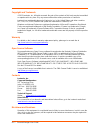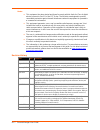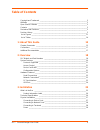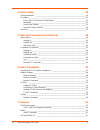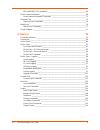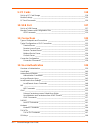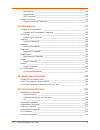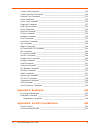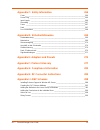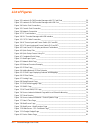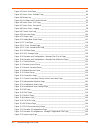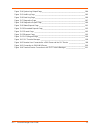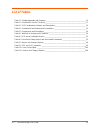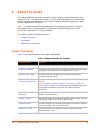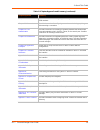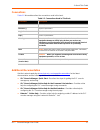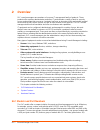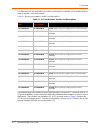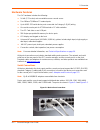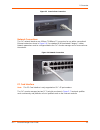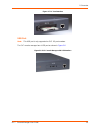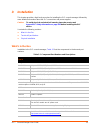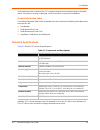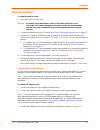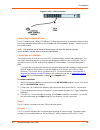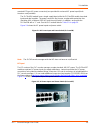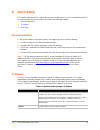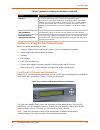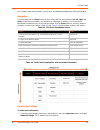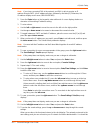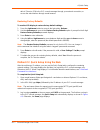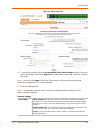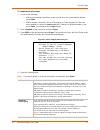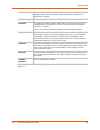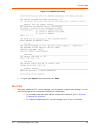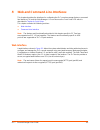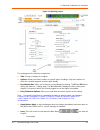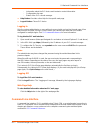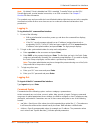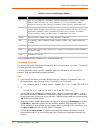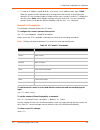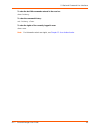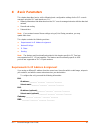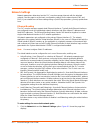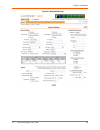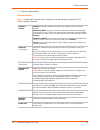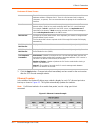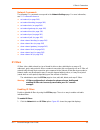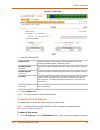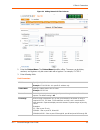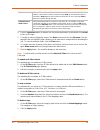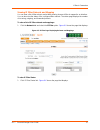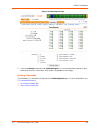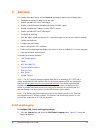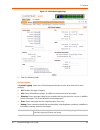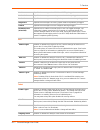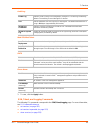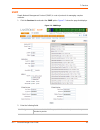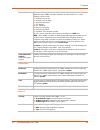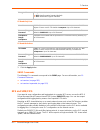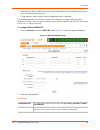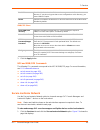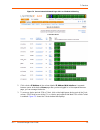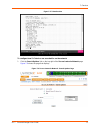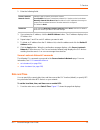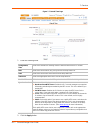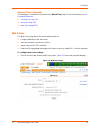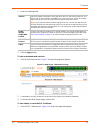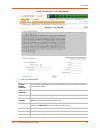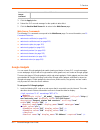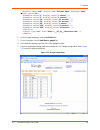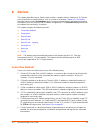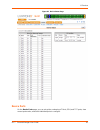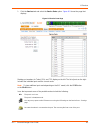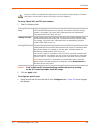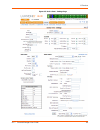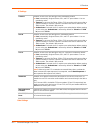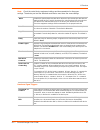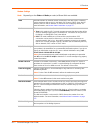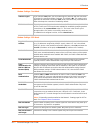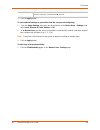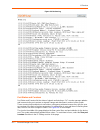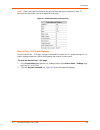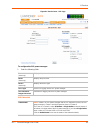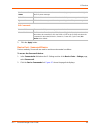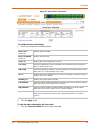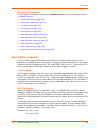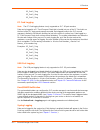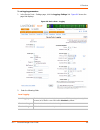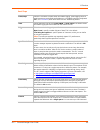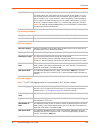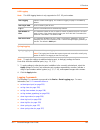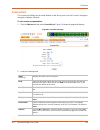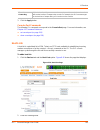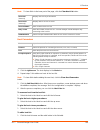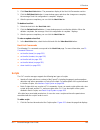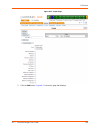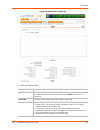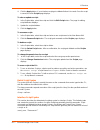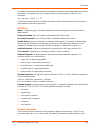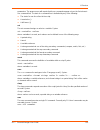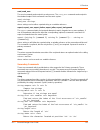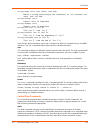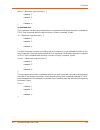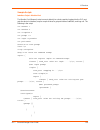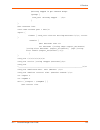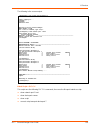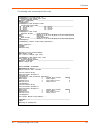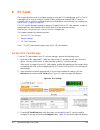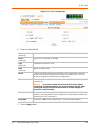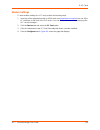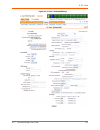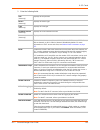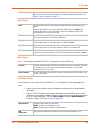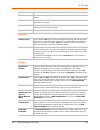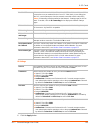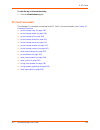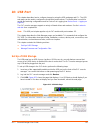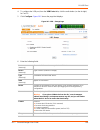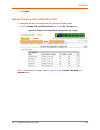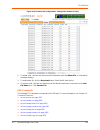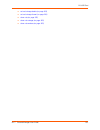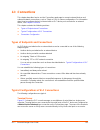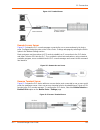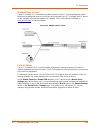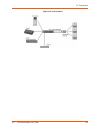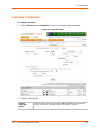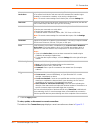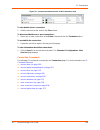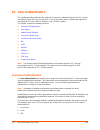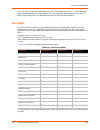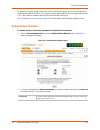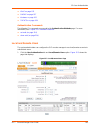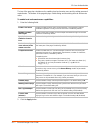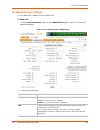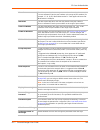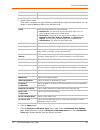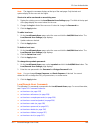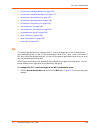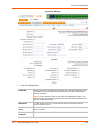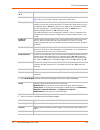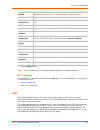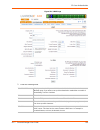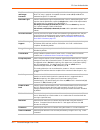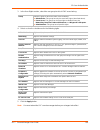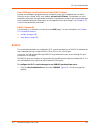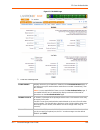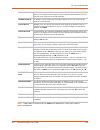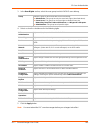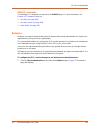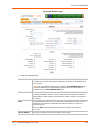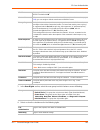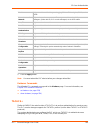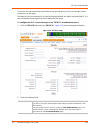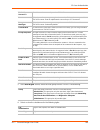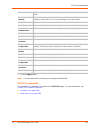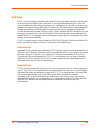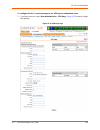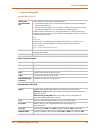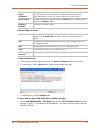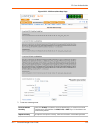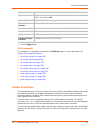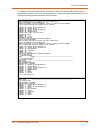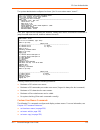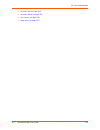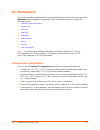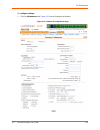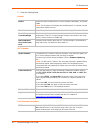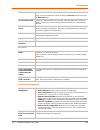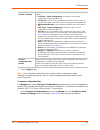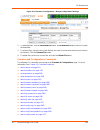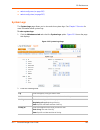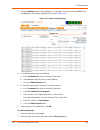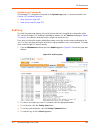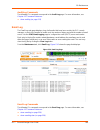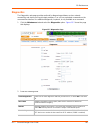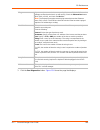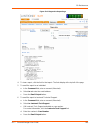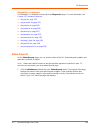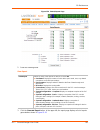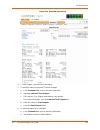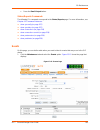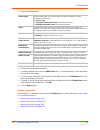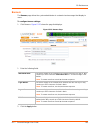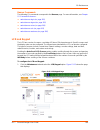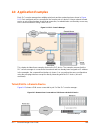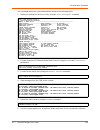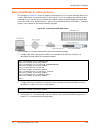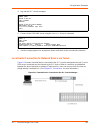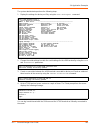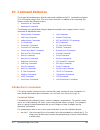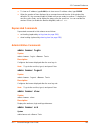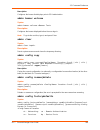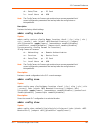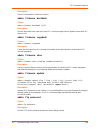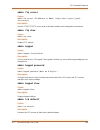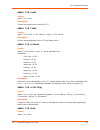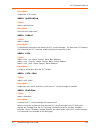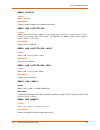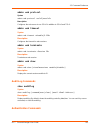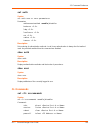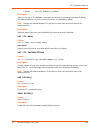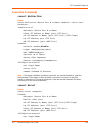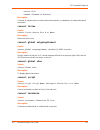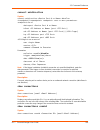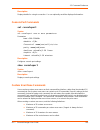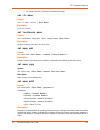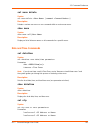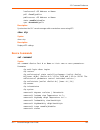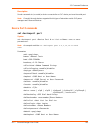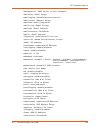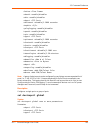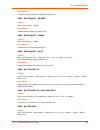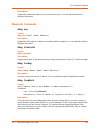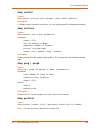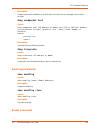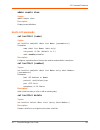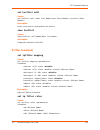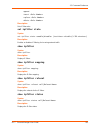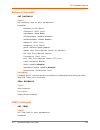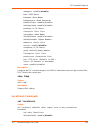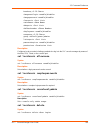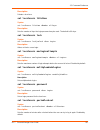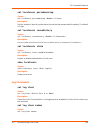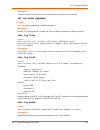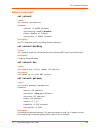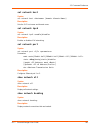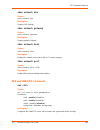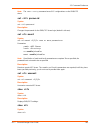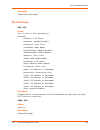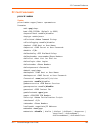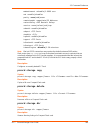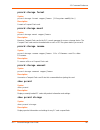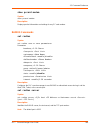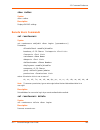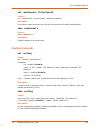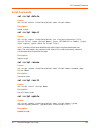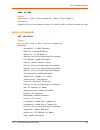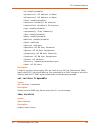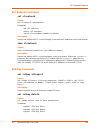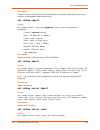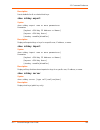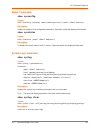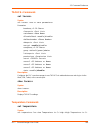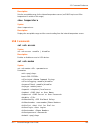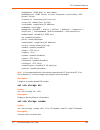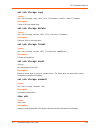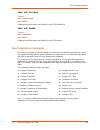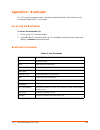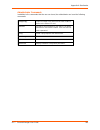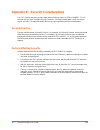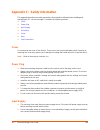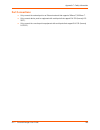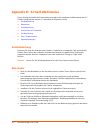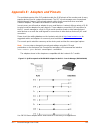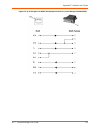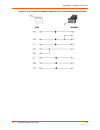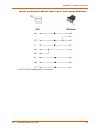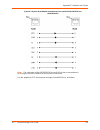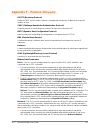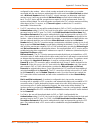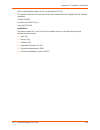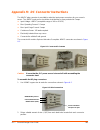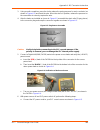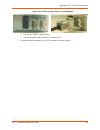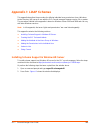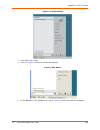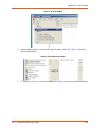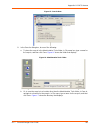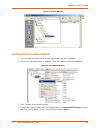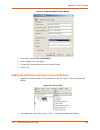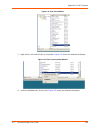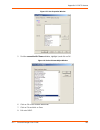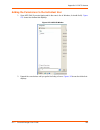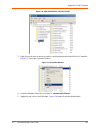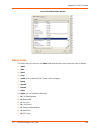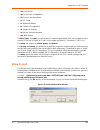- DL manuals
- Lantronix
- Server
- SLC16
- Manager User Manual
Lantronix SLC16 Manager User Manual
Summary of SLC16
Page 1
Part number 900-449 revision i november 2013 slc™ console manager user guide slc8 slc16 slc32 slc48.
Page 2
Slc™ console manager user guide 2 copyright and trademark © 2013 lantronix, inc. All rights reserved. No part of the contents of this book may be transmitted or reproduced in any form or by any means without the written permission of lantronix. Lantronix is a registered trademark of lantronix, inc. ...
Page 3
Slc™ console manager user guide 3 notes: this equipment has been tested and found to comply with the limits for class a digital device pursuant to part 15 of the fcc rules. These limits are designed to provide reasonable protection against harmful interference when the equipment is operated in a com...
Page 4: Table of Contents
Slc™ console manager user guide 4 table of contents copyright and trademark ____________________________________________________2 warranty _________________________________________________________________2 open source software ______________________________________________________2 contacts ________...
Page 5
Slc™ console manager user guide 5 4: quick setup 30 recommendations ________________________________________________________30 ip address _______________________________________________________________30 front panel lcd display and pushbuttons __________________________________31 navigating ________...
Page 6
Slc™ console manager user guide 6 nfs and smb/cifs commands __________________________________________69 secure lantronix network ___________________________________________________69 secure lantronix network commands ______________________________________72 date and time ___________________________...
Page 7
Slc™ console manager user guide 7 9: pc cards 118 set up of pc card storage _________________________________________________118 modem settings _________________________________________________________120 pc card commands ______________________________________________________126 10: usb port 127 set...
Page 8
Slc™ console manager user guide 8 imported keys ________________________________________________________168 exported keys _______________________________________________________168 ssh commands ______________________________________________________173 custom user menus ______________________________...
Page 9
Slc™ console manager user guide 9 console port commands __________________________________________________219 custom user menu commands _____________________________________________219 date and time commands _________________________________________________221 device commands _______________________...
Page 10
Slc™ console manager user guide 10 appendix c: safety information 266 cover __________________________________________________________________266 power plug _____________________________________________________________266 input supply ____________________________________________________________266 g...
Page 11: List of Figures
Slc™ console manager user guide 11 list of figures figure 2-2 lantronix slc48 console manager with pc card slots __________________________20 figure 2-3 lantronix slc48 console manager with usb port ______________________________20 figure 2-4 device port connections _________________________________...
Page 12
Slc™ console manager user guide 12 figure 8-2 device ports page _______________________________________________________82 figure 8-3 device ports - settings page_______________________________________________84 figure 8-4 modem log ____________________________________________________________91 figur...
Page 13
Slc™ console manager user guide 13 figure 13-4 system log output page________________________________________________184 figure 13-5 audit log page _______________________________________________________185 figure 13-6 email log page _______________________________________________________186 figure ...
Page 14: List of Tables
Slc™ console manager user guide 14 list of tables table 1-1 chapter/appendix and summary ____________________________________________15 table 1-2 conventions used in this book _____________________________________________17 table 2-1 slc part numbers, models, and descriptions _______________________...
Page 15: About This Guide
Slc™ console manager user guide 15 1: about this guide this guide provides the information needed to install, configure, and use the products in the lantronix® slc™ console manager family. It is for it professionals who must remotely and securely configure and administer servers, routers, switches, ...
Page 16
1: about this guide slc™ console manager user guide 16 chapter 10: usb port provides instructions for configuring usb storage devices (thumb drive) or usb modems. Chapter 11: connections provides instructions for configuring connections and viewing, updating, or disconnecting a connection. Chapter 1...
Page 17
1: about this guide slc™ console manager user guide 17 conventions table 1-2 lists and describes the conventions used in this book. Additional documentation visit the lantronix web site at www.Lantronix.Com/support/documentation for the latest documentation and the following additional documentation...
Page 18: Overview
Slc™ console manager user guide 18 2: overview slc console managers are members of a secure it management family of products. These products offer systems administrators and other it professionals a variety of tools to securely access and manage their resources. Lantronix has been an innovator in th...
Page 19
2: overview slc™ console manager user guide 19 two ethernet ports are useful when you want to use one port on a private, secure network and the other on a public, unsecured network. Table 2-1 lists the part numbers, models, and descriptions. The products differ in the number of device ports provided...
Page 20
2: overview slc™ console manager user guide 20 figure 2-2 lantronix slc48 console manager with pc card slots figure 2-3 lantronix slc48 console manager with usb port system features the slc console manager has the following capabilities: connects up to 48 rs-232 serial consoles 10base-t/100base-tx e...
Page 21
2: overview slc™ console manager user guide 21 configurable user rights for local and remotely authenticated users supports an internal pc card modem, usb modem, or an external modem no unintentional break ever sent to attached servers (solaris ready) simultaneous access on the same port - “listen” ...
Page 22
2: overview slc™ console manager user guide 22 hardware features the slc hardware includes the following: 1u-tall (1.75 inches) rack-mountable secure console server two 10base-t/100base-tx network ports up to 48 rs-232 serial device ports connected via category 5 (rj45) wiring one serial console por...
Page 23
2: overview slc™ console manager user guide 23 figure 2-5 console port connection network connections the slc network interfaces are 10base-t/100base-tx connectors for use with a conventional ethernet network as shown in figure 2-6 . Use standard rj45-terminated category 5 cables. Network parameters...
Page 24
2: overview slc™ console manager user guide 24 figure 2-7 pc card interface usb port note: this usb port is only supported on slc -03 part numbers. The slc console manager has a usb port as shown in figure 2-8 . Figure 2-8 slc console manager with usb interface.
Page 25: Installation
Slc™ console manager user guide 25 3: installation this chapter provides a high-level procedure for installing the slc console manager followed by more detailed information about the slc connections and power supplies. Caution: to avoid physical and electrical hazards, please be sure to read appendi...
Page 26
3: installation slc™ console manager user guide 26 verify and inspect the contents of the slc package using the enclosed packing slip or the table above. If any item is missing or damaged, contact your place of purchase immediately. Product information label the product information label on the unde...
Page 27
3: installation slc™ console manager user guide 27 physical installation to install the unit in a rack: 1. Place the unit in a 19-inch rack. Warning: be careful not to block the air vents on the sides of the unit. If you mount the slc console manager in an enclosed rack, we recommended that the rack...
Page 28
3: installation slc™ console manager user guide 28 figure 3-3 cat 5 cable connection connecting to network ports the slc network ports, 10base-t/100base-tx, allow remote access to the attached devices and the system administrative functions. Use a standard rj45-terminated category 5 cable to connect...
Page 29
3: installation slc™ console manager user guide 29 mounted iec-type ac power connector(s) are provided for universal ac power input (north american cord provided). The slc0xx12n models have a single supply/input, while the slc0xx22n models have dual inputs and dual supplies. The power connector also...
Page 30: Quick Setup
Slc™ console manager user guide 30 4: quick setup this chapter helps get the ip network port up and running quickly, so you can administer the slc console manager using your network. It contains the following sections: recommendations ip address next step recommendations to set up the network connec...
Page 31
4: quick setup slc™ console manager user guide 31 method # 1 using the front panel display before you begin, ensure that you have: unique ip address that is valid on your network (unless automatically assigned) subnet mask (unless automatically assigned) gateway dns settings date, time, and time zon...
Page 32
4: quick setup slc™ console manager user guide 32 any changes made to the network, console port, and date/time settings take effect immediately. Navigating the front panel has one enter button (in the center) and four arrow buttons (up, left, right, and down). Press the arrow buttons to navigate fro...
Page 33
4: quick setup slc™ console manager user guide 33 note: if you have connected eth1 to the network, and eth1 is able to acquire an ip address through dhcp, this ip address displays, followed by the letter [d]. Otherwise, the ip address displays as all zeros (000.000.000.000). 2. Press the enter butto...
Page 34
4: quick setup slc™ console manager user guide 34 able to telnet or ssh to the slc console manager through your network connection, or access the web interface through a web browser. Restoring factory defaults to use the lcd display to restore factory default settings: 1. Press the right arrow butto...
Page 35
4: quick setup slc™ console manager user guide 35 figure 4-5 quick setup tab 4. To accept the defaults, select the accept default quick setup settings checkbox in the top portion of the page and click the apply button at the bottom of the page. Otherwise, continue with step 5. Note: once you click a...
Page 36
4: quick setup slc™ console manager user guide 36 date & time settings administrator settings 6. To save your entries, click the apply button. Method # 3 quick setup on the command line interface if the slc console manager does not have an ip address, you can connect a dumb terminal or a pc running ...
Page 37
4: quick setup slc™ console manager user guide 37 to complete the quick setup: 1. Do one of the following: with a serial terminal connection, power up, and when the command line displays, press enter. With a network connection, use an ssh program or telnet program (if telnet has been enabled) to con...
Page 38
4: quick setup slc™ console manager user guide 38 after you complete the quick setup script, the changes take effect immediately as shown in figure 4-7 . Subnet mask the subnet mask specifies the network segment on which the slc console manager resides. There is no default. If you selected dhcp or b...
Page 39
4: quick setup slc™ console manager user guide 39 figure 4-7 completed quick setup 5. To logout, type logout at the prompt and press enter. Next step after quick starting the slc console manager, you may want to configure other settings. You can use the web page or the command line interface for con...
Page 40
Slc™ console manager user guide 40 5: web and command line interfaces this chapter describes the interfaces for configuring the slc console manager that are: command line interface (cli) and the web manager. You can also use the front panel lcd which is described in chapter 4: quick setup. This chap...
Page 41
5: web and command line interfaces slc™ console manager user guide 41 figure 5-1 web page layout the web page has the following components: tabs: groups of settings to configure. Options: below each tab are options for specific types of settings. Only those options for which the currently logged-in ...
Page 42
5: web and command line interfaces slc™ console manager user guide 42 - information about the slc device and lantronix contact information. - configuration site map. - status of the slc console manager. Help button: provides online help for the specific web page. Logout button: closes slc device. Lo...
Page 43
5: web and command line interfaces slc™ console manager user guide 43 note: by default, telnet is disabled and ssh is enabled. To enable telnet, use the ssh/ telnet/logging tab, a serial terminal connection, or an ssh connection. See chapter 7: services for more information. The sysadmin user and us...
Page 44
5: web and command line interfaces slc™ console manager user guide 44 1.Usb commands are only accessible on slc usb part number -03. Command line help for general help and to display the commands to which you have rights, type “help.” for general cli help, type “help command line”. For more informat...
Page 45
5: web and command line interfaces slc™ console manager user guide 45 to clear an ip address, type 0.0.0.0, or to clear a non-ip address value, type clear. When the number of lines displayed by a command exceeds the size of the window (the default is 25), the command output is halted until the user ...
Page 46
5: web and command line interfaces slc™ console manager user guide 46 to view the last 100 commands entered in the session: show history to clear the command history: set history clear to view the rights of the currently logged-in user: show user note: for information about user rights, see chapter ...
Page 47: Basic Parameters
Slc™ console manager user guide 47 6: basic parameters this chapter describes how to set the following basic configuration settings for the slc console manager using the slc web interface or cli: network parameters that determine how the slc console manager interacts with the attached network firewa...
Page 48
6: basic parameters slc™ console manager user guide 48 network settings network parameters determine how the slc console manager interacts with the attached network. Use this page to set the basic configuration settings for the network ports (eth1 and eth2). If you entered some of these settings usi...
Page 49
6: basic parameters slc™ console manager user guide 49 figure 6-1 network web page.
Page 50
6: basic parameters slc™ console manager user guide 50 2. Enter the following fields. Ethernet interfaces note: configurations with the same ip subnet on multiple interfaces (ethernet or ppp) are not currently supported. Eth1/eth2 settings disabled: if selected, disables the network port. Defaults a...
Page 51
6: basic parameters slc™ console manager user guide 51 gateway ethernet bonding use the pull-down menu to select and configure one of the following: disabled active backup 802.3 transmit load balancing note: bonding requires a static ip address. Default ip address of the router for this network. If ...
Page 52
6: basic parameters slc™ console manager user guide 52 hostname & name servers 3. Click the apply button. Changes take effect immediately and are saved for the next session after the slc console manager reboots. Ethernet counters in the middle of the network settings page, statistics display for eac...
Page 53
6: basic parameters slc™ console manager user guide 53 network commands the following cli commands correspond to the network settings page. For more information, see 15: command reference . Set network (on page 240) set network bonding (on page 240) set network dns (on page 240) set network gateway ...
Page 54
6: basic parameters slc™ console manager user guide 54 figure 6-3 ip filter page 1. Enter the following fields. 2. Click the apply button. Note: you cannot enable or disable individual filters. Configuring ip filters rulesets the administrator can add, edit, delete, and map ip filter rulesets. Note:...
Page 55
6: basic parameters slc™ console manager user guide 55 figure 6-4 adding network ip filter rulesets 2. Enter the ruleset name. The ruleset name identifies a filter. The name can be letters, numbers, and hyphens only but cannot start with a hyphen. For example, filter-2. 3. Enter following fields. Ru...
Page 56
6: basic parameters slc™ console manager user guide 56 4. Click the right arrow button to add the new rule and its parameters to the bottom of the rules list box on the right. 5. To modify a ruleset, highlight its name in the rules list box and click the left arrow. The rule populates the rule defin...
Page 57
6: basic parameters slc™ console manager user guide 57 viewing ip filter rulesets and mapping you can view a list of filter rulesets and a table showing how each filter is mapped to an interface. You can also view the status of the configured filter rulesets. The status page displays the number of i...
Page 58
6: basic parameters slc™ console manager user guide 58 figure 6-6 ip filter status ip filter commands the following cli commands correspond to the network - ip filter status page. For more information, see 15: command reference . Set ipfilter state (on page 233) set ipfilter mapping (on page 232) se...
Page 59
6: basic parameters slc™ console manager user guide 59 figure 6-7 routing page 2. Enter the following fields. 3. Click the apply button. To view the ip routing table: 1. Click the ip routes report link. Figure 6-8 shows the page that displays. Enable rip select to enable dynamic routing information ...
Page 60
6: basic parameters slc™ console manager user guide 60 figure 6-8 status/reports page 2. Click the ip routes checkbox and generate report. You can also generate reports for port status and counters, connections, and system configurations in this page. Routing commands the following cli commands corr...
Page 61: Services
Slc™ console manager user guide 61 7: services this chapter describes how to use the services web page to perform the following tasks: configure the amount of data sent to the logs. Enable or disable ssh and telnet logins. Enable a simple network management protocol (snmp) agent. Identify a simple m...
Page 62
7: services slc™ console manager user guide 62 figure 7-1 ssh/telnet/logging page 2. Enter the following fields. System logging in system logging, select one of the following alert levels from the drop-down list for each category: off: disables this type of logging. Info: saves informative message, ...
Page 63
7: services slc™ console manager user guide 63 ssh telnet services specifies that messages about snmp and smtp get logged. Authentication specifies that messages concerning user authentication get logged. Device ports specifies that messages concerning device ports and connections get logged. Diagno...
Page 64
7: services slc™ console manager user guide 64 audit log web ssh/web telnet smtp phone home 3. To save, click the apply button. Ssh, telnet, and logging commands the following cli commands correspond to the ssh/telnet/logging page. For more information, see 15: command reference . Set services (on p...
Page 65
7: services slc™ console manager user guide 65 snmp simple network management protocol (snmp) is a set of protocols for managing complex networks. 1. Click the services tab and select the snmp option. Figure 7-2 shows the page that displays. Figure 7-2 snmp page 2. Enter the following fields. Enable...
Page 66
7: services slc™ console manager user guide 66 communities version 3 enable traps traps are notifications of certain critical events. Disabled by default. This feature is applicable when snmp is enabled. Examples of traps that the slc console manager sends include: ethernet port link up ethernet por...
Page 67
7: services slc™ console manager user guide 67 v3 read-only user v3 read-write user 3. Click the apply button. Snmp commands the following cli commands correspond to the snmp page. For more information, see 15: command reference . Set services (on page 252) set services trapenable (on page 253) nfs ...
Page 68
7: services slc™ console manager user guide 68 logs directory, which contains the system logs and the device port local buffers (see system logs on page 183 ) and is read-only. Config directory, which contains saved configurations and is read-write. The share allows users to access the contents of t...
Page 69
7: services slc™ console manager user guide 69 smb/cifs share 3. Click the apply button. Nfs and smb/cifs commands the following cli commands correspond to the nfs & smb/cifs page. For more information, see 15: command reference . Set nfs mount (on page 243) set nfs unmount (on page 243) set cifs (o...
Page 70
7: services slc™ console manager user guide 70 figure 7-4 secure lantronix network page with local subnet addressing 2. Click a device ip address in the column labeled ip address/web interface. A separate browser opens at the device home page after you have logged in. In the separate browser page, y...
Page 71
7: services slc™ console manager user guide 71 figure 7-5 telnet session to configure how slc devices are searched for on the network: 1. Click the search options link on the top right of the secure lantronix network page. Figure 7-6 shows the page that displays. Figure 7-6 secure lantronix network ...
Page 72
7: services slc™ console manager user guide 72 2. Enter the following fields. 3. If you entered an ip address, click the add ip address button. The ip address displays in the ip address list. 4. Repeat steps 2 and 3 for each ip address you want to add. 5. To delete an ip address from the ip address ...
Page 73
7: services slc™ console manager user guide 73 figure 7-7 date & time page 1. Enter the following fields. 2. Click the apply button. Change date/ time select the checkbox to manually enter the date and time at the slc location. Date select the current month, day, and year from the drop-down lists. T...
Page 74
7: services slc™ console manager user guide 74 date and time commands the following cli commands correspond to the date & time page. For more information, see 15: command reference . Set datetime (on page 221) set ntp (on page 221) show ntp (on page 222) web server the web server page allows the sys...
Page 75
7: services slc™ console manager user guide 75 2. Enter the following fields. 3. Click the apply button. To view or terminate web sessions: 1. Click the web sessions link. Figure 7-9 shows the page that displays. Figure 7-9 web server - web sessions page 2. To terminate, click the check box in the r...
Page 76
7: services slc™ console manager user guide 76 figure 7-10 web server - ssl certificate page 2. Enter the following fields. Reset to default certificate to reset to the default certificate, select the checkbox to reset to the default certificate. Unselected by default. Import ssl certificate to impo...
Page 77
7: services slc™ console manager user guide 77 3. Click the apply button. 4. Reboot the slc console manager for the update to take effect. 5. Click the back to web server link to return to the web server page. Web server commands the following cli commands correspond to the web server page. For more...
Page 78
7: services slc™ console manager user guide 78 - userpref name =” rate ” display_name =” refresh rate ” datatype =” enum ” default_value =” 10 ”> enumvalue value =” 1 ” display_value =” 1 second ” /> enumvalue value =” 5 ” display_value =” 5 seconds ” /> enumvalue value =” 10 ” display_value =” 10 s...
Page 79: Devices
Slc™ console manager user guide 79 8: devices this chapter describes how to view the device status, configure devices, and use an slc device port connected to an external device, such as a server or a modem. Chapter 11: connections describes how to use the connections page to connect external device...
Page 80
8: devices slc™ console manager user guide 80 for #2, #3, #4, #5, and #6, if logins or authentication are not enabled, the user is directly connected to the device port with no authentication. For #1 and #6, if logins are enabled, the user is authenticated first, and then logged into the command lin...
Page 81
8: devices slc™ console manager user guide 81 figure 8-1 device status page device ports on the device ports page, you can set up the numbering of telnet, ssh, and tcp ports, view current port modes, and select individual ports to configure..
Page 82
8: devices slc™ console manager user guide 82 1. Click the devices tab and select the device ports option. Figure 8-2 shows the page that displays. Figure 8-2 device ports page starting port numbers for telnet, ssh, and tcp display on the left. The list of ports on the right includes the individual ...
Page 83
8: devices slc™ console manager user guide 83 to set up telnet, ssh, and tcp port numbers: 1. Enter the following fields. Caution: ports 1-1024 are rfc-assigned and may conflict with services running on the slc console manager. Avoid this range. 2. Click the apply button. To configure a specific por...
Page 84
8: devices slc™ console manager user guide 84 figure 8-3 device ports - settings page.
Page 85
8: devices slc™ console manager user guide 85 or click the port number on the green bar at the top of each page (shown here). The same page displays as in figure 8-3 . To enter device port settings: 1. Enter the following fields. Port (view only) displays the port number. Mode (view only) displays t...
Page 86
8: devices slc™ console manager user guide 86 ip settings data settings telnet in enables access to this port through telnet. Disabled by default. Port: automatically assigned telnet, ssh, and tcp port numbers. You can override the value. Timeout: to cause an idle telnet, ssh or tcp connection to di...
Page 87
8: devices slc™ console manager user guide 87 note: check the serial device equipment settings and documentation for the proper settings. The device port and the attached serial device must have the same settings. Hardware signal triggers baud enables the speed (baud rate) with which the device port...
Page 88
8: devices slc™ console manager user guide 88 modem settings note: depending on the state and mode you select, different fields are available. State indicates whether an external modem is attached to the device port. If enabling, set the modem to dial-out, dial-in, dial-back, cbcp server, cbcp clien...
Page 89
8: devices slc™ console manager user guide 89 modem settings: text mode modem settings: ppp mode timeout logins if you selected text mode, you can enable logins to time out after the connection is inactive for a specified number of minutes. The default is no. This setting is only applicable for text...
Page 90
8: devices slc™ console manager user guide 90 2. Click the apply button. To save selected settings to ports other than the one you are configuring: 1. From the apply settings drop-down box at the bottom of the device ports - settings page, select none, general, ip, data, modem, or all. 2. In to devi...
Page 91
8: devices slc™ console manager user guide 91 figure 8-4 modem log port status and counters port status and counters list the status of signals and interfaces. Slc console manager updates and increments the port counters as signals change and data flows in and out of the system. These counters help ...
Page 92
8: devices slc™ console manager user guide 92 note: status and statistics shown on the web interface represent a snapshot in time. To see the most recent data, you must reload the web page. Figure 8-5 port status and counters section device port – slp power manager on the device ports – slp page, co...
Page 93
8: devices slc™ console manager user guide 93 figure 8-6 device ports - slp page to configure the slp power manager: 1. Enter the following fields. Slp status/info port (view only) displays the port number. Name (view only) displays the port name. Device (view only) displays the device type. Slp log...
Page 94
8: devices slc™ console manager user guide 94 slp commands 2. Click the apply button. Device port – sensorsoft device devices made by sensorsoft are used to monitor environmental conditions. To access the sensorsoft device: 1. In the connected to field above the ip settings section of the device por...
Page 95
8: devices slc™ console manager user guide 95 figure 8-7 device ports - sensorsoft to configure sensorsoft settings: 1. Select a port and enter the following fields. 2. Click the apply button. To view the status detected by the sensorsoft: 1. Click the sensorsoft status link to the right of the tabl...
Page 96
8: devices slc™ console manager user guide 96 device port commands the following cli commands correspond to the device ports page. For more information, see 15: command reference . Set deviceport port (on page 223) set deviceport global (on page 225) set command (on page 222) connect listen (on page...
Page 97
8: devices slc™ console manager user guide 97 02_port-2_3.Log 02_port-2_4.Log 02_port-2_5.Log pc card logging note: the pc card logging feature is only supported on slc -02 part numbers. Data can be logged to a pc card compact flash that is loaded into one of the pc card slots on the front of the sl...
Page 98
8: devices slc™ console manager user guide 98 to set logging parameters: 1. In the device ports – settings page, click the logging: settings link. Figure 8-8 shows the page that displays. Figure 8-8 device ports - logging 2. Enter the following fields. Local logging local logging enable local loggin...
Page 99
8: devices slc™ console manager user guide 99 email traps email/traps select the checkbox to enable email and snmp logging. Email logging sends an email message to pre-defined email addresses or an snmp trap to the designated nms (see 7: services ) when alert criteria are met. Disabled by default. S...
Page 100
8: devices slc™ console manager user guide 100 log viewing attributes nfs file logging pc card logging note: this pc card logging feature is only supported on slc -02 part numbers. Email subject input a subject text appropriate for your site. May have up to 128 characters. The email subject line is ...
Page 101
8: devices slc™ console manager user guide 101 usb logging note: this usb logging feature is only supported on slc -03 part numbers. Syslog logging note: to apply the settings to additional device ports, in the apply settings to device ports field,enter the additional ports, (e.G., 1-3, 5, 6) 3. To ...
Page 102
8: devices slc™ console manager user guide 102 console port the console port initially has the same defaults as the device ports. Use the console port page to change the settings, if desired. To set console port parameters: 1. Click the devices tab and select console port. Figure 8-9 shows the page ...
Page 103
8: devices slc™ console manager user guide 103 3. Click the apply button. Console port commands the following cli commands correspond to the console port page. For more information, see chapter 15: command reference . Set consoleport (on page 219) show consoleport (on page 219) host lists a host lis...
Page 104
8: devices slc™ console manager user guide 104 note: to clear fields in the lower part of the page, click the clear host list button. Host parameters 3. Click the right arrow. The host displays in the hosts box. 4. Repeat steps 2-4 to add more hosts to the host list. Note: to clear fields before add...
Page 105
8: devices slc™ console manager user guide 105 2. Click view host lists button. The parameters display in the host list parameters section. 3. Click the edit host list button. A new window opens and when the changes are complete, the message “host list configuration is complete.” displays. 4. After ...
Page 106
8: devices slc™ console manager user guide 106 figure 8-11 scripts page 2. Click the add button. Figure 8-11 shows the page that displays..
Page 107
8: devices slc™ console manager user guide 107 figure 8-12 adding new scripts page 3. Enter the following fields. Script name a unique identifier for the script. Type select interface for a script that utilizes expect/tcl to perform pattern detection and action generation on device port output. Sele...
Page 108
8: devices slc™ console manager user guide 108 4. Click the apply button. If your interface script gets validated before it is saved. Once the script is saved, the main scripts page displays. To view or update a script: 1. In the scripts table, select the script and click the edit script button. The...
Page 109
8: devices slc™ console manager user guide 109 secondary commands provide support for the primary commands and are generally not useful by themselves. For example, the expr command can be used to generate a value for a set command. Set [expr 1 + 1] control flow commands allow conditional execution o...
Page 110
8: devices slc™ console manager user guide 110 parameters. The preprocessor will require that these commands appear only as the first element of a command line. The start of a command line is delimited by any of the following: the start of a new line of text in the script a semicolon (;) a left brac...
Page 111
8: devices slc™ console manager user guide 111 send, send_user the send command sends output to a sub-process, the send_user command sends output to the standard output. Both commands have the same syntax: send send_user where can be either a quoted string or a variable reference. Expect, expect_use...
Page 112
8: devices slc™ console manager user guide 112 string range return a string consisting of the characters in 'str' between 'int start' and 'int end' string tolower convert to lowercase string toupper convert to uppercase string trim trim 'str 2' from 'str 1' string trimleft trim 'str 2' from the begi...
Page 113
8: devices slc™ console manager user guide 113 while () { command 1 command 2 ... Command n } if, elseif and else the if command executes an associated block of commands if its boolean expression evaluates to true. Each command within the block must be a primary command. Syntax: if () { command 1 co...
Page 114
8: devices slc™ console manager user guide 114 sample scripts interface script—monitor port the monitor port (monport) script connects directly to a device port by logging into the slc port, gets the device hostname, loops a couple of times to get port interface statistics, and logs out. The followi...
Page 115
8: devices slc™ console manager user guide 115 #already logged in got command prompt $prompt { send_user "already logged....\r" } } #get hostname info send "show network port 1 host\r" expect { timeout { send_user "time out getting hostname 1\r"; return } "domain" { #get hostname from slc set ho...
Page 116
8: devices slc™ console manager user guide 116 the following is the screen output: batch script—slc cli this script runs the following slc cli commands, then runs the monport interface script: show network port 1 host show deviceport names show script connect script monport deviceport 7 slb247glenn]...
Page 117
8: devices slc™ console manager user guide 117 the following is the screen output of the script: [slb247glenn]> se script runcli cli [slb247glenn]> show network port 1 host ___current hostname settings___________________________________________________ hostname: slb247glenn domain: [slb247glenn]> [s...
Page 118: Pc Cards
Slc™ console manager user guide 118 9: pc cards this chapter describes how to configure storage by using the pc card web page and cli. The pc card page can be used to configure compact flash storage and modem/isdn pc cards. A compact flash is useful for saving and restoring configurations and for de...
Page 119
9: pc cards slc™ console manager user guide 119 figure 9-2 pc card - storage page 4. Enter the following fields. 5. Click the apply button. Slot (view only) slot on the slc console manager where the pc card is inserted. Device (view only) type of pc card (modem or storage). Type (view only) informat...
Page 120
9: pc cards slc™ console manager user guide 120 modem settings to enter modem settings for a pc card, perform the following steps. 1. Insert any of the supported modem or isdn cards (see www.Lantronix.Com/slc ) into one of the pc card bays on the front of the slc device. You can do this before or af...
Page 121
9: pc cards slc™ console manager user guide 121 figure 9-3 pc card - modem/isdn page.
Page 122
9: pc cards slc™ console manager user guide 122 5. Enter the following fields. Slot (view only) displays the slot position. Device (view only) displays the device type. Type (view only) displays the card type. Firmware version (view only) displays the current firmware version. State (view only) disp...
Page 123
9: pc cards slc™ console manager user guide 123 data settings isdn settings note: these fields are disabled if the pc card inserted is not an isdn card. Gsm/gprs settings these settings are only active when a gsm/gprs pc card modem is in the appropriate slot. Notes: please consult your wireless carr...
Page 124
9: pc cards slc™ console manager user guide 124 text mode ppp mode gprs context command to specify the protocol data packet (pdp) context parameter values. Ppp compression select to enable negotiation of data compression over ppp links. Disabled by default. Gsm bearer svc. Command to select the bear...
Page 125
9: pc cards slc™ console manager user guide 125 ip settings 6. Click the apply button. Enable nat select to enable network address translation (nat) for dial-in and dial-out ppp connections on a per modem (device port or pc card) basis. Users dialing into the slc console manager access the network c...
Page 126
9: pc cards slc™ console manager user guide 126 to view the log of all modem activity: 1. Click the view modem log link. Pc card commands the following cli commands correspond to the pc card. For more information, see chapter 15: command reference . Pccard storage copy (on page 246) pccard storage d...
Page 127: 10: Usb Port
Slc™ console manager user guide 127 10: usb port this chapter describes how to configure storage by using the usb web page and cli. The usb web page can be used to configure the thumb drive and modems. The thumb drive is useful for saving and restoring configurations and for device port logging (see...
Page 128
10: usb port slc™ console manager user guide 128 4. To configure the usb port, from the usb ports table, click the radio button (on the far right) for port u1. 5. Click configure. Figure 10-2 shows the page that displays. Figure 10-2 usb - storage page 6. Enter the following fields. Port (view only)...
Page 129
10: usb port slc™ console manager user guide 129 7. Click apply. Manage firmware and configuration files to manage the firmware and configuration files, perform the following steps. 1. Click the manage files on the thumb drive link on the usb - storage page. Figure 10-3 firmware and configurations -...
Page 130
10: usb port slc™ console manager user guide 130 figure 10-4 firmware and configurations - manage files (bottom of page) 2. To delete a file, click the check box next to the filename and click delete file. A confirmation message displays. 3. To download a file, click the download button. Select the ...
Page 131
10: usb port slc™ console manager user guide 131 set usb storage delete (on page 261) set usb storage format (on page 261) show usb (on page 261) show usb storage (on page 262) show usb modem (on page 262).
Page 132: 11: Connections
Slc™ console manager user guide 132 11: connections this chapter describes how to use the connections web page to connect external devices and outbound network connections, such as telnet or ssh, in various configurations. For information about how to configure devices to interact with an slc device...
Page 133
11: connections slc™ console manager user guide 133 figure 11-1 terminal server remote access server figure 11-2 shows the slc console manager connected to one or more modems by its device ports. Configure the device ports on the device ports - settings web page by selecting the dial-in option in th...
Page 134
11: connections slc™ console manager user guide 134 multiport device server figure 11-4 shows a pc connected to the device ports on the slc console manager as virtual serial ports, enabling the ports to act as if they are local ports to the pc. Configure the slc device for this setup by using specia...
Page 135
11: connections slc™ console manager user guide 135 figure 11-5 console server.
Page 136
11: connections slc™ console manager user guide 136 connection configuration to create a connection: 1. Click the devices tab and connections. Figure 11-6 shows the page that displays. Figure 11-6 connections page 2. Enter the following fields. Outgoing connection timeout enable an outgoing timeout ...
Page 137
11: connections slc™ console manager user guide 137 3. Click the apply button. To view, update, or disconnect a current connection: the bottom of the connections page displays current connections as shown in figure 11-7 . Connect: deviceport input the port number that you are connecting. The device ...
Page 138
11: connections slc™ console manager user guide 138 figure 11-7 current connections section of the connections page to view details about a connection: 1. Hold the mouse over the arrow in the flow column. To disconnect/delete one or more connections: 1. Select one or more connections in the select c...
Page 139: 12: User Authentication
Slc™ console manager user guide 139 12: user authentication this chapter describes authentication methods for users who attempt to log into the slc console manager by telnet, ssh, the console port, or one of the device ports. It includes descriptions of user rights, nis, ldap, radius, kerberos, and ...
Page 140
12: user authentication slc™ console manager user guide 140 user “joe” tries to login. Because there is an ldap user named “joe,” the s lc console manager tries to authenticate that user by using the ldap password first. If that login fails, then the slc device may or may not try to authenticate the...
Page 141
12: user authentication slc™ console manager user guide 141 by default, the system assigns new users to the default users group, but you can change their group membership at any time. If you change a user's rights while the user is logged into the web or cli, the results do not take effect until the...
Page 142
12: user authentication slc™ console manager user guide 142 3. Click the apply button. To disable a method in the enabled methods list: 1. Select the method and click the right arrow between the lists. To set the order in which the slc console manager authenticates: 1. Use the up and down arrows to ...
Page 143
12: user authentication slc™ console manager user guide 143 ldap on page 152 radius on page 157 kerberos on page 161 tacacs+ on page 164 authentication commands the following cli commands correspond to the authentication methods page. For more information, see chapter 15: command reference . Set aut...
Page 144
12: user authentication slc™ console manager user guide 144 the top of the page has checkboxes for enabling local and remote users and for setting password requirements. The bottom of the page displays a table listing and describing all local and remote users. To enable local and remote users capabi...
Page 145
12: user authentication slc™ console manager user guide 145 local/remote user settings you can add, edit, or delete a local or remote user. To add a user: 1. On the local/remote users page, click the add/edit user button. Figure 12-4 shows the page that displays. Figure 12-4 local/remote user settin...
Page 146
12: user authentication slc™ console manager user guide 146 listen ports the device ports that the user may access to view data using the connect listen command. Enter the port numbers or the range of port numbers (for example, 1, 5, 8, 10-15). U and l denote the pc card upper and lower slots. U1 de...
Page 147
12: user authentication slc™ console manager user guide 147 3. Assign rights to users. Each user is a member of a group that has a predefined user rights associated with it. You can assign or remove additional rights to the individual user. 4. Click the apply button. 5. Click the back to local/remot...
Page 148
12: user authentication slc™ console manager user guide 148 note: the logged-in username displays at the top of the web page. Only the tabs and options display for the user who has rights. Shortcut to add a user based on an existing user: 1. Display the existing user on the local/remote users settin...
Page 149
12: user authentication slc™ console manager user guide 149 set localusers maxloginattempts (on page 237) set localusers multipleadminlogins (on page 237) set localusers periodlockout (on page 237) set localusers periodwarning (on page 238) set localusers reusehistory (on page 238) set remoteusers (...
Page 150
12: user authentication slc™ console manager user guide 150 figure 12-5 nis page 2. Enter the following fields. Enable nis displays selected if you enabled this method on the authentication methods page. If you want to set up this authentication method but not enable it immediately, clear the checkb...
Page 151
12: user authentication slc™ console manager user guide 151 3. In the user rights section, select the user group to which nis users will belong. 4. Select or clear the checkboxes for the following rights. Nis slave servers #1 -5 the ip addresses or host names of up to five slave servers. Custom menu...
Page 152
12: user authentication slc™ console manager user guide 152 5. Click the apply button. Note: you must reboot the slc console manager before your changes take effect. Nis commands the following cli commands correspond to the nis page. For more information, see chapter 15: command reference . Set nis ...
Page 153
12: user authentication slc™ console manager user guide 153 typically user authorization (operational rights and device port privileges parameters support only users who exist in the slc local user database. If an slc device user gets authenticated via a remote authentication server such as ldap, co...
Page 154
12: user authentication slc™ console manager user guide 154 figure 12-6 ldap page 2. Enter the following fields. Enable ldap displays as checked if you enabled this method in the user authentication methods page. If you want to set up this authentication method but not enable it immediately, clear t...
Page 155
12: user authentication slc™ console manager user guide 155 bind password and retype password enter the password for the user configured in bind name for a non-anonymous bind. This entry is optional. Acceptable characters are a-z, a-z, and 0-9. The maximum length is 127 characters. Bind with login s...
Page 156
12: user authentication slc™ console manager user guide 156 3. In the user rights section, select the user group to which ldap users belong. 4. Select or clear the checkboxes for the following rights. 5. Click the apply button. Note: you must reboot the slc console manager before your changes take e...
Page 157
12: user authentication slc™ console manager user guide 157 user attributes and permissions from ldap schema remote user attributes (group/permissions and port access) can be obtained from an active directory server schema via the user attribute securelinxslcperms. This attribute is a set of paramet...
Page 158
12: user authentication slc™ console manager user guide 158 figure 12-7 radius page 2. Enter the following fields. Enable radius displays selected if you enabled this method on the user authentication page. If you want to set up this authentication method but not enable it immediately, clear the che...
Page 159
12: user authentication slc™ console manager user guide 159 note: older radius servers may use 1645 as the default port. Check your radius server configuration. Server #1 secret text that serves as a shared secret between a radius client and the server (slc device). The shared secret is used to encr...
Page 160
12: user authentication slc™ console manager user guide 160 3. In the user rights section, select the user group to which radius users belong. 4. Select or clear the checkboxes for the following rights. 5. Click the apply button. Note: you must reboot the slc console manager before your changes take...
Page 161
12: user authentication slc™ console manager user guide 161 radius commands the following cli commands correspond to the radius page. For more information, see chapter 15: command reference . Set radius (on page 248) set radius server (on page 248) show radius (on page 249) kerberos kerberos is a ne...
Page 162
12: user authentication slc™ console manager user guide 162 figure 12-8 kerberos page 2. Enter the following fields. Enable kerberos displays selected if you enabled this method on the user authentication page. If you want to set up this authentication method but not enable it immediately, clear the...
Page 163
12: user authentication slc™ console manager user guide 163 3. In the user rights section, select the user group to which kerberos users will belong. 4. Select or clear the checkboxes for the following rights. Kdc port port on the kdc listening for requests. Enter an integer with a maximum value of ...
Page 164
12: user authentication slc™ console manager user guide 164 5. Click the apply button. Note: you must reboot the slc device before your changes take effect. Kerberos commands the following cli commands correspond to the kerberos page. For more information, see chapter 15: command reference . Set ker...
Page 165
12: user authentication slc™ console manager user guide 165 users who are authenticated through kerberos are granted device port access through the port permissions on this page. All kerberos users are members of a group that has predefined user rights associated with it. You can add additional user...
Page 166
12: user authentication slc™ console manager user guide 166 3. In the user rights section, select the user group to which tacacs+ users belong. 4. Select or clear the checkboxes for the following rights: tacacs+ servers 1-3 ip address or host name of up to three tacacs+ servers. Secret shared secret...
Page 167
12: user authentication slc™ console manager user guide 167 5. Click the apply button. Note: you must reboot the unit before your changes will take effect. Tacacs+ commands the following cli commands correspond to the tacacs+ page. For more information, see chapter 15: command reference . Set tacacs...
Page 168
12: user authentication slc™ console manager user guide 168 ssh keys the slc console manager can import and export ssh keys to facilitate shared key authentication for all incoming and outgoing ssh connections. By using a public/private key pair, a user can access multiple hosts with a single passph...
Page 169
12: user authentication slc™ console manager user guide 169 to configure the slc console manager to use ssh keys to authenticate users: 1. From the main menu, select user authentication – ssh keys. Figure 12-10 shows the page that displays. Figure 12-10 ssh keys page.
Page 170
12: user authentication slc™ console manager user guide 170 2. Enter the following fields. Imported keys (ssh in) host & login for import exported keys (ssh out) host & user associated with key these entries are required in the following cases: the imported key file does not contain the host that th...
Page 171
12: user authentication slc™ console manager user guide 171 host and login for export to view or delete a key: 1. Select the key from the appropriate table. The view and delete buttons become active. 2. To view the key, click the view button. A pop-up page displays the key. 3. To delete the key, cli...
Page 172
12: user authentication slc™ console manager user guide 172 figure 12-11 ssh server/host keys page 2. Enter the following fields. Reset to default host key select the all keys checkbox to reset all default key(s), or select one or more checkboxes to reset defaults for rsa1, rsa, or dsa keys. All che...
Page 173
12: user authentication slc™ console manager user guide 173 3. Click the apply button. Ssh commands the following cli commands correspond to the sshkeys page. For more information, see chapter 15: command reference . Set sshkey allexport (on page 254) set sshkey delete (on page 254) set sshkey expor...
Page 174
12: user authentication slc™ console manager user guide 174 for example, the system administrator creates two custom user menus, with menu1 having a nested menu (menu2). Arrow keys can be used at the command and nickname prompts to cycle through previously entered commands and nicknames. [slc]> set ...
Page 175
12: user authentication slc™ console manager user guide 175 the system administrator configures local user “john” to use custom menu “menu1”: user “john” logs into the command line interface, initially sees menu1, executes the command to jump to nested menu menu2, and then returns to menu1: creating...
Page 176
12: user authentication slc™ console manager user guide 176 set menu edit (on page 220) set menu delete (on page 221) set cli menu (on page 220) show menu (on page 221).
Page 177: 13: Maintenance
Slc™ console manager user guide 177 13: maintenance this chapter describes the tasks that the system administrator performs by using the pages of the maintenance tab and additional commands on the command line interface. It contains the following sections: firmware and configurations system logs aud...
Page 178
13: maintenance slc™ console manager user guide 178 to configure settings: 1. Click the maintenance tab. Figure 13-1 shows the page that displays. Figure 13-1 firmware & configurations page.
Page 179
13: maintenance slc™ console manager user guide 179 2. Enter the following fields. General slc firmware load firmware via options reboot select this option to reboot the slc console manager immediately. The default is no. Note: the front panel lcd displays the “rebooting the slc message, and the nor...
Page 180
13: maintenance slc™ console manager user guide 180 boot banks configuration management nfs mounted dir displays created nfs local directories. Note: you must create nfs mounts by using the services tab and accessing the nfs/cifs page. Pc card slot or usb for the slc device with the pc card slots, s...
Page 181
13: maintenance slc™ console manager user guide 181 3. Click the apply button. Note: if you selected an option that forces a reboot (restore configuration, update firmware, or reset factory defaults), the slc console manager automatically reboots at the end of the process. To manage configuration fi...
Page 182
13: maintenance slc™ console manager user guide 182 figure 13-2 firmware & configurations - manage configuration files page 2. To download files, click the download file button. A file download window opens to confirm the download. 3. To rename files, check the box of the file that you want to renam...
Page 183
13: maintenance slc™ console manager user guide 183 admin config save (on page 207) admin config show (on page 207) system logs the system logs page allows you to view and clear system logs. See chapter 7: services for more information about system logs. To view system logs: 1. Click the maintenance...
Page 184
13: maintenance slc™ console manager user guide 184 3. Click the view log button. The log displays. For example, if you select the type all and the level error, the slc device displays a log shown in figure 13-4 . Figure 13-4 system log output page 4. To email the system log to an individual: a. In ...
Page 185
13: maintenance slc™ console manager user guide 185 system logs commands the following cli commands correspond to the system logs page. For more information, see chapter 15: command reference . Show syslog (on page 257) show syslog clear (on page 257) audit log the audit log web page displays a log ...
Page 186
13: maintenance slc™ console manager user guide 186 audit log commands the following cli commands correspond to the audit log page. For more information, see chapter 15: command reference . Show auditlog (on page 213) email log the email log web page displays a log of all emails that have been sent ...
Page 187
13: maintenance slc™ console manager user guide 187 diagnostics the diagnostics web page provides methods for diagnosing problems such as network connectivity and device port input/output problems. You can use equivalent commands on the command line interface. An additional diagnostic, loopback, is ...
Page 188
13: maintenance slc™ console manager user guide 188 3. Click the run diagnostics button. Figure 13-8 shows the page that displays. Ping if you enter a host name in the corresponding hostname field, the slc console manager verifies that the host is up and running. Check the ethernet port button (both...
Page 189
13: maintenance slc™ console manager user guide 189 figure 13-8 diagnostics report page 4. To view a report, click the link for that report. The links display at the top left of the page. 5. To email the report to an individual: a. In the comment field, enter a comment (if desired). B. Select to and...
Page 190
13: maintenance slc™ console manager user guide 190 diagnostics commands the following cli commands correspond to the diagnostics page. For more information, see chapter 15: command reference . Diag arp (on page 227) diag internals (on page 227) diag netstat (on page 228) diag nettrace (on page 228)...
Page 191
13: maintenance slc™ console manager user guide 191 figure 13-9 status/reports page 2. Enter the following fields. View report 3. Click the generate report button. In the upper left, the report page displays a list of reports generated as shown in figure 13-10 . View report select as many of the rep...
Page 192
13: maintenance slc™ console manager user guide 192 figure 13-10 generated reports page 4. To view a report, click the link for that report. 5. To email the report to lantronix technical support: a. In the comment field, enter a comment (if desired). B. Select to: lantronix tech support c. Call lant...
Page 193
13: maintenance slc™ console manager user guide 193 c. Press the email output button. Status/reports commands the following cli commands correspond to the status/reports page. For more information, see chapter 15: command reference . Show sysconfig (on page 257) show sysstatus (on page 257) show con...
Page 194
13: maintenance slc™ console manager user guide 194 2. Enter the following fields. 3. Choose one of the following options: to add the defined event, click the add event button. The event displays in the events table at the bottom of the page. To edit an event, select the event from the events table ...
Page 195
13: maintenance slc™ console manager user guide 195 banners the banners page allows the system administrator to customize text messages that display to users. To configure banner settings: 1. Click banners. Figure 13-12 shows the page that displays. Figure 13-12 banners page 1. Enter the following f...
Page 196
13: maintenance slc™ console manager user guide 196 banner commands the following cli commands correspond to the banners page. For more information, see chapter 15: command reference . Admin banner login (on page 205) admin banner logout (on page 205) admin banner show (on page 205) admin banner ssh...
Page 197
13: maintenance slc™ console manager user guide 197 to configure the keypad: 1. Enter the following fields. To configure the lcd: 1. Select a screen and click the up arrow or the down arrow to change the order of the screens. 2. Select a screen to be removed and click the right arrow. The screen mov...
Page 198: 14: Application Examples
Slc™ console manager user guide 198 14: application examples each slc console manager has multiple serial ports and two network ports as shown in figure 14-1 . Each serial port can be connected to the console port of a device. Using a network in-band port or an out-of-band modem for a dial-up connec...
Page 199
14: application examples slc™ console manager user guide 199 in the example below, the system administrator performs the following steps: 1. Display the settings for device port 2 by using the show deviceport command. 2. Change the baud to 57600 and disable flow control by using the baud and flowcon...
Page 200
14: application examples slc™ console manager user guide 200 dial-in (text mode) to a remote device the example in figure 14-3 shows a modem connected to the slc console manager device port 1, and a sun server connected to the slc device port 2. You can configure the modem for text mode dial-in, so ...
Page 201
14: application examples slc™ console manager user guide 201 4. Log into the slc console manager. 5. Connect to the sun unix server using the connect direct command. 6. Use the escape sequence to escape from direct mode back to the command line interface. Local serial connection to network device vi...
Page 202
14: application examples slc™ console manager user guide 202 the system administrator performs the following steps. 1. Display the settings for device port 2 by using the show deviceport command. 2. Change the serial settings to match the serial settings for the vt100 terminal by using the baud and ...
Page 203: 15: Command Reference
Slc™ console manager user guide 203 15: command reference this chapter lists and describes all of the commands available on the slc command line interface (cli) accessed by using telnet, ssh, or a serial connection. In addition to the commands, this chapter contains the following sections: introduct...
Page 204
15: command reference slc™ console manager user guide 204 user must specify an appropriate value, for example, an ip address. The parameter values are in mixed case. Square brackets [ ] indicate optional parameters. Command line actions and categories table 15-1 lists the actions and categories for ...
Page 205
15: command reference slc™ console manager user guide 205 to clear an ip address, type 0.0.0.0, or to clear a non-ip address value, type clear. When the number of lines displayed by a command exceeds the size of the window (the default is 25), the command output is halted until you are ready to cont...
Page 206
15: command reference slc™ console manager user guide 206 description configures the banner that displays prior to ssh authorization. Admin banner welcome syntax admin banner welcome description configures the banner displayed before the user logs in. Note: to go to the next line, type and press ...
Page 207
15: command reference slc™ console manager user guide 207 dt - date/time pc - pc card lu - local users ub - usb note: the config params to preserve get contained as a comma-separated list of current configuration parameters that are kept after the config restore or factorydefaults. Description resto...
Page 208
15: command reference slc™ console manager user guide 208 description lists the configurations saved to a location. Admin firmware bootbank syntax admin firmware bootbank description sets the boot bank to be used at the next slc console manager reboot. Applies to dual-boot slc devices only. Admin fi...
Page 209
15: command reference slc™ console manager user guide 209 admin ftp server syntax admin ftp server [login ] [path ] description sets the ftp/tftp/sftp server used for firmware updates and configuration save/restore. Admin ftp show syntax admin ftp show description displays ftp settings. Admin keypad...
Page 210
15: command reference slc™ console manager user guide 210 admin lcd reset syntax admin lcd reset description restarts the program that controls the lcd. Admin lcd line1 syntax admin lcd line1 line2 description sets the strings displayed on the lcd user string screen. Admin lcd screens syntax admin l...
Page 211
15: command reference slc™ console manager user guide 211 description displays the lcd screens. Admin quicksetup syntax admin quicksetup description runs the quick setup script. Admin reboot syntax admin reboot description terminates all connections and reboots the slc console manager. The front pan...
Page 212
15: command reference slc™ console manager user guide 212 admin version syntax admin version description displays current hardware and firmware information. Admin web certificate syntax admin web certificate import via certfile privfile host login [path ] description imports an ssl certificate. Admi...
Page 213
15: command reference slc™ console manager user guide 213 admin web protocol syntax admin web protocol description configures the web server to use sslv2 in addition to sslv3 and tlsv1. Admin web timeout syntax admin web timeout description configures the timeout for web sessions. Admin web terminat...
Page 215
15: command reference slc™ console manager user guide 215 listdev ssh description allows you to use scs-compatible commands as shortcuts for executing commands. Enabling this feature enables it only for the current cli session. It is disabled by default. Note: settings are retained between cli sessi...
Page 217
15: command reference slc™ console manager user guide 217 version command description connects to a device port to monitor and/or interact with it, or establishes an outbound network connection. Connect listen syntax connect listen description monitors a device port. Connect global outgoingtimeout s...
Page 221
15: command reference slc™ console manager user guide 221 set menu delete syntax set menu delete description deletes a custom user menu or one command within a custom user menu. Show menu syntax show menu description displays a list of all menu names or all commands for a specific menu. Date and tim...
Page 223
15: command reference slc™ console manager user guide 223 description sends commands to (or control) a device connected to an slc device port over the serial port. Note: currently the only devices supported for this type of interaction are the slp power manager and sensorsoft devices. Device port co...
Page 225
15: command reference slc™ console manager user guide 225 slmtime sshauth sshin sshport sshtimeout stopbits sysloglogging tcpauth tcpin tcpport tcptimeout telnetauth telnetin telnetport telnettimeout timeoutlogins usblogging usbmaxfiles usbmaxsize usbport viewportlog webcolumns webrows note: a group...
Page 226
15: command reference slc™ console manager user guide 226 description configures settings for all or a group of device ports. Show deviceport global syntax show deviceport global description displays global settings for device ports. Show deviceport names syntax show deviceport names description dis...
Page 227
15: command reference slc™ console manager user guide 227 description displays the modes and states of one or more device port(s). You can optionally email the displayed information. Diagnostic commands diag arp syntax diag arp [email ] description displays the arp table of ip address-to-hardware ad...
Page 228
15: command reference slc™ console manager user guide 228 diag netstat syntax diag netstat [protocol ] [email ] description to display a report of network connections. You can optionally email the displayed information. Diag nettrace syntax diag nettrace parameters ethport host numpackets protocol v...
Page 229
15: command reference slc™ console manager user guide 229 description displays performance statistics for an ethernet port or device port, averaged over the last 5 seconds. Diag sendpacket host syntax diag sendpacket host port [string ] [protocol ] [count packets>] defaults protocol:tcp count:1 desc...
Page 230
15: command reference slc™ console manager user guide 230 admin events add syntax admin events add is one of: receivetrap, templimit, humidlimit or overcurrent is one of: action action ethport nms community [oid ] action deviceport # or name> nms community [oid ] action pccardslot usbport nms commun...
Page 232
15: command reference slc™ console manager user guide 232 set hostlist edit syntax set hostlist edit move position number> description moves a host entry to a new position in the host list. Show hostlist syntax show hostlist description displays the members of a host list. Ip filter commands set ipf...
Page 233
15: command reference slc™ console manager user guide 233 append insert replace delete description sets ip filter rules. Set ipfilter state syntax set ipfilter state [testtimer ] description enables or disables ip filtering for incoming network traffic. Show ipfilter syntax show ipfilter description...
Page 234
15: command reference slc™ console manager user guide 234 kerberos commands set kerberos syntax set kerberos parameters breakseq clearports custommenu allowdialback dialbacknumber dataports escapeseq group ipaddr kdc listenports port realm state disable> useldapforlookup disable> permissions descrip...
Page 235
15: command reference slc™ console manager user guide 235 adsupport disable> base bindname bindpassword bindwithlogin useldapschema breakseq clearports custommenu allowdialback dialbacknumber dataports encrypt disable> escapeseq group listenports permissions port (default is 389.) server state descr...
Page 236
15: command reference slc™ console manager user guide 236 breakseq changenextlogin changepassword clearports custommenu dataports dialbacknumber displaymenu escapeseq group listenports passwordexpires permissions description configures local accounts including sysadmin who log in to the slc console ...
Page 238
15: command reference slc™ console manager user guide 238 set localusers periodwarning syntax set localusers periodwarning description sets the number of days the system warns the user that the password will be expiring. The default is 7 days. Set localusers reusehistory syntax set localusers reuseh...
Page 239
15: command reference slc™ console manager user guide 239 description clears the modem log the modem log is automatically pruned when it reaches 50k. Set log modem pppdebug syntax set log modem pppdebug description enables ppp debugging in the modem log. When enabled, performance could be impacted. ...
Page 240
15: command reference slc™ console manager user guide 240 network commands set network syntax set network parameters interval ipforwarding disable> probes startprobes description sets tcp keepalive and ip forwarding network parameters. Set network bonding syntax set network bonding description confi...
Page 241
15: command reference slc™ console manager user guide 241 set network host syntax set network host [domain ] description sets the slc host name and domain name. Set network ipv6 syntax set network ipv6 description enables or disables ipv6 networking. Set network port syntax set network port paramete...
Page 242
15: command reference slc™ console manager user guide 242 show network dns syntax show network dns description displays dns settings. Show network gateway syntax show network gateway description displays gateway settings. Show network host syntax show network host description displays the network ho...
Page 243
15: command reference slc™ console manager user guide 243 note: the admin config command saves slc configurations on the smb/cifs share. Set cifs password syntax set cifs password description changes the password for the smb/cifs share login (default is cifsuser). Set nfs mount syntax set nfs mount ...
Page 244
15: command reference slc™ console manager user guide 244 description displays nfs share settings. Nis commands set nis syntax set nis parameters breakseq broadcast clearports custommenu allowdialback dialbacknumber dataports domain escapeseq group listenports master permissions slave1 slave2 slave3...
Page 248
15: command reference slc™ console manager user guide 248 show pccard modem syntax show pccard modem description displays product information and settings for any pc card modem. Radius commands set radius syntax set radius parameters breakseq clearports custommenu allowdialback dialbacknumber datapo...
Page 250
15: command reference slc™ console manager user guide 250 set remoteusers listonlyauth syntax set remoteusers listonlyauth description sets whether remote users who are not part of the remote user list will be authenticated. Show remoteusers syntax show remoteusers description displays settings for ...
Page 251
15: command reference slc™ console manager user guide 251 script commands set script delete syntax set script delete name description delete a script. Set script import syntax set script import via [file ] [name ] [host ] [login ] [path ] note: interface scripts have default/do user rights. Batch sc...
Page 252
15: command reference slc™ console manager user guide 252 show script syntax show script [type [name ]] description display list of device port (interface) scripts or cli (batch) scripts, or view the contents of a script. Services commands set services syntax set services parameters alarmdelay audit...
Page 253
15: command reference slc™ console manager user guide 253 ssh syslogserver1 syslogserver2 telnet timeoutssh timeouttelnet traps trapcommunity v1ssh webssh webtelnet v3auth v3encrypt v3password v3phrase v3rwpassword v3rwphrase v3rwuser v3security v3user description configures services (system logging...
Page 254
15: command reference slc™ console manager user guide 254 slc network commands set slcnetwork syntax set slcnetwork parameters add delete search description detects and displays all slc console manager or user-defined ip addresses on the local network. Show slcnetwork syntax show slcnetwork[ipaddrli...
Page 256
15: command reference slc™ console manager user guide 256 description resets defaults for all or selected host keys. Show sshkey export syntax show sshkey export parameters [keyhost ] [keyuser ] [viewkey ] description displays all exported keys or keys for a specific user, ip address, or name. Show ...
Page 257
15: command reference slc™ console manager user guide 257 status commands show sysconfig syntax show sysconfig [display ] [email description displays a snapshot of all configurable parameters. Optionally emails the displayed information. Show sysstatus syntax show sysstatus [email ] description to d...
Page 259
15: command reference slc™ console manager user guide 259 description sets the acceptable range for the internal temperature sensor (an snmp trap is sent if the temperature is outside of this range). Show temperature syntax show temperature description displays the acceptable range and the current r...
Page 260
15: command reference slc™ console manager user guide 260 note: it is recommended that the initscript be prepended with 'at' and include 'e1 v1 x4 q0' so that the slc console manager may properly control the modem. Description configures a currently loaded usb modem. Set usb storage dir syntax set u...
Page 261
15: command reference slc™ console manager user guide 261 set usb storage copy syntax set usb storage copy file newfile description copies a file on a thumb drive. Set usb storage delete syntax set usb storage delete file description removes a file on a thumb drive. Set usb storage format syntax set...
Page 262
15: command reference slc™ console manager user guide 262 show usb storage syntax show usb storage description display product information and settings for any usb thumb drive. Show usb modem syntax show usb modem description display product information and settings for any usb modem. User permissio...
Page 263: Appendix A: Bootloader
Slc™ console manager user guide 263 appendix a: bootloader the slc console manager provides a bootload command interface. This interface is only accessible through the slc console port. Accessing the bootloader to access the bootloader cli: 1. Power up the slc console manager. 2. Type x15 within 10 ...
Page 264
Appendix a: bootloader slc™ console manager user guide 264 administrator commands in addition to the commands that the user can issue, the administrator can issue the following commands: imagecopy copies an image of the drive from the lower pcmcia device to the internal cf card. Passwd provides a ne...
Page 265
Slc™ console manager user guide 265 appendix b: security considerations the slc console manager provides data path security by means of ssh or web/ssl. Do not assume that you have complete security, however. Securing the data path is only one way to ensure security. This appendix briefly discusses s...
Page 266
Slc™ console manager user guide 266 appendix c: safety information this appendix describes the safety precautions that should be followed when installing and operating the slc console manager. It contains the following sections: cover power plug input supply grounding fuses rack port connections cov...
Page 267
Appendix c: safety information slc™ console manager user guide 267 grounding maintain reliable grounding of this product. Pay particular attention to supply connections when connecting to power strips, rather than directly to the branch circuit. Install dc-rated equipment only under the following co...
Page 268
Appendix c: safety information slc™ console manager user guide 268 port connections only connect the network port to an ethernet network that supports 10base-t/100base-t. Only connect device ports to equipment with serial ports that support eia-232 (formerly rs- 232c). Only connect the console port ...
Page 269
Slc™ console manager user guide 269 appendix d: sicherheitshinweise dieser anhang beschreibt die sicherheitshinweise die bei der installation und benutzung des slc gerätes befolgt werden müssen. Es beinhaltet die folgenden punkte: geräteabdeckung netzstecker stromversorgung anschluß an die schutzerd...
Page 270
Appendix d: sicherheitshinweise slc™ console manager user guide 270 stromversorgung dieses gerät kann mehr als eine stromversorgung haben. Trennen sie alle stromquellen vor wartungsarbeiten, um elektrischen schlag zu vermeiden. Überprüfen sie die elektrischen angaben auf dem typenschild um sicherzus...
Page 271
Appendix d: sicherheitshinweise slc™ console manager user guide 271 installiert wird, in der die temperatur geringer als die für das slc gerät angegebene, maximale betriebstemperatur ist. Installieren sie das gerät in einen einbauschrank oder rack so daß es zu keiner einschränkung der luftzufuhr kom...
Page 272
Slc™ console manager user guide 272 appendix e: adapters and pinouts the serial device ports of the slc products match the rj45 pinouts of the console ports of many popular devices found in a network environment. The slc console manager uses conventional straight-through category 5 fully pinned netw...
Page 273
Appendix e: adapters and pinouts slc™ console manager user guide 273 figure e-2 rj45 receptacle to db25f dce adapter for the slc console manager (pn 200.2067a).
Page 274
Appendix e: adapters and pinouts slc™ console manager user guide 274 figure e-3 rj45 receptacle to db9m dce adapter for the slc console manager (pn 200.2069a).
Page 275
Appendix e: adapters and pinouts slc™ console manager user guide 275 figure e-4 rj45 receptacle to db9f dce adapter for the slc console manager (pn 200.2070a) use pn 200.2070a adapter with a pc serial port..
Page 276
Appendix e: adapters and pinouts slc™ console manager user guide 276 figure e-5 rj45 to rj45 adapter for netra/sun/cisco and slp (pns 200.2225 and adp010104-01) note: the cable ends of the adp010104-01 are an rj45 socket on one end and a rj45 plug on the other instead of rj45 sockets on both ends. U...
Page 277
Slc™ console manager user guide 277 appendix f: protocol glossary bootp (bootstrap protocol) similar to dhcp, but for smaller networks. Automatically assigns the ip address for a specific duration of time. Chap (challenge handshake authentication protocol) a secure protocol for connecting to a syste...
Page 278
Appendix f: protocol glossary slc™ console manager user guide 278 configured for the modem – either a fixed number assigned to the modem, or a number associated with the user that was authenticated (the user must have allow dial-back enabled and a dial-back number defined). If the slc console manage...
Page 279
Appendix f: protocol glossary slc™ console manager user guide 279 for dial-on-demand, the ppp connection will be established when it sees ip traffic destined for the remote ip. When this occurs, the slc console manager dials the dial-out number, and if the remote peer requests pap or chap authentica...
Page 280
Appendix f: protocol glossary slc™ console manager user guide 280 the slc device will request the type of number defined by cbcp client type - either an admin-defined number (the cbcp server determines the number to call) or a user-defined number (the slc console manager will provide the fixed dial-...
Page 281
Appendix f: protocol glossary slc™ console manager user guide 281 radius (remote authentication dial-in user service) an authentication and accounting protocol. Enables remote access servers to communicate with a central server to authenticate dial-in users and their access permissions. A company st...
Page 282
Slc™ console manager user guide 282 appendix g: compliance information the following information specifies compliance information in accordance with iso/iec guide 22 and en 45014). Manufacturer name and address lantronix inc., 167 technology, irvine, ca 92618 usa declares that the following product:...
Page 283
Appendix g: compliance information slc™ console manager user guide 283 nist-certified implementation of aes as specified by fips 197 this product carries the ce mark since it has been tested and found compliant with the following standards: safety:en 60950 emissions:en 55022 class a immunity:en 5502...
Page 284
Appendix g: compliance information slc™ console manager user guide 284 0: toxic or hazardous substance contained in all of the homogeneous materials for this part is below the limit requirement in sj/ t11363-2006. X: toxic or hazardous substance contained in at least one of the homogeneous materials...
Page 285
Slc™ console manager user guide 285 appendix h: dc connector instructions the -48vdc plug connector is provided to make the input power connectors for your console server. The -48vdc input source should be circuit breaker or fuse protected at 5 amps. Input voltage: -48vdc (acceptable range of -40 to...
Page 286
Appendix h: dc connector instructions slc™ console manager user guide 286 3. Using a small screwdriver, press the slot to release the spring pressure for each conductor (as shown in figure h-2 ) and insert the wire. When the wire is in position, release the pressure on the screwdriver to securely ca...
Page 287
Appendix h: dc connector instructions slc™ console manager user guide 287 figure h-5 dc power cord into the slc console manager b. Turn on your -48vdc power source. C. Turn on the power switch of the slc console server. 7. Follow the setup instructions in your slc manual to use your product..
Page 288: Appendix I: Ldap Schemas
Slc™ console manager user guide 288 appendix i: ldap schemas this appendix describes the procedure for defining individual user permissions from a windows active directory (ad) server to use with the slc console manager firmware version 5.4 or greater. The procedure outlined in this appendix is base...
Page 289
Appendix i: ldap schemas slc™ console manager user guide 289 figure i-1 programs window 3. Click start > run > mmc. 4. Click ok. Figure i-2 shows the window that displays. Figure i-2 mmc window 5. On the file menu, click add/remove snap-in. Figure i-3 shows the window that displays..
Page 290
Appendix i: ldap schemas slc™ console manager user guide 290 figure i-3 snap-in window 6. Under available snap-ins, click active directory schema > add > ok. Figure i-4 shows the directory that displays. Figure i-4 active directory schema 7. To save this console, click save on the file menu. Figure ...
Page 291
Appendix i: ldap schemas slc™ console manager user guide 291 figure i-5 console root 8. In the save as dialog box, do one of the following: a. To place the snap-in in the administrative tools folder, in file name box, type a name for the snap-in, and then click save. Figure i-6 shows the folder that...
Page 292
Appendix i: ldap schemas slc™ console manager user guide 292 figure i-7 save as window creating the slc schema attribute 1. Once you have a saved schema console, open it and right click on attributes. 2. Mouse over new and left click on attribute. Figure i-8 shows the window that displays. Figure i-...
Page 293
Appendix i: ldap schemas slc™ console manager user guide 293 figure i-9 create new attribute object window 5. For the oid, enter 1.3.6.1.4.1.244.100.10. 6. Enter anything for the description. 7. Change the syntax: pull-down menu to unicode string. 8. Click on ok. Adding the attribute to the users gr...
Page 294
Appendix i: ldap schemas slc™ console manager user guide 294 figure i-11 user class window 3. Right click on user and left click on properties. Figure i-12 shows the window that displays. Figure i-12 class user properties window 4. Under the attributes tab, click on add. Figure i-13 shows the window...
Page 295
Appendix i: ldap schemas slc™ console manager user guide 295 figure i-13 user properties window 5. Find the securelinxslcperms attribute, highlight it, and click on ok. Figure i-14 select schema object window 6. Click on ok on the window underneath. 7. Click on file and click on save. 8. Exit out of...
Page 296
Appendix i: ldap schemas slc™ console manager user guide 296 adding the permissions to the individual user 1. Open adsi edit (if you start typing adsi in the search line in windows, it should find it). Figure i-15 shows the window that displays. Figure i-15 adsi edit window 2. Expand the console tre...
Page 297
Appendix i: ldap schemas slc™ console manager user guide 297 figure i-16 adsi edit window, cn=users folder 3. Right click on the user for whom you wish to configure permissions and left click on properties. Figure i-17 shows the properties window. Figure i-17 properties window 4. Under the attribute...
Page 298
Appendix i: ldap schemas slc™ console manager user guide 298 figure i-18 attribute editor window values to use the values that you can use in the value: field that specify the user permissions are as follows: rights data listen clear outlet (for the lantronix slb™ branch office manager) group escseq...
Page 299
Appendix i: ldap schemas slc™ console manager user guide 299 um: user menus dp: device ports configuration do: device ports operations pc: pc cards rs: reboot/shutdown fc: firmware/configuration dr: diagnostic reports sn: secure lantronix network wb: web access for data, listen, and clear, you speci...