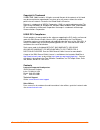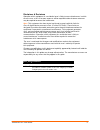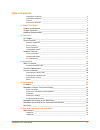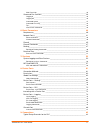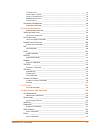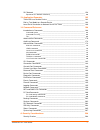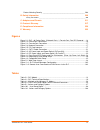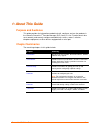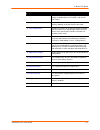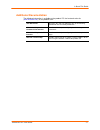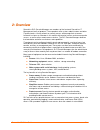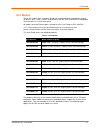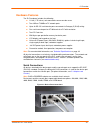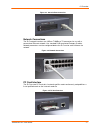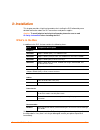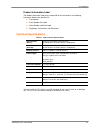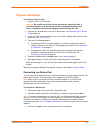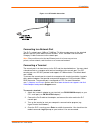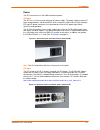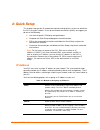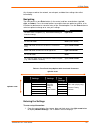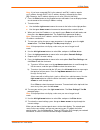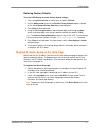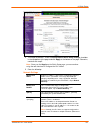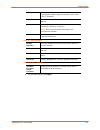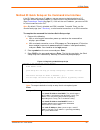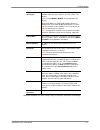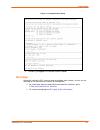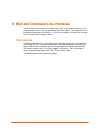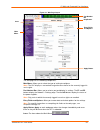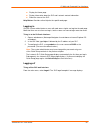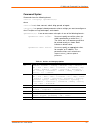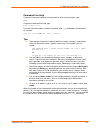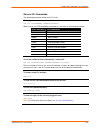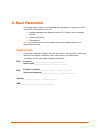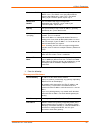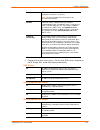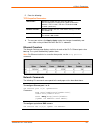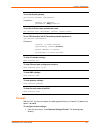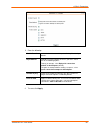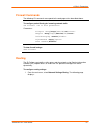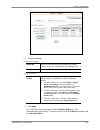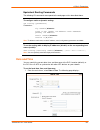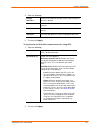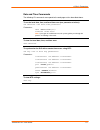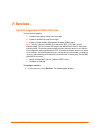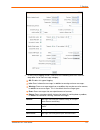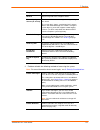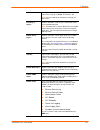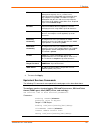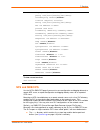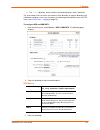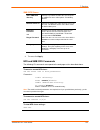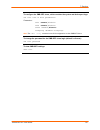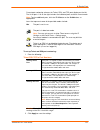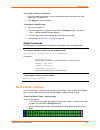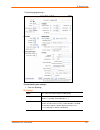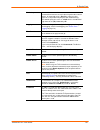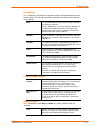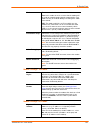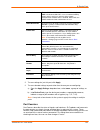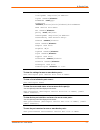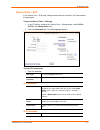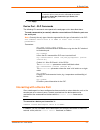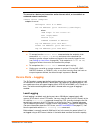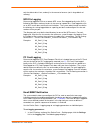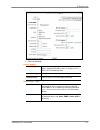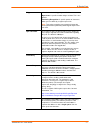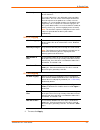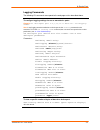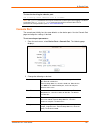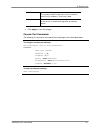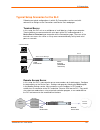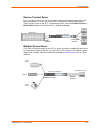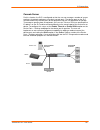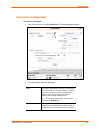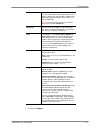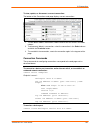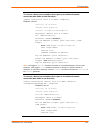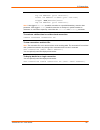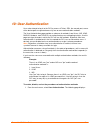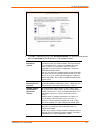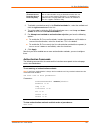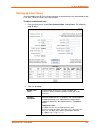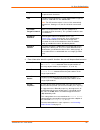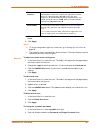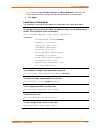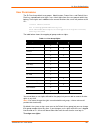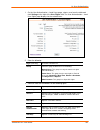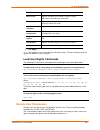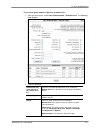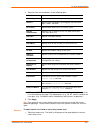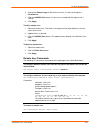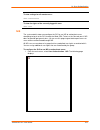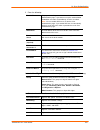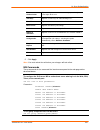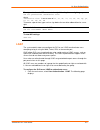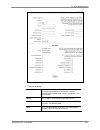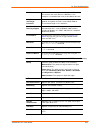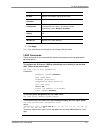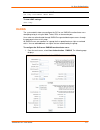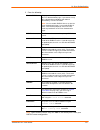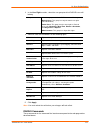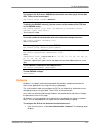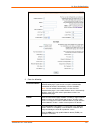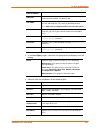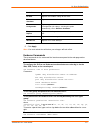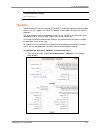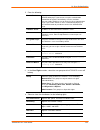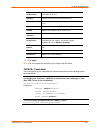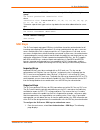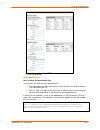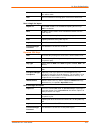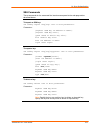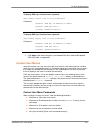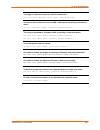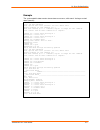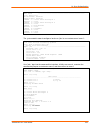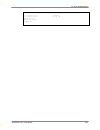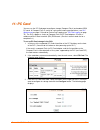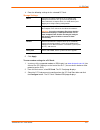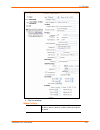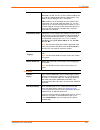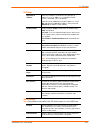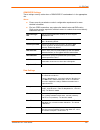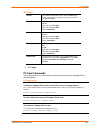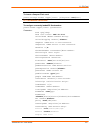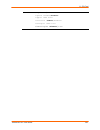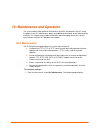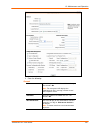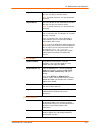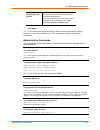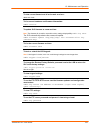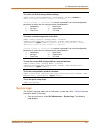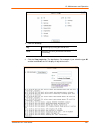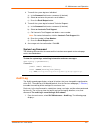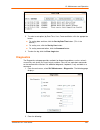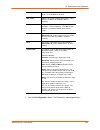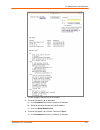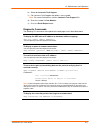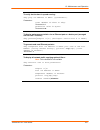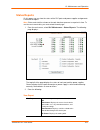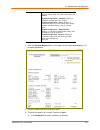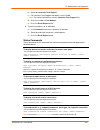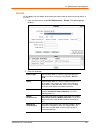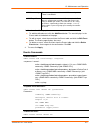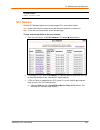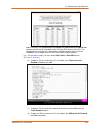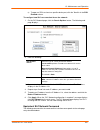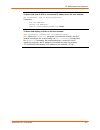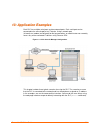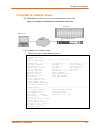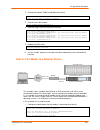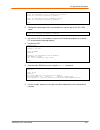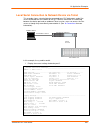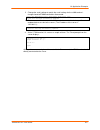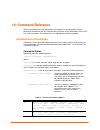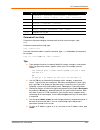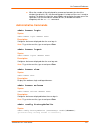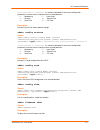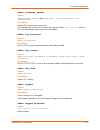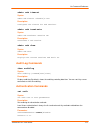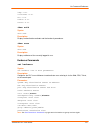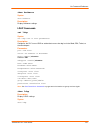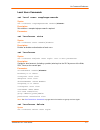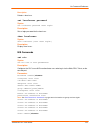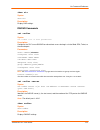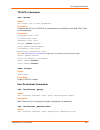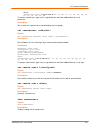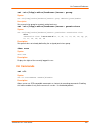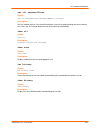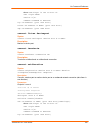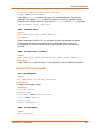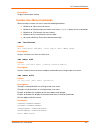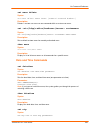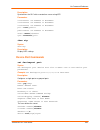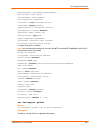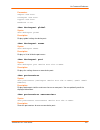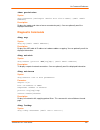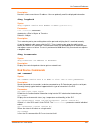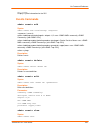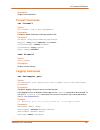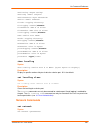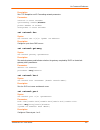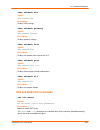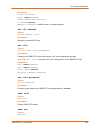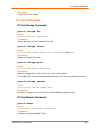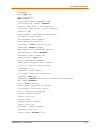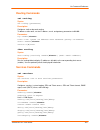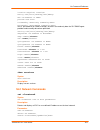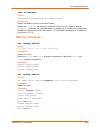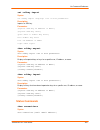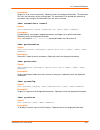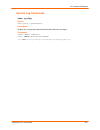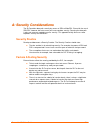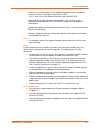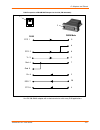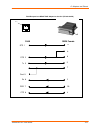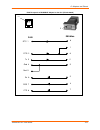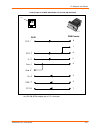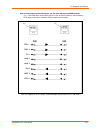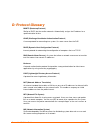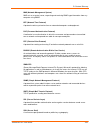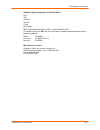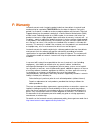- DL manuals
- Lantronix
- Server
- SLC16
- User Manual
Lantronix SLC16 User Manual
Summary of SLC16
Page 1
Part no. 900-449 rev. B august 2006 securelinx tm console manager (slc) user guide securelinx slc8 securelinx slc16 securelinx slc32 securelinx slc48.
Page 2
Securelinx slc user guide 2 copyright & trademark © 2004, 2005, 2006 lantronix. All rights reserved. No part of the contents of this book may be transmitted or reproduced in any form or by any means without the written permission of lantronix. Printed in the united states of america. Ethernet is a t...
Page 3
Securelinx slc user guide 3 disclaimer & revisions operation of this equipment in a residential area is likely to cause interference, in which case the user, at his or her own expense, will be required to take whatever measures may be required to correct the interference. Note: this equipment has be...
Page 4
Securelinx slc user guide 4 table of contents copyright & trademark _______________________________________________________ 2 linux gpl compliance ______________________________________________________ 2 contacts ___________________________________________________________________ 2 disclaimer & revi...
Page 5
Securelinx slc user guide 5 web page help ____________________________________________________________ 36 command line interface ________________________________________________ 36 logging in_________________________________________________________________ 36 logging out_____________________________...
Page 6
Securelinx slc user guide 6 terminal server ____________________________________________________________ 83 remote access server_______________________________________________________ 83 reverse terminal server _____________________________________________________ 84 multiport device server ________...
Page 7
Securelinx slc user guide 7 slc network ________________________________________________________ 158 equivalent slc network command____________________________________________ 160 13: application examples 162 telnet/ssh to a remote device _________________________________________ 163 dial-in (text m...
Page 8
Securelinx slc user guide 8 factors affecting security ______________________________________________ 208 b: safety information 209 safety precautions _________________________________________________________ 209 c: adapters and pinouts 211 d: protocol glossary 217 e: compliance information 220 f: w...
Page 9: Purpose And Audience
Securelinx slc user guide 9 1 1 : : a a b b o o u u t t t t h h i i s s g g u u i i d d e e purpose and audience this guide provides the information needed to install, configure, and use the products in the lantronix securelinx tm console manager (slc) family. It is for it professionals who must rem...
Page 10
1: about this guide securelinx slc user guide 10 chapter summary 8: device ports provides instructions for configuring global device port settings, individual device port settings, and console port settings. 9: connections provides instructions for configuring connections and viewing, updating, or d...
Page 11: Additional Documentation
1: about this guide securelinx slc user guide 11 additional documentation the following information is available on the product cd, the lantronix web site ( www.Lantronix.Com ), or the product itself: slc quick start describes the steps for getting the slc up and running; provided on the cd and in p...
Page 12
Securelinx slc user guide 12 2 2 : : o o v v e e r r v v i i e e w w securelinx slc console managers are members of the lantronix securelinx it management family of products. These products offer systems administrators and other it professionals a variety of tools to securely access and manage their...
Page 13: Slc Models
2: overview securelinx slc user guide 13 slc models these slc models offer a compact solution for remote and local management of up to 48 devices (e.G., servers, routers, and switches) with rs-232c (now eia-232) compatible serial consoles in a 1u-tall rack space. All models have two ethernet ports, ...
Page 14: System Features
2: overview securelinx slc user guide 14 figure 2-1. Slc - 48 device ports, 2 network ports, 1 console port, dual dc powered system features the slc has the following capabilities: connects up to 48 rs-232 serial consoles 10base-t/100base-tx ethernet network compatibility buffer logging to file emai...
Page 15
2: overview securelinx slc user guide 15 protocols supported the slc supports the tcp/ip network protocol as well as: ssh, telnet, ppp, nfs, and cifs for connections in and out of the slc smtp for mail transfer. Dns for text-to-ip address name resolution snmp for remote monitoring and management ftp...
Page 16: Hardware Features
2: overview securelinx slc user guide 16 hardware features the slc hardware includes the following: 1u-tall (1.75 inches) rack-mountable secure console server two 10base-t/100base-tx network ports up to 48 rs-232 serial device ports connected via category 5 (rj45) wiring one serial console port for ...
Page 17
2: overview securelinx slc user guide 17 figure 2-3. Console port connection network connections the slc network interfaces are 10base-t/100base-tx connectors for use with a conventional ethernet network. Use standard rj45-terminated category 5 cables. Network parameters must be configured before th...
Page 18: What’S In The Box
Securelinx slc user guide 18 3 3 : : i i n n s s t t a a l l l l a a t t i i o o n n this chapter provides a high-level procedure for installing the slc followed by more detailed information about the slc connections and power supplies. Caution: to avoid physical and electrical hazards, please be su...
Page 19: Technical Specifications
3: installation securelinx slc user guide 19 product information label the product information label on the underside of the unit contains the following information about each specific unit: part number serial number bar code serial number and date code regulatory certifications and statements techn...
Page 20: Physical Installation
3: installation securelinx slc user guide 20 physical installation to install the unit in a rack: 1. Place the unit in a 19-inch rack. Warning: be careful not to block the air vents on the sides of the unit. If you mount the slc in an enclosed rack, we recommended that the rack have a ventilation fa...
Page 21
3: installation securelinx slc user guide 21 figure 3-1. Cat 5 cable connection connecting to a network port the slc’s network ports (10base-t/100base-tx) allow remote access to the attached devices and the system administrative functions. Use a standard rj45-terminated category 5 cable to connect t...
Page 22
3: installation securelinx slc user guide 22 power the slc consumes less than 20w of electrical power. Ac input the slc has a universal auto-switching ac power supply. The power supply accepts ac input voltage between 100 and 240 vac with a frequency of 50 or 60 hz. Rear-mounted iec-type ac power co...
Page 23: Ip Address
Securelinx slc user guide 23 4 4 : : q q u u i i c c k k s s e e t t u u p p this chapter helps get the ip network port up and running quickly, so you can administer the slc using your network. To set up the network connections quickly, we suggest you do one of the following: use the front panel lcd...
Page 24
4: quick setup securelinx slc user guide 24 method description front panel lcd display and pushbuttons you manually assign the ip address and other basic network, console, and date/time settings. If desired, you can restore the factory defaults. Serial port login to command line interface you assign...
Page 25
4: quick setup securelinx slc user guide 25 any changes made to the network, console port, and date/time settings take effect immediately. Navigating the front panel has one enter button (in the center) and four arrow buttons ( up, left, right, and down ). Press the arrow buttons to navigate from on...
Page 26
4: quick setup securelinx slc user guide 26 note: if you have connected eth1 to the network, and eth1 is able to acquire an ip address through dhcp, this ip address displays, followed by the letter [d]. Otherwise, the ip address displays as all zeros (000.000.000.000). 2. Press the enter button on t...
Page 27
4: quick setup securelinx slc user guide 27 restoring factory defaults to use the lcd display to restore factory default settings: 1. Press the right arrow button to move to the last option, release . 2. Use the down arrow to move to the restore factory defaults option. A prompt for the 6-digit rest...
Page 28
4: quick setup securelinx slc user guide 28 4. To accept the defaults, select the accept default quick setup settings checkbox in the top portion of the page and click apply at the bottom of the page. Otherwise, continue with step 5. Note: once you click apply on the quick setup page, you can contin...
Page 29
4: quick setup securelinx slc user guide 29 subnet mask if specifying an ip address, enter the subnet mask specifying the network segment on which the slc resides. There is no default. Default gateway the ip address of the router for this network. There is no default. Hostname the default host name ...
Page 30
4: quick setup securelinx slc user guide 30 method #3 quick setup on the command line interface if the slc does not have an ip address, you can connect a dumb terminal or a pc running a terminal emulation program (vt100) to access the command line interface. (see connecting a terminal on page 21.) i...
Page 31
4: quick setup securelinx slc user guide 31 ip address (if specifying) an ip address that will be unique and valid on your network and in the same subnet as your pc. There is no default. If you selected dhcp or bootp , this prompt does not display. Enter all ip addresses in dot-quad notation. Do not...
Page 32: Next Step
4: quick setup securelinx slc user guide 32 figure 4-3. Completed quick setup 5. To logout, type logout at the prompt and press enter . Next step after quick starting the slc, you may want to configure other settings. You can use the web page or the command line interface for configuration. For info...
Page 33: Web Interface
Securelinx slc user guide 33 5 5 : : w w e e b b a a n n d d c c o o m m m m a a n n d d l l i i n n e e i i n n t t e e r r f f a a c c e e s s the slc offers three interfaces for configuring the slc: a command line interface (cli), a web interface, and an lcd with pushbuttons on the front panel. T...
Page 34
5: web and command line interfaces securelinx slc user guide 34 apply button port number bar entry fields and options figure 5-1. Web page layout the web page has the following components: main menu: allows you to select the type of setting to configure. Note: the slc displays a customized navigatio...
Page 35
5: web and command line interfaces securelinx slc user guide 35 display the home page. Display information about the slc and lantronix contact information. Show the status of the slc. Help button: provides online help for the specific web page. Logging in only the system administrator or users with ...
Page 36: Command Line Interface
5: web and command line interfaces securelinx slc user guide 36 web page help to view detailed information about an slc web page: click the help button to the right of the web page title. Command line interface a command line interface (cli) is available for entering all the commands you can use wit...
Page 37
5: web and command line interfaces securelinx slc user guide 37 command syntax commands have the following format: where is set, show, connect, admin, diag, pccard, or logout. Is a group of related parameters whose settings you want to configure or view. Examples are ntp, deviceport, and network. Is...
Page 38
5: web and command line interfaces securelinx slc user guide 38 command line help for general help and to display the commands to which you have rights, type: help for general command line help, type: help command line for more information about a specific command, type help followed by the command,...
Page 39
5: web and command line interfaces securelinx slc user guide 39 general cli commands the following commands relate to the cli itself. To configure the current command line session: set cli scscommands allows you to use scs-compatible commands as shortcuts for executing commands: scs commands slc com...
Page 40: Requirements
Securelinx slc user guide 40 6 6 : : b b a a s s i i c c p p a a r r a a m m e e t t e e r r s s this chapter explains how to set the following basic configuration settings for the slc using the slc web interface or the cli: network parameters that determine how the slc interacts with the attached n...
Page 41: Network Port(S)
6: basic parameters securelinx slc user guide 41 network port(s) to enter settings for one or both network ports: 1. From the main menu, select network settings . The following page displays: 2. Enter the following information for one or both network ports (eth1 and eth2). Eth1 and eth2 settings not...
Page 42
6: basic parameters securelinx slc user guide 42 obtain from dhcp acquires ip address, subnet mask, and gateway from the dhcp server. (the dhcp server may not provide the gateway, depending on its setup.) this is the default setting. If you select this option, skip to step 4. Obtain from bootp lets ...
Page 43
6: basic parameters securelinx slc user guide 43 hostname the default host name is slc . There is a 64-character limit (contiguous characters, no spaces). Note: the host name becomes the prompt in the command line interface. Domain if desired, specify a domain name (for example, support.Lantronix.Co...
Page 44
6: basic parameters securelinx slc user guide 44 5. Enter the following: tcp keepalive parameters start probes number of seconds the slc waits after the last transmission before sending the first probe to determine whether a tcp session is still alive. The default is 600 seconds (10 minutes). Number...
Page 46
6: basic parameters securelinx slc user guide 46 2. Enter the following: enable firewall select the checkbox to enable packet filtering. Disabled by default. Reject method method of rejecting attempts to access your slc. Select one of the following options: to deny an attempt, select reply with ‘con...
Page 48
6: basic parameters securelinx slc user guide 48 2. Enter the following: dynamic routing enable rip select to enable dynamic routing information protocol (rip) to assign routes automatically. Disabled by default. Rip version select the rip version. The default is 2 . Static routing enable static rou...
Page 49: Date and Time
6: basic parameters securelinx slc user guide 49 equivalent routing commands the following cli commands correspond to the web page entries described above. To configure static or dynamic routing: set routing [parameters] parameters: rip disable > route ipaddr mask gateway static disable > version 2 ...
Page 50
6: basic parameters securelinx slc user guide 50 2. Enter the following: change date/time select the checkbox to manually enter the date and time at the slc’s location. Date from the drop-down lists, select the current month, day, and year. Time from the drop-down lists, select the current hour and ...
Page 51
6: basic parameters securelinx slc user guide 51 date and time commands the following cli commands correspond to the web page entries described above. To set the local date, time, and local time zone (one parameter at a time): set datetime parameters: date timezone note: if you type an invalid time ...
Page 52
Securelinx slc user guide 52 7 7 : : s s e e r r v v i i c c e e s s system logging and other services use the services page to: configure the amount of data sent to the logs enable or disable ssh and telnet logins enable a simple network management protocol (snmp) agent note: the slc supports both ...
Page 53
7: services securelinx slc user guide 53 2. In the system logging section, select one of the following alert levels from the drop-down list for each message category: off: disables this type of logging. Info: saves informative message, in addition to warning and error messages. Warning : saves messa...
Page 54
7: services securelinx slc user guide 54 diagnostics messages concerning system status and problems. General any message not in the categories above. Remote syslog servers (#1 and #2) ip address of the remote server(s) where system logs are stored. The system log is always saved to local slc storage...
Page 55
7: services securelinx slc user guide 55 ssh port allows you to change the ssh login port to a different value in the range of 1 - 65535 . The default is 22 . Note: you must reboot the unit before a change will take effect. Incoming v1 logins enables or disables ssh version 1 connections to the slc....
Page 56
7: services securelinx slc user guide 56 nms when snmp is enabled, an nms (network management system) acts as a central server, requesting and receiving snmp-type information from any computer using snmp. The nms can request information from the slc and receive traps from the slc. Enter the ip addre...
Page 58
7: services securelinx slc user guide 58 the config directory, which contains saved configurations and is read-write. The share allows users to access the contents of the directory or map the directory onto a windows computer. Users can also access the device port local buffers from the cifs share (...
Page 59
7: services securelinx slc user guide 59 smb/cifs shares share smb/cifs directory select the checkbox to enable the slc to export an smb/cifs share called “public.” disabled by default. Network interfaces select the network ports from which the share can be seen. The default is for the share to be v...
Page 61: Connection Methods
Securelinx slc user guide 61 8 8 : : d d e e v v i i c c e e p p o o r r t t s s this chapter describes how to configure and use an slc device port connected to an external device, such as a server or a modem. The next chapter, 9: connections , describes how to use the connections web page to connec...
Page 62: Permissions
8: device ports securelinx slc user guide 62 permissions there are three types of permissions: direct (or data) mode: the user can interact with and monitor the device port ( connect direct command). Listen mode: the user can only monitor the device port ( connect listen command). Clear mode: the us...
Page 63
8: device ports securelinx slc user guide 63 current port numbering schemes for telnet, ssh, and tcp ports display on the left. The list of ports 1-16 on the right includes the individual ports and their current mode. Note: to view additional ports, click the 17-32 button or the 33-48 button, as app...
Page 64: Device Ports – Settings
8: device ports securelinx slc user guide 64 to set limits on direct connections: 1. Enter the maximum number (1-10) of simultaneous direct connections for each device port. The default is 1. 2. Click apply to save the settings. To configure a specific port: 1. You have two options: select the port ...
Page 65
8: device ports securelinx slc user guide 65 the following page displays: to enter device port settings: 1. Enter the following: ip settings mode the status of the port; displays automatically. Name the name of the port. Valid characters are letters, numbers, dashes (-), periods, and underscores ( _...
Page 66
8: device ports securelinx slc user guide 66 break sequence a series of one to ten characters users can enter on the command line interface to send a break signal to the external device. A suggested value is esc+b (escape key, then uppercase “b” performed quickly but not simultaneously). You would s...
Page 67
8: device ports securelinx slc user guide 67 data settings note: check the serial device’s equipment settings and documentation for the proper settings. The device port and the attached serial device must have the same settings. Baud the speed with which the device port exchanges data with the attac...
Page 68
8: device ports securelinx slc user guide 68 mode the format in which the data flows back and forth: text: in this mode, the slc assumes that the modem will be used for remotely logging into the command line. Text mode can only be used for dialing in or dialing back. Text is the default. Ppp: this m...
Page 69
8: device ports securelinx slc user guide 69 authentication enables pap or chap authentication for modem logins. Pap is the default. With pap, users are authenticated by means of the local users and any of the remote authentication methods that are enabled. With chap, the chap handshake fields authe...
Page 70
8: device ports securelinx slc user guide 70 the bottom part of the page displays the flow control lines and port statistics for the device port. The system automatically updates these values. To reset them to zeros, select the zero port counters checkbox in the ip settings section of the page. Note...
Page 72
8: device ports securelinx slc user guide 72 device ports – slp in the device ports – slp page, configure commands to send to an slp connected to the device port. To open the device ports – slp page: 1. In the ip settings section of the device ports – settings page, select slp8 or slp16 in the conne...
Page 73
8: device ports securelinx slc user guide 73 control outlet number of the outlet to be controlled (of 1-8 for the slp8 or 1-16 for the slp16) and select the command for the outlet ( no action, power on, power off, cycle power ). No action is the default. 2. Click apply . Device port - slp commands t...
Page 74: Device Ports – Logging
8: device ports securelinx slc user guide 74 to connect to a device port to monitor and/or interact with it, or to establish an outbound network connection: connect direct endpoint is one of: deviceport port # or name > ssh ip address > [port ][] where: is one or more of: user version command tcp po...
Page 75
8: device ports securelinx slc user guide 75 only the oldest data is lost, and only in the amount of overrun (not in large blocks of memory). Nfs file logging data can be logged to a file on a remote nfs server. Data logged locally to the slc is limited to 256 kbytes and may be lost in the event of ...
Page 76
8: device ports securelinx slc user guide 76 2. Enter the following: local logging local logging if you enable local logging, each device port stores 256 kbytes (approximately 400 screens) of i/o data in a true fifo buffer. Disabled by default. Clear local log select the checkbox to clear the local ...
Page 77
8: device ports securelinx slc user guide 77 trigger on select the method of triggering a notification: byte count : a specific number of bytes of data. This is the default. Text string recognition : a specific pattern of characters, which you can define by a regular expression. Note: text string re...
Page 78
8: device ports securelinx slc user guide 78 email subject a subject text appropriate for your site. May have up to 128 characters. The email subject line is pre-defined for each port with its port number. You can use the email subject to inform the desired recipients of the problem on a certain ser...
Page 79
8: device ports securelinx slc user guide 79 logging commands the following cli commands correspond to the web page entries described above. To configure logging settings for one or more device ports: example: set deviceport port 2-5,6,12,15-16 baud 2400 locallogging enable note: local logging must ...
Page 80: Console Port
8: device ports securelinx slc user guide 80 to clear the local log for a device port: set locallog clear note: the locallog commands can only be executed for a device port if local logging is enabled for the port. The set locallog clear command can only be executed if the user has permission to cle...
Page 81
8: device ports securelinx slc user guide 81 flow control a method of preventing buffer overflow and loss of data. The available methods include none, xon/xoff (software), and rts/cts (hardware). The default is none . Timeout the number of minutes (1-30) after which an idle session on the console is...
Page 82
Securelinx slc user guide 82 9 9 : : c c o o n n n n e e c c t t i i o o n n s s chapter 8: device ports described how to configure and interact with an slc device port connected to an external device. This chapter describes how to use the connections web page to connect external devices and outboun...
Page 83
9: connections securelinx slc user guide 83 vt100 terminals slc console manager server typical setup scenarios for the slc following are typical configurations in which slc connections can be used, with references to settings on the connections and device ports web pages. Terminal server in this set...
Page 84
9: connections securelinx slc user guide 84 unix server slc console manager reverse terminal server in this scenario, the slc has one or more device ports connected to one or more serial ports of a mainframe server. Users can access a terminal session by establishing a telnet or ssh session to the s...
Page 85
9: connections securelinx slc user guide 85 slc console manager console server for this situation, the slc is configured so that the user can manage a number of servers or pieces of network equipment using their console ports. The device ports on the slc are connected to the console ports of the equ...
Page 86: Connection Configuration
9: connections securelinx slc user guide 86 connection configuration to create a connection: 1. From the main menu, select connections . The following page displays: 2. For a device port, enter the following: port the number of the device port you are connecting. This device port must be connected t...
Page 87
9: connections securelinx slc user guide 87 to from the drop-down list, select a destination for the connection: a device port connected to a serial device, a device port connected to a modem, or an outbound network connection (telnet, ssh, tcp port, or udp port). Note: to see the current settings f...
Page 88
9: connections securelinx slc user guide 88 to view, update, or disconnect a current connection: the bottom of the connections web page displays current connections. 1. To view details about a connection, hold the mouse over the arrow in the flow column. 2. To disconnect (delete) a connection, selec...
Page 89
9: connections securelinx slc user guide 89 to connect a device port to another device port or an outbound network connection (data flows in both directions): connect bidirection endpoint is one of: charcount charseq charxfer deviceport date exclusive disable > ssh [port flags>] where is one or more...
Page 91
Securelinx slc user guide 91 1 1 0 0 : : u u s s e e r r a a u u t t h h e e n n t t i i c c a a t t i i o o n n users who attempt to log in to the slc by means of telnet, ssh, the console port, or one of the device ports are granted access by one or more authentication methods. The user authenticat...
Page 92
10: user authentication securelinx slc user guide 92 2. To enable a method currently in the disabled methods list, select the method and press the left arrow to the left of the list. The methods include: nis (network information system) a network naming and administration system developed by sun mic...
Page 93
10: user authentication securelinx slc user guide 93 tacacs+ (terminal access controller access control system) tacacs+ allows a remote access server to communicate with an authentication server to determine whether the user has access to the network. Tacacs+ is a completely new protocol and is not ...
Page 94: Setting Up Local Users
10: user authentication securelinx slc user guide 94 setting up local users you can configure the slc to use local accounts to authenticate users who attempt to log in via ssh, telnet, the web, or the console port. To add an authenticated user: 1. From the main menu, select user authentication - loc...
Page 95
10: user authentication securelinx slc user guide 95 login the name the user enters to log in to the slc. May have up to 32 alphanumeric characters. Uid a unique numeric identifier the system administrator assigns to each user. Valid uids are 101-4294967295. Note: the uid must be unique. If it is no...
Page 96
10: user authentication securelinx slc user guide 96 break sequence a series of one to ten characters users can enter on the command line interface to send a break signal to the external device. A suggested value is esc+b (escape key, then uppercase “b” performed quickly but not simultaneously). You...
Page 97
10: user authentication securelinx slc user guide 97 note: you can change escape sequence and break sequence, if desired. You cannot delete the uid or change the uid, port permissions, or custom menu. 3. Click apply . Local users commands the following cli commands correspond to the web page entries...
Page 98
10: user authentication securelinx slc user guide 98 user permissions the slc has three default user groups: administrators, power users, and default users. Each has a predefined set of rights: users inherit rights from the user group to which they belong. These rights are in addition to the current...
Page 99
10: user authentication securelinx slc user guide 99 1. On the user authentication – local users page, select a user from the table and click settings to the right of the user rights field. The user authentication – local user rights page displays for the selected user. 2. Enter the following: login...
Page 100: Local User Rights Commands
10: user authentication securelinx slc user guide 100 user menus right to create or edit a custom user menu for the cli. Device ports right to enter device port settings. Includes creating bidirectional and unidirection connections pc card right to enter modem settings for pc cards. Includes managin...
Page 101
10: user authentication securelinx slc user guide 101 to set a user group and user rights for a remote user: 1. From the main menu, select user authentication – remote users . The following page displays: 2. Enter the following: authenticate only users who are in the remote users list select the che...
Page 102
10: user authentication securelinx slc user guide 102 3. Select or clear the checkboxes for the following rights: full administrative right to add, update, and delete all editable fields. Networking right to enter network settings. Services right to enable and disable system logging, ssh and telnet ...
Page 103
10: user authentication securelinx slc user guide 103 2. Change the remote login to that of the new user. It is best to change the password too. 3. Click the add/edit user button. A new user is created with the original user’s settings. 4. Click apply . To edit a remote user: 1. Select the remote us...
Page 104
10: user authentication securelinx slc user guide 104 to view settings for all remote users: show remoteusers to view the rights of the currently logged-in user: show user nis the system administrator can configure the slc to use nis to authenticate users attempting to log in to the slc through the ...
Page 105
10: user authentication securelinx slc user guide 105 2. Enter the following: enable nis displays selected if you enabled this method on the user authentication page. If you want to set up this authentication method but not enable it immediately, clear the checkbox. Note: you can enable nis here or ...
Page 106
10: user authentication securelinx slc user guide 106 remote authentication right to assign a remote user to a user group and assign a set of rights to the user. Ssh keys right to set ssh keys for authenticating users. User menus right to create a custom user menu for the cli for nis users. Device p...
Page 107: Ldap
10: user authentication securelinx slc user guide 107 to set permissions for nis users not already defined by the user rights group: set nis permissions where is one or more of nt, sv, dt, lu, ra, sk, um, dp, pc, rs, rc, dr, wb, sn, ad to remove a permission, type a minus sign before the two-letter ...
Page 108
10: user authentication securelinx slc user guide 108 2. Enter the following: enable ldap displays selected if you enabled this method on the first user authentication page. If you want to set up this authentication method but not enable it immediately, clear the checkbox. Server the ip address or h...
Page 109
10: user authentication securelinx slc user guide 109 bind name the name for a non-anonymous bind to an ldap server. This item has the same format as ldap base. One example is cn=administrator,cn=users,dc=domain,dc=com bind password and retype password password for a non-anonymous bind. This entry i...
Page 110
10: user authentication securelinx slc user guide 110 device ports right to enter device port settings. Pc card right to enter modem settings for pc cards. Reboot & shutdown right to use the cli or shut down the slc and then reboot it. Firmware & configuration right to upgrade the firmware on the un...
Page 111: Radius
10: user authentication securelinx slc user guide 111 to set a default custom menu for ldap users: set ldap custommenu to view ldap settings: show ldap radius the system administrator can configure the slc to use radius to authenticate users attempting to log in using the web, telnet, ssh, or the co...
Page 112
10: user authentication securelinx slc user guide 112 2. Enter the following: enable radius displays selected if you enabled this method on the user authentication page. If you want to set up this authentication method but not enable it immediately, clear the checkbox. Note: you can enable radius he...
Page 113
10: user authentication securelinx slc user guide 113 3. In the user rights section, select the user group to which radius users will belong. Group select the group to which the radius users will belong: default users: this group has only the most basic rights (described above). Power users: this gr...
Page 114: Kerberos
10: user authentication securelinx slc user guide 114 to configure the slc to use radius to authenticate users who log in via the web, ssh, telnet, or the console port: set radius state disable > to identify the radius server(s), the text secret, and the number of the tcp port on the radius server: ...
Page 115
10: user authentication securelinx slc user guide 115 2. Enter the following: enable kerberos displays selected if you enabled this method on the user authentication page. If you want to set up this authentication method but not enable it immediately, clear the checkbox. Note: you can enable kerbero...
Page 116
10: user authentication securelinx slc user guide 116 kdc ip address enter the ip address of the key distribution center (kdc). Kdc port port on the kdc listening for requests. Enter an integer with a maximum value of 65535. The default is 88 . Use ldap indicate whether kerberos should rely on ldap ...
Page 117
10: user authentication securelinx slc user guide 117 device ports right to enter device port settings. Pc card right to enter modem settings for pc cards. Reboot & shutdown right to use the cli or shut down the slc and then reboot it. Firmware & configuration right to upgrade the firmware on the un...
Page 118: Tacacs+
10: user authentication securelinx slc user guide 118 to view kerberos settings: show kerberos tacacs+ similar to radius, the main function of tacacs+ is to perform authentication for remote access. The slc supports the tacacs+ protocol (not the older tacacs or xtacacs protocols). The system adminis...
Page 119
10: user authentication securelinx slc user guide 119 2. Enter the following: enable tacacs+ displays selected if you enabled this method on the user authentication page. If you want to set up this authentication method but not enable it immediately, clear the checkbox. You can enable tacacs+ here o...
Page 120
10: user authentication securelinx slc user guide 120 remote authentication right to assign a remote user to a user group and assign a set of rights to the user. Ssh keys right to set ssh keys for authenticating users. User menus right to create a custom user menu for the cli for tacacs+ users. Devi...
Page 121: Ssh Keys
10: user authentication securelinx slc user guide 121 to set permissions for tacacs+ users not already defined by the user rights group: set tacacs permissions where is one or more of nt, sv, dt, lu, ra, sk, um, dp, pc, rs, rc, dr, wb, sn, ad to remove a permission, type a minus sign before the two-...
Page 122
10: user authentication securelinx slc user guide 122 2. Enter the following: imported ssh keys host and user associated with key these entries are required in the following cases: the imported key file does not contain the host that the user will be making an ssh connection from, or the slc local u...
Page 123
10: user authentication securelinx slc user guide 123 host host name or ip address from which the ssh connections to the slc will be made. User the user id of the user being given secure access to the slc. Host & login for import import via select scp or ftp as the method for importing the ssh keys....
Page 124
10: user authentication securelinx slc user guide 124 ssh commands these commands for the command line interface correspond to the web page entries described above: to import an ssh key: set sshkey import parameters: [keyhost ] [keyuser ] [path ] file host login to export a key: set sshkey export pa...
Page 125: Custom User Menus
10: user authentication securelinx slc user guide 125 to display ssh keys that have been imported: show sshkey import parameters: [keyhost ] [keyuser ] [viewkey ] to display ssh keys that have been exported: show sshkey export parameters: [keyhost ] [keyuser ] [viewkey ] 3. Click apply . New entries...
Page 127
10: user authentication securelinx slc user guide 127 example the system administrator creates two custom user menus, with menu1 having a nested menu (menu2): [slc]> set menu add menu1 enter optional menu title ( for none): menu1 title specify nickname for each command? [no] y enter each command, up...
Page 128
10: user authentication securelinx slc user guide 128 __custom user menus___________________________________________________________ menu: menu2 title: menu2 title show nicknames: disabled redisplay menu: disabled command 1: connect direct deviceport 3 nickname 1: command 2: connect direct devicepor...
Page 129
10: user authentication securelinx slc user guide 129 menu1 title ------------------------------------------------------------------------- 1) connect port-1 3) menu2 2) connect port-2 4) log off [enter 1-4]> 4 executing: logout logging out....
Page 130
Securelinx slc user guide 130 1 1 1 1 : : p p c c c c a a r r d d you can use the pc card page to configure storage (compact flash) and modem/isdn pc cards. A compact flash is useful for saving and restoring configurations (see slc maintenance on page 139) and for device port logging (see pc card lo...
Page 131
11: pc card securelinx slc user guide 131 4. Enter the following settings for the selected pc card: storage settings mount select the checkbox to mount the first partition of the compact flash on the slc (if not currently mounted). Once mounted, a compact flash is used for device port logging and sa...
Page 132
11: pc card securelinx slc user guide 132 4. Enter the following: modem settings state select to indicate whether to disable the pc card or set it for dial-in, dial-out, dial-back, or dial-on-demand. Disabled by default..
Page 133
11: pc card securelinx slc user guide 133 mode the format in which the data flows back and forth. With text selected, the slc assumes that the modem will be used for remotely logging into the command line. Text mode is only for dialing in. This is the default. Ppp establishes an ip-based link over t...
Page 134
11: pc card securelinx slc user guide 134 ppp mode negotiate ip address if the slc and/or the serial device have dynamic ip addresses (e.G., ip addresses assigned by a dhcp server), select yes . This is the default. If the slc or the modem have fixed ip addresses, select no, and enter the local ip (...
Page 135
11: pc card securelinx slc user guide 135 gsm/gprs settings these settings are only active when a gsm/gprs pc card modem is in the appropriate slot. Notes: please consult your wireless carrier's configuration requirements for more detailed information. Dial-out gprs connections may replace the defau...
Page 136
11: pc card securelinx slc user guide 136 ip settings service the available connection services for this modem port (telnet, ssh, or tcp). Only one can be active at a time. The default is none . Telnet port telnet session port number to use if you selected telne t. Defaults: upper pc card slot: 2049...
Page 139: Slc Maintenance
Securelinx slc user guide 139 1 1 2 2 : : m m a a i i n n t t e e n n a a n n c c e e a a n n d d o o p p e e r r a a t t i i o o n n the system administrator performs maintenance activities and operates the slc using the pages in the slc maintenance option and additional commands on the command lin...
Page 140
12: maintenance and operation securelinx slc user guide 140 2. Enter the following: general reboot select this option to reboot the slc immediately. The default is no . Note: the front panel lcd displays the “rebooting the slc” message, and the normal boot sequence occurs. Shutdown select this optio...
Page 141
12: maintenance and operation securelinx slc user guide 141 login banner the text to display on the command line interface after the user logs in. Default is blank. Note: to create more lines, use the character sequence. Logout banner the text to display on the command line interface after the us...
Page 142
12: maintenance and operation securelinx slc user guide 142 login the userid for accessing the ftp server. May be blank. Password the ftp user password. Configuration management configuration management from the option list, select one of the following: no save/restore: does not save or restore a co...
Page 143
12: maintenance and operation securelinx slc user guide 143 preserve configuration after restore allows the user to keep a subset of the current configuration after restoring a configuration or resetting to factory defaults. Select the checkbox for each part of the current configuration you want to ...
Page 144
12: maintenance and operation securelinx slc user guide 144 to view current timeout and all active web sessions: admin web show to list current hardware and firmware information: admin version to update slc firmware to a new revision: note: the firmware file should be accessible via the settings dis...
Page 145: System Logs
12: maintenance and operation securelinx slc user guide 145 to restore the slc to factory default settings: admin config factorydefaults [savesshkeys disable >] [preserveconfig ] is a comma-separated list of current configuration parameters to retain after the config restore or factorydefaults: nt –...
Page 146
12: maintenance and operation securelinx slc user guide 146 2. Enter the following: log select the type(s) of log you want to view. Level select the alert level you want to view for the selected log. 3. Click the view log button. The log displays. For example, if you select the type all and the leve...
Page 147: Audit Log
12: maintenance and operation securelinx slc user guide 147 4. To email the system log to an individual: a) in the comment field, enter a comment (if desired). B) select to and enter the person’s email address. C) press the email output button. 5. To email the system log to lantronix technical suppo...
Page 148: Diagnostics
12: maintenance and operation securelinx slc user guide 148 2. To select a sort option (by date/time, user, command/action, click the appropriate button: to sort by date and time, click the sort by date/time button. (this is the default.) to sort by user, click the sort by user button. To sort by co...
Page 149
12: maintenance and operation securelinx slc user guide 149 select diagnostics select one or more diagnostic methods you want to run, or select all to run them all. Arp table address resolution protocol (arp) table used to view the ip address-to-hardware address mapping. Netstat displays network con...
Page 150
12: maintenance and operation securelinx slc user guide 150 4. To view a report, click the link for that report. 5. To email the report(s) to an individual: a) in the comment field, enter a comment (if desired). B) select to and enter the person’s email address. C) press the email output button. 6. ...
Page 151
12: maintenance and operation securelinx slc user guide 151 b) select to: lantronix tech support c) call lantronix tech support and obtain a case number. Note: for contact information, click the lantronix tech support link. D) enter the number in case number . E) press the email output button. Diagn...
Page 152
12: maintenance and operation securelinx slc user guide 152 to verify that the host is up and running: diag ping [] parameters: count the default is 5. Packetsize the default is 64. To display performance statistics for an ethernet port or a device port (averaged over the last 5 seconds): diag perfs...
Page 153: Status/reports
12: maintenance and operation securelinx slc user guide 153 status/reports on this page, you can view the status of the slc ports and power supplies and generate a selection of reports. Note: status and statistics shown on the web interface represent a snapshot in time. To see the most recent data, ...
Page 154
12: maintenance and operation securelinx slc user guide 154 connections: displays all active connections for the slc: telnet, ssh, tcp, udp, device port, and modem. System configuration – complete: displays a complete snapshot of the slc settings. System configuration – basic: displays a snapshot of...
Page 155
12: maintenance and operation securelinx slc user guide 155 b) select to: lantronix tech support c) call lantronix tech support and obtain a case number. Note: for contact information, click the lantronix tech support link. D) enter the number in case number . E) press the email output button. 6. To...
Page 156: Events
12: maintenance and operation securelinx slc user guide 156 events on this page, you can define what action you want to take for events that may occur in the slc. 1. From the main menu, select slc maintenance – events . The following page displays: 2. Enter the following: event trigger from the drop...
Page 157
12: maintenance and operation securelinx slc user guide 157 snmp community forwarded traps are sent with this snmp community value there is no default. Snmp trap oid enter a unique identifier for an snmp object. (an snmp object is anything that can hold a value and can be read using an snmp "get" ac...
Page 158: Slc Network
12: maintenance and operation securelinx slc user guide 158 to view events: admin events show slc network use the slc network option to view and manage slcs on the local subnet. Note: status and statistics shown on the web interface represent a snapshot in time. To see the most recent data, reload t...
Page 159
12: maintenance and operation securelinx slc user guide 159 above the table, the telnet to the cli enabled and ssh to the cli enabled fields indicate whether the slc has been set for telnet or ssh access to the cli. The table page lists all of the slc’s device ports, indicates whether they are telne...
Page 160
12: maintenance and operation securelinx slc user guide 160 e) to open an ssh session to a specific device port, click the yes link in the ssh enabled column. To configure how slcs are searched for on the network: 1. On the slc network page, click the search options button. The following web page di...
Page 161
12: maintenance and operation securelinx slc user guide 161 to detect and view all slc or user-defined ip addresses on the local network: set slcnetwork parameters: add delete search both > to detect and display all slcs on the local network: show slcnetwork [ipaddrlist ] note: without the ipaddrlis...
Page 162
Securelinx slc user guide 162 1 1 3 3 : : a a p p p p l l i i c c a a t t i i o o n n e e x x a a m m p p l l e e s s each slc has multiple serial ports and two network ports. Each serial port can be connected to the console port of an it device. Using a network port (in-band) or a modem (out-of-ban...
Page 163
13: application examples securelinx slc user guide 163 telnet/ssh to a remote device the following figure shows a sun server connected to port 2 of the slc. Figure 13-2. Remote user connected to a sun server via the slc in this example, the sysadmin would: 1. Display the current settings for device ...
Page 164
13: application examples securelinx slc user guide 164 2. Change the baud to 57600 and disable flow control: [slc]> set deviceport port 2 baud 57600 flowcontrol none device port settings successfully updated. 3. Connect to the device port: [slc]> connect direct deviceport 2 4. View messages from the...
Page 165
13: application examples securelinx slc user guide 165 device port settings successfully updated. [slc]> set deviceport port 1 localsecret "password" device port settings successfully updated. [slc]> set deviceport port 1 modemstate dialin device port settings successfully updated. [slc]> 2. Configu...
Page 166
13: application examples securelinx slc user guide 166 vt100 terminal slc console manager serial cable to port 2 local serial connection to network device via telnet this example shows a terminal device connected to an slc device port, and a sun server connected over the network to the slc. When a c...
Page 167
13: application examples securelinx slc user guide 167 2. Change the serial settings to match the serial settings for the vt100 terminal - changes baud to 57600 and disables flow control: [slc]> set deviceport port 2 baud 57600 flowcontrol none device port settings successfully updated. 3. Create a ...
Page 168: Introduction to Commands
Securelinx slc user guide 168 1 1 4 4 : : c c o o m m m m a a n n d d r r e e f f e e r r e e n n c c e e after an introduction to using commands, this chapter lists and describes all of the commands available on the slc command line interface accessed through telnet, ssh, or a serial connection. Th...
Page 170: Administrative Commands
14: command reference securelinx slc user guide 170 when the number of lines displayed by a command exceeds the size of the window (the default is 25), the command output is halted until the user is ready to continue. To display the next line, press enter , and to display the page, press the space b...
Page 171
14: command reference securelinx slc user guide 171 is a comma-separated list of current configuration parameters to retain after the config restore or factorydefaults: nt – networking lu - local users sv – services dp - device ports dt - date/time pc - pc card description restores the slc to factor...
Page 173
14: command reference securelinx slc user guide 173 description changes the restore factory defaults password used at the lcd to return the slc to the factory settings. Admin keypad show syntax admin keypad show description displays keypad settings. Admin quicksetup syntax admin quicksetup descripti...
Page 174: Audit Log Commands
14: command reference securelinx slc user guide 174 admin web timeout syntax admin web timeout description configures the timeout for web sessions. Admin web terminate syntax admin web terminate description terminates a web session. Admin web show syntax admin web show description displays the curre...
Page 175
14: command reference securelinx slc user guide 175 ldap localusers nis radius tacacs show auth syntax show auth description displays authentication methods and their order of precedence. Show user syntax show user description displays attributes of the currently logged in user. Kerberos commands se...
Page 176
14: command reference securelinx slc user guide 176 show kerberos syntax show kerberos description displays kerberos settings. Ldap commands set ldap syntax set ldap description configures the slc to use ldap to authenticate users who log in via the web, ssh, telnet, or the console port. Parameters ...
Page 177
14: command reference securelinx slc user guide 177 local users commands set local users complexpasswords syntax set localusers complexpasswords disable > description sets whether a complex login password is required. Parameters set localusers state syntax set localusers state description enables or...
Page 178
14: command reference securelinx slc user guide 178 description deletes a local user. Set localusers password syntax set localusers password description sets a login password for the local user. Show localusers syntax show localusers [user ] description displays local users. Nis commands set nis syn...
Page 179
14: command reference securelinx slc user guide 179 show nis syntax show nis description displays nis settings. Radius commands set radius syntax set radius description configures the slc to use radius to authenticate users who log in via the web, ssh, telnet, or the console port. Parameters: state ...
Page 181
14: command reference securelinx slc user guide 181 where is one or more of nt, sv, dt, lu, ra, sk, um, dp, pc, rs, rc, dr, wb, sn, ad to remove a permission, type a minus sign before the two-letter abbreviation for a user permission. Description sets a local user's permissions (not defined by the u...
Page 182: Cli Commands
14: command reference securelinx slc user guide 182 set group syntax set group description sets a permission group for remotely authorized users. Set permissions syntax set permissions where is one or more of nt, sv, dt, lu, ra, sk, um, dp, pc, rs, rc, dr, wb, sn, ad description sets permissions not...
Page 183
14: command reference securelinx slc user guide 183 set cli terminallines syntax set cli terminallines description sets the number of lines in the terminal emulation (screen) for paging through text one screenful at a time, if the slc cannot detect the size of the terminal automatically. Show cli sy...
Page 184: Connection Commands
14: command reference securelinx slc user guide 184 connection commands connect bidirection syntax connect bidirection description to connect a device port to another device port or an outbound network connection (data flows in both directions): parameters endpoint is one of: charcount charseq charx...
Page 185
14: command reference securelinx slc user guide 185 where is one or more of: user version command tcp [port ] telnet [port ] udp [port connect listen deviceport syntax connect listen deviceport description monitors a device port. Connect terminate syntax connect terminate description terminates a bi...
Page 187: Custom User Menu Commands
14: command reference securelinx slc user guide 187 description displays console port settings. Custom user menu commands when creating a custom user menu, note the following limitations: maximum of 20 custom user menus. Maximum of 50 commands per custom user menu ( logout is always the last command...
Page 188: Date and Time Commands
14: command reference securelinx slc user guide 188 set menu delete syntax set menu delete description deletes a custom user menu or one command within a custom user menu. Set custommenu syntax set custommenu description sets a default custom menu for remotely authorized users. Show menu syntax show...
Page 191
14: command reference securelinx slc user guide 191 parameters sshport telnetport tcpport maxdirect show deviceport global syntax show deviceport global description displays global settings for device ports. Show deviceport names syntax show deviceport names description displays a list of all device...
Page 192: Diagnostic Commands
14: command reference securelinx slc user guide 192 show portstatus syntax show portstatus [deviceport ] [email address>] description displays the modes and states of one or more device port(s). You can optionally email the displayed information. Diagnostic commands diag arp syntax diag arp [email ]...
Page 193: End Device Commands
14: command reference securelinx slc user guide 193 description resolves a host name into an ip address. You can optionally email the displayed information. Diag loopback syntax diag loopback [] parameters test external > xferdatasize size in kbytes to transfer > default is 1 kbyte. Description test...
Page 194: Events Commands
14: command reference securelinx slc user guide 194 slp system displays system information for the slp. Events commands admin events add syntax admin events add is one of:: action ethport nms community community> [oid ] action deviceport nms nms> community [oid ] action pccardslot nms community [oid...
Page 196: Network Commands
14: command reference securelinx slc user guide 196 emailstring emailsubj emailthreshold emailto filedir filelogging disable > filemaxfiles filemaxsize locallogging disable > name nfsdir nfslogging disable > nfsmaxfiles nfsmaxsize pccardlogging disable > pccardmaxfiles pccardmaxsize pccardslot upper...
Page 197
14: command reference securelinx slc user guide 197 description sets tcp keepalive and ip forwarding network parameters. Parameters interval ipforwarding disable > probes startprobes set network dns syntax set network dns ipaddr description configures up to three dns servers. Set network gateway syn...
Page 198: Nfs and Smb/cifs Commands
14: command reference securelinx slc user guide 198 show network dns syntax show network dns description displays dns settings. Show network gateway syntax show network gateway description displays gateway settings. Show network host syntax show network host description displays the network host nam...
Page 200: Pc Card Commands
14: command reference securelinx slc user guide 200 description displays nfs share settings. Pc card commands pc card storage commands pccard storage dir syntax pccard storage dir description views a directory listing of a compact flash card. Pccard storage format syntax pccard storage format [files...
Page 202: Routing Commands
14: command reference securelinx slc user guide 202 routing commands set routing syntax set routing [parameters] description configures static or dynamic routing. To delete a static route, set the ip address, mask, and gateway parameters to 0.0.0.0 . Parameters rip disable > route ipaddr mask gatewa...
Page 204: Ssh Key Commands
14: command reference securelinx slc user guide 204 show slcnetwork syntax show slcnetwork[ipaddrlist ] description detects and displays all slcs on the local network. Without the ipaddrlist parameter, the command searches the slc network. With the ipaddrliist parameter, the command displays a sorte...
Page 205: Status Commands
14: command reference securelinx slc user guide 205 set sshkey import syntax set sshkey import description imports an ssh key. Parameters [keyhost ] [keyuser ] [path ] file host login show sshkey export syntax show sshkey export description displays all exported keys or keys for a specific user, ip ...
Page 206
14: command reference securelinx slc user guide 206 description displays a list of current connections. Optionally emails the displayed information. The connection ids are in the left column of the resulting table. The connection id associated with a particular connection may change if the connectio...
Page 208: Security Practice
Securelinx slc user guide 208 a a : : s s e e c c u u r r i i t t y y c c o o n n s s i i d d e e r r a a t t i i o o n n s s the slc provides data path security by means of ssh or web/ssl. Even with the use of ssh/ssl, however, do not assume you have complete security. Securing the data path is onl...
Page 209
Securelinx slc user guide 209 b b : : s s a a f f e e t t y y i i n n f f o o r r m m a a t t i i o o n n safety precautions please follow the safety precautions described below when installing and operating the slc. Cover do not remove the cover of the chassis. There are no user-serviceable parts i...
Page 210
B: safety information securelinx slc user guide 210 − install only in restricted access areas (dedicated equipment rooms, equipment closets or the like) in accordance with articles 110-16, 110-17, and 110-18 of the national electrical code, ansi/nfpa 70. − route and secure input wiring to terminal b...
Page 211
Securelinx slc user guide 211 c c : : a a d d a a p p t t e e r r s s a a n n d d p p i i n n o o u u t t s s the serial device ports of the slc products match the rj45 pinouts of the console ports of many popular devices found in a network environment. The slc uses conventional straight-through cat...
Page 212
C: adapters and pinouts securelinx slc user guide 212 rj45 receptacle to db25m dce adapter for the slc (pn 200.2066a) use pn 200.2066a adapter with a dumb terminal or with many sun applications. 5 6 7 2 20 4 8 3 rj45 db25 male pin 1 gnd 4 rx 6 dsr 7 cts 8 gnd 5 tx 3 rts 1 dtr 2 1.
Page 213
C: adapters and pinouts securelinx slc user guide 213 rj45 receptacle to db25f dce adapter for the slc (pn 200.2067a) 5 6 7 2 20 4 8 3 rj45 db25 female pin 1 rx 6 dsr 7 cts 8 gnd 5 tx 3 rts 1 dtr 2 1.
Page 214
C: adapters and pinouts securelinx slc user guide 214 rj45 receptacle to db9m dce adapter for the slc (pn 200.2069a) 8 6 5 3 4 7 1 2 rj45 db9 male pin 1 gnd 4 rx 6 dsr 7 cts 8 gnd 5 tx 3 rts 1 dtr 2 1.
Page 215
C: adapters and pinouts securelinx slc user guide 215 rj45 receptacle to db9f dce adapter for the slc (pn 200.2070a) use pn 200.2070a adapter with a pc's serial port. 1 8 2 6 4 5 6 3 7 4 8 7 1 5 3 2 rj45 db9 female pin 1 gnd 4 rx 6 dsr 7 cts 8 gnd 5 tx 3 rts 1 dtr 2 1.
Page 216
C: adapters and pinouts securelinx slc user guide 216 rj45 to rj45 adapter for netra/sun/cisco and slp (pns 200.2225 and adp010104-01) note: the cable ends of the adp010104-01 are an rj45 socket on one end and a rj45 plug on the other instead of rj45 sockets on both ends. Use this adapter for slp re...
Page 217
Securelinx slc user guide 217 d d : : p p r r o o t t o o c c o o l l g g l l o o s s s s a a r r y y bootp (bootstrap protocol) similar to dhcp, but for smaller networks. Automatically assigns the ip address for a specific duration of time. Chap (challenge handshake authentication protocol ) a secu...
Page 218
D: protocol glossary securelinx slc user guide 218 nms (network management system) nms acts as a central server, requesting and receiving snmp-type information from any computer using snmp. Ntp (network time protocol) a protocol used to synchronize time on networked computers and equipment. Pap (pas...
Page 219
D: protocol glossary securelinx slc user guide 219 tacacs+ (terminal access controller access control system) a method of authentication used in unix networks. It allows a remote access server to communicate with an authentication server to determine whether the user has access to the network. Telne...
Page 220
Securelinx slc user guide 220 e e : : c c o o m m p p l l i i a a n n c c e e i i n n f f o o r r m m a a t t i i o o n n (according to iso/iec guide 22 and en 45014) manufacturer’s name & address: lantronix inc., 15353 barranca parkway, irvine, ca 92618 usa declares that the following product: prod...
Page 221
E: compliance information securelinx slc user guide 221 additional agency approvals and certifications: vcci tuv gs mark ul/cul c-tick cb scheme nist-certified implementation of aes as specified by fips 197 this product carries the ce mark since it has been tested and found compliant with the follow...
Page 222
Securelinx slc user guide 222 f f : : w w a a r r r r a a n n t t y y lantronix warrants each lantronix product to be free from defects in material and workmanship for a period of two years after the date of shipment. During this period, if a customer is unable to resolve a product problem and lantr...