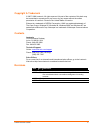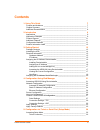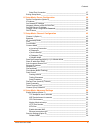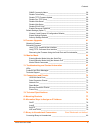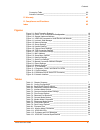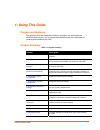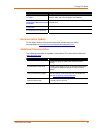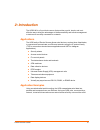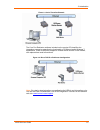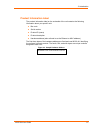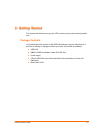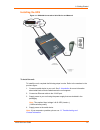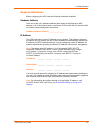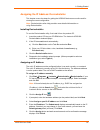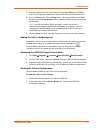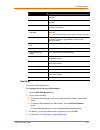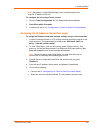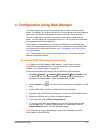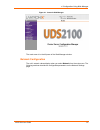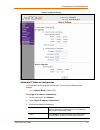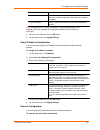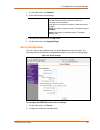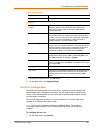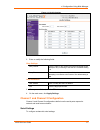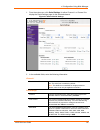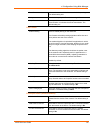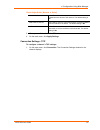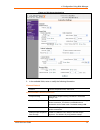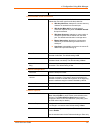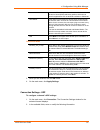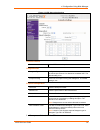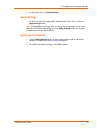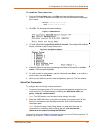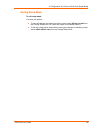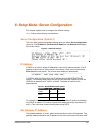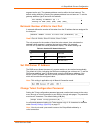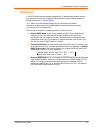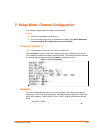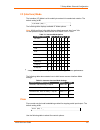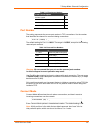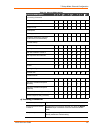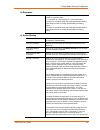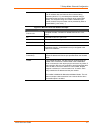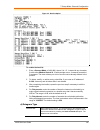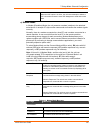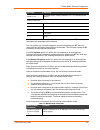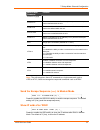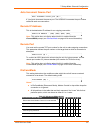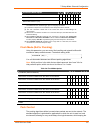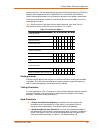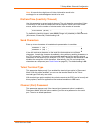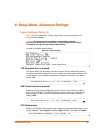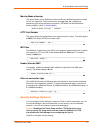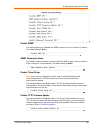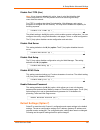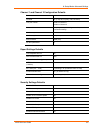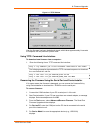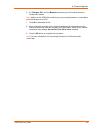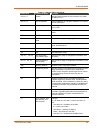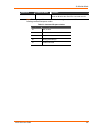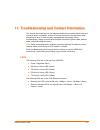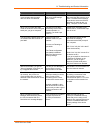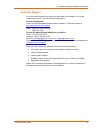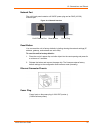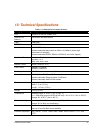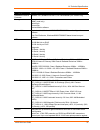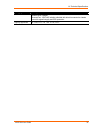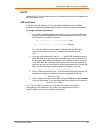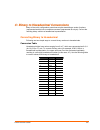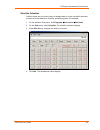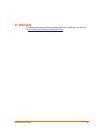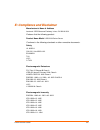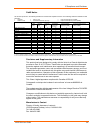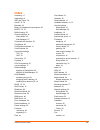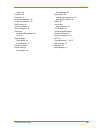- DL manuals
- Lantronix
- Server
- UDS2100
- User Manual
Lantronix UDS2100 User Manual
Summary of UDS2100
Page 1
Part number 900-448 revision d january 2009 uds2100 user guide.
Page 2
Copyright & trademark © 2007, 2008 lantronix. All rights reserved. No part of the contents of this book may be transmitted or reproduced in any form or by any means without the written permission of lantronix. Printed in the united states of america. Ethernet is a trademark of xerox corporation. Uni...
Page 3: Contents
Contents 1: using this guide 7 purpose and audience _______________________________________________ 7 chapter summary ___________________________________________________ 7 additional documentation _____________________________________________ 8 2: introduction 9 applications ________________________...
Page 4
Contents serial port connection ___________________________________________ 37 exiting setup mode _________________________________________________ 38 6: setup mode: server configuration 39 server configuration (option 0)________________________________________ 39 ip address_________________________...
Page 5
Contents snmp community name _________________________________________ 58 disable telnet setup_____________________________________________ 58 disable tftp firmware update ____________________________________ 58 disable port 77fe (hex) __________________________________________ 59 disable web server...
Page 6
Contents conversion table _______________________________________________ 80 scientific calculator______________________________________________ 81 d: warranty 82 e: compliance and disclaimer 83 index 85 figures figure 2-1. Serial tunneling example _____________________________________ 10 figure 2-2...
Page 7
1 1 : : u u s s i i n n g g t t h h i i s s g g u u i i d d e e purpose and audience this guide provides the information needed to configure, use, and update the uds2100 device server. It is for system administrators and those responsible for installing and maintaining the uds. Chapter summary table...
Page 8
1: using this guide chapter description b: alternative ways to assign an ip address provides detailed information about using dhcp, autoip, bootp arp, and telnet to assign an ip address. Error! Reference source not found. Error! Reference source not found. Provides instructions for converting binary...
Page 9
2 2 : : i i n n t t r r o o d d u u c c t t i i o o n n the uds2100 is a 2-port device server that provides a quick, simple, and cost- effective way to bring the advantages of data accessibility and remote management to devices not currently connected to a network. Applications the uds family of dev...
Page 10
2: introduction figure 2-1. Serial tunneling example the com port redirector software included on the product cd simplifies the integration process by extending the functionality of com-port-based windows™ applications. Virtual com ports, mapped to remote device servers on the network, can replace d...
Page 11
2: introduction protocol support the uds uses the internet protocol (ip) for network communications and the transmission control protocol (tcp) to assure that no data is lost or duplicated and that everything sent to the connection arrives correctly at the target. Supported protocols include: arp, u...
Page 12
2: introduction product information label the product information label on the underside of the unit contains the following information about your specific unit: bar code serial number product id (name) product description hardware address (also referred to as the ethernet or mac address) the first ...
Page 13
3 3 : : g g e e t t t t i i n n g g s s t t a a r r t t e e d d this chapter describes how to get your uds up and running in the shortest possible time. Package contents verify and inspect the contents of the uds2100 package using the following list. If any item is missing or damaged, contact your p...
Page 14
3: getting started installing the uds figure 3-1. Uds2100 connected to serial device and network to install the unit: to install the unit, complete the following steps in order. Refer to the numbers in the previous figure. 1. Connect a serial device to your unit. See 2: introduction for more informa...
Page 15
3: getting started required information before configuring the uds, have the following information available: hardware address take note of the unit’s hardware address (also known as the ethernet or mac address). It is on the product label, in the format: 00-20-4a-xx-xx-xx, where the xxs are unique ...
Page 16
3: getting started assigning the ip address: deviceinstaller this chapter covers the steps for getting the uds2100 device server online and for viewing its current configuration. Note: deviceinstaller online help provides more detailed information on using deviceinstaller. Installing deviceinstaller...
Page 17
3: getting started 7. Select the device from the main window list and select ping from the tools menu. The ping device dialog box shows the ip address of the selected unit. 8. From the tools menu, click the ping button. The results display in the status window. Click the clear status button to clear...
Page 18
3: getting started table 3-1. Current configuration setting description name configurable field. A name that identifies the uds2100. Double-click the field, type in the value, and press enter to complete. This name is not visible on other pcs or laptops using deviceinstaller. Group configurable fiel...
Page 19
3: getting started setting description telnet port non-configurable field. Displays the uds2100’s port for telnet sessions. Web enabled non-configurable field. Permits configuration through web- manager. Web port non-configurable field. Displays the uds2100’s port for web- manager configuration. Max...
Page 20
3: getting started note: alternatively, to open web manager, open your web browser and enter the ip address of the unit. To configure the unit using a telnet session: 1. Click the telnet configuration tab. The setup mode window displays. 2. Press enter within 5 seconds. 3. Continue with step 4 in 5:...
Page 21
4 4 : : c c o o n n f f i i g g u u r r a a t t i i o o n n u u s s i i n n g g w w e e b b m m a a n n a a g g e e r r you must configure the unit so it can communicate on a network with your serial device. For example, you must set the way the unit will respond to serial and network traffic, how i...
Page 22
4: configuration using web manager figure 4-1. Lantronix web manager the main menu is in the left pane of the web manager window. Network configuration the unit’s network values display when you select network from the main menu. The following sections describe the configurable parameters on the net...
Page 23
4: configuration using web manager figure 4-2. Network settings automatic ip address configuration an ip address can be assigned automatically. You then enter related network settings. Note: network mode is wired only. To assign an ip address automatically: 1. On the main menu, click network. 2. Sel...
Page 24
4: configuration using web manager uds2100 unit automatically. Enable is the default. Autoip select enable to permit the uds2100 to generate an ip in the 169.254.X.X address range with a class b subnet. Enable is the default. Dhcp host name enter the name of the host on the network providing the ip ...
Page 25
4: configuration using web manager 1. On the main menu, click network. 2. Enter the following (as necessary): auto negotiate with this option, the ethernet port auto-negotiates the speed and duplex with the hardware endpoint to which it is connected. This is the default. If this option is not select...
Page 26
4: configuration using web manager server configuration telnet password enter the password required for telnet access. Retype password re-enter the password required for telnet access. Advanced arp cache timeout (secs) when the unit communicates with another device on the network, it adds an entry i...
Page 27
4: configuration using web manager figure 4-4. Hostlist settings 2. Enter or modify the following fields: retry settings retry counter enter the value for the number of times the uds2100 should attempt to retry connecting to the host list. The default setting is 3. Retry timeout enter the duration (...
Page 28
4: configuration using web manager 1. From the main menu, click serial settings for either channel 1 or channel 2 to display the serial settings page for the selected channel. Figure 4-5. Channel serial settings 2. In the available fields, enter the following information: channel 1 disable serial po...
Page 29
4: configuration using web manager data bits indicates the number of bits in a transmitted data package. The default setting is 8. Parity checks for the parity bit. The default setting is none. Stop bits the stop bit follows the data and parity bits in serial communication. It indicates the end of t...
Page 30
4: configuration using web manager flush output buffer (network to serial) with active connect select yes to clear the output buffer with a connection that is initiated from the device to the network. The default setting is no . With passive connect select yes to clear the output buffer with a conne...
Page 31
4: configuration using web manager figure 4-6. Tcp connection settings 2. In the available fields, enter or modify the following information: connect protocol protocol from the drop-down menu, select tcp. Connect mode: passive connection accept incoming select yes to accept incoming connections. The...
Page 32
4: configuration using web manager sequence). Connect mode: active connection active connect select none (default)to disable active connect. Otherwise, indicate the connection type from the drop-down list: with any character: attempts to connect when any character is received from the serial port. W...
Page 33
4: configuration using web manager one name. When this option is enabled, the unit also reacts to the end of record (eor) and binary options, which can be used for applications such as terminal emulation to ibm hosts. Use hostlist if this option is set to true, the device server scrolls through the ...
Page 34
4: configuration using web manager figure 4-7. Udp connection settings connect protocol protocol select udp from the drop-down menu. Datagram mode datagram type configures the remote ip or network broadcast address and the remote port. Enter 01 for directed or broadcast udp. The default setting is 0...
Page 35
4: configuration using web manager 4. On the main menu, click apply settings. Apply settings 1. To save and apply the configuration changes to the device server, click the apply settings button. Note: clicking ok on each page does not change the configuration on the device. Ok tells the uds2100 what...
Page 36
5 5 : : c c o o n n f f i i g g u u r r a a t t i i o o n n v v i i a a t t e e l l n n e e t t o o r r s s e e r r i i a a l l p p o o r r t t ( ( s s e e t t u u p p m m o o d d e e ) ) you must configure the unit so it can communicate on a network with your serial device. As an alternative to usi...
Page 37
5: configuration via telnet or serial port (setup mode) to establish a telnet connection: 1. From the windows start menu, click run and type the following command, where x.X.X.X is the ip address, and 9999 is the unit’s fixed network configuration port number: windows: telnet x.X.X.X 9999 unix: teln...
Page 38
5: configuration via telnet or serial port (setup mode) exiting setup mode to exit setup mode: you have two options: to save all changes and reboot the device, select option 9 save and exit from the change setup menu. All values are stored in nonvolatile memory. To exit the configuration mode withou...
Page 39
6 6 : : s s e e t t u u p p m m o o d d e e : : s s e e r r v v e e r r c c o o n n f f i i g g u u r r a a t t i i o o n n this chapter explains how to configure the network settings. Note: current values display in parentheses. Server configuration (option 0) the unit’s basic network parameters di...
Page 40
6: setup mode: server configuration segment as the unit. The gateway address must be within the local network. The default setting is n (no), meaning the gateway address has not been set. To set the gateway address, type y and enter the address. Set gateway ip address (n) ? Y gateway ip addr (000) (...
Page 41
6: setup mode: server configuration dhcp name if a dhcp server has automatically assigned the ip address and network settings, you can discover the unit by using the deviceinstaller network search feature or monitor mode (see 10: monitor mode ) . Note: when you enter monitor mode from the serial por...
Page 42
7 7 : : s s e e t t u u p p m m o o d d e e : : c c h h a a n n n n e e l l c c o o n n f f i i g g u u r r a a t t i i o o n n this chapter explains how to configure the serial ports. Notes: current values display in parenthesis. You must enter some values in hexadecimal notation. (see error! Refer...
Page 43
7: setup mode: channel configuration i/f (interface) mode the interface (i/f) mode is a bit-coded byte entered in hexadecimal notation. The default setting is 4c. I/f mode (4c) ? _ the following table displays available i/f mode options: note: all bit positions in the table that are blank represent ...
Page 44
7: setup mode: channel configuration table 7-3. Flow control options flow control option hex no flow control 00 xon/xoff flow control 01 hardware handshake with rts/cts lines 02 xon/xoff pass characters to host 05 port number the setting represents the source port number in tcp connections. It is th...
Page 45
7: setup mode: channel configuration table 7-5. Connect mode options connect mode option 7 6 5 4 3 2 1 0 a) incoming connection never accept incoming 0 0 0 accept with active modem control in 0 1 0 always accept 1 1 0 b) response nothing (quiet) 0 character response (c=connect, d=disconnect, n=unrea...
Page 46
7: setup mode: channel configuration b) response character response a single character is transmitted to the serial port when there is a change in connection state: c = connected, d = disconnected, n = host unreachable. This option is overridden when the active start modem mode or active start host ...
Page 47
7: setup mode: channel configuration if an ip address does not follow the first command string character (which is "c"), the subsequent character string is interpreted as the host name and domain to be used in dns lookup. This character string can include a destination port number as well. The port ...
Page 48
7: setup mode: channel configuration figure 4-7. Hostlist option to enable the hostlist: 1. Enter a connect mode of 0x20 (2x), where x is 1-5. 1=start with any character, 2=with active modem control in, 3=with carriage return, 4=manual connection, 5=autostart. The menu shows you a list of current en...
Page 49
7: setup mode: channel configuration when the udp option is in effect, the unit never attempts to initiate a tcp connection because it uses udp datagrams to send and receive data. E) modem mode in modem (emulation) mode, the unit presents a modem interface to the attached serial device. It accepts a...
Page 50
7: setup mode: channel configuration message meaning ring n.N.N.N. A remote device, having ip address n.N.N.N, is connecting to this device. Numeric response 0 ok 1 connected 2 ring 3 no carrier 4 error received commands must begin with the two-character sequence at and be terminated with a carriage...
Page 51
7: setup mode: channel configuration modem mode command function atdtx.X.X.X:pppp atdtx.X.X.X makes a connection to an ip address (x.X.X.X) and the remote port number defined within the unit. Atd0.0.0.0 forces the unit into monitor mode if a remote ip address and port number are defined within the u...
Page 52
7: setup mode: channel configuration auto increment source port auto increment source port (n) ? _ y (yes) auto increment the source port. The uds2100 increments the port number used with each new connection. Remote ip address this is the destination ip address for an outgoing connection. Remote ip ...
Page 53
7: setup mode: channel configuration disconnect mode option 7 6 5 4 3 2 1 0 disable hard disconnect 1 state led off with connection (4) 1 disconnect with eot (^d) (5) 1 (1) the telnet com port control feature is used in conjunction with com port redirector. The uds sends the "terminal type" upon an ...
Page 54
7: setup mode: channel configuration packet count low. The alternate packing algorithm minimizes the packet count on the network and is especially useful in applications in a routed wide area network (wan). Adjusting parameters in this mode can economize the network data stream. Pack control setting...
Page 55
7: setup mode: channel configuration note: a transmission might occur if status information needs to be exchanged or an acknowledgment needs to be sent. Disconntime (inactivity timeout) use this parameter to set an inactivity timeout. The unit drops the connection if there is no activity on the seri...
Page 56
8 8 : : s s e e t t u u p p m m o o d d e e : : a a d d v v a a n n c c e e d d s s e e t t t t i i n n g g s s expert settings (option 5) note: you can change these settings using telnet or serial connections only, not on the web manager. Caution: changing the expert settings can drastically affect...
Page 57
8: setup mode: advanced settings monitor mode at bootup this option allows you to disable all entries into monitor mode during startup, except for the ‘xxx’ sequence. This prevents entry using yyy, zzz, xx1, and yy1 key sequences (only during the bootup sequence). The default for monitor mode at boo...
Page 58
8: setup mode: advanced settings figure 8-2. Security settings disable snmp this setting allows you to disable the snmp protocol on the unit for security reasons. The default setting is n (no). Disable snmp (n) ? _ snmp community name the snmp community name is a required field for nms to read or wr...
Page 59
8: setup mode: advanced settings disable port 77fe (hex) note: if you choose to disable this option, keep in mind that disabling both telnet setup and port 77fe will prevent users from accessing the setup menu from the network. Port 77fe is a setting that allows deviceinstaller, web manager, and cus...
Page 60
8: setup mode: advanced settings channel 1 and channel 2 configuration defaults baudrate 9600 i/f mode 4c (1 stop bit, no parity, 8 bit, rs-232c) tcp port number 10001 on channel 1 10002 on channel 2 connect mode c0 (always accept incoming connection; no active connection startup) hostlist retry cou...
Page 61
9 9 : : f f i i r r m m w w a a r r e e u u p p g g r r a a d d e e s s obtaining firmware you can obtain the most up-to-date firmware and release notes for the unit from the lantronix web site ( www.Lantronix.Com ) or by using anonymous ftp ( ftp.Lantronix.Com ). Reloading firmware there are severa...
Page 62
9: firmware upgrades figure 9-1. Tftp window after the firmware has been loaded and stored, which takes approximately 8 seconds to complete, the unit performs a power reset. Using tftp: command line interface to download new firmware from a computer: 1. Enter the following from a tftp command line i...
Page 63
9: firmware upgrades 6. For firmware file , click the browse button and go to the location where the firmware file resides. Note: make sure the uds2100 on which you are recovering firmware is connected to this selected port on your pc. 7. Click ok to download the file. 8. When prompted, reset the de...
Page 64
1 1 0 0 : : m m o o n n i i t t o o r r m m o o d d e e monitor mode is a command-line interface used for diagnostic purposes. There are two ways to enter monitor mode: locally using the serial port or remotely using the network. Entering monitor mode using the serial port to enter monitor mode loca...
Page 65
10: monitor mode table 10-1. Monitor mode commands command command name function vs x.X.X.X version queries software header record (16 bytes) of unit with ip address x.X.X.X. Gc x.X.X.X get configuration gets configuration of unit with ip address x.X.X.X as hex records (120 bytes). Sc x.X.X.X send c...
Page 66
10: monitor mode command command name function the uds stores the setup and performs a reset. It sends an x before the reset if the command was ok. Note: entering any of the commands listed above generates one of the following command response codes: table 7-2. Command response codes response meanin...
Page 67
1 1 1 1 : : t t r r o o u u b b l l e e s s h h o o o o t t i i n n g g a a n n d d c c o o n n t t a a c c t t i i n n f f o o r r m m a a t t i i o o n n this chapter discusses how you can diagnose and fix errors quickly without having to contact a dealer or lantronix. It helps to connect a termin...
Page 68
11: troubleshooting and contact information figure 11-1. Diagnostic, power, and serial port leds table 11-1. Uds2100 leds leds meaning power/diagnostic (blue) steady on = power ok blinking 2x = no dhcp response blinking 2x = setup menu active rx serial 1 activity led (green) off = no data activity b...
Page 69
11: troubleshooting and contact information problems and error messages table 11-2. Problems and error messages problem/message reason solution when you issue the arp –s command in windows, the "arp entry addition failed: 5" message displays. Your currently logged-in user does not have the correct r...
Page 70
11: troubleshooting and contact information problem/message reason solution the device server is not communicating with the serial device to which it is attached. The most likely reason is the wrong serial settings were chosen. The serial settings for the serial device and the device server must mat...
Page 71
11: troubleshooting and contact information technical support if you are experiencing an error that is not described in this chapter, or if you are unable to fix the error, you have the following options: technical support us check our online knowledge base or send a question to technical support at...
Page 72
1 1 2 2 : : c c o o n n n n e e c c t t i i o o n n s s a a n n d d p p i i n n o o u u t t s s uds2100 serial ports the uds2100 has two male db9 dte serial ports that support rs-232c/rs-422 (4- wire)/rs-485 (2-wire) serial standards up to 230 kbps (and up to 921 kbps if high performance is selected...
Page 73
12: connections and pinouts network port the unit's back panel contains a 9-30vdc power plug and an rj45 (10/100) ethernet port. Figure 12-3. Network interface rj45 ethernet port reset button power plug reset button you can reset the unit to factory defaults, including clearing the network settings ...
Page 74
1 1 3 3 : : t t e e c c h h n n i i c c a a l l s s p p e e c c i i f f i i c c a a t t i i o o n n s s table 13-1. Uds2100 technical specifications category description cpu lantronix dstni-ex 48 mhz clock internal cpu memory 256 kb zero wait state sram flash 2 mb flash eeprom 2 kb eeprom serial int...
Page 75
13: technical specifications category description installable industrial protocols modbus tcp, modbus ascii/rtu, df1 multi-master (iap version only) management internal web server snmp (read only) serial login telnet login deviceinstaller software system software deviceinstaller, windows® 95/98/me/n...
Page 76
13: technical specifications category description transient over voltages ethernet port: 1500 vac isolation shielded with shield connected to chassis ground for signal integrity and esd protection agency approvals ul, csa, fcc, ce, tuv, ctick, vcci uds2100 user guide 76.
Page 77
A a : : m m o o u u n n t t i i n n g g b b r r a a c c k k e e t t s s the following drawings provide dimensions of the brackets for mounting the uds2100. Uds2100 user guide 77.
Page 78
B b : : a a l l t t e e r r n n a a t t i i v v e e w w a a y y s s t t o o a a s s s s i i g g n n a a n n i i p p a a d d d d r r e e s s s s earlier chapters describe how to assign a static ip address using deviceinstaller, web manager, and setup mode (through a telnet or serial connection). This...
Page 79
B: alternative ways to assign an ip address bootp similar to dhcp, but for smaller networks. Automatically assigns the ip address for a specific duration of time. Arp and telnet if the unit has no ip address, you can use address resolution protocol (arp) method from unix and windows-based systems to...
Page 80
C c : : b b i i n n a a r r y y t t o o h h e e x x a a d d e e c c i i m m a a l l c c o o n n v v e e r r s s i i o o n n s s many of the unit’s configuration procedures require assembling a series of options (represented as bits) into a complete command (represented as a byte). Convert the result...
Page 81
C: binary to hexadecimal conversions scientific calculator another simple way to convert binary to hexadecimals is to use a scientific calculator, such as the one available on windows’ operating systems. For example: 1. On the windows’ start menu, click programs accessories calculator. 2. On the vie...
Page 82
D d : : w w a a r r r r a a n n t t y y for details on the lantronix warranty replacement policy, please go to our web site at www.Lantronix.Com/support/warranty/index.Html . Uds2100 user guide 82.
Page 83
E e : : c c o o m m p p l l i i a a n n c c e e a a n n d d d d i i s s c c l l a a i i m m e e r r manufacturer’s name & address lantronix 15353 barranca parkway, irvine, ca 92618 usa declares that the following product: product name model : uds2100 device server conforms to the following standards...
Page 84
E:compliance and disclaimer rohs notice all lantronix products in the following families are china rohs-compliant and free of the following hazardous substances and elements: • lead (pb) • mercury (hg) • polybrominated biphenyls (pbb) • cadmium (cd) • hexavalent chromium (cr (vi)) • polybrominated d...
Page 85: Index
Index accessing, 17 applications, 9 arp and telnet, 79 autoip, 15, 78 baudrate, 42 binary to hexadecimal conversions, 80 bootp, 15, 79 buffer flushing, 53 channel settings, 42 setup mode, 42 web manager, 27 command line interface, 36 compliance, 83 configuration methods, 11 connect mode, 44 connecti...
Page 86
Remote, 52 problems, 69 protocols, 11 redirection software, 10 required information, 15 rohs notice, 84 security settings, 57 send characters, 55 serial port accessing setup mode, 20 login, 20 serial settings setup mode, 42 web manager, 27 serial tunneling, 9 server settings setup mode, 39 web-manag...