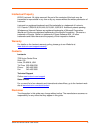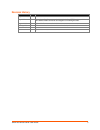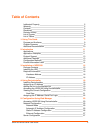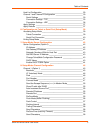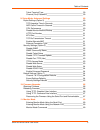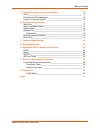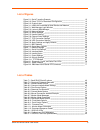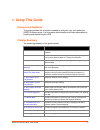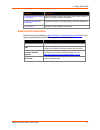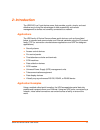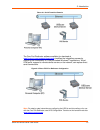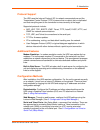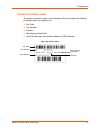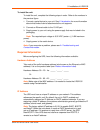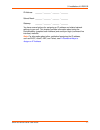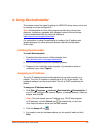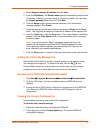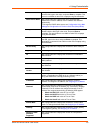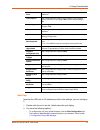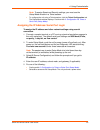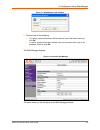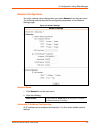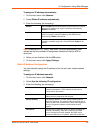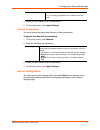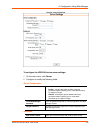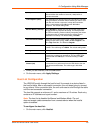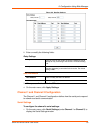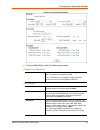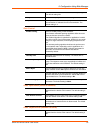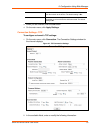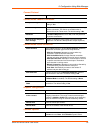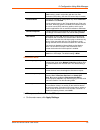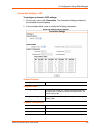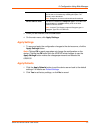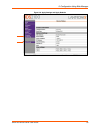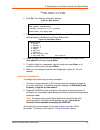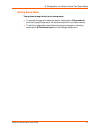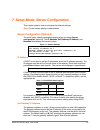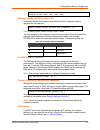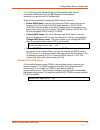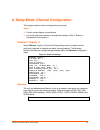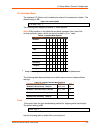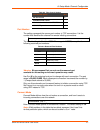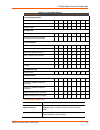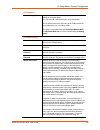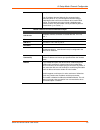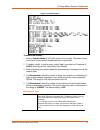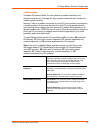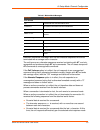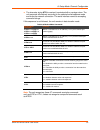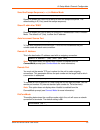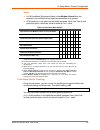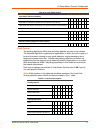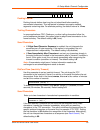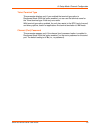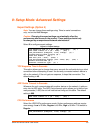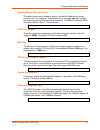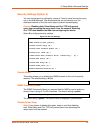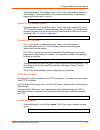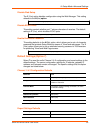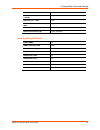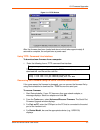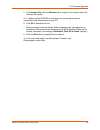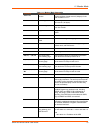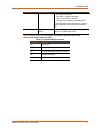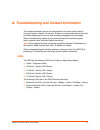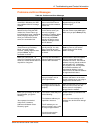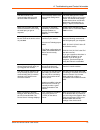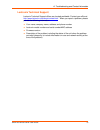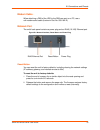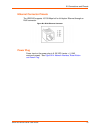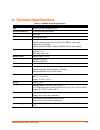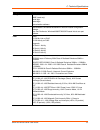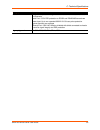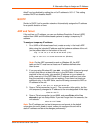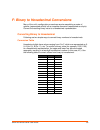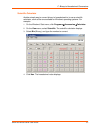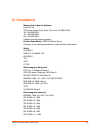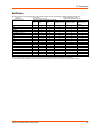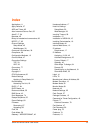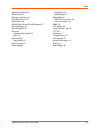- DL manuals
- Lantronix
- Server
- UDS2100
- User Manual
Lantronix UDS2100 User Manual
Summary of UDS2100
Page 1
Part number 900-448 revision f june 2015 uds2100 device server user guide.
Page 2
Uds2100 device server user guide 2 intellectual property © 2015 lantronix. All rights reserved. No part of the contents of this book may be transmitted or reproduced in any form or by any means without the written permission of lantronix. Lantronix is a registered trademark and deviceinstaller is a ...
Page 3
Uds2100 device server user guide 3 revision history date rev. Comments september 2006 a initial document may 2007 b updated to reflect firmware version 6.5.0.0, including udp broadcast; added two more monitor mode commands and diagrams of mounting brackets. August 2008 c updated for firmware version...
Page 4: Table Of Contents
Uds2100 device server user guide 4 table of contents intellectual property ____________________________________________ 2 warranty _____________________________________________________ 2 contacts _____________________________________________________ 2 disclaimer _____________________________________...
Page 5
Table of contents uds2100 device server user guide 5 host list configuration _________________________________________ 29 channel 1 and channel 2 configuration ___________________________ 30 serial settings ____________________________________________ 30 connection settings - tcp ___________________...
Page 6
Table of contents uds2100 device server user guide 6 telnet terminal type _______________________________________ 59 channel (port) password ____________________________________ 59 9: setup mode: advanced settings 60 expert settings (option 5) ______________________________________ 60 tcp keepalive ...
Page 7
Table of contents uds2100 device server user guide 7 a: troubleshooting and contact information 72 leds _______________________________________________________ 72 problems and error messages ___________________________________ 74 lantronix technical support _____________________________________ 76 b...
Page 8
Uds2100 device server user guide 8 list of figures figure 2-1. Serial tunneling example______________________________________ 12 figure 2-2. Direct tcp/ip or redirector configuration _________________________ 12 figure 2-3. Product label _______________________________________________ 14 figure 3-1....
Page 9: 1: Using This Guide
Uds2100 device server user guide 9 1: using this guide purpose and audience this guide provides the information needed to configure, use, and update the uds2100 device server. It is for system administrators and those responsible for installing and maintaining the uds. Chapter summary the remaining ...
Page 10
1: using this guide uds2100 device server user guide 10 chapter description e: alternative ways to assign an ip address provides detailed information about using dhcp, autoip, bootp arp, and telnet to assign an ip address. F: binary to hexadecimal conversions provides instructions for converting bin...
Page 11: 2: Introduction
Uds2100 device server user guide 11 2: introduction the uds2100 is a 2-port device server that provides a quick, simple, and cost- effective way to bring the advantages of data accessibility and remote management to devices not currently connected to a network. Applications the uds family of device ...
Page 12
2: introduction uds2100 device server user guide 12 figure 2-1. Serial tunneling example the com port redirector software available for download at www.Lantronix.Com/support/downloads simplifies the integration process by extending the functionality of com-port-based windows™ applications. Virtual c...
Page 13
2: introduction uds2100 device server user guide 13 protocol support the uds uses the internet protocol (ip) for network communications and the transmission control protocol (tcp) to assure that no data is lost or duplicated and that everything sent to the connection arrives correctly at the target....
Page 14
2: introduction uds2100 device server user guide 14 product information label the product information label on the underside of the unit contains the following information about your specific unit: bar code part number revision manufacturing date code serial number (also the hardware address or mac ...
Page 15
Uds2100 device server user guide 15 3: installation of uds2100 this chapter describes how to install your uds2100 and get it up and running in the shortest possible time. Package contents verify and inspect the contents of the uds2100 package using the following list. If any item is missing or damag...
Page 16
3: installation of uds2100 uds2100 device server user guide 16 to install the unit: to install the unit, complete the following steps in order. Refer to the numbers in the previous figure. 1. Connect a serial device to your unit. See 2: introduction for more information about what kinds of device at...
Page 17
3: installation of uds2100 uds2100 device server user guide 17 ip address: _______ - _______ - _______ - _______ subnet mask: _______ - _______ - _______ - _______ gateway: _______ - _______ - _______ - _______ you have several options for assigning an ip address and related network settings to your...
Page 18: 4: Using Deviceinstaller
Uds2100 device server user guide 18 4: using deviceinstaller this chapter covers the steps for getting the uds2100 device server online and for viewing its current configuration. Note: deviceinstaller is a free utility program provided by lantronix that discovers, configures, upgrades, and manages l...
Page 19
4: using deviceinstaller uds2100 device server user guide 19 4. Select assign a specific ip address and click next . 5. Enter the ip address . The subnet mask displays automatically based on the ip address; if desired, you may change it. On a local network, you can leave the default gateway blank (a...
Page 20
4: using deviceinstaller uds2100 device server user guide 20 name configurable field. A name that identifies the uds2100. Double- click the field, type in the value, and press enter to complete. This name is not visible on other pcs or laptops using deviceinstaller. Dhcp device name non-configurable...
Page 21
4: using deviceinstaller uds2100 device server user guide 21 number of serial ports non-configurable field. Displays the number of ports on the uds2100. Tcp keepalive non-configurable field. Displays the uds2100’s tcp keepalive value. The value is in the range 1-65s , and the default setting is 45 ....
Page 22
4: using deviceinstaller uds2100 device server user guide 22 note: to assign expert and security settings, you must use the setup mode window in a telnet session. To configure the unit using a telnet session, click the telnet configuration tab. The setup mode window displays. Continue with 6: config...
Page 23
Uds2100 device server user guide 23 5: configuration using web manager you must configure the unit so it can communicate on a network with your serial device. For example, you must set the way the unit will respond to serial and network traffic, how it will handle serial packets, and when to start o...
Page 24
5: configuration using web manager uds2100 device server user guide 24 figure 5-1. Web manager login window 7. Perform one of the following: if no telnet password has been defined (default), leave both fields blank and click ok . If a telnet password has been defined, leave the username blank, type ...
Page 25
5: configuration using web manager uds2100 device server user guide 25 network configuration the unit’s network values display when you select network from the main menu. The following sections describe the configurable parameters on the network settings page. Figure 5-3. Network settings network mo...
Page 26
5: configuration using web manager uds2100 device server user guide 26 to assign an ip address automatically: 1. On the main menu, click network . 2. Select obtain ip address automatically . 3. Enter the following (as necessary): bootp select enable to permit the bootstrap protocol (bootp) server to...
Page 27
5: configuration using web manager uds2100 device server user guide 27 configured value. Note: this setting is applicable only in manual connection mode. 4. When you are finished, click the ok button. 5. On the main menu, click apply settings . Ethernet configuration you must specify the speed and d...
Page 28
5: configuration using web manager uds2100 device server user guide 28 figure 5-4. Server settings to configure the uds2100 device server settings: 1. On the main menu, click server . 2. Configure or modify the following fields: server configuration enhanced password select whether to enable advance...
Page 29
5: configuration using web manager uds2100 device server user guide 29 (secs) network, it adds an entry into its arp table. Arp cache timeout defines the number of seconds (1-600) before it refreshes this table. Tcp keepalive (secs) tcp keepalive time defines how many seconds the unit waits during a...
Page 30
5: configuration using web manager uds2100 device server user guide 30 figure 5-5. Hostlist settings 2. Enter or modify the following fields: retry settings retry counter enter the value for the number of times the uds2100 should attempt to retry connecting to the host list. The default setting is 3...
Page 31
5: configuration using web manager uds2100 device server user guide 31 figure 5-6. Channel serial settings 2. In the available fields, enter the following information: channel 1 (or channel 2) disable serial port when selected, disables communication through the serial port. The serial port is enabl...
Page 32
5: configuration using web manager uds2100 device server user guide 32 data bits indicates the number of bits in a transmitted data package. The default setting is 8 . Parity checks for the parity bit. The default setting is none . Stop bits the stop bit follows the data and parity bits in serial co...
Page 33
5: configuration using web manager uds2100 device server user guide 33 with passive connect select yes to clear the output buffer with a connection initiated from the network to the device. The default setting is no . At time of disconnect select yes to clear the output buffer when the network conne...
Page 34
5: configuration using web manager uds2100 device server user guide 34 connect protocol protocol from the drop-down menu, select tcp. Connect mode: passive connection accept incoming select yes to accept incoming connections. The default setting is yes. Password required determines whether a passwor...
Page 35
5: configuration using web manager uds2100 device server user guide 35 communication to the uds2100 unit. The telnet com port cntrl feature is used in conjunction with the com port redirector (cpr) utility. (see the cpr online help for details.) terminal name this field is available for configuratio...
Page 36
5: configuration using web manager uds2100 device server user guide 36 connection settings - udp to configure a channel’s udp settings: 1. On the main menu, click connection . The connection settings window for the selected channel displays. 2. In the available fields, enter or modify the following ...
Page 37
5: configuration using web manager uds2100 device server user guide 37 use broadcast select to broadcast the udp datagram. Datagrams of type 01 can be sent as a broadcast by enabling this option. The default is not to broadcast. Note: datagrams are sent as subnet-directed broadcasts. Device address ...
Page 38
5: configuration using web manager uds2100 device server user guide 38 figure 5-9. Apply settings and apply defaults.
Page 39: Mode)
Uds2100 device server user guide 39 6: configuration via telnet or serial port (setup mode) you must configure the unit so it can communicate on a network with your serial device. As an alternative to using a web browser, as described in the previous chapter, you can use the following procedures rem...
Page 40
6: configuration via telnet or serial port (setup mode) uds2100 device server user guide 40 windows: telnet x.X.X.X 9999 unix: telnet x.X.X.X:9999 2. Click ok . The following information displays. Figure 6-1. Mac address *** lantronix uds2100 device server *** mac address 00204ac10205 software versi...
Page 41
6: configuration via telnet or serial port (setup mode) uds2100 device server user guide 41 exiting setup mode two options through which to exit setup mode: to save all changes and reboot the device, select option 9 save and exit from the change setup menu. All values are stored in nonvolatile memor...
Page 42
Uds2100 device server user guide 42 7: setup mode: server configuration this chapter explains how to configure the network settings. Note: current values display in parentheses. Server configuration (option 0) the unit’s basic network parameters display when you select server configuration (option 0...
Page 43
7: setup mode: server configuration uds2100 device server user guide 43 set gateway ip address (n) ? Y gateway ip addr (000) (000) (000) (000)_ netmask: number of bits for host part a netmask defines the number of bits taken from the ip address that are assigned for the host part. Netmask: number of...
Page 44
7: setup mode: server configuration uds2100 device server user guide 44 note: when you enter monitor mode from the serial port with network connection enabled and issue the nc (network communication) command, you see the unit’s ip configuration. There are three methods for assigning dhcp names to th...
Page 45
Uds2100 device server user guide 45 8: setup mode: channel configuration this chapter explains how to configure the serial ports. Notes: current values display in parenthesis. You must enter some values in hexadecimal notation. (see f: binary to hexadecimal conversions.) channel 1 (option 1) select ...
Page 46
8: setup mode: channel configuration uds2100 device server user guide 46 i/f (interface) mode the interface (i/f) mode is a bit-coded byte entered in hexadecimal notation. The default setting is 4c . Figure 8-2. Interface mode i/f mode (4c) ? _ the following table displays available i/f mode options...
Page 47
8: setup mode: channel configuration uds2100 device server user guide 47 table 8-3. Flow control options flow control option hex no flow control 00 xon/xoff flow control 01 hardware handshake with rts/cts lines 02 xon/xoff pass characters to host 05 port number the setting represents the source port...
Page 48
8: setup mode: channel configuration uds2100 device server user guide 48 table 8-5. Connect mode options connect mode option 7 6 5 4 3 2 1 0 a) incoming connection never accept incoming 0 0 0 accept with active modem control in 0 1 0 always accept 1 1 0 b) response nothing (quiet) 0 character respon...
Page 49
8: setup mode: channel configuration uds2100 device server user guide 49 b) response character response a single character is transmitted to the serial port when there is a change in connection state: c = connected, d = disconnected, n = host unreachable. The ip address of the host connecting to the...
Page 50
8: setup mode: channel configuration uds2100 device server user guide 50 example, c50.1/23 would connect you to 129.1.50.1 and port 23. If an ip address does not follow the first command string character (which is "c"), the subsequent character string is interpreted as the host name and domain to be...
Page 51
8: setup mode: channel configuration uds2100 device server user guide 51 figure 8-3. Hostlist option to enable the hostlist: 1. Enter a connect mode of 0x20 ( 2 x), where x is any digit. The menu shows you a list of current entries already defined in the product. 2. To delete, modify, or add an entr...
Page 52
8: setup mode: channel configuration uds2100 device server user guide 52 e) modem mode in modem (emulation) mode, the unit presents a modem interface to the attached serial device. It accepts at-style modem commands and handles the modem signals correctly. Normally, there is a modem connected to a l...
Page 53
8: setup mode: channel configuration uds2100 device server user guide 53 table 8-7. Modem mode messages message meaning full verbose ok command was executed without error. Connect a network connection has been established. No carrier a network connection has been closed. Ring n.N.N.N. A remote devic...
Page 54
8: setup mode: channel configuration uds2100 device server user guide 54 the character string ath is received, terminated with a carriage return. The unit responds affirmatively according to the selected echo/response mode and drops the network connection. The serial interface reverts to accepting c...
Page 55
8: setup mode: channel configuration uds2100 device server user guide 55 send the escape sequence (+++) in modem mode send ‘+++’ in modem mode (y) ? _ disable or enable the uds2100’s ability to send the escape sequence. The default setting is y (yes) (send the escape sequence). Show ip addr after 'r...
Page 56
8: setup mode: channel configuration uds2100 device server user guide 56 notes: in disconnmode (disconnect mode), when modem control in is not asserted, this condition either drops the connection or is ignored. All bit positions in the table that are blank represent “don’t care” bits for that partic...
Page 57
8: setup mode: channel configuration uds2100 device server user guide 57 table 8-10. Flush mode options function 7 6 5 4 3 2 1 0 input buffer (serial to network) clear with a connection initiated from the device to the network 1 clear with a connection initiated from the network to the device 1 clea...
Page 58
8: setup mode: channel configuration uds2100 device server user guide 58 option 7 6 5 4 3 2 1 0 send immediately after send chars 1 packing interval packing interval defines how long the unit should wait before sending accumulated characters. This wait period is between successive network segments c...
Page 59
8: setup mode: channel configuration uds2100 device server user guide 59 telnet terminal type this parameter displays only if you enabled the terminal type option in disconnect mode. With this option enabled, you can use the terminal name for the telnet terminal type. Enter only one name. With termi...
Page 60
Uds2100 device server user guide 60 9: setup mode: advanced settings expert settings (option 5) note: you can change these settings using telnet or serial connections only, not on the web manager. Caution: changing the expert settings can drastically affect the performance and access to the product....
Page 61
9: setup mode: advanced settings uds2100 device server user guide 61 disable monitor mode at bootup this option allows you to disable all entries into monitor mode during startup, except for the ‘xxx’ sequence. This prevents entry using yyy , zzz , xx1 , and yy1 key sequences (only during the bootup...
Page 62
9: setup mode: advanced settings uds2100 device server user guide 62 security settings (option 6) you can change security settings by means of telnet or serial connections only, not on the web manager. We recommend that you set security over the dedicated network or over the serial setup to prevent ...
Page 63
9: setup mode: advanced settings uds2100 device server user guide 63 this setting defaults to the n (no) option. The y (yes) option disables access to setup mode by telnet (port 9999). It only allows access locally using the web pages and the serial port of the unit. Disable telnet setup (n) ? _ dis...
Page 64
9: setup mode: advanced settings uds2100 device server user guide 64 disable web setup the y (yes) option disables configuration using the web manager. This setting defaults to the n (no) option . Disable web setup (n) ? _ disable echo ports this setting controls whether port 7 echoes characters it ...
Page 65
9: setup mode: advanced settings uds2100 device server user guide 65 disable monitor mode @ bootup no http port number (1-65535) 80 mtu size (512 – 1400) 1400 tcp re-transmission timeout (500- 4000) 500 (ms) enable alternate mac no ( for oem use only) ethernet connection type 0 (auto-negotiate) secu...
Page 66: 10: Firmware Upgrades
Uds2100 device server user guide 66 10: firmware upgrades obtaining firmware you can obtain the most up-to-date firmware and release notes for the unit from the lantronix web site ( www.Lantronix.Com/support/downloads ) or by using anonymous ftp ( ftp.Lantronix.Com/pub ). Reloading firmware there ar...
Page 67
10: firmware upgrades uds2100 device server user guide 67 figure 10-1. Tftp window after the firmware has been loaded and stored, which takes approximately 8 seconds to complete, the unit performs a power reset. Using tftp: command line interface to download new firmware from a computer: 1. Enter th...
Page 68
10: firmware upgrades uds2100 device server user guide 68 5. For firmware file , click the browse button and go to the location where the firmware file resides. Note: make sure the uds2100 on which you are recovering firmware is connected to this selected port on your pc. 6. Click ok to download the...
Page 69: 11: Monitor Mode
Uds2100 device server user guide 69 11: monitor mode monitor mode is a command-line interface used for diagnostic purposes. There are two ways to enter monitor mode: locally using the serial port or remotely using the network. Entering monitor mode using the serial port to enter monitor mode locally...
Page 70
11: monitor mode uds2100 device server user guide 70 table 11-1. Monitor mode commands command command name function vs x.X.X.X version queries software header record (16 bytes) of unit with ip address x.X.X.X. Gc x.X.X.X get configuration gets configuration of unit with ip address x.X.X.X as hex re...
Page 71
11: monitor mode uds2100 device server user guide 71 command command name function 8 = number of host bits 192.168.0.1 = gateway ip address 10001 = port number of the uds 192.168.1.10 = ip address of the dns server the uds stores the setup and performs a reset. It sends an x before the reset if the ...
Page 72
Uds2100 device server user guide 72 this chapter discusses how you can diagnose and fix errors quickly without having to contact a dealer or lantronix. It helps to connect a terminal to the serial port while diagnosing an error to view summary messages that may display. When troubleshooting, always ...
Page 73
A: troubleshooting and contact information uds2100 device server user guide 73 figure a-1. Diagnostic, power, and serial port leds table a-1. Uds2100 leds leds meaning power/diagnostic (blue) steady on = power ok blinking 2x = no dhcp response blinking 2x = setup menu active rx serial 1 activity led...
Page 74
A: troubleshooting and contact information uds2100 device server user guide 74 problems and error messages table a-2. Problems and error messages problem/message reason solution when you issue the arp –s command in windows, the "arp entry addition failed: 5" message displays. Your currently logged-i...
Page 75
A: troubleshooting and contact information uds2100 device server user guide 75 problem/message reason solution the device server is not communicating with the serial device to which it is attached. The most likely reason is the wrong serial settings were chosen. The serial settings for the serial de...
Page 76
A: troubleshooting and contact information uds2100 device server user guide 76 lantronix technical support lantronix technical support offices are located worldwide. Contact your office at http://www.Lantronix.Com/about/contact.Html . When you report a problem, please provide the following informati...
Page 77
Uds2100 device server user guide 77 serial port the uds2100 has two male db9 dte serial ports that support rs-232c/rs-422 (4-wire)/rs-485 (2-wire) serial standards up to 230 kbps (and up to 921 kbps if high performance is selected). Figure b-1. Serial interface serial connector pinouts the two male ...
Page 78
B: connections and pinouts uds2100 device server user guide 78 modem cable when attaching a db9 of the uds to the db9 com port on a pc, use a null-modem serial cable (lantronix part no. 500-164-r). Network port the unit's back panel contains a power plug and an rj45 (10/100) ethernet port. Figure b-...
Page 79
B: connections and pinouts uds2100 device server user guide 79 ethernet connector pinouts the uds2100 supports 10/100 mbps half or full duplex ethernet through an rj45 connector. Figure b-5. Rj45 ethernet connector power plug power input on the power plug is 9 -30 vdc (center +) (1.8w maximum power)...
Page 80
Uds2100 device server user guide 80 table c-1. Uds2100 technical specifications category description cpu lantronix dstni-ex 48 mhz clock internal cpu memory 256 kb zero wait state sram flash 2 mb flash eeprom 2 or 4 kb eeprom serial interface 2 db9m dte serial ports software-selectable baud rate fro...
Page 81
C: technical specifications uds2100 device server user guide 81 category description management internal web server snmp (read only) serial login telnet login deviceinstaller software system software deviceinstaller, windows® 95/98/me/nt/2000/xp-based configuration software com port redirector, wind...
Page 82
C: technical specifications uds2100 device server user guide 82 category description isolation designed with protections against transients and esd for use under harsh environments serial port: 15 kv esd protection on rs232 and rs422/485 transceivers power input: up to non-repeated 600 w 10/100 usec...
Page 83: D: Mounting Brackets
Uds2100 device server user guide 83 the following drawings provide dimensions of the brackets for mounting the uds2100. D: mounting brackets.
Page 84
Uds2100 device server user guide 84 earlier chapters describe how to assign a static ip address using deviceinstaller, web manager, and setup mode (through a telnet or serial connection). This section covers other methods for assigning an ip address over the network. Dhcp the unit ships with a defau...
Page 85
E: alternative ways to assign an ip address uds2100 device server user guide 85 autoip can be disabled by setting the unit’s ip address to 0.0.1.0. This setting enables dhcp but disables autoip. Bootp similar to dhcp, but for smaller networks. Automatically assigns the ip address for a specific dura...
Page 86
Uds2100 device server user guide 86 many of the unit’s configuration procedures require assembling a series of options (represented as bits) into a complete command (represented as a byte). Convert the resulting binary value to a hexadecimal representation. Converting binary to hexadecimal following...
Page 87
F: binary to hexadecimal conversions uds2100 device server user guide 87 scientific calculator another simple way to convert binary to hexadecimals is to use a scientific calculator, such as the one available on windows’ operating systems. For example: 1. On the windows’ start menu, click programs a...
Page 88: G: Compliance
Uds2100 device server user guide 88 manufacturer’s name & address lantronix, inc. 7535 irvine center drive, suite 100, irvine, ca 92618 usa tel: 800-526-8766 tel: 949-453-3990 fax: 949-453-3995 declares that the following product: product name model: uds2100 device server conforms to the following s...
Page 89
G: compliance uds2100 device server user guide 89 rohs notice all lantronix products in the following families are china rohs-compliant and free of the following hazardous substances and elements: • lead (pb) • mercury (hg) • polybrominated biphenyls (pbb) • cadmium (cd) • hexavalent chromium (cr (v...
Page 90
G: compliance uds2100 device server user guide 90 disclaimer and supplementary information this product has been designed to comply with the limits for a class a digital device pursuant to part 15 of fcc rules. These limits are designed to provide reasonable protection against such interference when...
Page 91: Index
Uds2100 device server user guide 91 index applications, 11 apply defaults, 37 arp and telnet, 85 auto-increment source port, 55 autoip, 17, 84 baudrate, 45 binary to hexadecimal conversions, 86 bootp, 17, 85 channel settings setup mode, 45 web manager, 30 command line interface, 39 compliance, 88 co...
Page 92
Index uds2100 device server user guide 92 redirection software, 12 remote port, 55 required information, 16 rj45 ethernet port, 78 rohs notice, 89 rs-232c/rs-422 and rs-485 standards, 77 security settings, 62 send characters, 58 serial port accessing setup mode, 22 login, 22 serial settings setup mo...